If your home page, newtab page and search provider by default keeps changing back to the unwanted site named My News Wire,then it is a sign that your internet browser is infected by nasty malicious software from the browser hijacker family. It is a type of unwanted software. Scammers use malicious software to take control of your computer’s web browser and alter how and what it opens when you are surfing the Internet.
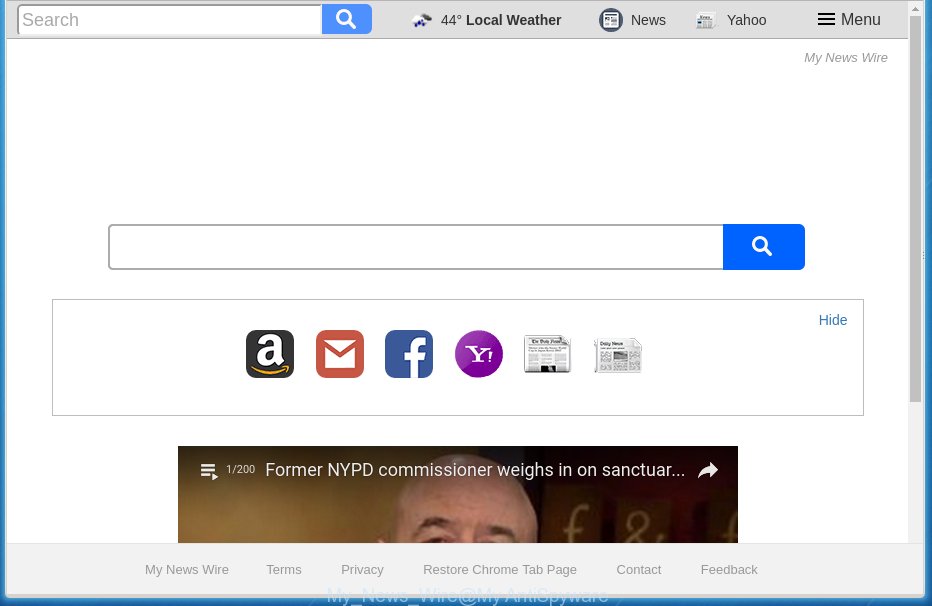
A malicious software that modifies certain settings of installed browsers on My News Wire usually affects only Chrome, Firefox, Edge and Microsoft Internet Explorer. However, possible situations, when any other web-browsers will be affected too. The My News Wire browser hijacker can alter the Target property of web-browser’s shortcuts, so every time you start the browser, instead of your start page, you will see a completely different page.
Except that the My News Wire modifies web browser’s start page, it also rewrites your search engine, which leads to the fact that use of the browser’s search becomes uncomfortable. The reason for this is that the search results will consist of a huge number of ads, links to unwanted and ad web sites and only the remaining part is search results for your query from well-known search providers such as Google or Bing.
The My News Wire browser hijacker is not a virus, but the virus behaves similarly. As a rootkit hides in the system, modifies settings of browsers, and blocks them from changing. Also this hijacker may install additional internet browser addons, extensions and modules that will show advertisements and popups. And finally, the My News Wire hijacker infection may collect a wide variety of personal information about you like what web sites you are opening, what you’re looking for the Internet and so on. This information, in the future, can be transferred to third parties.
So, it’s very important to clean your PC of browser hijacker ASAP. The few simple steps, which is shown below, will assist you to get rid of My News Wire redirect from the Chrome, Mozilla Firefox, Edge and Microsoft Internet Explorer and other web browsers.
Remove My News Wire
The answer is right here on this page. We have put together simplicity and efficiency. It will help you easily to free your computer of browser hijacker. Moreover, you can choose manual or automatic removal method. If you are familiar with the PC then use manual removal, otherwise use the free anti malware tool developed specifically to remove hijacker like My News Wire. Of course, you can combine both methods. Read this manual carefully, bookmark or print it, because you may need to close your internet browser or reboot your machine.
How to manually remove My News Wire
The useful removal instructions for the My News Wire home page. The detailed procedure can be followed by anyone as it really does take you step-by-step. If you follow this process to get rid of My News Wire let us know how you managed by sending us your comments please.
Deleting the My News Wire, check the list of installed applications first
The best way to start the PC system cleanup is to delete unknown and suspicious applications. Using the Microsoft Windows Control Panel you can do this quickly and easily. This step, in spite of its simplicity, should not be ignored, because the removing of unneeded programs can clean up the Firefox, Google Chrome, Microsoft Internet Explorer and Microsoft Edge from popup ads hijackers and so on.
- If you are using Windows 8, 8.1 or 10 then press Windows button, next press Search. Type “Control panel”and press Enter.
- If you are using Windows XP, Vista, 7, then click “Start” button and press “Control Panel”.
- It will display the Windows Control Panel.
- Further, click “Uninstall a program” under Programs category.
- It will display a list of all programs installed on the system.
- Scroll through the all list, and uninstall suspicious and unknown software. To quickly find the latest installed applications, we recommend sort software by date.
See more details in the video guide below.
Clean up the browsers shortcuts that have been hijacked by My News Wire
A hijacker can hijack various Windows shortcuts on your desktop (most often, all web browsers shortcuts), so in this step you need to check and clean them by removing the argument such as http://site.address/.
To clear the web-browser shortcut, right-click to it and select Properties. On the Shortcut tab, locate the Target field. Click inside, you will see a vertical line – arrow pointer, move it (using -> arrow key on your keyboard) to the right as possible. You will see a text like “http://site.address” which has been added here. You need to delete it.

When the text is removed, click the OK button. You need to clean all shortcuts of all your web browsers, as they may be infected too.
Delete My News Wire from FF by resetting web browser settings
The Firefox reset will keep your personal information such as bookmarks, passwords, web form auto-fill data and remove unwanted search engine and homepage such as My News Wire, modified preferences, extensions and security settings.
First, start the Firefox. Next, press the button in the form of three horizontal stripes (![]() ). It will show the drop-down menu. Next, click the Help button (
). It will show the drop-down menu. Next, click the Help button (![]() ).
).

In the Help menu click the “Troubleshooting Information”. In the upper-right corner of the “Troubleshooting Information” page click on “Refresh Firefox” button as shown below.

Confirm your action, press the “Refresh Firefox”.
Remove My News Wire search from IE
To restore the startpage, new tab and search engine by default you need to reset the Internet Explorer to the state, that was when the Windows was installed on your computer.
First, start the Internet Explorer, click ![]() ) button. Next, press “Internet Options” like below.
) button. Next, press “Internet Options” like below.

In the “Internet Options” screen select the Advanced tab. Next, press Reset button. The IE will open the Reset Internet Explorer settings dialog box. Select the “Delete personal settings” check box and click Reset button.

You will now need to reboot your PC for the changes to take effect. It will get rid of My News Wire hijacker infection, disable malicious and ad-supported web browser’s extensions and restore the Internet Explorer’s settings like newtab, home page and search engine by default to default state.
Remove My News Wire search from Google Chrome
First start the Chrome. Next, click the button in the form of three horizontal stripes (![]() ). It will display the main menu. Further, press the option named “Settings”. Another way to display the Chrome’s settings – type chrome://settings in the internet browser adress bar and press Enter.
). It will display the main menu. Further, press the option named “Settings”. Another way to display the Chrome’s settings – type chrome://settings in the internet browser adress bar and press Enter.

The web browser will display the settings screen. Scroll down to the bottom of the page and click the “Show advanced settings” link. Now scroll down until the “Reset settings” section is visible, as on the image below and press the “Reset settings” button.

The Chrome will display the confirmation prompt. You need to confirm your action, click the “Reset” button. The browser will start the procedure of cleaning. Once it is complete, the web browser’s settings including startpage, new tab page and search provider by default back to the values that have been when the Google Chrome was first installed on your computer.
My News Wire redirect automatic removal
The browser hijacker may hide its components which are difficult for you to find out and remove completely. This can lead to the fact that after some time, the browser hijacker again infect your system and modify web browsers settings to My News Wire. Moreover, I want to note that it is not always safe to get rid of browser hijacker manually, if you do not have much experience in setting up and configuring the Microsoft Windows operating system. The best method to detect and delete hijackers is to run free malicious software removal software.
Automatically remove My News Wire start page with Zemana Anti-malware
We recommend you to run the Zemana Anti-malware which are completely clean your computer. Moreover, the utility will help you to get rid of potentially unwanted software, malicious software, toolbars and adware (sometimes called ‘ad-supported’ software) that your computer can be infected too.

- Download Zemana anti malware (ZAM) from the link below.
Zemana AntiMalware
165506 downloads
Author: Zemana Ltd
Category: Security tools
Update: July 16, 2019
- Once the download is done, close all software and windows on your machine. Open a directory in which you saved it. Double-click on the icon that’s named Zemana.AntiMalware.Setup.
- Further, click Next button and follow the prompts.
- Once setup is finished, press the “Scan” button for scanning your system for the browser hijacker which redirects your web-browser to the My News Wire unwanted web page. A system scan may take anywhere from 5 to 30 minutes, depending on your machine. While the application is scanning, you can see count of objects it has identified as threat.
- Once the system scan is finished, it’ll display a list of found threats. Make sure all entries have ‘checkmark’ and click “Next”. Once disinfection is complete, you can be prompted to restart your system.
How to automatically remove My News Wire with Malwarebytes
You can remove My News Wire automatically with a help of Malwarebytes Free. We recommend this free malicious software removal utility because it may easily get rid of browser hijacker infections, adware (sometimes called ‘ad-supported’ software), potentially unwanted programs and toolbars with all their components such as files, folders and registry entries.
Download Malwarebytes Free on your system by clicking on the link below. Save it on your desktop.
327726 downloads
Author: Malwarebytes
Category: Security tools
Update: April 15, 2020
Once downloading is complete, close all windows on your personal computer. Further, open the file named mb3-setup. If the “User Account Control” prompt pops up as on the image below, press the “Yes” button.

It will open the “Setup wizard” which will assist you install Malwarebytes on the PC. Follow the prompts and do not make any changes to default settings.

Once installation is finished successfully, press Finish button. Then Malwarebytes will automatically start and you may see its main window as shown in the figure below.

Next, press the “Scan Now” button to perform a system scan for the browser hijacker . A scan may take anywhere from 10 to 30 minutes, depending on the count of files on your computer and the speed of your computer. While the utility is scanning, you can see how many objects it has identified either as being malware.

When it completes the scan, it will show a screen that contains a list of malicious software that has been found. When you’re ready, press “Quarantine Selected” button.

The Malwarebytes will begin removing My News Wire hijacker infection and other security threats. Once disinfection is complete, you can be prompted to restart your PC. We suggest you look at the following video, which completely explains the process of using the Malwarebytes to delete hijacker, ad supported software and other malicious software.
Use AdwCleaner to remove My News Wire homepage
AdwCleaner is a free portable application that scans your personal computer for ad supported software, PUPs and hijackers like My News Wire and allows remove them easily. Moreover, it’ll also allow you remove any malicious internet browser extensions and add-ons.

- Download AdwCleaner by clicking on the link below.
AdwCleaner download
225789 downloads
Version: 8.4.1
Author: Xplode, MalwareBytes
Category: Security tools
Update: October 5, 2024
- When downloading is complete, double click the AdwCleaner icon. Once this tool is opened, click “Scan” button to perform a system scan with this tool for the My News Wire browser hijacker and web-browser’s malicious extensions. Depending on your computer, the scan can take anywhere from a few minutes to close to an hour. While the program is checking, you may see count of objects it has identified as threat.
- Once the system scan is complete, it will display a screen that contains a list of malicious software that has been detected. Make sure all entries have ‘checkmark’ and press “Clean” button. It will open a prompt, click “OK”.
These few simple steps are shown in detail in the following video guide.
Stop My News Wire redirect and other unwanted pages
We recommend to install an ad blocking application which may block My News Wire and other annoying web pages. The ad-blocking utility like AdGuard is a program that basically removes advertising from the Net and blocks access to malicious web sites. Moreover, security experts says that using adblocker programs is necessary to stay safe when surfing the Internet.
Download AdGuard application from the following link.
27037 downloads
Version: 6.4
Author: © Adguard
Category: Security tools
Update: November 15, 2018
After the download is done, start the downloaded file. You will see the “Setup Wizard” screen like below.

Follow the prompts. Once the installation is done, you will see a window like below.

You can press “Skip” to close the setup program and use the default settings, or press “Get Started” button to see an quick tutorial which will allow you get to know AdGuard better.
In most cases, the default settings are enough and you do not need to change anything. Each time, when you start your PC, AdGuard will start automatically and block pop-up advertisements, sites such My News Wire, as well as other malicious or misleading web sites. For an overview of all the features of the program, or to change its settings you can simply double-click on the AdGuard icon, which is located on your desktop.
How can you prevent your PC from the attack of My News Wire browser hijacker
The majority of browser hijacker infections like My News Wire come bundled with free programs or even paid applications that Internet users can easily download online. The installers of such applications, {most often}, clearly show that they will install third-party software. The option is given to users to block the installation of any additional software. So, in order to avoid the install of any browser hijackers: read all disclaimers and install screens very carefully, select only Custom or Advanced setup method and uncheck all third-party applications in which you are unsure.
Finish words
Once you have complete the instructions above, your computer should be clean from malware and browser hijackers. The Google Chrome, Mozilla Firefox, Internet Explorer and Microsoft Edge will no longer show My News Wire annoying startpage on startup. Unfortunately, if the steps does not help you, then you have caught a new browser hijacker, and then the best way – ask for help.
- Download HijackThis from the link below and save it to your Desktop.
HijackThis download
5317 downloads
Version: 2.0.5
Author: OpenSource
Category: Security tools
Update: November 7, 2015
- Double-click on the HijackThis icon. Next click “Do a system scan only” button.
- Once the scanning is finished, the scan button will read “Save log”, click it. Save this log to your desktop.
- Create a Myantispyware account here. Once you’ve registered, check your e-mail for a confirmation link, and confirm your account. After that, login.
- Copy and paste the contents of the HijackThis log into your post. If you are posting for the first time, please start a new thread by using the “New Topic” button in the Spyware Removal forum. When posting your HJT log, try to give us some details about your problems, so we can try to help you more accurately.
- Wait for one of our trained “Security Team” or Site Administrator to provide you with knowledgeable assistance tailored to your problem with the annoying My News Wire startpage.

















