The Track Packages Online New Tab is categorized as the internet browser hijacker (sometimes called hijackware). It’s a type of malicious software that modifies your computer’s web browser settings like newtab page, start page and search engine by default. Once started, this hijacker will alter settings of internet browsers to Track Packages Online New Tab home page. Please ignore this page and refrain from clicking to any links on it and going to any web-pages mentioned on it. We recommend you to free your computer of hijacker infection and thereby restore your startpage as soon as possible , you need to follow the few simple steps below. The detailed removal tutorial will help you remove the Track Packages Online New Tab and protect your PC from more dangerous malware and trojans.
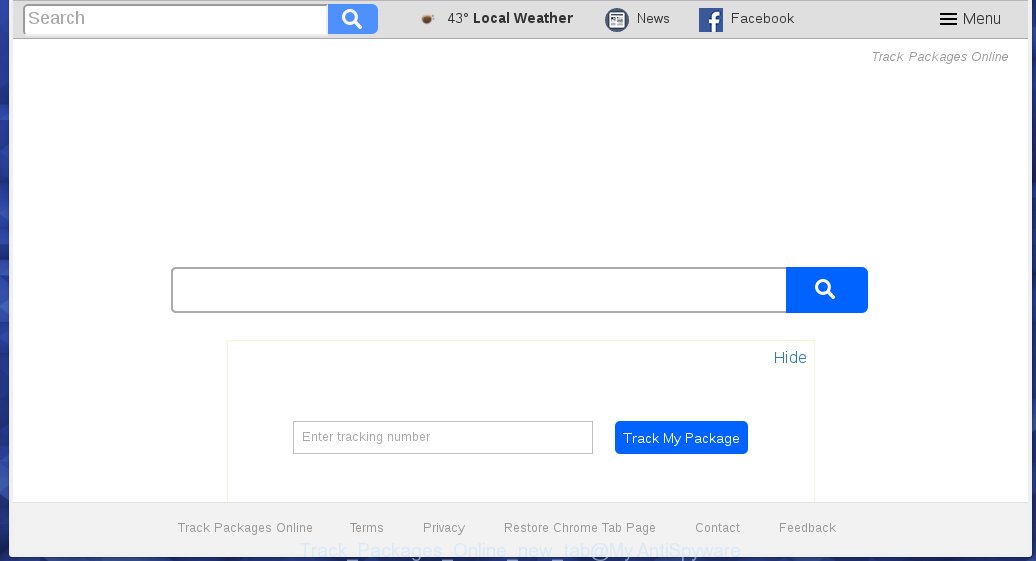
The Track Packages Online New Tab hijacker usually affects only the Chrome, Mozilla Firefox, IE and Microsoft Edge. However, possible situations, when any other web browsers will be affected too. The hijacker infection will perform a scan of the machine for web browser shortcuts and change them without your permission. When it infects the internet browser shortcuts, it’ll add the argument like ‘http://site.address’ into Target property. So, each time you launch the web-browser, you will see the Track Packages Online New Tab unwanted web page.
Table of contents
- What is Track Packages Online New Tab
- How to remove Track Packages Online New Tab
- How to manually remove Track Packages Online New Tab
- Uninstall all ad-supported software and other potentially unwanted applications through the Microsoft Windows Control Panel
- Clean up the internet browsers shortcuts which have been hijacked by Track Packages Online New Tab
- Remove Track Packages Online New Tab search from Chrome
- Remove Track Packages Online New Tab from Firefox by resetting web-browser settings
- Remove Track Packages Online New Tab from Internet Explorer
- Scan your PC system and remove Track Packages Online New Tab with free utilities
- How to manually remove Track Packages Online New Tab
- Block Track Packages Online New Tab and other unwanted web pages
- Method of Track Packages Online New Tab browser hijacker infection intrusion into your PC
- Finish words
Except that the Track Packages Online New Tab changes browser’s home page, it also changes your search provider, which leads to the fact that use of the browser’s search becomes uncomfortable. The reason for this is that the search results will consist of a ton of ads, links to unwanted and ad web-sites and only the remaining part is search results for your query from well-known search providers like Google or Bing.
The Track Packages Online New Tab browser hijacker is not a virus, but the virus behaves similarly. As a rootkit hides in the system, changes settings of installed browsers, and blocks them from changing. Also this browser hijacker can install additional web browser addons, extensions and modules that will show ads and popups. And finally, the Track Packages Online New Tab hijacker can collect a wide variety of user data such as what web sites you’re opening, what you are looking for the Web and so on. This information, in the future, can be used for marketing purposes.
Thus, it’s clear that the presence of hijacker infection on your system is not desirable, and you need to clean up your machine as soon as possible. Follow the step-by-step instructions below in order to remove Track Packages Online New Tab unwanted startpage.
How to remove Track Packages Online New Tab
The following few simple steps will allow you to get rid of Track Packages Online New Tab from the Chrome, Firefox, MS Edge and IE. Moreover, the step-by-step instructions below will help you to remove malicious software such as PUPs, adware and toolbars that your PC system may be infected. Please do the tutorial step by step. If you need a help or have any questions, then ask for our assistance or type a comment below.
How to manually remove Track Packages Online New Tab
The following instructions is a step-by-step guide, which will help you manually delete Track Packages Online New Tab from the Chrome, IE, Mozilla Firefox and Microsoft Edge.
Uninstall all ad-supported software and other potentially unwanted software through the Microsoft Windows Control Panel
Some of potentially unwanted software, ‘ad supported’ software and browser hijacker can be removed using the Add/Remove programs tool that is located in the Microsoft Windows Control Panel. So, if you’re using any version of MS Windows and you have noticed an unwanted application, then first try to get rid of it through Add/Remove programs.
Windows 8, 8.1, 10
First, click Windows button

Once the ‘Control Panel’ opens, click the ‘Uninstall a program’ link under Programs category as on the image below.

You will see the ‘Uninstall a program’ panel as shown below.

Very carefully look around the entire list of software installed on your personal computer. Most likely, one or more of them are responsible for the appearance of pop-ups and browser redirect to the unwanted Track Packages Online New Tab page. If you have many programs installed, you can help simplify the search of dangerous software by sort the list by date of installation. Once you have found a suspicious, unwanted or unused program, right click to it, after that press ‘Uninstall’.
Windows XP, Vista, 7
First, click ‘Start’ button and select ‘Control Panel’ at right panel as on the image below.

When the Windows ‘Control Panel’ opens, you need to click ‘Uninstall a program’ under ‘Programs’ as shown in the figure below.

You will see a list of software installed on your personal computer. We recommend to sort the list by date of installation to quickly find the software that were installed last. Most likely they responsibility for the appearance of pop-up advertisements and web-browser redirect. If you are in doubt, you can always check the application by doing a search for her name in Google, Yahoo or Bing. When the application which you need to remove is found, simply click on its name, and then click ‘Uninstall’ as shown in the figure below.

Clean up the internet browsers shortcuts which have been hijacked by Track Packages Online New Tab
Once installed, this browser hijacker may add an argument such as “http://site.address” into the Target property of the desktop shortcut for the Google Chrome, Internet Explorer, Mozilla Firefox and MS Edge. Due to this, every time you launch the web-browser, it will show the annoying home page.
Right click on the shortcut of infected internet browser as shown on the image below.

Select the “Properties” option and it will open a shortcut’s properties. Next, click the “Shortcut” tab and then delete the “http://site.address” string from Target field as on the image below.

Then click OK to save changes. Repeat the step for all web-browsers which are redirected to the Track Packages Online New Tab annoying site.
Remove Track Packages Online New Tab search from Chrome
Reset Google Chrome settings is a easy way to remove the browser hijacker, dangerous and ‘ad-supported’ extensions, as well as to restore the web browser’s start page, new tab and default search provider that have been modified by Track Packages Online New Tab hijacker.

- First start the Google Chrome and click Menu button (small button in the form of three horizontal stripes).
- It will display the Google Chrome main menu. Select “Settings” option.
- You will see the Chrome’s settings page. Scroll down and press “Show advanced settings” link.
- Scroll down again and click the “Reset settings” button.
- The Google Chrome will display the reset profile settings page as on the image above.
- Next click the “Reset” button.
- Once this process is done, your web-browser’s newtab, startpage and search engine by default will be restored to their original defaults.
- To learn more, read the blog post How to reset Chrome settings to default.
Remove Track Packages Online New Tab from Firefox by resetting web-browser settings
The Mozilla Firefox reset will keep your personal information like bookmarks, passwords, web form auto-fill data and remove unwanted search engine and homepage such as Track Packages Online New Tab, modified preferences, extensions and security settings.
Press the Menu button (looks like three horizontal lines), and press the blue Help icon located at the bottom of the drop down menu as shown on the image below.

A small menu will appear, click the “Troubleshooting Information”. On this page, click “Refresh Firefox” button as on the image below.

Follow the onscreen procedure to revert back your Mozilla Firefox web browser settings to its original state.
Remove Track Packages Online New Tab from Internet Explorer
To restore the home page, new tab and default search engine you need to reset the Internet Explorer to the state, that was when the Windows was installed on your computer.
First, open the IE, click ![]() ) button. Next, click “Internet Options” as shown on the screen below.
) button. Next, click “Internet Options” as shown on the screen below.

In the “Internet Options” screen select the Advanced tab. Next, press Reset button. The IE will display the Reset Internet Explorer settings prompt. Select the “Delete personal settings” check box and click Reset button.

You will now need to restart your machine for the changes to take effect. It will get rid of Track Packages Online New Tab hijacker, disable malicious and ad-supported internet browser’s extensions and restore the Microsoft Internet Explorer’s settings such as newtab page, homepage and search engine by default to default state.
Scan your PC system and remove Track Packages Online New Tab with free utilities
After completing the manually removal tutorial above all unwanted software and browser’s extensions that causes browser redirects to the Track Packages Online New Tab web-page should be removed. If the problem with Track Packages Online New Tab hijacker is still remained, then we recommend to scan your PC system for any remaining malicious components. Use recommended free browser hijacker infection removal applications below.
Automatically get rid of Track Packages Online New Tab home page with Zemana Anti-malware
We suggest you to run the Zemana Anti-malware which are completely clean your computer. Moreover, the tool will help you to delete potentially unwanted programs, malware, toolbars and adware (sometimes called ‘ad-supported’ software) that your computer can be infected too.
Download Zemana anti-malware from the link below.
165519 downloads
Author: Zemana Ltd
Category: Security tools
Update: July 16, 2019
When downloading is done, close all applications and windows on your PC system. Open a directory in which you saved it. Double-click on the icon that’s named Zemana.AntiMalware.Setup as shown on the image below.
![]()
When the installation starts, you will see the “Setup wizard” which will help you install Zemana anti-malware on your machine.

Once setup is finished, you will see window as shown in the figure below.

Now click the “Scan” button to perform a system scan with this utility for the hijacker and internet browser’s malicious extensions. A system scan may take anywhere from 5 to 30 minutes, depending on your PC. While the utility is checking, you can see count of objects and files has already scanned.

When the system scan is complete, it’ll open a list of all items detected by this utility. When you are ready, click “Next” button.

The Zemana Anti-malware will start removing Track Packages Online New Tab hijacker related files, folders and registry keys.
Automatically get rid of Track Packages Online New Tab with Malwarebytes
Remove Track Packages Online New Tab browser hijacker infection manually is difficult and often the hijacker is not completely removed. Therefore, we suggest you to use the Malwarebytes Free which are completely clean your personal computer. Moreover, the free program will allow you to delete malware, PUPs, toolbars and adware (also known as ‘ad-supported’ software) that your personal computer can be infected too.
Download Malwarebytes on your personal computer by clicking on the link below. Save it on your Windows desktop or in any other place.
327740 downloads
Author: Malwarebytes
Category: Security tools
Update: April 15, 2020
After downloading is complete, close all applications and windows on your computer. Double-click the set up file named mb3-setup. If the “User Account Control” dialog box pops up as on the image below, click the “Yes” button.

It will open the “Setup wizard” that will help you install Malwarebytes on your system. Follow the prompts and do not make any changes to default settings.

Once setup is finished successfully, click Finish button. Malwarebytes will automatically start and you can see its main screen like below.

Now click the “Scan Now” button to perform a system scan with this tool for the hijacker that cause a reroute to Track Packages Online New Tab. Depending on your PC, the scan can take anywhere from a few minutes to close to an hour. While the program is scanning, you can see how many objects it has identified as threat.

As the scanning ends, it’ll show you the results. Review the report and then click “Quarantine Selected” button. The Malwarebytes will start removing Track Packages Online New Tab browser hijacker infection and other security threats. Once disinfection is done, you may be prompted to restart the PC.
We suggest you look at the following video, which completely explains the process of using the Malwarebytes to delete browser hijacker infection and other malicious software.
Remove Track Packages Online New Tab home page from browsers with AdwCleaner
The AdwCleaner tool is free and easy to use. It can scan and delete browser hijacker like Track Packages Online New Tab, malicious software, potentially unwanted programs and adware in Google Chrome, Mozilla Firefox, Internet Explorer and Microsoft Edge web-browsers and thereby restore their default settings (newtab page, homepage and search engine by default). AdwCleaner is powerful enough to find and remove malicious registry entries and files that are hidden on the PC.

- Download AdwCleaner from the following link.
AdwCleaner download
225793 downloads
Version: 8.4.1
Author: Xplode, MalwareBytes
Category: Security tools
Update: October 5, 2024
- Select the file location as Desktop, and then press Save.
- Once the downloading process is finished, start the AdwCleaner, double-click the adwcleaner_xxx.exe file.
- If the “User Account Control” prompts, click Yes to continue.
- Read the “Terms of use”, and click Accept.
- In the AdwCleaner window, click the “Scan” for scanning your computer for the Track Packages Online New Tab hijacker that cause a reroute to Track Packages Online New Tab. This task can take some time, so please be patient. While the tool is checking, you may see number of objects it has identified as being infected by malicious software.
- Once the system scan is finished, you can check all threats detected on your PC. Review the report and then click “Clean”. If the AdwCleaner will ask you to restart your machine, press “OK”.
The step-by-step instructions shown in detail in the following video.
Block Track Packages Online New Tab and other unwanted web pages
Run an ad blocker tool such as AdGuard will protect you from dangerous ads and content. Moreover, you can find that the AdGuard have an option to protect your privacy and block phishing and spam web-pages. Additionally, ad-blocker software will allow you to avoid unwanted pop up ads and unverified links that also a good way to stay safe online.
- Download AdGuard program from the following link.
Adguard download
27040 downloads
Version: 6.4
Author: © Adguard
Category: Security tools
Update: November 15, 2018
- Once the downloading process is finished, start the downloaded file. You will see the “Setup Wizard” program window. Follow the prompts.
- When the setup is finished, click “Skip” to close the installation application and use the default settings, or click “Get Started” to see an quick tutorial that will assist you get to know AdGuard better.
- In most cases, the default settings are enough and you don’t need to change anything. Each time, when you start your personal computer, AdGuard will launch automatically and stop pop-up ads, web-pages such Track Packages Online New Tab, as well as other malicious or misleading web-sites. For an overview of all the features of the application, or to change its settings you can simply double-click on the icon named AdGuard, which is located on your desktop.
Method of Track Packages Online New Tab browser hijacker infection intrusion into your PC
The Track Packages Online New Tab hijacker infection gets onto computer by being attached to various free software, as a supplement, which is installed automatically. This is certainly not an honest way to get installed onto your computer. To avoid infecting of your computer and side effects in the form of changing your web browser settings to Track Packages Online New Tab home page, you should always carefully read the Terms of Use and the Software license. Additionally, always select Manual, Custom or Advanced installation mode. This allows you to disable the install of unnecessary and often harmful software. Even if you uninstall the free applications from your PC system, your web-browser’s settings will not be restored. This means that you should manually remove Track Packages Online New Tab from the Google Chrome, Firefox, Edge and IE by follow the step by step instructions above.
Finish words
Once you have done the few simple steps above, your PC system should be clean from malware and browser hijackers. The Mozilla Firefox, Chrome, Microsoft Internet Explorer and Edge will no longer open Track Packages Online New Tab annoying startpage on startup. Unfortunately, if the few simple steps does not help you, then you have caught a new browser hijacker, and then the best way – ask for help.
- Download HijackThis by clicking on the link below and save it to your Desktop.
HijackThis download
5321 downloads
Version: 2.0.5
Author: OpenSource
Category: Security tools
Update: November 7, 2015
- Double-click on the HijackThis icon. Next click “Do a system scan only” button.
- Once the system scan is finished, the scan button will read “Save log”, press it. Save this log to your desktop.
- Create a Myantispyware account here. Once you’ve registered, check your e-mail for a confirmation link, and confirm your account. After that, login.
- Copy and paste the contents of the HijackThis log into your post. If you are posting for the first time, please start a new thread by using the “New Topic” button in the Spyware Removal forum. When posting your HJT log, try to give us some details about your problems, so we can try to help you more accurately.
- Wait for one of our trained “Security Team” or Site Administrator to provide you with knowledgeable assistance tailored to your problem with the annoying Track Packages Online New Tab .




















