If your newtab page, startpage and search engine by default has been modified to Search.searchquicks.com homepage or you get tons of advertisements popping up on your machine then it could mean that your internet browser has become the victim of hijacker. Browser hijacking is a form of unwanted software which alters settings of installed internet browsers without a user permission, to reroute on harmful, annoying and misleading web-sites. Also, if you are seeing that the existing home page, error page, or search page has been changed to Search.searchquicks.com site, then you do not need to wait . Use the step by step guide below and delete Search.searchquicks.com hijacker ASAP.
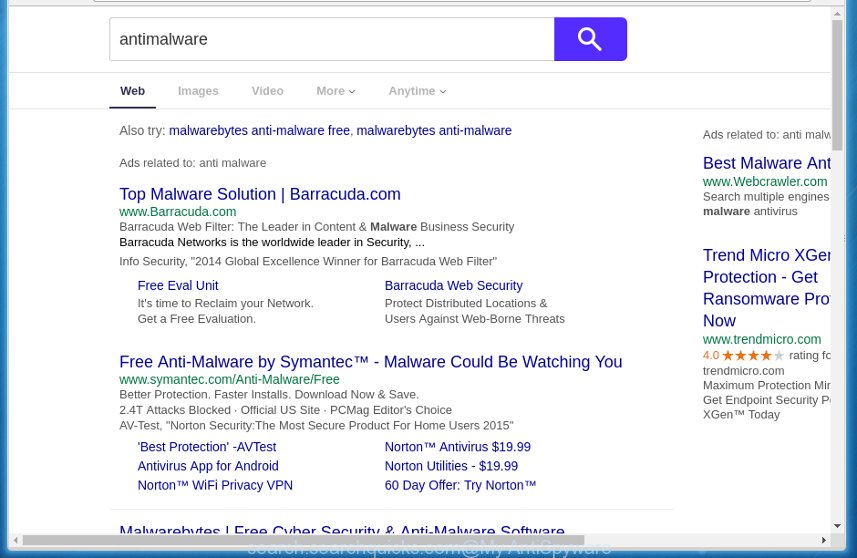
Except that the Search.searchquicks.com changes browser’s homepage, it also replaces your search engine, which leads to the fact that use of the browser’s search becomes uncomfortable. The reason for this is that the search results will consist of a large amount of advertisements, links to unwanted and ad web sites and only the remaining part is search results for your query from well-known search providers like Google or Bing.
Table of contents
- What is Search.searchquicks.com
- Search.searchquicks.com redirect removal tutorial
- Manual Search.searchquicks.com redirect removal
- Uninstall all adware and other potentially unwanted programs through the MS Windows Control Panel
- Fix infected web browsers shortcuts to remove Search.searchquicks.com home page
- Delete Search.searchquicks.com redirect from Internet Explorer
- Get rid of Search.searchquicks.com start page from Chrome
- Get rid of Search.searchquicks.com from Firefox by resetting web-browser settings
- How to remove Search.searchquicks.com with free applications
- Manual Search.searchquicks.com redirect removal
- How to stop Search.searchquicks.com
- How can you prevent your PC system from the attack of Search.searchquicks.com browser hijacker infection
- Finish words
Often, the personal computer which has been infected with Search.searchquicks.com hijacker, will be also infected with adware (also known as ‘ad-supported’ software) which opens lots of various advertisements. It may be pop-ups, text links in the web-sites, banners where they never had. What is more, the adware may replace the legitimate ads with malicious ads which will offer to download and install malware and unwanted software or visit the various dangerous and misleading web-sites.
Therefore it’s very important to free your computer of browser hijacker as quickly as possible. Follow the instructions below to remove Search.searchquicks.com , as well as other malware and adware, which can be installed onto your computer along with it.
Search.searchquicks.com redirect removal tutorial
Without a doubt, the hijacker is harmful to your PC system. So you need to quickly and completely get rid of this malicious software. To delete this browser hijacker infection, you can use the manual removal tutorial which are given below or free malware removal utility like Malwarebytes or AdwCleaner (both are free). I note that we recommend that you use automatic removal that will help you to delete Search.searchquicks.com homepage easily and safely. Manual removal is best used only if you’re well versed in personal computer or in the case where browser hijacker is not removed automatically.
Manual Search.searchquicks.com removal
The following instructions is a step-by-step guide, which will help you manually get rid of Search.searchquicks.com redirect from the Google Chrome, Firefox, Internet Explorer and MS Edge.
Uninstall all adware and other potentially unwanted programs through the MS Windows Control Panel
The process of hijacker removal is generally the same across all versions of Windows OS from 10 to XP. To start with, it’s necessary to check the list of installed applications on your PC system and delete all unused, unknown and suspicious applications.
- If you are using Windows 8, 8.1 or 10 then click Windows button, next click Search. Type “Control panel”and press Enter.
- If you are using Windows XP, Vista, 7, then press “Start” button and click “Control Panel”.
- It will open the Windows Control Panel.
- Further, click “Uninstall a program” under Programs category.
- It will show a list of all applications installed on the computer.
- Scroll through the all list, and uninstall suspicious and unknown applications. To quickly find the latest installed programs, we recommend sort software by date.
See more details in the video guide below.
Fix infected web browsers shortcuts to remove Search.searchquicks.com home page
When the hijacker is started, it can also modify the internet browser’s shortcuts, adding an argument similar “http://site.address” into the Target field. Due to this, every time you launch the internet browser, it will display an annoying web site.
Right click to a desktop shortcut for your web-browser. Choose the “Properties” option. It will open the Properties window. Select the “Shortcut” tab here, after that, look at the “Target” field. The browser hijacker can change it. If you are seeing something such as “…exe http://site.address” then you need to remove “http…” and leave only, depending on the browser you are using:
- Google Chrome: chrome.exe
- Opera: opera.exe
- Firefox: firefox.exe
- Internet Explorer: iexplore.exe
Look at the example as shown below.

Once is finished, click the “OK” button to save the changes. Please repeat this step for browser shortcuts which redirects to an annoying web pages. When you have completed, go to next step.
Delete Search.searchquicks.com redirect from Internet Explorer
If you find that Internet Explorer browser settings such as startpage, new tab and search engine by default having been hijacked, then you may return your settings, via the reset web browser procedure.
First, launch the Internet Explorer, press ![]() ) button. Next, press “Internet Options” as shown in the figure below.
) button. Next, press “Internet Options” as shown in the figure below.

In the “Internet Options” screen select the Advanced tab. Next, click Reset button. The Internet Explorer will open the Reset Internet Explorer settings prompt. Select the “Delete personal settings” check box and press Reset button.

You will now need to reboot your machine for the changes to take effect. It will delete Search.searchquicks.com browser hijacker, disable malicious and ad-supported browser’s extensions and restore the Microsoft Internet Explorer’s settings such as start page, new tab and default search provider to default state.
Get rid of Search.searchquicks.com home page from Chrome
Like other modern web-browsers, the Google Chrome has the ability to reset the settings to their default values and thereby restore the homepage, new tab and default search engine that have been replaced by the Search.searchquicks.com browser hijacker infection.

- First, launch the Google Chrome and press the Menu icon (icon in the form of three horizontal stripes).
- It will display the Chrome main menu, press the “Settings” menu.
- Next, click “Show advanced settings” link, which located at the bottom of the Settings page.
- On the bottom of the “Advanced settings” page, press the “Reset settings” button.
- The Chrome will show the reset settings dialog box as shown on the image above.
- Confirm the web-browser’s reset by clicking on the “Reset” button.
- To learn more, read the post How to reset Chrome settings to default.
Get rid of Search.searchquicks.com from Firefox by resetting web-browser settings
The Firefox reset will keep your personal information like bookmarks, passwords, web form auto-fill data and remove unwanted search engine and homepage such as Search.searchquicks.com, modified preferences, extensions and security settings.
Click the Menu button (looks like three horizontal lines), and press the blue Help icon located at the bottom of the drop down menu as on the image below.

A small menu will appear, click the “Troubleshooting Information”. On this page, click “Refresh Firefox” button as shown below.

Follow the onscreen procedure to revert back your FF web browser settings to its original state.
How to remove Search.searchquicks.com with free applications
There are not many good free anti-malware applications with high detection ratio. The effectiveness of malware removal tools depends on various factors, mostly on how often their virus/malware signatures DB are updated in order to effectively detect modern malicious software, ‘ad supported’ software, browser hijackers and other potentially unwanted applications. We recommend to use several programs, not just one. These programs which listed below will help you get rid of all components of the browser hijacker infection from your disk and Windows registry and thereby remove Search.searchquicks.com .
Automatically remove Search.searchquicks.com search with Zemana Anti-malware
We suggest using the Zemana Anti-malware that are completely clean your PC system of the browser hijacker. The utility is an advanced malware removal program created by (c) Zemana lab. It is able to help you remove potentially unwanted applications, hijackers, ‘ad supported’ software, malicious software, toolbars, ransomware and other security threats from your computer for free.
Download Zemana antimalware on your PC from the link below. Save it on your Windows desktop or in any other place.
165512 downloads
Author: Zemana Ltd
Category: Security tools
Update: July 16, 2019
After downloading is complete, close all programs and windows on your system. Double-click the set up file named Zemana.AntiMalware.Setup. If the “User Account Control” prompt pops up as shown on the screen below, click the “Yes” button.

It will open the “Setup wizard” which will help you install Zemana antimalware on your machine. Follow the prompts and don’t make any changes to default settings.

Once installation is done successfully, Zemana anti-malware will automatically start and you can see its main screen as on the image below.

Now press the “Scan” button to perform a system scan for the browser hijacker . A system scan can take anywhere from 5 to 30 minutes, depending on your computer.

When the system scan is done, a list of all threats found is produced. When you’re ready, click “Next” button. The Zemana antimalware will begin removing Search.searchquicks.com hijacker and other security threats. Once disinfection is done, you may be prompted to restart the system.
Use Malwarebytes to remove hijacker infection
We suggest using the Malwarebytes Free. You can download and install Malwarebytes to find and remove Search.searchquicks.com from your machine. When installed and updated, the free malicious software remover will automatically scan and detect all threats present on the computer.

- Download Malwarebytes (MBAM) by clicking on the link below.
Malwarebytes Anti-malware
327736 downloads
Author: Malwarebytes
Category: Security tools
Update: April 15, 2020
- Once the download is done, close all software and windows on your system. Open a file location. Double-click on the icon that’s named mb3-setup.
- Further, click Next button and follow the prompts.
- Once installation is done, click the “Scan Now” button to perform a system scan with this utility for the hijacker which cause a redirect to Search.searchquicks.com. While the tool is scanning, you can see count of objects it has identified either as being malware.
- When it has finished scanning, it will display a screen that contains a list of malicious software that has been found. Review the report and then click “Quarantine Selected”. Once disinfection is finished, you can be prompted to restart your system.
The following video offers a few simple steps on how to remove browser hijacker with Malwarebytes.
Scan and free your PC system of browser hijacker with AdwCleaner
The AdwCleaner tool is free and easy to use. It can scan and get rid of hijacker such as Search.searchquicks.com, malicious software, potentially unwanted programs and ad-supported software in Google Chrome, IE, FF and Microsoft Edge web-browsers and thereby revert back their default settings (newtab, startpage and search provider by default). AdwCleaner is powerful enough to find and remove malicious registry entries and files that are hidden on the machine.

- Download AdwCleaner by clicking on the following link.
AdwCleaner download
225791 downloads
Version: 8.4.1
Author: Xplode, MalwareBytes
Category: Security tools
Update: October 5, 2024
- Select the folder in which you saved it as Desktop, and then click Save.
- After the download is finished, run the AdwCleaner, double-click the adwcleaner_xxx.exe file.
- If the “User Account Control” prompts, click Yes to continue.
- Read the “Terms of use”, and press Accept.
- In the AdwCleaner window, click the “Scan” for checking your personal computer for the Search.searchquicks.com hijacker which redirects your web-browser to the Search.searchquicks.com annoying site. A system scan can take anywhere from 5 to 30 minutes, depending on your machine.
- Once the scan is finished, it’ll display a list of found items. In order to delete all items, simply click “Clean”. If the AdwCleaner will ask you to restart your personal computer, press “OK”.
The few simple steps shown in detail in the following video.
How to stop Search.searchquicks.com
In order to increase your security and protect your PC against new unwanted ads and dangerous pages, you need to run adblocker application that stops an access to malicious ads and web-pages. Moreover, the application can block the display of intrusive advertising, which also leads to faster loading of web-pages and reduce the consumption of web traffic.
Installing the AdGuard ad blocking application is simple. First you will need to download AdGuard from the following link.
27037 downloads
Version: 6.4
Author: © Adguard
Category: Security tools
Update: November 15, 2018
When the download is finished, double-click the downloaded file to launch it. The “Setup Wizard” window will show up on the computer screen as shown on the image below.

Follow the prompts. AdGuard will then be installed and an icon will be placed on your desktop. A window will show up asking you to confirm that you want to see a quick instructions as shown on the screen below.

Press “Skip” button to close the window and use the default settings, or click “Get Started” to see an quick instructions which will help you get to know AdGuard better.
Each time, when you run your computer, AdGuard will start automatically and stop advertisements, web-pages such Search.searchquicks.com, as well as other dangerous or misleading web pages. For an overview of all the features of the program, or to change its settings you can simply double-click on the AdGuard icon, that can be found on your desktop.
How can you prevent your PC system from the attack of Search.searchquicks.com browser hijacker infection
The browser hijacker usually come as a part of free applications that downloaded from the Web. Which means that you need to be proactive and carefully read the Terms of use and the License agreement properly. For the most part, the Search.searchquicks.com browser hijacker will be clearly described, so take the time to carefully read all the information about the software that you downloaded and want to install on your computer. In the Setup wizard, you should choose the Advanced, Custom or Manual install mode to control what components and optional applications to be installed, otherwise you run the risk of infecting your PC system with an infection like the Search.searchquicks.com browser hijacker.
Finish words
After completing the instructions shown above, your PC should be clean from malware and browser hijackers. The Google Chrome, FF, Internet Explorer and Edge will no longer display Search.searchquicks.com annoying start page on startup. Unfortunately, if the step-by-step tutorial does not help you, then you have caught a new browser hijacker, and then the best way – ask for help.
- Download HijackThis by clicking on the link below and save it to your Desktop.
HijackThis download
5319 downloads
Version: 2.0.5
Author: OpenSource
Category: Security tools
Update: November 7, 2015
- Double-click on the HijackThis icon. Next press “Do a system scan only” button.
- Once the scan is finished, the scan button will read “Save log”, click it. Save this log to your desktop.
- Create a Myantispyware account here. Once you’ve registered, check your e-mail for a confirmation link, and confirm your account. After that, login.
- Copy and paste the contents of the HijackThis log into your post. If you are posting for the first time, please start a new thread by using the “New Topic” button in the Spyware Removal forum. When posting your HJT log, try to give us some details about your problems, so we can try to help you more accurately.
- Wait for one of our trained “Security Team” or Site Administrator to provide you with knowledgeable assistance tailored to your problem with the annoying Search.searchquicks.com .




















