Have you started the web-browser and found a previously unseen web-site called Googlescan.ru? Then most probably that browser hijacker get installed on your computer. It’s a type of malware which modifies the machine’s browser settings so that you’re redirected to an unwanted page. Perform the few simple steps below as quickly as possible to get rid of Googlescan.ru search and stop the ability to penetrate of more dangerous viruses and trojans on your personal computer.
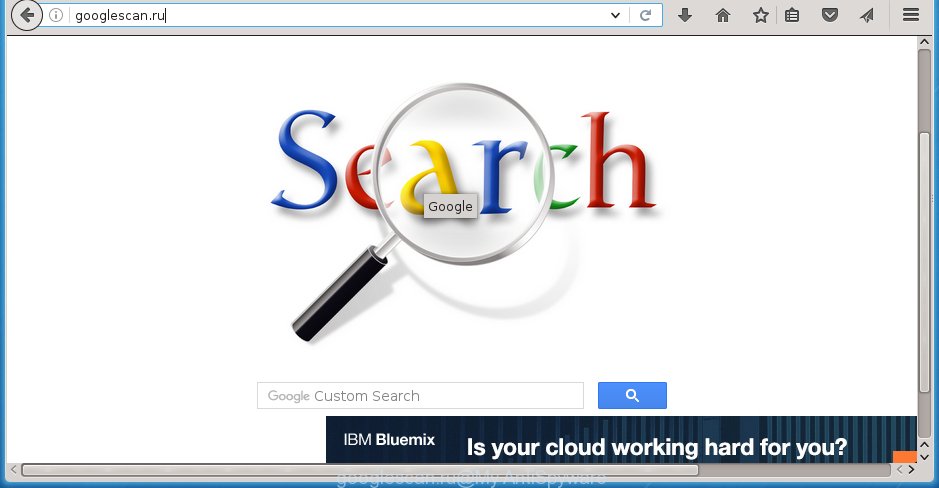
Most often, the Googlescan.ru browser hijacker affects most common web-browsers like FF, Google Chrome, IE and Microsoft Edge. But such browser hijacker infections as well may infect other web-browsers by changing its shortcuts (adding ‘http://site.address’ into Target field of internet browser’s shortcut). So every time you launch the internet browser, it’ll display Googlescan.ru web page. Even if you setup your home page again, the unwanted Googlescan.ru web page will be the first thing which you see when you open the internet browser.
Table of contents
As mentioned above, the Googlescan.ru browser hijacker infection also changes the internet browser’s search provider. So, your internet browser, when searching something, will display a hodgepodge of advertisements, links to unwanted and ad web pages and search results of a big search engines like Google or Bing. As a result, actual use of a web browser’s search becomes uncomfortable. Moreover, it can also lead to slowing or even freeze your web browser.
Often, the machine which has been infected by Googlescan.ru hijacker, will be also infected by adware (sometimes called ‘ad-supported’ software) that shows a large number of various advertisements. It can be pop-ups, text links in the web-sites, banners where they never had. What is more, the ad-supported software may replace the legitimate advertisements with malicious ads which will offer to download and install malicious software and unwanted software or visit the various dangerous and misleading web-sites.
We strongly suggest that you perform the step-by-step guide below which will assist you to delete Googlescan.ru search using the standard features of Windows and some proven free programs.
Googlescan.ru removal instructions
In the tutorial below we will have a look at the browser hijacker and how to delete Googlescan.ru from Chrome, Internet Explorer, FF and MS Edge browsers for MS Windows OS, natively or by using a few free removal tools and applications.
How to remove Googlescan.ru without any software
Most common browser hijackers may be removed without any antivirus applications. The manual hijacker removal is article step-by-step tutorial that will teach you how to remove the Googlescan.ru startpage. Some of the steps below will require you to close the web page. So, please read the step by step guide carefully, after that bookmark or print it for later reference.
Delete all adware and other PUPs through the Windows Control Panel
The process of hijacker removal is generally the same across all versions of Microsoft Windows OS from 10 to XP. To start with, it is necessary to check the list of installed programs on your system and uninstall all unused, unknown and suspicious applications.
Windows 8, 8.1, 10
First, click the Windows button
Windows XP, Vista, 7
First, click “Start” and select “Control Panel”.
It will display the Windows Control Panel as shown on the image below.

Next, click “Uninstall a program” ![]()
It will open a list of all software installed on your machine. Scroll through the all list, and delete any suspicious and unknown applications. To quickly find the latest installed applications, we recommend sort programs by date in the Control panel.
Clean up the internet browsers shortcuts which have been hijacked by Googlescan.ru
Now you need to clean up the browser shortcuts. Check that the shortcut referring to the right exe-file of the web browser, and not on any unknown file.
Right click on the web-browser’s shortcut, click Properties option. On the Shortcut tab, locate the Target field. Click inside, you will see a vertical line – arrow pointer, move it (using -> arrow key on your keyboard) to the right as possible. You will see a text “http://site.address” that has been added here. Remove everything after .exe. An example, for Google Chrome you should remove everything after chrome.exe.

To save changes, press OK . You need to clean all internet browser’s shortcuts. So, repeat this step for the Google Chrome, Internet Explorer, Mozilla Firefox and Microsoft Edge.
Get rid of Googlescan.ru from Internet Explorer
If you find that Internet Explorer browser settings such as home page, new tab and search provider by default having been hijacked, then you may restore your settings, via the reset internet browser procedure.
First, run the IE, click ![]() ) button. Next, press “Internet Options” like below.
) button. Next, press “Internet Options” like below.

In the “Internet Options” screen select the Advanced tab. Next, press Reset button. The IE will show the Reset Internet Explorer settings dialog box. Select the “Delete personal settings” check box and press Reset button.

You will now need to restart your computer for the changes to take effect. It will delete Googlescan.ru hijacker, disable malicious and ad-supported internet browser’s extensions and restore the Internet Explorer’s settings such as home page, newtab page and search provider by default to default state.
Remove Googlescan.ru homepage from FF
Resetting your Mozilla Firefox is first troubleshooting step for any issues with your web-browser program, including the redirect to Googlescan.ru web-site.
First, run the Firefox and press ![]() button. It will display the drop-down menu on the right-part of the browser. Further, press the Help button (
button. It will display the drop-down menu on the right-part of the browser. Further, press the Help button (![]() ) as shown on the screen below
) as shown on the screen below
.

In the Help menu, select the “Troubleshooting Information” option. Another way to open the “Troubleshooting Information” screen – type “about:support” in the browser adress bar and press Enter. It will open the “Troubleshooting Information” page as shown on the image below. In the upper-right corner of this screen, press the “Refresh Firefox” button.

It will show the confirmation prompt. Further, click the “Refresh Firefox” button. The Firefox will begin a process to fix your problems that caused by the Googlescan.ru hijacker. Once, it’s finished, click the “Finish” button.
Remove Googlescan.ru search from Google Chrome
Run the Reset web browser utility of the Chrome to reset all its settings like new tab, start page and search provider by default to original defaults. This is a very useful tool to use, in the case of web-browser hijacks such as Googlescan.ru.
Open the Chrome menu by clicking on the button in the form of three horizontal stripes (![]() ). It will display the drop-down menu. Next, click to “Settings” option.
). It will display the drop-down menu. Next, click to “Settings” option.

Scroll down to the bottom of the page and click on the “Show advanced settings” link. Now scroll down until the Reset settings section is visible, as shown in the figure below and click the “Reset settings” button.

Confirm your action, click the “Reset” button.
Scan your personal computer and remove Googlescan.ru with free utilities
After completing the manually removal guide above all unwanted software and browser’s extensions that causes browser redirects to the Googlescan.ru web-site should be removed. If the problem with Googlescan.ru browser hijacker infection is still remained, then we recommend to scan your computer for any remaining malicious components. Run recommended free hijacker infection removal programs below.
How to automatically get rid of Googlescan.ru with Zemana Anti-malware
We recommend using the Zemana Anti-malware that are completely clean your system of the hijacker. The utility is an advanced malware removal application created by (c) Zemana lab. It is able to help you remove PUPs, browser hijackers, adware, malicious software, toolbars, ransomware and other security threats from your computer for free.
Download Zemana anti-malware on your PC from the link below. Save it on your Windows desktop or in any other place.
165517 downloads
Author: Zemana Ltd
Category: Security tools
Update: July 16, 2019
Once the download is done, close all programs and windows on your PC. Double-click the set up file named Zemana.AntiMalware.Setup. If the “User Account Control” prompt pops up like below, click the “Yes” button.

It will open the “Setup wizard” that will help you install Zemana anti malware on your PC system. Follow the prompts and do not make any changes to default settings.

Once installation is finished successfully, Zemana anti malware will automatically start and you can see its main screen as on the image below.

Now click the “Scan” button for scanning your system for the browser hijacker infection . A scan can take anywhere from 10 to 30 minutes, depending on the count of files on your machine and the speed of your PC system. While the application is scanning, you may see number of objects it has identified as threat.

Once the scan is complete, the results are displayed in the scan report. Make sure all entries have ‘checkmark’ and press “Next” button. The Zemana anti-malware will begin removing Googlescan.ru hijacker infection and other security threats. Once disinfection is complete, you may be prompted to reboot the PC.
Run Malwarebytes to remove hijacker
We suggest using the Malwarebytes Free that are completely clean your PC of the browser hijacker infection. The free tool is an advanced malicious software removal program designed by (c) Malwarebytes lab. This program uses the world’s most popular anti malware technology. It’s able to help you remove browser hijackers, potentially unwanted applications, malware, ad-supported software, toolbars, ransomware and other security threats from your system for free.

- Download Malwarebytes (MBAM) by clicking on the link below.
Malwarebytes Anti-malware
327738 downloads
Author: Malwarebytes
Category: Security tools
Update: April 15, 2020
- Once the download is finished, close all applications and windows on your system. Open a file location. Double-click on the icon that’s named mb3-setup.
- Further, click Next button and follow the prompts.
- Once install is done, click the “Scan Now” button to perform a system scan for the hijacker and browser’s malicious extensions. Depending on your PC system, the scan can take anywhere from a few minutes to close to an hour.
- When it completes the scan, the results are displayed in the scan report. Review the scan results and then click “Quarantine Selected”. Once disinfection is finished, you can be prompted to restart your machine.
The following video offers a tutorial on how to get rid of browser hijacker with Malwarebytes.
Remove Googlescan.ru hijacker infection and malicious extensions with AdwCleaner
If MalwareBytes antimalware or Zemana antimalware cannot delete this browser hijacker, then we suggests to use the AdwCleaner. AdwCleaner is a free removal tool for hijackers, ad-supported software, PUPs and toolbars.

- Download AdwCleaner from the following link.
AdwCleaner download
225791 downloads
Version: 8.4.1
Author: Xplode, MalwareBytes
Category: Security tools
Update: October 5, 2024
- Select the file location as Desktop, and then press Save.
- Once downloading is finished, start the AdwCleaner, double-click the adwcleaner_xxx.exe file.
- If the “User Account Control” prompts, click Yes to continue.
- Read the “Terms of use”, and click Accept.
- In the AdwCleaner window, click the “Scan” to perform a system scan with this utility for the Googlescan.ru browser hijacker infection and browser’s malicious extensions. A system scan can take anywhere from 5 to 30 minutes, depending on your system. While the tool is scanning, you can see number of objects it has identified either as being malicious software.
- When it has finished scanning, you’ll be opened the list of all found items on your personal computer. Make sure all entries have ‘checkmark’ and click “Clean”. If the AdwCleaner will ask you to reboot your PC, press “OK”.
The step by step guide shown in detail in the following video.
How to stop Googlescan.ru
Running an adblocker application such as AdGuard is an effective way to alleviate the risks. Additionally, ad-blocking programs will also protect you from harmful advertisements and web sites, and, of course, stop redirection chain to Googlescan.ru and similar web-pages.
Download AdGuard program from the following link.
27039 downloads
Version: 6.4
Author: © Adguard
Category: Security tools
Update: November 15, 2018
Once downloading is finished, start the downloaded file. You will see the “Setup Wizard” screen as shown in the figure below.

Follow the prompts. Once the install is done, you will see a window as shown on the screen below.

You can press “Skip” to close the installation program and use the default settings, or click “Get Started” button to see an quick tutorial that will help you get to know AdGuard better.
In most cases, the default settings are enough and you don’t need to change anything. Each time, when you start your system, AdGuard will launch automatically and stop pop up ads, pages such Googlescan.ru, as well as other harmful or misleading web pages. For an overview of all the features of the application, or to change its settings you can simply double-click on the AdGuard icon, which is located on your desktop.
How can you prevent your system from the attack of Googlescan.ru hijacker
The hijacker is usually spreads along with freeware and install themselves, with or without your knowledge, on your PC. This happens especially when you’re installing a freeware. The program installer tricks you into accepting the installation of third party programs, that you do not really want. Moreover, some paid applications can also install additional software which you do not want! Therefore, always download free programs and paid programs from reputable download pages. Use ONLY custom or manual installation mode and never blindly click Next button.
Finish words
Once you have done the steps above, your computer should be free from browser hijacker, adware and malware. The Mozilla Firefox, Google Chrome, Internet Explorer and MS Edge will no longer show Googlescan.ru unwanted start page on startup. Unfortunately, if the few simple steps does not help you, then you have caught a new browser hijacker, and then the best way – ask for help in our Spyware/Malware removal forum.


















