Are your internet browser’s newtab, homepage and search engine by default overridden and when you try to open your startpage, you are automatically rerouted to the Search.sonicpdfconverter.com web site? It is possible that your PC system has been hijacked with potentially unwanted program from the browser hijacker family. It is a type of malware that is designed to change settings of internet browsers. To get rid of the browser hijacker infection you need to free your web browser from any extensions you have recently installed on your computer and perform a scan using a trustworthy anti-malware or antivirus application.
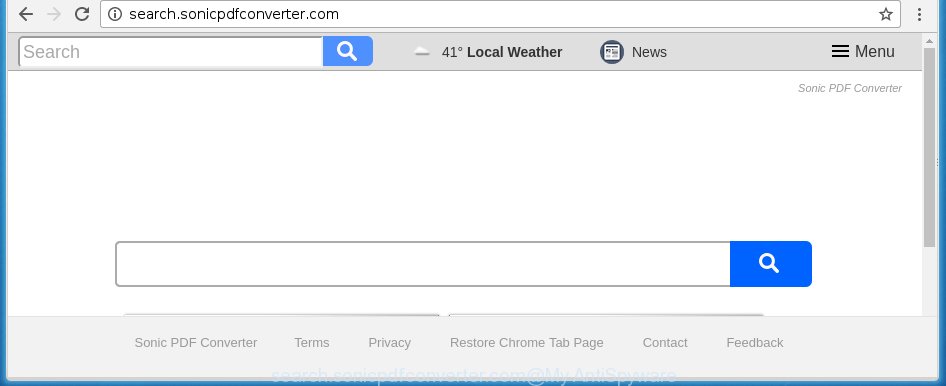
Most often, the Search.sonicpdfconverter.com hijacker affects most common web-browsers such as Google Chrome, Microsoft Internet Explorer, Firefox and Edge. But such browser hijackers as well can infect other web-browsers by changing its shortcuts (adding ‘http://site.address’ into Target field of web browser’s shortcut). So every time you open the web-browser, it’ll open Search.sonicpdfconverter.com web-site. Even if you setup your startpage again, the unwanted Search.sonicpdfconverter.com web site will be the first thing which you see when you start the internet browser.
Table of contents
- What is Search.sonicpdfconverter.com
- Search.sonicpdfconverter.com removal guide
- How to get rid of Search.sonicpdfconverter.com without any software
- Delete Search.sonicpdfconverter.com associated software by using Microsoft Windows Control Panel
- Disinfect the browser’s shortcuts
- Get rid of Search.sonicpdfconverter.com home page from Chrome
- Get rid of Search.sonicpdfconverter.com from FF
- Remove Search.sonicpdfconverter.com redirect from Internet Explorer
- Search.sonicpdfconverter.com automatic removal
- How to get rid of Search.sonicpdfconverter.com without any software
- Block Search.sonicpdfconverter.com start page and other annoying web-sites
- How can you prevent your system from the attack of Search.sonicpdfconverter.com browser hijacker
- Finish words
When your computer is infected, every time you run your web-browser you will see this site. Of course you may setup your home page again, but next time you start a web browser you will see that Search.sonicpdfconverter.com redirect return. As mentioned above, the browser hijacker can modify the default search engine on this annoying web site too, so all your search queries will be re-directed to Search.sonicpdfconverter.com. Thus the authors of the hijacker infection can collect the search terms of your queries, and reroute you to malicious web-sites.
The Search.sonicpdfconverter.com hijacker infection is not a virus, but the virus behaves similarly. As a rootkit hides in the system, alters current settings of internet browsers, and blocks them from changing. Also this hijacker can install additional web-browser addons, extensions and modules that will open advertisements and popups. And finally, the Search.sonicpdfconverter.com browser hijacker may gather lots of user information like what web pages you are opening, what you are looking for the Net and so on. This information, in the future, can be used for marketing purposes.
We suggest you to remove Search.sonicpdfconverter.com and free your computer ASAP, until the presence of the browser hijacker has not led to even worse consequences. Complete the steps below that will assist you to completely remove Search.sonicpdfconverter.com , using only the built-in Windows features and a few of specialized free tools.
Search.sonicpdfconverter.com removal guide
Without a doubt, the browser hijacker infection is harmful to your PC. So you need to quickly and completely remove this malicious software. To remove this hijacker infection, you can use the manual removal which are given below or free malware removal tool like Malwarebytes or AdwCleaner (both are free). I note that we recommend that you use automatic removal that will help you to remove Search.sonicpdfconverter.com home page easily and safely. Manual removal is best used only if you are well versed in PC system or in the case where browser hijacker is not removed automatically.
How to remove Search.sonicpdfconverter.com without any software
The useful removal guide for the Search.sonicpdfconverter.com start page. The detailed procedure can be followed by anyone as it really does take you step-by-step. If you follow this process to remove Search.sonicpdfconverter.com search let us know how you managed by sending us your comments please.
Delete Search.sonicpdfconverter.com associated software by using Microsoft Windows Control Panel
Some of PUPs, ad supported software and browser hijacker can be removed using the Add/Remove programs tool that is located in the Windows Control Panel. So, if you are using any version of Microsoft Windows and you have noticed an unwanted application, then first try to remove it through Add/Remove programs.
- If you are using Windows 8, 8.1 or 10 then click Windows button, next press Search. Type “Control panel”and press Enter.
- If you are using Windows XP, Vista, 7, then click “Start” button and press “Control Panel”.
- It will show the Windows Control Panel.
- Further, press “Uninstall a program” under Programs category.
- It will display a list of all programs installed on the PC.
- Scroll through the all list, and uninstall suspicious and unknown applications. To quickly find the latest installed software, we recommend sort programs by date.
See more details in the video guide below.
Disinfect the browser’s shortcuts
When the browser hijacker is started, it can also alter the browser’s shortcuts, adding an argument similar “http://site.address” into the Target field. Due to this, every time you run the web-browser, it will show an annoying site.
To clear the web browser shortcut, right-click to it and select Properties. On the Shortcut tab, locate the Target field. Click inside, you will see a vertical line – arrow pointer, move it (using -> arrow key on your keyboard) to the right as possible. You will see a text like “http://site.address” which has been added here. You need to delete it.

When the text is removed, click the OK button. You need to clean all shortcuts of all your browsers, as they may be infected too.
Get rid of Search.sonicpdfconverter.com startpage from Chrome
If your Chrome web browser is rerouted to unwanted Search.sonicpdfconverter.com page, it may be necessary to completely reset your web browser program to its default settings.

- First, run the Google Chrome and press the Menu icon (icon in the form of three horizontal stripes).
- It will open the Google Chrome main menu, click the “Settings” menu.
- Next, click “Show advanced settings” link, which located at the bottom of the Settings page.
- On the bottom of the “Advanced settings” page, press the “Reset settings” button.
- The Chrome will display the reset settings prompt as shown on the image above.
- Confirm the web-browser’s reset by clicking on the “Reset” button.
- To learn more, read the article How to reset Chrome settings to default.
Get rid of Search.sonicpdfconverter.com from FF
Launch the FF and press the menu button (it looks like three stacked lines) at the top right of the browser screen. Next, click the question-mark icon at the bottom of the drop-down menu. It will show the slide-out menu.

Select the “Troubleshooting information”. If you are unable to access the Help menu, then type “about:support” in your address bar and press Enter. It bring up the “Troubleshooting Information” page as shown below.

Click the “Refresh Firefox” button at the top right of the Troubleshooting Information page. Select “Refresh Firefox” in the confirmation dialog box. The FF will start a procedure to fix your problems that caused by the Search.sonicpdfconverter.com browser hijacker infection. When, it is complete, press the “Finish” button.
Remove Search.sonicpdfconverter.com redirect from Internet Explorer
First, launch the Internet Explorer, click ![]() ) button. Next, click “Internet Options” as shown on the screen below.
) button. Next, click “Internet Options” as shown on the screen below.

In the “Internet Options” screen select the Advanced tab. Next, press Reset button. The Internet Explorer will show the Reset Internet Explorer settings dialog box. Select the “Delete personal settings” check box and press Reset button.

You will now need to restart your PC for the changes to take effect. It will get rid of Search.sonicpdfconverter.com browser hijacker, disable malicious and ad-supported web-browser’s extensions and restore the Internet Explorer’s settings like home page, newtab and default search engine to default state.
Search.sonicpdfconverter.com automatic removal
Many antivirus companies have created applications that help detect and delete hijacker infection, and thereby revert back installed web browsers settings. Below is a a few of the free programs you may want to run. You system can have a large number of PUPs, ad supported software and browser hijackers installed at the same time, so we recommend, if any unwanted or malicious program returns after rebooting the computer, then boot your PC system into Safe Mode and run the antimalware tool again.
How to delete Search.sonicpdfconverter.com with Malwarebytes
Manual Search.sonicpdfconverter.com startpage removal requires some computer skills. Some files and registry entries that created by the browser hijacker may be not completely removed. We suggest that run the Malwarebytes Free that are completely free your computer of browser hijackers. Moreover, the free program will help you to remove malware, PUPs, adware (also known as ‘ad-supported’ software) and toolbars that your personal computer may be infected too.
Download Malwarebytes from the link below.
327766 downloads
Author: Malwarebytes
Category: Security tools
Update: April 15, 2020
Once downloaded, close all applications and windows on your machine. Open a directory in which you saved it. Double-click on the icon that’s named mbam-setup like below.
![]()
When the install starts, you will see the “Setup wizard” that will help you install Malwarebytes on your computer.

Once setup is complete, you will see window as shown below.

Now press the “Scan Now” button to perform a system scan with this utility for the hijacker and other malicious software and ad supported software. Depending on your computer, the scan can take anywhere from a few minutes to close to an hour. When a threat is found, the number of the security threats will change accordingly.

When the scan is finished, it’ll display a list of detected items. In order to remove all threats, simply press “Quarantine Selected” button.

The Malwarebytes will begin removing Search.sonicpdfconverter.com browser hijacker related files, folders, registry keys. Once disinfection is done, you may be prompted to reboot your PC.
The following video explains steps on how to delete browser hijacker with Malwarebytes Anti-malware.
Scan and clean your PC of hijacker with AdwCleaner
This removal program is free and easy to use. It can scan and delete browser hijacker like Search.sonicpdfconverter.com, malware, PUPs and ad supported software in Chrome, FF, Edge and Internet Explorer web-browsers and thereby restore their default settings (home page, new tab and search provider by default). AdwCleaner is powerful enough to find and get rid of malicious registry entries and files that are hidden on the personal computer.
Download AdwCleaner by clicking on the link below.
225803 downloads
Version: 8.4.1
Author: Xplode, MalwareBytes
Category: Security tools
Update: October 5, 2024
After the download is finished, open the folder in which you saved it. You will see an icon like below.
![]()
Double click the AdwCleaner desktop icon. Once the tool is started, you will see a screen as shown below.

Further, click “Scan” button for checking your PC for the Search.sonicpdfconverter.com browser hijacker that cause a redirect to Search.sonicpdfconverter.com. Depending on your PC system, the scan can take anywhere from a few minutes to close to an hour. Once the scan is complete, a list of all items detected is produced like below.

Review the report and then click “Clean” button. It will show a dialog box as shown below.

You need to click “OK”. When the cleaning procedure is finished, the AdwCleaner may ask you to reboot your PC. When your computer is started, you will see an AdwCleaner log.
These steps are shown in detail in the following video guide.
Block Search.sonicpdfconverter.com startpage and other annoying web-sites
To increase your security and protect your personal computer against new annoying ads and dangerous pages, you need to run ad blocking program that stops an access to dangerous advertisements and web-sites. Moreover, the program can stop the show of intrusive advertising, which also leads to faster loading of web pages and reduce the consumption of web traffic.
Installing the AdGuard adblocker application is simple. First you will need to download AdGuard by clicking on the following link.
27048 downloads
Version: 6.4
Author: © Adguard
Category: Security tools
Update: November 15, 2018
Once the downloading process is complete, double-click the downloaded file to start it. The “Setup Wizard” window will show up on the computer screen as shown on the image below.

Follow the prompts. AdGuard will then be installed and an icon will be placed on your desktop. A window will show up asking you to confirm that you want to see a quick instructions as shown on the screen below.

Press “Skip” button to close the window and use the default settings, or press “Get Started” to see an quick guide that will help you get to know AdGuard better.
Each time, when you start your PC, AdGuard will run automatically and block pop-up advertisements, web sites such Search.sonicpdfconverter.com, as well as other harmful or misleading sites. For an overview of all the features of the application, or to change its settings you can simply double-click on the AdGuard icon, which is located on your desktop.
How can you prevent your system from the attack of Search.sonicpdfconverter.com browser hijacker
The browser hijacker is bundled with certain free programs. So always read carefully the setup screens, disclaimers, ‘Terms of Use’ and ‘Software license’ appearing during the install process. Additionally pay attention for optional programs that are being installed along with the main application. Ensure that you unchecked all of them! Also, run an adblocker program that will help to stop malicious, misleading, illegitimate or untrustworthy web pages.
Finish words
Now your personal computer should be clean of the Search.sonicpdfconverter.com . Delete AdwCleaner. We suggest that you keep AdGuard (to help you block unwanted pop up advertisements and annoying dangerous web-sites) and Malwarebytes (to periodically scan your PC system for new malware, browser hijackers and adware). Make sure that you have all the Critical Updates recommended for Windows OS. Without regular updates you WILL NOT be protected when new browser hijacker, dangerous programs and ad-supported software are released.
If you are still having problems while trying to remove Search.sonicpdfconverter.com from your browser, then ask for help in our Spyware/Malware removal forum.


















