If Search Private newtab page has appeared within your browser, then a nasty potentially unwanted program from the browser hijacker family get installed on your computer. So, it’s time to remember what free program have you recently installed to your system, because the browser hijacker most often infiltrates machine in a bundle with free or even paid programs as an additional component. Once started, this hijacker infection takes control of all your typical web browsers and alters certain internet browser settings like start page and search provider by default with its own.
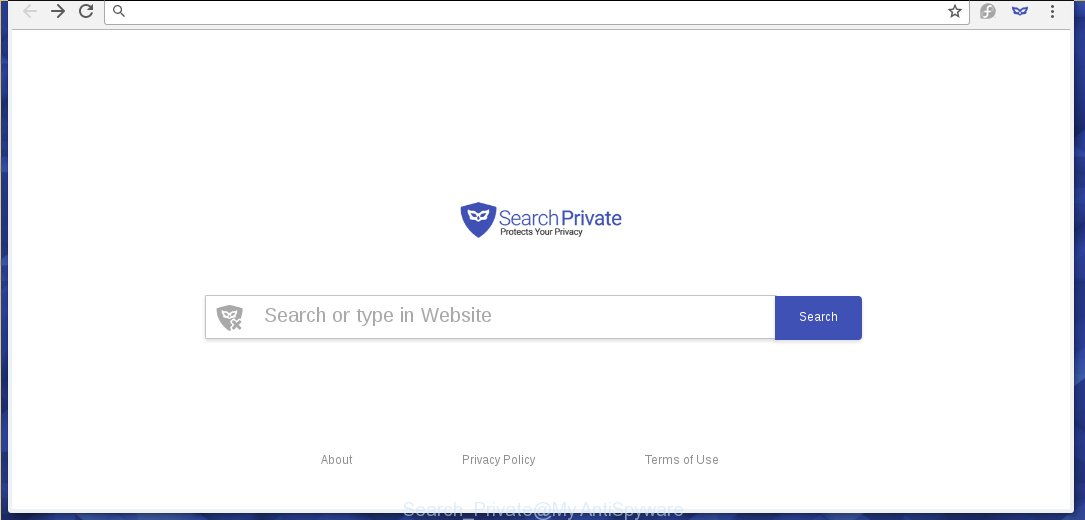
The browser hijacker can change settings of browsers, but often that the unwanted software may also infect all types of web-browsers by changing their desktop shortcuts. Thus forcing the user to see an unwanted web site every time run the internet browser.
Table of contents
- What is Search Private
- How to remove Search Private new tab
- Use AdBlocker to stop Search Private and stay safe online
- How can you prevent your system from the attack of Search Private hijacker
- Finish words
When your machine is infected, every time you run your internet browser you will see this web page. Of course you can setup your start page again, but next time you launch a internet browser you will see that Search Private return. As mentioned above, the browser hijacker can change the default search engine on this unwanted page too, so all your search queries will be redirected to Search Private. Thus the authors of the hijacker can collect the search terms of your queries, and redirect you to malicious pages.
Some browser hijackers also contain adware (sometimes called ‘ad-supported’ software) which may be used to show unwanted advertisements and or collect a wide variety of user information that may be transferred to third parties. These unwanted advertisements can be displayed in the form of pop-unders, pop-ups, in-text ads, video advertisements, text links or banners or even massive full page advertisements. Most of the adware is designed to display ads, but some adware is form of spyware that often used to track users to gather lots of user data.
We recommend you to free your computer of browser hijacker as quickly as possible. Use the instructions below which will help to remove Search Private New Tab and adware, that can be installed onto your computer along with it.
How to remove Search Private
In the step-by-step tutorial below we will have a look at the browser hijacker and how to delete Search Private from Chrome, Firefox, Edge and Internet Explorer web browsers for Windows OS, natively or by using a few free removal utilities and programs.
How to get rid of Search Private without any software
The few simple steps will help you delete Search Private homepage. These Search Private removal steps work for the Google Chrome, Mozilla Firefox, Internet Explorer and MS Edge, as well as every version of Windows operating system. Some of the steps may require you to close the browser or reboot your PC. So, bookmark or print it for later reference.
Remove suspicious and potentially unwanted applications using Microsoft Windows Control Panel
First method for manual hijacker removal is to go into the Windows “Control Panel”, then “Uninstall a program” console. Take a look at the list of applications on your computer and see if there are any suspicious and unknown applications. If you see any, you need to delete them. Of course, before doing so, you can do an Net search to find details on the application. If it is a potentially unwanted application, adware or malicious software, you will likely find information that says so.
- If you are using Windows 8, 8.1 or 10 then press Windows button, next press Search. Type “Control panel”and press Enter.
- If you are using Windows XP, Vista, 7, then click “Start” button and click “Control Panel”.
- It will open the Windows Control Panel.
- Further, click “Uninstall a program” under Programs category.
- It will display a list of all software installed on the PC.
- Scroll through the all list, and delete suspicious and unknown programs. To quickly find the latest installed programs, we recommend sort software by date.
See more details in the video steps below.
Disinfect the browser’s shortcuts
When installed, this browser hijacker infection may add an argument such as “http://site.address” into the Target property of the desktop shortcut for the Firefox, Google Chrome, Internet Explorer and MS Edge. Due to this, every time you launch the internet browser, it will show the annoying homepage.
Right click on the shortcut of infected web browser as shown in the figure below.

Select the “Properties” option and it will show a shortcut’s properties. Next, click the “Shortcut” tab and then delete the “http://site.address” string from Target field as shown on the image below.

Then press OK to save changes. Repeat the step for all web browsers that are redirected to the Search Private annoying page.
Get rid of Search Private homepage from Chrome
Reset Google Chrome settings is a simple way to remove the browser hijacker, harmful and adware extensions, as well as to restore the internet browser’s startpage, new tab page and default search engine that have been replaced by browser hijacker.

- First launch the Google Chrome and click Menu button (small button in the form of three horizontal stripes).
- It will display the Chrome main menu. Select “Settings” option.
- You will see the Chrome’s settings page. Scroll down and press “Show advanced settings” link.
- Scroll down again and click the “Reset settings” button.
- The Google Chrome will display the reset profile settings page as shown on the image above.
- Next click the “Reset” button.
- Once this procedure is complete, your internet browser’s homepage and search engine by default will be restored to their original defaults.
- To learn more, read the article How to reset Chrome settings to default.
Get rid of Search Private from Mozilla Firefox by resetting web browser settings
Resetting your Firefox is first troubleshooting step for any issues with your browser application, including the redirect to Search Private web site.
Start the Mozilla Firefox and click the menu button (it looks like three stacked lines) at the top right of the browser screen. Next, click the question-mark icon at the bottom of the drop-down menu. It will open the slide-out menu.

Select the “Troubleshooting information”. If you are unable to access the Help menu, then type “about:support” in your address bar and press Enter. It bring up the “Troubleshooting Information” page as shown on the screen below.

Click the “Refresh Firefox” button at the top right of the Troubleshooting Information page. Select “Refresh Firefox” in the confirmation dialog box. The Mozilla Firefox will start a process to fix your problems that caused by the Search Private browser hijacker infection. Once, it is finished, click the “Finish” button.
Run free malware removal utilities to completely delete Search Private homepage
Run malware removal tools to get rid of Search Private automatically. The free programs utilities specially designed for browser hijacker and other potentially unwanted applications removal. These tools can remove most of browser hijacker from Google Chrome, FF, Microsoft Internet Explorer and MS Edge. Moreover, it can remove all components of Search Private from Windows registry and system drives.
How to automatically delete Search Private with Malwarebytes
We recommend using the Malwarebytes Free. You can download and install Malwarebytes to detect and remove Search Private from your personal computer. When installed and updated, the free malware remover will automatically scan and detect all threats present on the computer.
Download Malwarebytes Free on your PC system by clicking on the link below. Save it on your desktop.
327273 downloads
Author: Malwarebytes
Category: Security tools
Update: April 15, 2020
Once the downloading process is done, close all windows on your computer. Further, run the file named mb3-setup. If the “User Account Control” prompt pops up as shown on the screen below, click the “Yes” button.

It will display the “Setup wizard” which will assist you install Malwarebytes on the computer. Follow the prompts and do not make any changes to default settings.

Once install is finished successfully, click Finish button. Then Malwarebytes will automatically start and you can see its main window as shown below.

Next, click the “Scan Now” button to start scanning your PC for the browser hijacker infection that cause a redirect to Search Private. When a threat is found, the number of the detected objects will change accordingly. Wait until the the checking is finished. Please be patient.

As the scanning ends, you can check all threats detected on your computer. Make sure all entries have “checkmark” and click “Quarantine Selected” button.

The Malwarebytes will begin removing Search Private browser hijacker and other security threats. Once disinfection is finished, you may be prompted to restart your personal computer. I recommend you look at the following video, which completely explains the process of using the Malwarebytes to delete browser hijacker, ad supported software and other dangerous software.
Get rid of Search Private startpage from web browsers with AdwCleaner
This removal program is free and easy to use. It can scan and delete browser hijacker such as Search Private, malware, PUPs and adware in Google Chrome, Mozilla Firefox, Microsoft Internet Explorer and Edge browsers and thereby return their default settings (homepage, new tab and default search engine). AdwCleaner is powerful enough to find and remove malicious registry entries and files that are hidden on the PC system.

- Download AdwCleaner from the following link.
AdwCleaner download
225632 downloads
Version: 8.4.1
Author: Xplode, MalwareBytes
Category: Security tools
Update: October 5, 2024
- Select the directory in which you saved it as Desktop, and then press Save.
- After the download is done, launch the AdwCleaner, double-click the adwcleaner_xxx.exe file.
- If the “User Account Control” prompts, click Yes to continue.
- Read the “Terms of use”, and press Accept.
- In the AdwCleaner window, click the “Scan” to begin scanning your machine for the Search Private browser hijacker infection.
- When it has finished scanning, the results are displayed in the scan report. Review the report and then click “Clean”. If the AdwCleaner will ask you to restart your PC system, press “OK”.
The steps shown in detail in the following video.
Use AdBlocker to stop Search Private and stay safe online
Run an ad-blocking utility such as AdGuard will protect you from harmful advertisements and content. Moreover, you can find that the AdGuard have an option to protect your privacy and block phishing and spam pages. Additionally, ad blocking programs will help you to avoid annoying pop-ups and unverified links that also a good way to stay safe online.
Installing the AdGuard ad blocker application is simple. First you’ll need to download AdGuard by clicking on the following link.
26902 downloads
Version: 6.4
Author: © Adguard
Category: Security tools
Update: November 15, 2018
When the download is finished, double-click the downloaded file to launch it. The “Setup Wizard” window will show up on the computer screen as shown on the image below.

Follow the prompts. AdGuard will then be installed and an icon will be placed on your desktop. A window will show up asking you to confirm that you want to see a quick tutorial as shown below.

Press “Skip” button to close the indows and use the default settings, or press “Get Started” to see an quick guide which will help you get to know AdGuard better.
Each time, when you run your personal computer, AdGuard will run automatically and stop popup ads, web-pages such Search Private, as well as other malicious or misleading web sites. For an overview of all the features of the application, or to change its settings you can simply double-click on the AdGuard icon, which is located on your desktop.
How can you prevent your system from the attack of Search Private hijacker
Many browser hijackers like Search Private are included in the freeware installation package. Most often, a user have a chance to disable all included “offers”, but some installers are created to confuse the average users, in order to trick them into installing an adware or PUPs. Anyway, easier to prevent the browser hijacker infection rather than clean up your machine after one. So, keep the browser updated (turn on automatic updates), run a good antivirus software, double check a freeware before you launch it (do a google search, scan a downloaded file with VirusTotal), avoid harmful and unknown pages.
Finish words
Now your computer should be clean of the Search Private homepage. Delete AdwCleaner. We suggest that you keep AdGuard (to help you block unwanted ads and annoying malicious web-pages) and Malwarebytes (to periodically scan your PC for new browser hijackers, malware and ad-supported software). Probably you are running an older version of Java or Adobe Flash Player. This can be a security risk, so download and install the latest version right now.
If you are still having problems while trying to delete Search Private search from the Google Chrome, Firefox, MS Edge and IE, then ask for help in our Spyware/Malware removal forum.



















