The TelevisionFanatic is a browser hijacker. Once this unwanted software gets installed on your PC, it changes settings of internet browsers. It will set TelevisionFanatic as your homepage, new tab page and search engine by default. Thus, if you launch any of the web browsers, it’ll always be show this annoying site. Moreover, when you create a new tab, the Google Chrome, Firefox, Edge and IE can be also redirected to TelevisionFanatic web site.
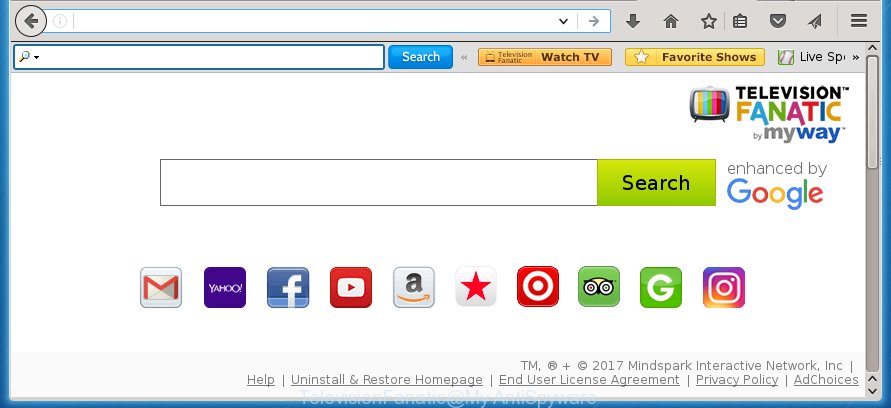
A malicious software which alters settings of all your typical internet browsers on TelevisionFanatic usually affects only Chrome, Internet Explorer, FF and Edge. However, possible situations, when any other web browsers will be affected too. The TelevisionFanatic browser hijacker may modify the Target property of web browser’s shortcuts, so every time you start the web-browser, instead of your home page, you will see a completely different web-page.
Table of contents
- What is TelevisionFanatic
- Remove TelevisionFanatic homepage
- Manual TelevisionFanatic startpage removal
- Delete TelevisionFanatic associated software by using Microsoft Windows Control Panel
- Disinfect the browser’s shortcuts to remove TelevisionFanatic
- Get rid of TelevisionFanatic search from Microsoft Internet Explorer
- Remove TelevisionFanatic homepage from Google Chrome
- Get rid of TelevisionFanatic from Mozilla Firefox by resetting internet browser settings
- How to remove TelevisionFanatic redirect with free applications
- Manual TelevisionFanatic startpage removal
- Run AdBlocker to block TelevisionFanatic and stay safe online
- Where the TelevisionFanatic browser hijacker infection comes from
- Finish words
When your system is infected, every time you run your browser you will see this page. Of course you may setup your start page again, but next time you start a web-browser you will see that TelevisionFanatic return. As mentioned above, the hijacker can change the default search engine on this unwanted page too, so all your search queries will be rerouted to TelevisionFanatic. Thus the authors of the browser hijacker can collect the search terms of your queries, and redirect you to malicious web sites.
Some browser hijackers also contain adware (sometimes called ‘ad-supported’ software) which can be used to display annoying advertisements and or collect personal information that may be transferred to third parties. These unwanted ads may be displayed as pop-unders, pop-ups, in-text advertisements, video ads, text links or banners or even massive full page advertisements. Most of the adware is created to open advertisements, but some adware is form of spyware that often used to track users to gather lots of user data.
Thus, it is clear that the presence of browser hijacker on your personal computer is not desirable, and you need to clean up your PC as soon as possible. Follow the tutorial below in order to remove TelevisionFanatic unwanted .
Remove TelevisionFanatic homepage
The answer is right here on this web page. We have put together simplicity and efficiency. It will help you easily to free your machine of browser hijacker. Moreover, you can choose manual or automatic removal method. If you are familiar with the PC then use manual removal, otherwise run the free anti malware tool created specifically to get rid of hijacker such as TelevisionFanatic. Of course, you can combine both methods. Read this manual carefully, bookmark or print it, because you may need to close your browser or reboot your computer.
Manual TelevisionFanatic homepage removal
The steps will help you remove TelevisionFanatic search. These TelevisionFanatic removal steps work for the Chrome, Firefox, IE and MS Edge, as well as every version of Microsoft Windows operating system. Some of the steps may require you to close the web browser or reboot your machine. So, bookmark or print it for later reference.
Delete TelevisionFanatic associated software by using Microsoft Windows Control Panel
First, you should try to identify and delete the application that causes the appearance of unwanted advertisements or internet browser redirect, using the ‘Uninstall a program’ which is located in the ‘Control panel’.
Press Windows button ![]() , then click Search
, then click Search ![]() . Type “Control panel”and press Enter. If you using Windows XP or Windows 7, then click “Start” and select “Control Panel”. It will open the Windows Control Panel as shown in the figure below.
. Type “Control panel”and press Enter. If you using Windows XP or Windows 7, then click “Start” and select “Control Panel”. It will open the Windows Control Panel as shown in the figure below.

Further, click “Uninstall a program” ![]()
It will display a list of all software installed on your personal computer. Scroll through the all list, and uninstall any suspicious and unknown applications.
Disinfect the browser’s shortcuts to remove TelevisionFanatic
Now you need to clean up the internet browser shortcuts. Check that the shortcut referring to the right exe-file of the browser, and not on any unknown file.
To clear the browser shortcut, right-click to it and select Properties. On the Shortcut tab, locate the Target field. Click inside, you will see a vertical line – arrow pointer, move it (using -> arrow key on your keyboard) to the right as possible. You will see a text similar “http://site.address” which has been added here. You need to delete it.

When the text is removed, click the OK button. You need to clean all shortcuts of all your browsers, as they may be infected too.
Remove TelevisionFanatic homepage from Google Chrome
Use the Reset web browser utility of the Google Chrome to reset all its settings such as startpage, new tab page and default search engine to original defaults. This is a very useful tool to use, in the case of web browser hijacks like TelevisionFanatic.

- First run the Chrome and press Menu button (small button in the form of three horizontal stripes).
- It will show the Chrome main menu. Select “Settings” option.
- You will see the Chrome’s settings page. Scroll down and click “Show advanced settings” link.
- Scroll down again and click the “Reset settings” button.
- The Chrome will show the reset profile settings page as shown on the screen above.
- Next click the “Reset” button.
- Once this procedure is finished, your browser’s homepage, new tab and default search engine will be restored to their original defaults.
- To learn more, read the article How to reset Chrome settings to default.
Get rid of TelevisionFanatic from Mozilla Firefox by resetting internet browser settings
If your Mozilla Firefox internet browser startpage has changed to TelevisionFanatic without your permission or a an unknown search engine displays results for your search, then it may be time to perform the web browser reset.
First, open the Firefox and press ![]() button. It will show the drop-down menu on the right-part of the web browser. Further, press the Help button (
button. It will show the drop-down menu on the right-part of the web browser. Further, press the Help button (![]() ) as shown on the image below
) as shown on the image below
.

In the Help menu, select the “Troubleshooting Information” option. Another way to open the “Troubleshooting Information” screen – type “about:support” in the web-browser adress bar and press Enter. It will show the “Troubleshooting Information” page as shown on the screen below. In the upper-right corner of this screen, press the “Refresh Firefox” button.

It will show the confirmation dialog box. Further, click the “Refresh Firefox” button. The Mozilla Firefox will start a procedure to fix your problems that caused by the TelevisionFanatic hijacker. When, it’s finished, press the “Finish” button.
Get rid of TelevisionFanatic search from Microsoft Internet Explorer
By resetting Internet Explorer internet browser you return your internet browser settings to its default state. This is first when troubleshooting problems that might have been caused by browser hijacker such as TelevisionFanatic.
First, start the IE, then press ‘gear’ icon ![]() . It will show the Tools drop-down menu on the right part of the browser, then click the “Internet Options” as shown in the figure below.
. It will show the Tools drop-down menu on the right part of the browser, then click the “Internet Options” as shown in the figure below.

In the “Internet Options” screen, select the “Advanced” tab, then click the “Reset” button. The Microsoft Internet Explorer will open the “Reset Internet Explorer settings” prompt. Further, click the “Delete personal settings” check box to select it. Next, press the “Reset” button as shown in the figure below.

Once the process is finished, click “Close” button. Close the Microsoft Internet Explorer and restart your personal computer for the changes to take effect. This step will help you to restore your browser’s homepage, new tab and default search engine to default state.
How to remove TelevisionFanatic redirect with free applications
After completing the manually removal steps above all unwanted applications and web browser’s extensions that causes browser redirects to the TelevisionFanatic site should be removed. If the problem with TelevisionFanatic browser hijacker is still remained, then we suggest to scan your PC for any remaining malicious components. use recommended free browser hijacker removal software below.
How to automatically get rid of TelevisionFanatic with Malwarebytes
We suggest using the Malwarebytes Free that are completely clean your machine. The free tool is an advanced malware removal program developed by (c) Malwarebytes lab. This program uses the world’s most popular anti malware technology. It’s able to help you get rid of browser hijackers, potentially unwanted software, malware, adware, toolbars, ransomware and other security threats from your system for free.
Download Malwarebytes on your system by clicking on the link below. Save it on your Windows desktop or in any other place.
327751 downloads
Author: Malwarebytes
Category: Security tools
Update: April 15, 2020
Once the downloading process is done, close all software and windows on your computer. Double-click the set up file named mb3-setup. If the “User Account Control” dialog box pops up as shown below, click the “Yes” button.

It will open the “Setup wizard” that will help you install Malwarebytes on your computer. Follow the prompts and don’t make any changes to default settings.

Once install is finished successfully, press Finish button. Malwarebytes will automatically start and you can see its main screen as shown in the figure below.

Now click the “Scan Now” button to begin checking your system for the browser hijacker infection which cause a redirect to TelevisionFanatic. When a malware is found, the number of the security threats will change accordingly. Wait until the the checking is complete. Please be patient.

As the scanning ends, you can check all threats detected on your computer. Make sure all entries have “checkmark” and click “Quarantine Selected” button. The Malwarebytes will start removing TelevisionFanatic hijacker infection and other security threats. Once disinfection is finished, you may be prompted to restart the computer.
I recomend you look at the following video, which completely explains the procedure of using the Malwarebytes to delete browser hijacker and other malware.
Run AdwCleaner to remove TelevisionFanatic startpage
AdwCleaner is a free portable program that scans your PC system for adware, PUPs and browser hijackers such as TelevisionFanatic and allows delete them easily. Moreover, it will also allow you get rid of any harmful browser extensions and add-ons.
Download AdwCleaner by clicking on the link below.
225797 downloads
Version: 8.4.1
Author: Xplode, MalwareBytes
Category: Security tools
Update: October 5, 2024
After downloading is complete, open the directory in which you saved it. You will see an icon like below.
![]()
Double click the AdwCleaner desktop icon. Once the tool is opened, you will see a screen as on the image below.

Further, click “Scan” button for checking your PC for the TelevisionFanatic hijacker and web browser’s malicious extensions. When the system scan is finished, it will open a scan report as shown on the screen below.

Review the report and then click “Clean” button. It will open a dialog box as on the image below.

You need to click “OK”. When the clean up is done, the AdwCleaner may ask you to restart your personal computer. When your PC system is started, you will see an AdwCleaner log.
These steps are shown in detail in the following video guide.
Run AdBlocker to block TelevisionFanatic and stay safe online
Run an ad-blocker tool like AdGuard will protect you from malicious advertisements and content. Moreover, you can find that the AdGuard have an option to protect your privacy and stop phishing and spam sites. Additionally, ad-blocking applications will allow you to avoid unwanted pop-ups and unverified links that also a good way to stay safe online.
- Download AdGuard program by clicking on the following link.
Adguard download
27044 downloads
Version: 6.4
Author: © Adguard
Category: Security tools
Update: November 15, 2018
- After downloading is done, run the downloaded file. You will see the “Setup Wizard” program window. Follow the prompts.
- When the install is finished, press “Skip” to close the installation program and use the default settings, or click “Get Started” to see an quick tutorial that will assist you get to know AdGuard better.
- In most cases, the default settings are enough and you do not need to change anything. Each time, when you start your computer, AdGuard will start automatically and block pop-ups, web-sites such TelevisionFanatic, as well as other malicious or misleading sites. For an overview of all the features of the program, or to change its settings you can simply double-click on the icon named AdGuard, which is located on your desktop.
Where the TelevisionFanatic browser hijacker infection comes from
The browser hijacker infection usually come bundled with free applications that downloaded from the World Wide Web. Which means that you need to be proactive and carefully read the Terms of use and the License agreement properly. For the most part, the TelevisionFanatic PC infection will be clearly described, so take the time to carefully read all the information about the software that you downloaded and want to install on your machine. In the Setup wizard, you should choose the Advanced, Custom or Manual installation mode to control what components and additional programs to be installed, otherwise you run the risk of infecting your computer with an infection like the TelevisionFanatic browser hijacker.
Finish words
Once you have complete the guide above, your PC system should be clean from malware and browser hijackers. The Google Chrome, IE, Mozilla Firefox and Microsoft Edge will no longer display TelevisionFanatic unwanted homepage on startup. Unfortunately, if the few simple steps does not help you, then you have caught a new browser hijacker, and then the best way – ask for help.
- Download HijackThis from the link below and save it to your Desktop.
HijackThis download
5328 downloads
Version: 2.0.5
Author: OpenSource
Category: Security tools
Update: November 7, 2015
- Double-click on the HijackThis icon. Next press “Do a system scan only” button.
- Once the system scan is complete, the scan button will read “Save log”, press it. Save this log to your desktop.
- Create a Myantispyware account here. Once you’ve registered, check your e-mail for a confirmation link, and confirm your account. After that, login.
- Copy and paste the contents of the HijackThis log into your post. If you are posting for the first time, please start a new thread by using the “New Topic” button in the Spyware Removal forum. When posting your HJT log, try to give us some details about your problems, so we can try to help you more accurately.
- Wait for one of our trained “Security Team” or Site Administrator to provide you with knowledgeable assistance tailored to your problem with the unwanted TelevisionFanatic search.




















