The Scearch-naitiy.ru instead of your home page is a sign of appearance of malicious software from the browser hijacker family on your computer. It may bring a security risk to your PC system. So, do not ignore it! Of course, the Scearch-naitiy.ru is just a site, but the browser hijacker uses it to replace your home page, newtab page and search provider by default, without your permission and desire to see it. The Scearch-naitiy.ru as your start page can be just the beginning, because your machine is infected by malicious software, that in the future can increase the amount of problems with the Google Chrome, Mozilla Firefox, Microsoft Edge and Microsoft Internet Explorer. Its appearance will prevent you normally browse the World Wide Web, and more, may lead to crash the web browser.
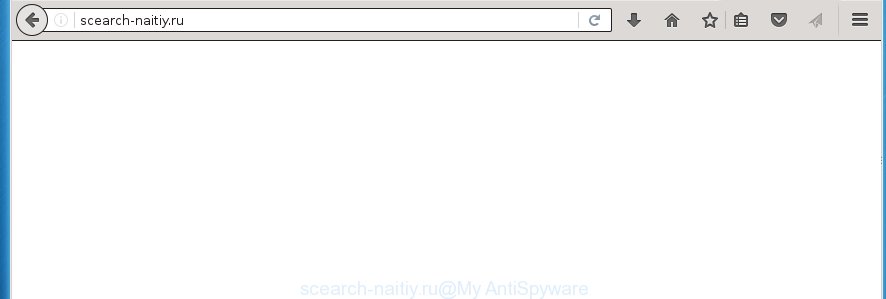
http://scearch-naitiy.ru/
The Scearch-naitiy.ru PC infection usually affects only the Google Chrome, FF, Microsoft Internet Explorer and Edge. However, possible situations, when any other web-browsers will be affected too. The browser hijacker will perform a scan of the PC for web-browser shortcuts and alter them without your permission. When it infects the browser shortcuts, it will add the argument such as ‘http://site.address’ into Target property. So, each time you launch the web-browser, you will see the Scearch-naitiy.ru annoying web-page.
Table of contents
- What is Scearch-naitiy.ru
- How to remove Scearch-naitiy.ru
- Manual Scearch-naitiy.ru startpage removal
- Delete suspicious and potentially unwanted applications using Windows Control Panel
- Disinfect the browser’s shortcuts to remove Scearch-naitiy.ru
- Remove Scearch-naitiy.ru from Firefox by resetting internet browser settings
- Remove Scearch-naitiy.ru search from Google Chrome
- Remove Scearch-naitiy.ru from Microsoft Internet Explorer
- Run free malware removal tools to completely delete Scearch-naitiy.ru startpage
- Manual Scearch-naitiy.ru startpage removal
- Stop Scearch-naitiy.ru and other unwanted sites
- Do not know how your internet browser has been hijacked by Scearch-naitiy.ru PC infection?
- Finish words
Except that the Scearch-naitiy.ru alters web-browser’s start page, it also replaces a search engine, which leads to the fact that use of the browser’s search becomes uncomfortable. The reason for this is that the search results will consist of a large amount of advertisements, links to unwanted and ad web pages and only the remaining part is search results for your query from well-known search engines such as Google or Bing.
The Scearch-naitiy.ru PC infection is not a virus, but the virus behaves similarly. As a rootkit hides in the system, alters settings of web-browsers, and blocks them from changing. Also this browser hijacker infection may install additional web-browser addons, extensions and modules that will display advertisements and popups. And finally, the Scearch-naitiy.ru browser hijacker may collect user info like what sites you’re opening, what you’re looking for the Web and so on. This information, in the future, can be used for marketing purposes.
Thus, it is clear that the presence of browser hijacker on your computer is not desirable, and you need to clean up your computer as soon as possible. Follow the step-by-step guide below in order to get rid of Scearch-naitiy.ru unwanted .
How to remove Scearch-naitiy.ru
Without a doubt, the hijacker infection is harmful to your computer. So you need to quickly and completely get rid of this malicious software. To remove this hijacker, you can use the manual removal which are given below or free malware removal tool such as Malwarebytes or AdwCleaner (both are free). I note that we recommend that you use automatic removal that will allow you to remove Scearch-naitiy.ru redirect easily and safely. Manual removal is best used only if you are well versed in PC system or in the case where hijacker is not removed automatically.
Manual Scearch-naitiy.ru redirect removal
Most common browser hijackers may be removed without any antivirus software. The manual hijacker removal is post few simple steps that will teach you how to delete the Scearch-naitiy.ru search. Some of the steps below will require you to close the site. So, please read the few simple steps carefully, after that bookmark or print it for later reference.
Delete suspicious and potentially unwanted applications using Windows Control Panel
Some of potentially unwanted software, ad-supported software and browser hijacker can be deleted using the Add/Remove programs tool which can be found in the Microsoft Windows Control Panel. So, if you are using any version of MS Windows and you have noticed an unwanted program, then first try to {remov} it through Add/Remove programs.
Windows 8, 8.1, 10
First, click the Windows button
Windows XP, Vista, 7
First, click “Start” and select “Control Panel”.
It will show the Windows Control Panel as shown in the figure below.

Next, click “Uninstall a program” ![]()
It will open a list of all programs installed on your machine. Scroll through the all list, and delete any suspicious and unknown software. To quickly find the latest installed programs, we recommend sort software by date in the Control panel.
Disinfect the browser’s shortcuts to remove Scearch-naitiy.ru
Right click on the shortcut of infected browser like below.

Select the “Properties” option and it’ll show a shortcut’s properties. Next, click the “Shortcut” tab and then delete the “http://site.address” string from Target field as shown in the figure below.

Then click OK to save changes. Repeat the step for all web-browsers that are redirected to the Scearch-naitiy.ru unwanted page.
Remove Scearch-naitiy.ru search from Google Chrome
Reset Google Chrome settings is a easy way to remove the browser hijacker, harmful and adware extensions, as well as to restore the browser’s startpage, new tab page and default search engine that have been changed by PC infection.

- First, launch the Google Chrome and press the Menu icon (icon in the form of three horizontal stripes).
- It will show the Google Chrome main menu, press the “Settings” menu.
- Next, press “Show advanced settings” link, that located at the bottom of the Settings page.
- On the bottom of the “Advanced settings” page, click the “Reset settings” button.
- The Chrome will show the reset settings prompt as shown on the screen above.
- Confirm the browser’s reset by clicking on the “Reset” button.
- To learn more, read the article How to reset Google Chrome settings to default.
Remove Scearch-naitiy.ru from Firefox by resetting internet browser settings
If the Firefox web browser program is hijacked, then resetting its settings can help. The Reset feature is available on all modern version of Firefox. A reset can fix many issues by restoring Firefox settings like homepage, new tab and default search engine to its default state. It will save your personal information such as saved passwords, bookmarks, and open tabs.
Launch the Firefox and click the menu button (it looks like three stacked lines) at the top right of the browser screen. Next, click the question-mark icon at the bottom of the drop-down menu. It will show the slide-out menu.

Select the “Troubleshooting information”. If you’re unable to access the Help menu, then type “about:support” in your address bar and press Enter. It bring up the “Troubleshooting Information” page as shown on the screen below.

Click the “Refresh Firefox” button at the top right of the Troubleshooting Information page. Select “Refresh Firefox” in the confirmation prompt. The Mozilla Firefox will start a task to fix your problems that caused by the Scearch-naitiy.ru hijacker. Once, it’s complete, click the “Finish” button.
Remove Scearch-naitiy.ru from Microsoft Internet Explorer
First, open the Internet Explorer, then press ‘gear’ icon ![]() . It will display the Tools drop-down menu on the right part of the web browser, then press the “Internet Options” like below.
. It will display the Tools drop-down menu on the right part of the web browser, then press the “Internet Options” like below.

In the “Internet Options” screen, select the “Advanced” tab, then click the “Reset” button. The Microsoft Internet Explorer will show the “Reset Internet Explorer settings” prompt. Further, click the “Delete personal settings” check box to select it. Next, click the “Reset” button like below.

When the procedure is finished, click “Close” button. Close the Internet Explorer and reboot your system for the changes to take effect. This step will help you to restore your internet browser’s start page and search provider by default to default state.
Run free malware removal tools to completely delete Scearch-naitiy.ru startpage
After completing the manually removal guide above all unwanted software and browser’s extensions that causes browser redirects to the Scearch-naitiy.ru web page should be removed. If the problem with Scearch-naitiy.ru PC infection is still remained, then we suggest to scan your PC system for any remaining malicious components. use recommended free hijacker removal programs below.
How to automatically get rid of Scearch-naitiy.ru with Malwarebytes
We suggest using the Malwarebytes Free which are completely clean your PC system. The free tool is an advanced malware removal application developed by (c) Malwarebytes lab. This application uses the world’s most popular anti malware technology. It is able to help you delete browser hijackers, PUPs, malicious software, adware, toolbars, ransomware and other security threats from your personal computer for free.
Download Malwarebytes Free on your computer by clicking on the link below. Save it on your desktop.
327749 downloads
Author: Malwarebytes
Category: Security tools
Update: April 15, 2020
Once the downloading process is complete, close all windows on your computer. Further, run the file named mb3-setup. If the “User Account Control” dialog box pops up as shown on the image below, click the “Yes” button.

It will open the “Setup wizard” which will assist you install Malwarebytes on the computer. Follow the prompts and do not make any changes to default settings.

Once install is complete successfully, click Finish button. Then Malwarebytes will automatically start and you can see its main window as shown on the screen below.

Next, click the “Scan Now” button to start scanning your personal computer for the hijacker infection which cause a redirect to Scearch-naitiy.ru. When a threat is found, the number of the detected objects will change accordingly. Wait until the the checking is done. Please be patient.

As the scanning ends, you can check all threats detected on your system. Make sure all entries have “checkmark” and click “Quarantine Selected” button.

The Malwarebytes will begin removing Scearch-naitiy.ru browser hijacker and other security threats. Once disinfection is finished, you may be prompted to restart your system. I recommend you look at the following video, which completely explains the process of using the Malwarebytes to remove browser hijacker, adware and other dangerous applications.
Scan and free your machine of hijacker with AdwCleaner
AdwCleaner is a free portable program that scans your computer for ad-supported software, PUPs and browser hijackers like Scearch-naitiy.ru and allows get rid of them easily. Moreover, it will also help you delete any malicious internet browser extensions and add-ons.

- Download AdwCleaner by clicking on the following link.
AdwCleaner download
225796 downloads
Version: 8.4.1
Author: Xplode, MalwareBytes
Category: Security tools
Update: October 5, 2024
- Select the file location as Desktop, and then click Save.
- After the download is done, run the AdwCleaner, double-click the adwcleaner_xxx.exe file.
- If the “User Account Control” prompts, click Yes to continue.
- Read the “Terms of use”, and press Accept.
- In the AdwCleaner window, click the “Scan” to perform a system scan for the Scearch-naitiy.ru hijacker.
- Once the scan is complete, the results are displayed in the scan report. Review the report and then click “Clean”. If the AdwCleaner will ask you to restart your computer, click “OK”.
The steps shown in detail in the following video.
Stop Scearch-naitiy.ru and other unwanted sites
To increase your security and protect your system against new annoying ads and malicious web-pages, you need to run ad blocking program that stops an access to dangerous advertisements and sites. Moreover, the application can stop the display of intrusive advertising, which also leads to faster loading of web sites and reduce the consumption of web traffic.
Download AdGuard program from the following link.
27044 downloads
Version: 6.4
Author: © Adguard
Category: Security tools
Update: November 15, 2018
Once the download is finished, run the downloaded file. You will see the “Setup Wizard” screen as shown on the screen below.

Follow the prompts. Once the install is finished, you will see a window like below.

You can click “Skip” to close the installation program and use the default settings, or press “Get Started” button to see an quick tutorial which will assist you get to know AdGuard better.
In most cases, the default settings are enough and you do not need to change anything. Each time, when you run your personal computer, AdGuard will start automatically and stop pop-ups, web-sites such Scearch-naitiy.ru, as well as other harmful or misleading pages. For an overview of all the features of the application, or to change its settings you can simply double-click on the AdGuard icon, that is located on your desktop.
Do not know how your internet browser has been hijacked by Scearch-naitiy.ru PC infection?
Browser hijacker can come as part of a free software. So always read carefully the setup screens, disclaimers, ‘Terms of Use’ and ‘Software license’ appearing during the install process. Additionally pay attention for optional programs which are being installed along with the main program. Ensure that you unchecked all of them! Also, use an ad-blocking program that will help to block malicious, misleading, illegitimate or untrustworthy web-sites.
Finish words
Once you have done the few simple steps outlined above, your PC should be clean from malware and browser hijackers. The Google Chrome, Mozilla Firefox, Microsoft Edge and Microsoft Internet Explorer will no longer open Scearch-naitiy.ru annoying home page on startup. Unfortunately, if the step-by-step guide does not help you, then you have caught a new browser hijacker, and then the best way – ask for help.
- Download HijackThis by clicking on the link below and save it to your Desktop.
HijackThis download
5327 downloads
Version: 2.0.5
Author: OpenSource
Category: Security tools
Update: November 7, 2015
- Double-click on the HijackThis icon. Next press “Do a system scan only” button.
- When it completes the scan, the scan button will read “Save log”, click it. Save this log to your desktop.
- Create a Myantispyware account here. Once you’ve registered, check your e-mail for a confirmation link, and confirm your account. After that, login.
- Copy and paste the contents of the HijackThis log into your post. If you are posting for the first time, please start a new thread by using the “New Topic” button in the Spyware Removal forum. When posting your HJT log, try to give us some details about your problems, so we can try to help you more accurately.
- Wait for one of our trained “Security Team” or Site Administrator to provide you with knowledgeable assistance tailored to your problem with the annoying Scearch-naitiy.ru homepage.




















