If you find that your browsers settings have been replaced to FromDocToPDF without your permission then most probably that your PC system is infected with an unwanted application. Once started, it takes control of your personal computer including all your typical Google Chrome, Internet Explorer, Firefox and Microsoft Edge and modifies its settings like homepage, new tab page and search engine by default, without your knowledge.
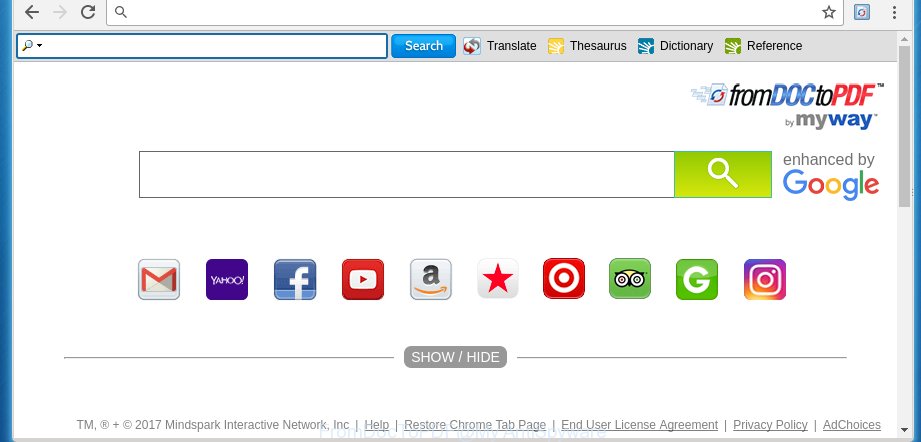
FromDocToPDF by MyWay
Most often, the FromDocToPDF browser hijacker infection affects most common web browsers like Firefox, Google Chrome, Internet Explorer and MS Edge. But such browser hijackers as well can infect other web browsers by changing its shortcuts (adding ‘http://site.address’ into Target field of web-browser’s shortcut). So every time you run the web-browser, it’ll display FromDocToPDF web-page. Even if you setup your home page again, it is still the first thing you see when you run the internet browser will be the unwanted FromDocToPDF web-site.
Table of contents
- What is FromDocToPDF
- FromDocToPDF removal tutorial
- How to get rid of FromDocToPDF without any software
- Delete FromDocToPDF associated software by using Microsoft Windows Control Panel
- Disinfect the browser’s shortcuts to delete FromDocToPDF search
- Remove FromDocToPDF from Firefox by resetting web browser settings
- Remove FromDocToPDF search from Microsoft Internet Explorer
- Remove FromDocToPDF search from Google Chrome
- FromDocToPDF automatic removal
- How to get rid of FromDocToPDF without any software
- How to block FromDocToPDF redirect
- Tips to prevent FromDocToPDF and other unwanted programs
- Finish words
The hijacker, which set the FromDocToPDF as your homepage may also set this annoying site as your search engine. You will encounter the fact that the search in the web-browser has become uncomfortable to use, because the search results will consist of a ton of advertisements, links to ad and unwanted web sites and a small amount of regular links, which are obtained from a search in the major search engines. Therefore, look for something using FromDocToPDF web site would be a waste of time or worse, it can lead to even more infected system.
Often, the computer which has been infected with FromDocToPDF browser hijacker, will be also infected with adware (also known as ‘ad-supported’ software) which opens lots of various ads. It may be pop-ups, text links in the web-sites, banners where they never had. What is more, the ad-supported software can replace the legitimate advertisements with malicious advertisements which will offer to download and install malware and unwanted software or visit the various dangerous and misleading web-sites.
So, it is very important to free your PC system as soon as possible. The tutorial, which is shown below, will help you to delete FromDocToPDF startpage from the Chrome, Firefox, Microsoft Edge and Internet Explorer and other web-browsers.
FromDocToPDF removal tutorial
Without a doubt, the hijacker is harmful to your personal computer. So you need to quickly and completely delete this malicious software. To remove this browser hijacker, you can use the manual removal which are given below or free malware removal utility like Malwarebytes or AdwCleaner (both are free). I note that we recommend that you use automatic removal that will help you to remove FromDocToPDF easily and safely. Manual removal is best used only if you are well versed in PC or in the case where browser hijacker infection is not removed automatically.
How to get rid of FromDocToPDF homepage without any software
If you perform exactly the instructions below you should be able to delete the FromDocToPDF . Read it once, after doing so, please print this page as you may need to close your web browser or reboot your computer.
Delete FromDocToPDF associated software by using Microsoft Windows Control Panel
The best way to start the computer cleanup is to remove unknown and suspicious software. Using the MS Windows Control Panel you can do this quickly and easily. This step, in spite of its simplicity, should not be ignored, because the removing of unneeded applications can clean up the Google Chrome, Firefox, IE and MS Edge from pop-up ads hijackers and so on.
Press Windows button ![]() , then click Search
, then click Search ![]() . Type “Control panel”and press Enter. If you using Windows XP or Windows 7, then press “Start” and select “Control Panel”. It will show the Windows Control Panel as shown on the image below.
. Type “Control panel”and press Enter. If you using Windows XP or Windows 7, then press “Start” and select “Control Panel”. It will show the Windows Control Panel as shown on the image below.

Further, press “Uninstall a program” ![]()
It will open a list of all programs installed on your PC. Scroll through the all list, and uninstall any suspicious and unknown programs.
Disinfect the browser’s shortcuts to delete FromDocToPDF search
Right click to a desktop shortcut for your web-browser. Choose the “Properties” option. It will open the Properties window. Select the “Shortcut” tab here, after that, look at the “Target” field. The hijacker infection can change it. If you are seeing something such as “…exe http://site.address” then you need to remove “http…” and leave only, depending on the internet browser you are using:
- Google Chrome: chrome.exe
- Opera: opera.exe
- Firefox: firefox.exe
- Internet Explorer: iexplore.exe
Look at the example as shown below.

Once is done, click the “OK” button to save the changes. Please repeat this step for web browser shortcuts which redirects to an annoying web pages. When you have completed, go to next step.
Remove FromDocToPDF search from Google Chrome
Reset Chrome settings is a easy way to remove the browser hijacker, harmful and ‘ad-supported’ extensions, as well as to restore the web-browser’s homepage and search engine by default that have been changed by FromDocToPDF browser hijacker.

- First run the Chrome and click Menu button (small button in the form of three horizontal stripes).
- It will open the Chrome main menu. Select “Settings” option.
- You will see the Google Chrome’s settings page. Scroll down and press “Show advanced settings” link.
- Scroll down again and press the “Reset settings” button.
- The Chrome will show the reset profile settings page as shown on the screen above.
- Next press the “Reset” button.
- Once this process is complete, your web browser’s homepage, new tab page and search engine by default will be restored to their original defaults.
- To learn more, read the blog post How to reset Google Chrome settings to default.
Remove FromDocToPDF from Firefox by resetting web browser settings
If the FF web-browser program is hijacked, then resetting its settings can help. The Reset feature is available on all modern version of FF. A reset can fix many issues by restoring Firefox settings such as home page, newtab page and search provider by default to its default state. It will save your personal information like saved passwords, bookmarks, and open tabs.
Click the Menu button (looks like three horizontal lines), and click the blue Help icon located at the bottom of the drop down menu as shown below.

A small menu will appear, click the “Troubleshooting Information”. On this page, click “Refresh Firefox” button like below.

Follow the onscreen procedure to restore your FF browser settings to its original state.
Remove FromDocToPDF search from Microsoft Internet Explorer
The Microsoft Internet Explorer reset is great if your web-browser is hijacked or you have unwanted addo-ons or toolbars on your web browser, that installed by an malware.
First, run the Microsoft Internet Explorer, click ![]() ) button. Next, click “Internet Options” as on the image below.
) button. Next, click “Internet Options” as on the image below.

In the “Internet Options” screen select the Advanced tab. Next, press Reset button. The Internet Explorer will show the Reset Internet Explorer settings dialog box. Select the “Delete personal settings” check box and click Reset button.

You will now need to restart your computer for the changes to take effect. It will delete FromDocToPDF PC infection, disable malicious and ad-supported web-browser’s extensions and restore the Internet Explorer’s settings like home page, newtab page and search provider by default to default state.
FromDocToPDF automatic removal
Many antivirus companies have designed programs that help detect and get rid of browser hijacker, and thereby return web-browsers settings. Below is a a few of the free programs you may want to run. You PC can have a large number of potentially unwanted applications, ad supported software and browser hijackers installed at the same time, so we recommend, if any unwanted or malicious program returns after restarting the computer, then start your machine into Safe Mode and run the anti malware utility once again.
Get rid of FromDocToPDF with Malwarebytes
We suggest using the Malwarebytes Free which are completely clean your PC. The free tool is an advanced malware removal application developed by (c) Malwarebytes lab. This program uses the world’s most popular antimalware technology. It’s able to help you remove browser hijackers, potentially unwanted applications, malicious software, ‘ad supported’ software, toolbars, ransomware and other security threats from your system for free.
Download Malwarebytes from the link below.
327731 downloads
Author: Malwarebytes
Category: Security tools
Update: April 15, 2020
Once downloaded, close all software and windows on your PC system. Open a directory in which you saved it. Double-click on the icon that’s named mbam-setup as shown below.
![]()
When the installation starts, you will see the “Setup wizard” which will help you install Malwarebytes on your personal computer.

Once installation is finished, you will see window as shown on the screen below.

Now press the “Scan Now” button to begin scanning your computer for the hijacker that cause a redirect to FromDocToPDF. This task can take some time, so please be patient.

When the scan is finished, make sure all entries have “checkmark” and click “Quarantine Selected” button.

The Malwarebytes will start removing FromDocToPDF hijacker infection related files, folders, registry keys. Once disinfection is complete, you may be prompted to restart your PC system.
The following video explains instructions on how to remove browser hijacker with Malwarebytes Anti-malware.
Remove FromDocToPDF hijacker infection and malicious extensions with AdwCleaner
AdwCleaner is a free removal tool that can be downloaded and use to remove browser hijackers, adware (sometimes called ‘ad-supported’ software), malicious software, PUPs, toolbars and other threats from your machine. You can run this utility to detect threats even if you have an antivirus or any other security application.

- Download AdwCleaner from the link below.
AdwCleaner download
225790 downloads
Version: 8.4.1
Author: Xplode, MalwareBytes
Category: Security tools
Update: October 5, 2024
- Double click the AdwCleaner icon. Once this utility is launched, press “Scan” button to start scanning your personal computer for the FromDocToPDF hijacker.
- When it has finished scanning, the AdwCleaner will open a scan report. Review the report and then click “Clean” button. It will show a prompt, press “OK”.
These few simple steps are shown in detail in the following video guide.
How to block FromDocToPDF redirect
Using an adblocker application like AdGuard is an effective way to alleviate the risks. Additionally, ad-blocking software will also protect you from malicious ads and web-pages, and, of course, block redirection chain to FromDocToPDF and simular web pages.
Download AdGuard program by clicking on the following link.
27037 downloads
Version: 6.4
Author: © Adguard
Category: Security tools
Update: November 15, 2018
After downloading is complete, start the downloaded file. You will see the “Setup Wizard” screen as shown on the screen below.

Follow the prompts. When the installation is finished, you will see a window like below.

You can click “Skip” to close the installation program and use the default settings, or click “Get Started” button to see an quick tutorial that will help you get to know AdGuard better.
In most cases, the default settings are enough and you don’t need to change anything. Each time, when you start your system, AdGuard will start automatically and block pop-up ads, web pages such FromDocToPDF, as well as other malicious or misleading web-sites. For an overview of all the features of the program, or to change its settings you can simply double-click on the AdGuard icon, which is located on your desktop.
Tips to prevent FromDocToPDF and other unwanted programs
Browser hijacker can come as part of a free programs. So always read carefully the install screens, disclaimers, ‘Terms of Use’ and ‘Software license’ appearing during the install process. Additionally pay attention for optional software which are being installed along with the main program. Ensure that you unchecked all of them! Also, use an ad blocking program that will allow to stop malicious, misleading, illegitimate or untrustworthy web-sites.
Finish words
Now your PC should be clean of the FromDocToPDF . Remove AdwCleaner. We suggest that you keep AdGuard (to help you block unwanted popup ads and annoying malicious web-sites) and Malwarebytes (to periodically scan your system for new malware, browser hijackers and ‘ad supported’ software). Make sure that you have all the Critical Updates recommended for Windows OS. Without regular updates you WILL NOT be protected when new browser hijacker, malicious applications and adware are released.
If you are still having problems while trying to remove FromDocToPDF redirect from your browser, then ask for help in our Spyware/Malware removal forum.


















