Are you start your favorite internet browser and do not see usual start page, which is set earlier? The Gaming wonderland is the first thing that pop up once you launch your web-browser? It means that your web browser has become the victim of malicious software from the group of internet browser hijackers. If you get it on your personal computer, this malware can alter the web browser’s settings such as start page and search provider by default. So, the Gaming wonderland may be opened when you create a new tab in your internet browser, or when you try to search for any information within the Mozilla Firefox, Google Chrome, Internet Explorer and MS Edge, because the hijacker replaces the web browser’s search engine.
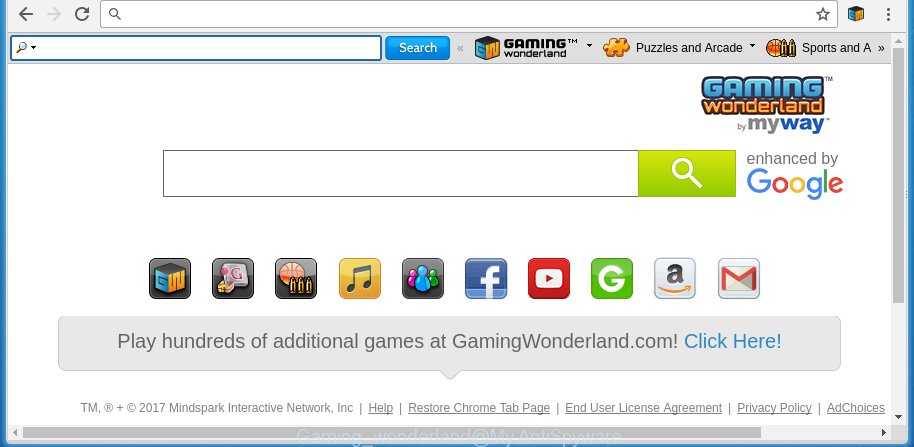
Gaming wonderland replaces browser homepage
A malicious software which changes settings of browsers on Gaming wonderland usually affects only Google Chrome, Mozilla Firefox, MS Edge and Microsoft Internet Explorer. However, possible situations, when any other web browsers will be affected too. The Gaming wonderland hijacker can change the Target property of internet browser’s shortcuts, so every time you start the browser, instead of your homepage, you will see a completely different web-site.
Table of contents
In addition, the Gaming wonderland hijacker infection can also modify the search engine selected in the internet browser. When you try to search on the infected browser, you will be presented with search results, consisting of advertisements and Google (or Yahoo, or Bing) search results for your query. Among these search results can occur links that lead to unwanted and ad web sites.
Also, adware (sometimes called ‘ad-supported’ software) can be installed on the system together with Gaming wonderland hijacker. It will insert a lot of advertisements directly to the pages that you view, creating a sense that advertisements has been added by the creators of the page. Moreover, legal advertisements can be replaced on fake ads which will offer to download and install various unnecessary and harmful applications. Moreover, the Gaming wonderland browser hijacker has the ability to collect tons of personal information about you, which may be later sold to third parties.
Therefore it is very important to free your PC as quickly as possible. Follow the few simple steps below to remove Gaming wonderland homepage, as well as other malicious software and ad-supported software, which can be installed onto your machine along with it.
Gaming wonderland removal tutorial
The answer is right here on this web-page. We have put together simplicity and efficiency. It will allow you easily to free your computer of hijacker infection. Moreover, you can choose manual or automatic removal method. If you are familiar with the PC then use manual removal, otherwise run the free anti-malware utility created specifically to delete hijacker infection such as Gaming wonderland. Of course, you can combine both methods. Read this manual carefully, bookmark or print it, because you may need to close your internet browser or restart your computer.
How to manually remove Gaming wonderland
The following instructions is a step-by-step guide, which will help you manually remove Gaming wonderland search from the Chrome, FF, Microsoft Edge and Internet Explorer.
Uninstall Gaming wonderland associated software by using MS Windows Control Panel
We recommend that you start the computer cleaning process by checking the list of installed applications and delete all unknown or suspicious applications. This is a very important step, as mentioned above, very often the dangerous programs such as ad-supported software and browser hijackers may be bundled with freeware. Uninstall the unwanted applications can delete the unwanted ads or internet browser redirect.
Windows 8, 8.1, 10
First, click Windows button

Once the ‘Control Panel’ opens, press the ‘Uninstall a program’ link under Programs category as on the image below.

You will see the ‘Uninstall a program’ panel as shown below.

Very carefully look around the entire list of applications installed on your machine. Most likely, one or more of them are responsible for the appearance of pop-up ads and web browser redirect to the unwanted Gaming wonderland web site. If you have many programs installed, you can help simplify the search of malicious applications by sort the list by date of installation. Once you have found a suspicious, unwanted or unused program, right click to it, after that press ‘Uninstall’.
Windows XP, Vista, 7
First, click ‘Start’ button and select ‘Control Panel’ at right panel as shown in the figure below.

When the Windows ‘Control Panel’ opens, you need to click ‘Uninstall a program’ under ‘Programs’ as shown on the image below.

You will see a list of software installed on your computer. We recommend to sort the list by date of installation to quickly find the applications that were installed last. Most likely they responsibility for the appearance of pop-up ads and web browser redirect. If you are in doubt, you can always check the program by doing a search for her name in Google, Yahoo or Bing. Once the program which you need to delete is found, simply click on its name, and then click ‘Uninstall’ as on the image below.

Disinfect the browser’s shortcuts to remove Gaming wonderland
Now you need to clean up the internet browser shortcuts. Check that the shortcut referring to the right exe-file of the web-browser, and not on any unknown file.
Click the right mouse button to a desktop shortcut that you use to start your browser. Next, select the “Properties” option. Important: necessary to click on the desktop shortcut for the browser which is redirected to the Gaming wonderland or other unwanted page.
Further, necessary to look at the text which is written in the “Target” field. The hijacker can change the contents of this field, which describes the file to be start when you start your browser. Depending on the internet browser you are using, there should be:
- Google Chrome: chrome.exe
- Opera: opera.exe
- Firefox: firefox.exe
- Internet Explorer: iexplore.exe
If you are seeing an unknown text similar “http://site.addres” which has been added here, then you should remove it, as shown on the screen below.

Next, press the “OK” button to save the changes. Now, when you start the web-browser from this desktop shortcut, it does not occur automatically reroute on the Gaming wonderland web-site or any other annoying pages. Once the step is finished, we recommend to go to the next step.
Get rid of Gaming wonderland startpage from Chrome
Reset Chrome settings is a easy way to remove the browser hijacker, dangerous and adware extensions, as well as to restore the internet browser’s start page and search provider by default that have been modified by browser hijacker.
First start the Chrome. Next, click the button in the form of three horizontal stripes (![]() ). It will show the main menu. Further, click the option named “Settings”. Another way to display the Chrome’s settings – type chrome://settings in the internet browser adress bar and press Enter.
). It will show the main menu. Further, click the option named “Settings”. Another way to display the Chrome’s settings – type chrome://settings in the internet browser adress bar and press Enter.

The internet browser will open the settings screen. Scroll down to the bottom of the page and click the “Show advanced settings” link. Now scroll down until the “Reset settings” section is visible, as shown on the image below and click the “Reset settings” button.

The Google Chrome will display the confirmation prompt. You need to confirm your action, click the “Reset” button. The web-browser will start the task of cleaning. When it is finished, the internet browser’s settings including startpage, new tab page and default search engine back to the values that have been when the Chrome was first installed on your PC.
Delete Gaming wonderland from FF
If your Firefox web-browser startpage has replaced to Gaming wonderland without your permission or a an unknown search engine opens results for your search, then it may be time to perform the web-browser reset.
First, start the Mozilla Firefox and click ![]() button. It will display the drop-down menu on the right-part of the browser. Further, press the Help button (
button. It will display the drop-down menu on the right-part of the browser. Further, press the Help button (![]() ) as shown on the screen below
) as shown on the screen below
.

In the Help menu, select the “Troubleshooting Information” option. Another way to open the “Troubleshooting Information” screen – type “about:support” in the browser adress bar and press Enter. It will display the “Troubleshooting Information” page as shown on the screen below. In the upper-right corner of this screen, click the “Refresh Firefox” button.

It will open the confirmation prompt. Further, press the “Refresh Firefox” button. The Firefox will begin a procedure to fix your problems that caused by the Gaming wonderland hijacker. When, it is finished, click the “Finish” button.
Remove Gaming wonderland startpage from Internet Explorer
If you find that Internet Explorer browser settings such as start page and search provider by default having been hijacked, then you may restore your settings, via the reset web-browser procedure.
First, launch the Microsoft Internet Explorer. Next, press the button in the form of gear (![]() ). It will open the Tools drop-down menu, press the “Internet Options” as shown in the figure below.
). It will open the Tools drop-down menu, press the “Internet Options” as shown in the figure below.

In the “Internet Options” window click on the Advanced tab, then press the Reset button. The Internet Explorer will display the “Reset Internet Explorer settings” window as shown below. Select the “Delete personal settings” check box, then click “Reset” button.

You will now need to restart your system for the changes to take effect.
How to remove Gaming wonderland redirect with free software
Use malware removal tools to get rid of Gaming wonderland automatically. The free programs tools specially designed for browser hijacker and other potentially unwanted applications removal. These utilities can remove most of browser hijacker from FF, Chrome, Microsoft Internet Explorer and Microsoft Edge. Moreover, it can remove all components of Gaming wonderland from Windows registry and system drives.
Use Malwarebytes to delete Gaming wonderland
You can remove Gaming wonderland startpage automatically with a help of Malwarebytes Free. We recommend this free malware removal utility because it can easily delete browser hijackers, adware (also known as ‘ad-supported’ software), PUPs and toolbars with all their components such as files, folders and registry entries.
Download Malwarebytes Free on your computer by clicking on the link below. Save it on your desktop.
327739 downloads
Author: Malwarebytes
Category: Security tools
Update: April 15, 2020
Once the downloading process is finished, close all windows on your PC system. Further, launch the file named mb3-setup. If the “User Account Control” prompt pops up like below, press the “Yes” button.

It will display the “Setup wizard” that will assist you install Malwarebytes on the system. Follow the prompts and do not make any changes to default settings.

Once setup is done successfully, click Finish button. Then Malwarebytes will automatically start and you can see its main window as shown on the image below.

Next, click the “Scan Now” button to begin checking your personal computer for the hijacker that cause a redirect to Gaming wonderland. When a threat is found, the number of the detected objects will change accordingly. Wait until the the checking is finished. Please be patient.

As the scanning ends, you can check all threats detected on your PC. Make sure all entries have “checkmark” and click “Quarantine Selected” button.

The Malwarebytes will start removing Gaming wonderland browser hijacker and other security threats. Once disinfection is finished, you may be prompted to reboot your PC. I recommend you look at the following video, which completely explains the process of using the Malwarebytes to remove browser hijacker, ‘ad supported’ software and other malicious applications.
Run AdwCleaner to remove Gaming wonderland homepage
If MalwareBytes anti malware cannot get rid of this browser hijacker, then we suggests to run the AdwCleaner. AdwCleaner is a free removal utility for browser hijackers, adware, PUPs and toolbars.
Download AdwCleaner by clicking on the link below.
225792 downloads
Version: 8.4.1
Author: Xplode, MalwareBytes
Category: Security tools
Update: October 5, 2024
After the download is done, open the directory in which you saved it. You will see an icon like below.
![]()
Double click the AdwCleaner desktop icon. Once the tool is started, you will see a screen as shown below.

Further, click “Scan” button for scanning your machine for the Gaming wonderland hijacker infection and web-browser’s malicious extensions. When it completes the scan, it will display a scan report as shown below.

Review the report and then click “Clean” button. It will open a dialog box as on the image below.

You need to click “OK”. Once the cleaning process is done, the AdwCleaner may ask you to restart your computer. When your PC system is started, you will see an AdwCleaner log.
These steps are shown in detail in the following video guide.
How to stop Gaming wonderland search
To increase your security and protect your machine against new annoying ads and malicious sites, you need to use ad-blocking program that stops an access to dangerous advertisements and sites. Moreover, the application can block the open of intrusive advertising, that also leads to faster loading of sites and reduce the consumption of web traffic.
Installing the AdGuard ad blocker application is simple. First you’ll need to download AdGuard by clicking on the following link.
27039 downloads
Version: 6.4
Author: © Adguard
Category: Security tools
Update: November 15, 2018
After the download is complete, double-click the downloaded file to launch it. The “Setup Wizard” window will show up on the computer screen as shown below.

Follow the prompts. AdGuard will then be installed and an icon will be placed on your desktop. A window will show up asking you to confirm that you want to see a quick tutorial as shown on the screen below.

Click “Skip” button to close the indows and use the default settings, or press “Get Started” to see an quick guide that will help you get to know AdGuard better.
Each time, when you start your computer, AdGuard will launch automatically and block pop-up ads, web sites such Gaming wonderland, as well as other malicious or misleading web sites. For an overview of all the features of the application, or to change its settings you can simply double-click on the AdGuard icon, which is located on your desktop.
Do not know how your browser has been hijacked by Gaming wonderland browser hijacker?
The Gaming wonderland browser hijacker usually come bundled with other free software that you download off of the Web. Once started, it will infect your PC system and change internet browser’s settings like startpage, new tab page and default search engine without your permission. To avoid infection, in the Setup wizard, you should be be proactive and carefully read the ‘Terms of use’, the ‘license agreement’ and other setup screens, as well as to always choose the ‘Manual’ or ‘Advanced’ setup mode, when installing anything downloaded from the World Wide Web.
Finish words
Now your system should be free of the Gaming wonderland . Delete AdwCleaner. We suggest that you keep Malwarebytes (to periodically scan your PC for new malware, browser hijackers and ‘ad supported’ software) and AdGuard (to help you block unwanted pop-up ads and dangerous web-pages). Moreover, to prevent browser hijackers, please stay clear of unknown and third party applications, make sure that your antivirus program, turn on the option to find PUPs (potentially unwanted programs).
If you need more help with Gaming wonderland related issues, go to our Spyware/Malware removal forum.



















