The Coolasearch.com is an unwanted site which can be installed as your homepage with the help of browser hijacker. Once started, it will modify internet browsers settings. So, every time when you launch the Google Chrome, IE, Firefox and Microsoft Edge, it’ll always be forced to display Coolasearch.com page, even as your home page has been set to a completely different web-page. On current date, this hijacker infection continues to increase the number of PCs that have been infected.
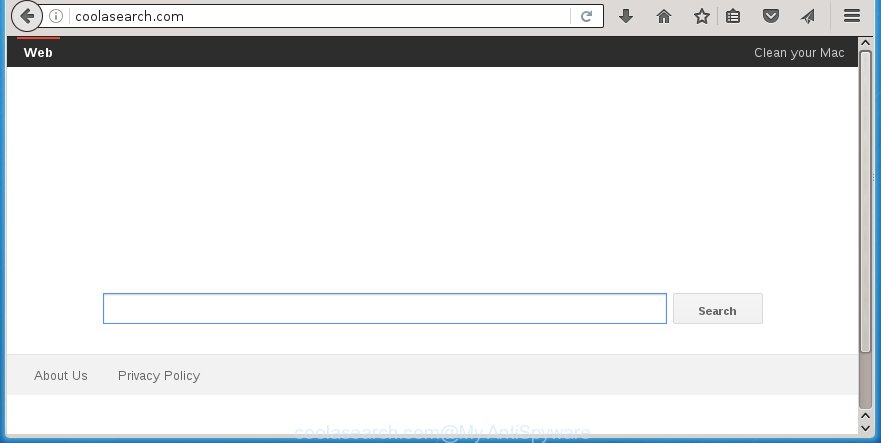
http://coolasearch.com/
The Coolasearch.com browser hijacker infection can alter settings of all your typical web browsers, but often that the unwanted software can also infect all types of web browsers by changing their desktop shortcuts. Thus forcing the user to see Coolasearch.com unwanted web site every time start the browser.
When your PC system is infected, every time you run your web-browser you will see this web site. Of course you can setup your start page again, but next time you launch a browser you will see that Coolasearch.com search return. As mentioned above, the browser hijacker infection can change the default search engine on this unwanted web-site too, so all your search queries will be re-directed to Coolasearch.com. Thus the authors of the PC infection can collect the search terms of your queries, and reroute you to malicious web-sites.
Some browser hijackers also contain adware (also known as ‘ad-supported’ software) which may be used to show unwanted ads and or collect personal information that can be sold to third parties. These unwanted ads may be opened as pop-unders, pop-ups, in-text advertisements, video advertisements, text links or banners or even massive full page advertisements. Most of the adware is created to open ads, but some adware is form of spyware that often used to track users to collect a wide variety of user information.
We recommend you to clean your machine as quickly as possible. Use the step-by-step instructions below that will allow to remove Coolasearch.com redirect and adware, which can be installed onto your PC system along with it.
Coolasearch.com redirect removal steps
In the step-by-step tutorial below we will have a look at the browser hijacker and how to delete Coolasearch.com from Mozilla Firefox, Google Chrome, Internet Explorer and Edge web-browsers for Windows OS, natively or by using a few free removal utilities and software.
How to delete Coolasearch.com startpage without any software
The following instructions is a step-by-step guide, which will help you manually get rid of Coolasearch.com search from the Chrome, FF, Edge and Microsoft Internet Explorer.
Remove suspicious and potentially unwanted applications using Microsoft Windows Control Panel
First method for manual browser hijacker removal is to go into the Windows “Control Panel”, then “Uninstall a program” console. Take a look at the list of applications on your personal computer and see if there are any suspicious and unknown software. If you see any, you need to remove them. Of course, before doing so, you can do an World Wide Web search to find details on the program. If it is a potentially unwanted program, adware or malicious software, you will likely find information that says so.
Windows 8, 8.1, 10
First, press Windows button

Once the ‘Control Panel’ opens, click the ‘Uninstall a program’ link under Programs category as on the image below.

You will see the ‘Uninstall a program’ panel as shown on the image below.

Very carefully look around the entire list of applications installed on your computer. Most likely, one or more of them are responsible for the appearance of pop-up ads and browser redirect to the annoying Coolasearch.com web site. If you have many programs installed, you can help simplify the search of harmful software by sort the list by date of installation. Once you have found a suspicious, unwanted or unused application, right click to it, after that click ‘Uninstall’.
Windows XP, Vista, 7
First, click ‘Start’ button and select ‘Control Panel’ at right panel as shown below.

When the Windows ‘Control Panel’ opens, you need to click ‘Uninstall a program’ under ‘Programs’ as shown on the screen below.

You will see a list of software installed on your machine. We recommend to sort the list by date of installation to quickly find the applications that were installed last. Most likely they responsibility for the appearance of popup ads and internet browser redirect. If you are in doubt, you can always check the program by doing a search for her name in Google, Yahoo or Bing. When the program which you need to remove is found, simply click on its name, and then press ‘Uninstall’ as on the image below.

Disinfect the browser’s shortcuts to remove Coolasearch.com homepage
When installed, this PC infection may add an argument similar “http://site.address” into the Target property of the desktop shortcut for the Google Chrome, Firefox, IE and Microsoft Edge. Due to this, every time you launch the web browser, it will display the annoying homepage.
To clear the web-browser shortcut, right-click to it and select Properties. On the Shortcut tab, locate the Target field. Click inside, you will see a vertical line – arrow pointer, move it (using -> arrow key on your keyboard) to the right as possible. You will see a text such as “http://site.address” that has been added here. You need to delete it.

When the text is removed, press the OK button. You need to clean all shortcuts of all your web browsers, as they may be infected too.
Delete Coolasearch.com redirect from Chrome
Reset Chrome settings is a easy way to get rid of the browser hijacker, harmful and adware extensions, as well as to restore the browser’s homepage, new tab and default search engine that have been replaced by hijacker infection.
Open the Chrome menu by clicking on the button in the form of three horizontal stripes (![]() ). It will display the drop-down menu. Next, click to “Settings” option.
). It will display the drop-down menu. Next, click to “Settings” option.

Scroll down to the bottom of the page and click on the “Show advanced settings” link. Now scroll down until the Reset settings section is visible, as on the image below and click the “Reset settings” button.

Confirm your action, click the “Reset” button.
Remove Coolasearch.com homepage from FF
If the FF browser application is hijacked, then resetting its settings can help. The Reset feature is available on all modern version of Firefox. A reset can fix many issues by restoring Mozilla Firefox settings such as homepage and search engine by default to its default state. It will save your personal information like saved passwords, bookmarks, and open tabs.
First, open the Firefox. Next, press the button in the form of three horizontal stripes (![]() ). It will open the drop-down menu. Next, click the Help button (
). It will open the drop-down menu. Next, click the Help button (![]() ).
).

In the Help menu click the “Troubleshooting Information”. In the upper-right corner of the “Troubleshooting Information” page press on “Refresh Firefox” button as shown on the screen below.

Confirm your action, click the “Refresh Firefox”.
Remove Coolasearch.com from Internet Explorer
The Internet Explorer reset is great if your web-browser is hijacked or you have unwanted addo-ons or toolbars on your internet browser, which installed by an malicious software.
First, run the Microsoft Internet Explorer, click ![]() ) button. Next, click “Internet Options” as shown in the figure below.
) button. Next, click “Internet Options” as shown in the figure below.

In the “Internet Options” screen select the Advanced tab. Next, click Reset button. The Internet Explorer will open the Reset Internet Explorer settings dialog box. Select the “Delete personal settings” check box and press Reset button.

You will now need to reboot your computer for the changes to take effect. It will get rid of Coolasearch.com hijacker, disable malicious and ad-supported web-browser’s extensions and restore the IE’s settings such as start page and search provider by default to default state.
Coolasearch.com automatic removal
After completing the manually removal guide above all unwanted programs and browser’s extensions that causes browser redirects to the Coolasearch.com web-page should be removed. If the problem with Coolasearch.com browser hijacker is still remained, then we suggest to scan your PC system for any remaining malicious components. use recommended free hijacker infection removal applications below.
How to remove Coolasearch.com with Malwarebytes
Manual Coolasearch.com removal requires some computer skills. Some files and registry entries that created by the browser hijacker may be not completely removed. We suggest that run the Malwarebytes Free that are completely free your PC system of browser hijackers. Moreover, the free program will allow you to get rid of malicious software, PUPs, adware (also known as ‘ad-supported’ software) and toolbars that your PC may be infected too.
Download Malwarebytes Free on your PC by clicking on the link below. Save it on your desktop.
327749 downloads
Author: Malwarebytes
Category: Security tools
Update: April 15, 2020
Once the downloading process is finished, close all windows on your personal computer. Further, launch the file named mb3-setup. If the “User Account Control” dialog box pops up as shown below, click the “Yes” button.

It will show the “Setup wizard” that will assist you install Malwarebytes on the computer. Follow the prompts and do not make any changes to default settings.

Once installation is finished successfully, click Finish button. Then Malwarebytes will automatically start and you can see its main window as on the image below.

Next, click the “Scan Now” button to begin scanning your computer for the browser hijacker which cause a redirect to Coolasearch.com. When a threat is found, the number of the detected objects will change accordingly. Wait until the the checking is finished. Please be patient.

As the scanning ends, you can check all threats detected on your computer. Make sure all entries have “checkmark” and click “Quarantine Selected” button.

The Malwarebytes will begin removing Coolasearch.com browser hijacker and other security threats. Once disinfection is complete, you may be prompted to reboot your personal computer. I recommend you look at the following video, which completely explains the process of using the Malwarebytes to get rid of browser hijacker, adware and other harmful applications.
Remove Coolasearch.com search from browsers with AdwCleaner
AdwCleaner is a free removal utility that can be downloaded and use to remove browser hijackers, ‘ad-supported’ software (also known as adware), malware, potentially unwanted programs, toolbars and other threats from your PC. You can run this utility to scan for threats even if you have an antivirus or any other security program.

- Download AdwCleaner by clicking on the link below.
AdwCleaner download
225796 downloads
Version: 8.4.1
Author: Xplode, MalwareBytes
Category: Security tools
Update: October 5, 2024
- Double click the AdwCleaner icon. Once this tool is started, press “Scan” button for scanning your computer for the Coolasearch.com browser hijacker infection.
- When it has finished scanning your system, the AdwCleaner will display a scan report. Review the report and then press “Clean” button. It will show a prompt, click “OK”.
These few simple steps are shown in detail in the following video guide.
How to stop Coolasearch.com homepage
Run an ad blocking tool like AdGuard will protect you from harmful ads and content. Moreover, you can find that the AdGuard have an option to protect your privacy and block phishing and spam web-pages. Additionally, ad-blocker applications will help you to avoid unwanted pop-ups and unverified links that also a good way to stay safe online.
Installing the AdGuard ad-blocker program is simple. First you will need to download AdGuard by clicking on the following link.
27044 downloads
Version: 6.4
Author: © Adguard
Category: Security tools
Update: November 15, 2018
When downloading is finished, double-click the downloaded file to start it. The “Setup Wizard” window will show up on the computer screen as shown below.

Follow the prompts. AdGuard will then be installed and an icon will be placed on your desktop. A window will show up asking you to confirm that you want to see a quick guide like below.

Click “Skip” button to close the indows and use the default settings, or click “Get Started” to see an quick guide that will allow you get to know AdGuard better.
Each time, when you start your personal computer, AdGuard will start automatically and block ads, web-pages such Coolasearch.com, as well as other dangerous or misleading sites. For an overview of all the features of the program, or to change its settings you can simply double-click on the AdGuard icon, that is located on your desktop.
How does your system get infected with Coolasearch.com browser hijacker
The Coolasearch.com hijacker usually spreads bundled with various free programs. Most commonly, it may be bundled within the installation packages from Softonic, Cnet, Soft32, Brothersoft or other similar web-sites. So, you should run any files downloaded from the Internet with great caution, read the User agreement, Software license and Terms of use. In the process of installing a new application, you should choose a Manual, Advanced or Custom setup mode to control what components and additional applications to be installed, otherwise you run the risk of infecting your computer with an hijacker such as Coolasearch.com.
Finish words
Once you have complete the instructions shown above, your system should be clean from malware and browser hijackers. The Firefox, Chrome, Microsoft Internet Explorer and Edge will no longer show Coolasearch.com annoying homepage on startup. Unfortunately, if the few simple steps does not help you, then you have caught a new browser hijacker, and then the best way – ask for help.
- Download HijackThis by clicking on the link below and save it to your Desktop.
HijackThis download
5327 downloads
Version: 2.0.5
Author: OpenSource
Category: Security tools
Update: November 7, 2015
- Double-click on the HijackThis icon. Next press “Do a system scan only” button.
- Once the checking is done, the scan button will read “Save log”, press it. Save this log to your desktop.
- Create a Myantispyware account here. Once you’ve registered, check your e-mail for a confirmation link, and confirm your account. After that, login.
- Copy and paste the contents of the HijackThis log into your post. If you are posting for the first time, please start a new thread by using the “New Topic” button in the Spyware Removal forum. When posting your HJT log, try to give us some details about your problems, so we can try to help you more accurately.
- Wait for one of our trained “Security Team” or Site Administrator to provide you with knowledgeable assistance tailored to your problem with the annoying Coolasearch.com search.




















