The appearance of Search.scanguard.com in your internet browser means that your machine is infected with browser hijacker, which makes changes to some settings of all your typical browsers by changing the home page, newtab page and search provider by default. So, if you find that when you open your web browser, it opens this annoying web-page, then you don’t need to wait , you need to follow the steps below and remove Search.scanguard.com redirect as soon as possible.
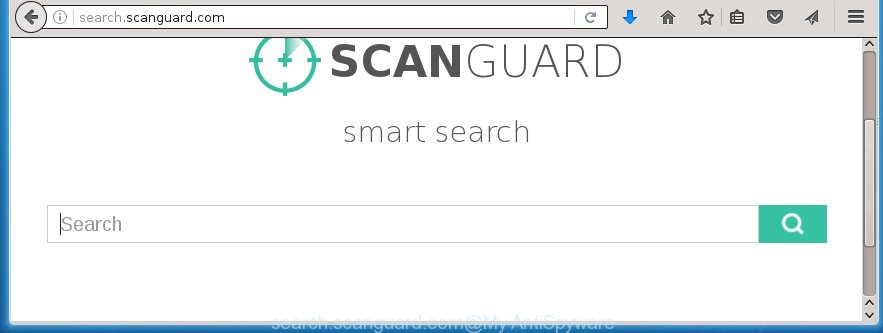
http://search.scanguard.com/
The Search.scanguard.com hijacker can modify settings of installed browsers, but often that unwanted software such as this can also infect all types of internet browsers by changing their desktop shortcuts. Thus forcing the user to see Search.scanguard.com unwanted site every time start the internet browser.
Besides the fact that Search.scanguard.com PC infection replaces your start page, this annoying web-page can set yourself as your search engine. But, obviously, it does not give you a good search results, as they will consist of a ton of advertisements, links to unwanted and ad pages and only the remaining part is search results for your query from the major search engines. Of course, the very fact that you encounter with the inability to properly search the Net, is an unpleasant moment. Moreover, the Search.scanguard.com PC infection may collect information about you, and in the future to transfer it to third parties. What creates the risk of theft of your personal data.
Table of contents
- What is Search.scanguard.com
- How to get rid of Search.scanguard.com homepage
- Manual Search.scanguard.com startpage removal
- Uninstall suspicious and potentially unwanted applications using Windows Control Panel
- Disinfect the browser’s shortcuts to remove Search.scanguard.com redirect
- Remove Search.scanguard.com search from Google Chrome
- Remove Search.scanguard.com search from Microsoft Internet Explorer
- Remove Search.scanguard.com from Firefox by resetting web browser settings
- Use free malware removal utilities to completely remove Search.scanguard.com startpage
- Manual Search.scanguard.com startpage removal
- Run AdBlocker to block Search.scanguard.com and stay safe online
- Do not know how your browser has been hijacked by Search.scanguard.com hijacker infection?
- Finish words
Although, Search.scanguard.com hijacker is not a virus, but it does bad things, and it alters current settings of installed browsers. Moreover, an ‘ad-supported’ software (also known as adware) can be additionally installed on to your system with this browser hijacker, that will show a lot of advertisements, hindering or completely blocking the work in the browser. Often such these advertisements may recommend to install other unknown and unwanted programs or visit malicious pages.
We strongly recommend that you perform the step-by-step guide below will assist you to remove Search.scanguard.com homepage using the standard features of Windows and some proven free applications.
How to get rid of Search.scanguard.com homepage
The answer is right here on this page. We have put together simplicity and efficiency. It will help you easily to free your PC system of hijacker. Moreover, you can choose manual or automatic removal method. If you are familiar with the computer then use manual removal, otherwise run the free anti-malware utility created specifically to delete browser hijacker infection like Search.scanguard.com. Of course, you can combine both methods. Read this manual carefully, bookmark or print it, because you may need to close your browser or reboot your PC system.
Manual Search.scanguard.com startpage removal
If you perform exactly the steps below you should be able to remove the Search.scanguard.com search. Read it once, after doing so, please print this page as you may need to close your browser or reboot your PC.
Uninstall suspicious and potentially unwanted applications using Windows Control Panel
We recommend that you start the system cleaning procedure by checking the list of installed programs and remove all unknown or suspicious software. This is a very important step, as mentioned above, very often the dangerous software such as ad supported software and browser hijackers may be bundled with free software. Delete the unwanted programs can remove the annoying ads or internet browser redirect.
Press Windows button ![]() , then press Search
, then press Search ![]() . Type “Control panel”and press Enter. If you using Windows XP or Windows 7, then press “Start” and select “Control Panel”. It will show the Windows Control Panel as shown on the image below.
. Type “Control panel”and press Enter. If you using Windows XP or Windows 7, then press “Start” and select “Control Panel”. It will show the Windows Control Panel as shown on the image below.

Further, press “Uninstall a program” ![]()
It will display a list of all software installed on your machine. Scroll through the all list, and uninstall any suspicious and unknown programs.
Disinfect the browser’s shortcuts to remove Search.scanguard.com redirect
Once the browser hijacker is started, it can also alter the web browser’s shortcuts, adding an argument such as “http://site.address” into the Target field. Due to this, every time you start the internet browser, it will show an unwanted web site.
Click the right mouse button to a desktop shortcut which you use to run your web browser. Next, select the “Properties” option. Important: necessary to click on the desktop shortcut for the web browser which is redirected to the Search.scanguard.com or other annoying web-page.
Further, necessary to look at the text which is written in the “Target” field. The PC infection can modify the contents of this field, which describes the file to be start when you open your web-browser. Depending on the web browser you are using, there should be:
- Google Chrome: chrome.exe
- Opera: opera.exe
- Firefox: firefox.exe
- Internet Explorer: iexplore.exe
If you are seeing an unknown text like “http://site.addres” which has been added here, then you should remove it, as on the image below.

Next, click the “OK” button to save the changes. Now, when you open the web browser from this desktop shortcut, it does not occur automatically redirect on the Search.scanguard.com web-page or any other annoying web sites. Once the step is finished, we recommend to go to the next step.
Remove Search.scanguard.com search from Google Chrome
If your Google Chrome web browser is rerouted to unwanted Search.scanguard.com web page, it may be necessary to completely reset your web-browser program to its default settings.
Open the Google Chrome menu by clicking on the button in the form of three horizontal stripes (![]() ). It will open the drop-down menu. Next, click to “Settings” option.
). It will open the drop-down menu. Next, click to “Settings” option.

Scroll down to the bottom of the page and click on the “Show advanced settings” link. Now scroll down until the Reset settings section is visible, as on the image below and click the “Reset settings” button.

Confirm your action, press the “Reset” button.
Remove Search.scanguard.com from Firefox by resetting web browser settings
The Mozilla Firefox reset will keep your personal information like bookmarks, passwords, web form auto-fill data and remove unwanted search engine and homepage like Search.scanguard.com, modified preferences, extensions and security settings.
Click the Menu button (looks like three horizontal lines), and press the blue Help icon located at the bottom of the drop down menu as on the image below.

A small menu will appear, click the “Troubleshooting Information”. On this page, press “Refresh Firefox” button as shown on the screen below.

Follow the onscreen procedure to revert back your Firefox internet browser settings to its original state.
Remove Search.scanguard.com search from Microsoft Internet Explorer
First, run the Internet Explorer, click ![]() ) button. Next, click “Internet Options” as shown in the figure below.
) button. Next, click “Internet Options” as shown in the figure below.

In the “Internet Options” screen select the Advanced tab. Next, click Reset button. The Internet Explorer will display the Reset Internet Explorer settings prompt. Select the “Delete personal settings” check box and click Reset button.

You will now need to reboot your computer for the changes to take effect. It will delete Search.scanguard.com hijacker, disable malicious and ad-supported web browser’s extensions and restore the Internet Explorer’s settings like start page and search provider by default to default state.
Use free malware removal utilities to completely remove Search.scanguard.com startpage
Manual removal is not always as effective as you might think. Often, even the most experienced users can not completely remove browser hijacker from the infected computer. So, we recommend to check your system for any remaining malicious components with free hijacker removal programs below.
Run Malwarebytes to delete browser hijacker
You can get rid of Search.scanguard.com startpage automatically with a help of Malwarebytes Free. We recommend this free malware removal utility because it can easily get rid of browser hijackers, ‘ad-supported’ software (also known as adware), potentially unwanted software and toolbars with all their components such as files, folders and registry entries.
Download Malwarebytes by clicking on the link below.
327738 downloads
Author: Malwarebytes
Category: Security tools
Update: April 15, 2020
Once downloaded, close all applications and windows on your PC system. Open a directory in which you saved it. Double-click on the icon that’s named mbam-setup like below.
![]()
When the setup begins, you will see the “Setup wizard” which will help you install Malwarebytes on your system.

Once install is finished, you will see window like below.

Now click the “Scan Now” button to begin scanning your PC for the browser hijacker infection that cause a redirect to Search.scanguard.com. This procedure can take some time, so please be patient.

When the scan is finished, make sure all entries have “checkmark” and click “Quarantine Selected” button.

The Malwarebytes will begin removing Search.scanguard.com hijacker infection related files, folders, registry keys. Once disinfection is done, you may be prompted to restart your machine.
The following video explains step-by-step guide on how to remove browser hijacker with Malwarebytes Anti-malware.
Get rid of Search.scanguard.com browser hijacker infection and malicious extensions with AdwCleaner
AdwCleaner is a free removal tool that can be downloaded and use to remove browser hijackers, adware (also known as ‘ad-supported’ software), malicious software, potentially unwanted software, toolbars and other threats from your machine. You can use this tool to find threats even if you have an antivirus or any other security application.

- Download AdwCleaner from the following link.
AdwCleaner download
225791 downloads
Version: 8.4.1
Author: Xplode, MalwareBytes
Category: Security tools
Update: October 5, 2024
- Select the file location as Desktop, and then click Save.
- After the download is finished, start the AdwCleaner, double-click the adwcleaner_xxx.exe file.
- If the “User Account Control” prompts, click Yes to continue.
- Read the “Terms of use”, and click Accept.
- In the AdwCleaner window, click the “Scan” for scanning your computer for the Search.scanguard.com PC infection.
- When it has finished scanning your computer, the results are displayed in the scan report. Review the report and then press “Clean”. If the AdwCleaner will ask you to reboot your computer, click “OK”.
The step-by-step guide shown in detail in the following video.
Run AdBlocker to block Search.scanguard.com and stay safe online
To increase your security and protect your PC against new annoying ads and harmful web-sites, you need to use ad blocking application that stops an access to dangerous advertisements and web pages. Moreover, the program can block the open of intrusive advertising, which also leads to faster loading of web-pages and reduce the consumption of web traffic.
Download AdGuard program from the following link.
27039 downloads
Version: 6.4
Author: © Adguard
Category: Security tools
Update: November 15, 2018
Once the download is finished, launch the downloaded file. You will see the “Setup Wizard” screen like below.

Follow the prompts. Once the setup is complete, you will see a window as on the image below.

You can click “Skip” to close the installation program and use the default settings, or click “Get Started” button to see an quick tutorial that will allow you get to know AdGuard better.
In most cases, the default settings are enough and you don’t need to change anything. Each time, when you start your machine, AdGuard will start automatically and block popup ads, pages such Search.scanguard.com, as well as other dangerous or misleading web pages. For an overview of all the features of the program, or to change its settings you can simply double-click on the AdGuard icon, that is located on your desktop.
Do not know how your browser has been hijacked by Search.scanguard.com hijacker infection?
Just as the beginning of this blog post, if you have ever seen the Search.scanguard.com web site appear in your web-browser, it means your system has been infected with it. Most often Search.scanguard.com browser hijacker is bundled with free software. So, think back, have you ever download and run any free programs? Because most users, in the Setup Wizard, simply press the Next button and don’t read any information such as ‘Terms of use’ and ‘Software license’. This leads to the fact that the PC system is infected, the web browser’s settings are changed and your’s startpage, new tab page and default search engine set to the Search.scanguard.com search. Even removing the free programs that contains this internet browser hijacker, your web browser’s settings will not be restored. Therefore, you must follow the few simple steps above to restore the Chrome, Microsoft Internet Explorer, Firefox and MS Edge’s homepage and search engine by default.
Finish words
Once you have finished the tutorial shown above, your personal computer should be free from browser hijacker, ad supported software and malware. The Google Chrome, Firefox, Microsoft Edge and Internet Explorer will no longer open Search.scanguard.com unwanted home page on startup. Unfortunately, if the steps does not help you, then you have caught a new browser hijacker, and then the best way – ask for help in our Spyware/Malware removal forum.


















