Are you seeing Mysongza.com in the Google Chrome, Firefox, Edge and IE every time you run the web browser? This means that a browser hijacker get installed on to your PC system. Once started, it alters settings of all your typical browsers. Currently, browser hijackers are widely spread, due to the fact that most people are trying to find freeware, download and install them on the PC without proper attention to the fact that the hijacker infection can penetrate into the machine along with them.
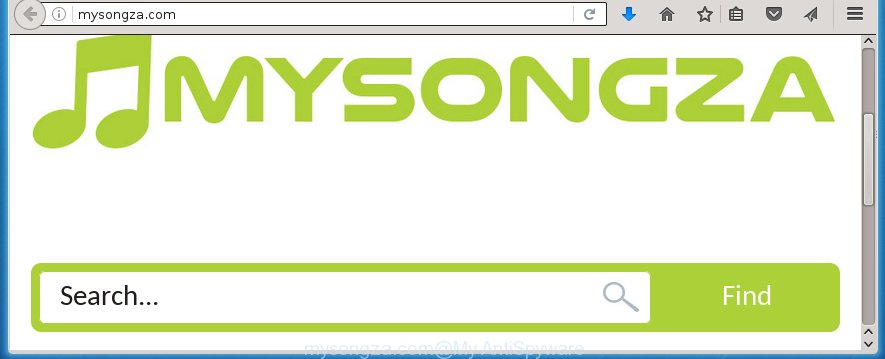
http://mysongza.com/
The Mysongza.com hijacker may also modify the default search engine that will virtually block the possibility of finding information on the Net. The reason for this is that the Mysongza.com search results may display a ton of advertisements, links to unwanted and ad web sites. Only the remaining part is the result of your search request, loaded from the major search engines such as Google, Yahoo or Bing.
Table of contents
- What is Mysongza.com
- Remove Mysongza.com homepage
- Manual Mysongza.com search removal
- Remove suspicious and potentially unwanted software using Windows Control Panel
- Disinfect the browser’s shortcuts to remove Mysongza.com redirect
- Remove Mysongza.com search from Internet Explorer
- Get rid of Mysongza.com from Google Chrome
- Delete Mysongza.com from Mozilla Firefox by resetting web browser settings
- Mysongza.com homepage automatic removal
- Manual Mysongza.com search removal
- Block Mysongza.com homepage and other unwanted sites
- How did you get infected with Mysongza.com browser hijacker
- Finish words
The Mysongza.com browser hijacker infection is not a virus, but the virus behaves similarly. As a rootkit hides in the system, changes current settings of installed web browsers, and blocks them from changing. Also this hijacker can install additional web-browser addons, extensions and modules that will display advertisements and popups. And finally, the Mysongza.com browser hijacker infection can collect a wide variety of personal information like what web-sites you’re opening, what you’re looking for the Internet and so on. This information, in the future, may be transferred to third parties.
We strongly recommend that you perform the step-by-step instructions below will help you to remove Mysongza.com redirect using the standard features of Windows and some proven freeware.
Remove Mysongza.com homepage
The answer is right here on this web page. We have put together simplicity and efficiency. It will help you easily to clean your PC system of browser hijacker infection. Moreover, you can choose manual or automatic removal method. If you are familiar with the PC then use manual removal, otherwise run the free anti malware tool created specifically to remove PC infection such as Mysongza.com. Of course, you can combine both methods. Read this manual carefully, bookmark or print it, because you may need to close your internet browser or reboot your machine.
Manual Mysongza.com homepage removal
If you perform exactly the few simple steps below you should be able to remove the Mysongza.com . Read it once, after doing so, please print this page as you may need to close your internet browser or reboot your computer.
Remove suspicious and potentially unwanted software using Windows Control Panel
First, you should try to identify and uninstall the program that causes the appearance of unwanted ads or web browser redirect, using the ‘Uninstall a program’ which is located in the ‘Control panel’.
Press Windows button ![]() , then click Search
, then click Search ![]() . Type “Control panel”and press Enter. If you using Windows XP or Windows 7, then click “Start” and select “Control Panel”. It will open the Windows Control Panel as on the image below.
. Type “Control panel”and press Enter. If you using Windows XP or Windows 7, then click “Start” and select “Control Panel”. It will open the Windows Control Panel as on the image below.

Further, click “Uninstall a program” ![]()
It will open a list of all programs installed on your PC system. Scroll through the all list, and uninstall any suspicious and unknown applications.
Disinfect the browser’s shortcuts to remove Mysongza.com redirect
When installed, this hijacker may add an argument such as “http://site.address” into the Target property of the desktop shortcut for the Chrome, Internet Explorer, FF and Edge. Due to this, every time you open the web browser, it will open the unwanted home page.
To clear the browser shortcut, right-click to it and select Properties. On the Shortcut tab, locate the Target field. Click inside, you will see a vertical line – arrow pointer, move it (using -> arrow key on your keyboard) to the right as possible. You will see a text such as “http://site.address” that has been added here. You need to delete it.

When the text is removed, click the OK button. You need to clean all shortcuts of all your browsers, as they may be infected too.
Get rid of Mysongza.com from Google Chrome
Use the Reset web-browser tool of the Google Chrome to reset all its settings like homepage, new tab and default search engine to original defaults. This is a very useful tool to use, in the case of internet browser hijacks like Mysongza.com.
First open the Chrome. Next, click the button in the form of three horizontal stripes (![]() ). It will show the main menu. Further, press the option named “Settings”. Another way to show the Chrome’s settings – type chrome://settings in the web browser adress bar and press Enter.
). It will show the main menu. Further, press the option named “Settings”. Another way to show the Chrome’s settings – type chrome://settings in the web browser adress bar and press Enter.

The web-browser will show the settings screen. Scroll down to the bottom of the page and press the “Show advanced settings” link. Now scroll down until the “Reset settings” section is visible, like below and press the “Reset settings” button.

The Chrome will display the confirmation dialog box. You need to confirm your action, click the “Reset” button. The browser will run the process of cleaning. Once it’s complete, the internet browser’s settings including startpage, new tab page and default search engine back to the values that have been when the Chrome was first installed on your machine.
Delete Mysongza.com from Mozilla Firefox by resetting web browser settings
Click the Menu button (looks like three horizontal lines), and click the blue Help icon located at the bottom of the drop down menu as on the image below.

A small menu will appear, press the “Troubleshooting Information”. On this page, press “Refresh Firefox” button like below.

Follow the onscreen procedure to revert back your FF web-browser settings to its original state.
Remove Mysongza.com search from Internet Explorer
If you find that Microsoft Internet Explorer web browser settings such as homepage, new tab and default search engine having been hijacked, then you may restore your settings, via the reset internet browser procedure.
First, open the IE. Next, click the button in the form of gear (![]() ). It will show the Tools drop-down menu, click the “Internet Options” like below.
). It will show the Tools drop-down menu, click the “Internet Options” like below.

In the “Internet Options” window click on the Advanced tab, then click the Reset button. The Internet Explorer will open the “Reset Internet Explorer settings” window as shown on the image below. Select the “Delete personal settings” check box, then click “Reset” button.

You will now need to restart your system for the changes to take effect.
Mysongza.com homepage automatic removal
Manual removal is not always as effective as you might think. Often, even the most experienced users can not completely remove browser hijacker from the infected computer. So, we recommend to check your machine for any remaining malicious components with free hijacker removal programs below.
Use Malwarebytes to get rid of hijacker
You can remove Mysongza.com automatically with a help of Malwarebytes Free. We recommend this free malware removal utility because it can easily remove browser hijackers, adware (also known as ‘ad-supported’ software), potentially unwanted software and toolbars with all their components such as files, folders and registry entries.
Download Malwarebytes from the link below.
327764 downloads
Author: Malwarebytes
Category: Security tools
Update: April 15, 2020
Once downloaded, close all programs and windows on your computer. Open a directory in which you saved it. Double-click on the icon that’s named mbam-setup as on the image below.
![]()
When the install begins, you will see the “Setup wizard” which will help you install Malwarebytes on your computer.

Once installation is finished, you will see window as on the image below.

Now click the “Scan Now” button to begin scanning your PC system for the hijacker that cause a redirect to Mysongza.com. This task can take some time, so please be patient.

When the scan is finished, make sure all entries have “checkmark” and click “Quarantine Selected” button.

The Malwarebytes will start removing Mysongza.com browser hijacker infection related files, folders, registry keys. Once disinfection is finished, you may be prompted to restart your system.
The following video explains steps on how to get rid of browser hijacker with Malwarebytes Anti-malware.
Delete Mysongza.com search from web browsers with AdwCleaner
AdwCleaner is a free removal tool that can be downloaded and use to delete browser hijackers, adware (sometimes called ‘ad-supported’ software), malware, potentially unwanted applications, toolbars and other threats from your PC. You can use this tool to scan for threats even if you have an antivirus or any other security application.
Download AdwCleaner tool by clicking on the link below. Save it to your Desktop so that you can access the file easily.
225801 downloads
Version: 8.4.1
Author: Xplode, MalwareBytes
Category: Security tools
Update: October 5, 2024
After the download is done, open the file location and double-click the AdwCleaner icon. It will launch the AdwCleaner tool and you will see a screen as shown in the figure below. If the User Account Control prompt will ask you want to display the program, click Yes button to continue.

Next, click “Scan” to begin checking your personal computer for the Mysongza.com browser hijacker and other malware and ‘ad supported’ software.

When it has finished scanning is finished, it will show a list of all items detected by this tool as shown in the figure below.

You need to press “Clean” button. It will display a prompt. Click “OK” to begin the cleaning process. Once the clean-up is finished, the AdwCleaner may ask you to reboot your machine. After restart, the AdwCleaner will display the log file.
All the above steps are shown in detail in the following video instructions.
Block Mysongza.com homepage and other unwanted sites
Running an ad blocking application like AdGuard is an effective way to alleviate the risks. Additionally, ad-blocker applications will also protect you from harmful advertisements and pages, and, of course, block redirection chain to Mysongza.com and simular web-sites.
Download AdGuard program by clicking on the following link.
27048 downloads
Version: 6.4
Author: © Adguard
Category: Security tools
Update: November 15, 2018
Once downloading is finished, run the downloaded file. You will see the “Setup Wizard” screen as shown on the screen below.

Follow the prompts. Once the installation is done, you will see a window as shown on the screen below.

You can click “Skip” to close the installation program and use the default settings, or click “Get Started” button to see an quick tutorial which will help you get to know AdGuard better.
In most cases, the default settings are enough and you do not need to change anything. Each time, when you run your system, AdGuard will run automatically and block pop-up ads, pages such Mysongza.com, as well as other harmful or misleading web sites. For an overview of all the features of the application, or to change its settings you can simply double-click on the AdGuard icon, that is located on your desktop.
How did you get infected with Mysongza.com browser hijacker
Many browser hijackers such as Mysongza.com come from internet browser toolbars, web browser extensions, BHOs (browser helper objects) and third-party applications. Most often, these items claim itself as software that improve your experience on the Web by providing a fast and interactive homepage or a search engine that does not track you. Remember, how to avoid the unwanted programs. Be cautious, launch only reputable programs which download from reputable sources. NEVER install an unknown and suspicious program.
Finish words
Now your PC system should be clean of the Mysongza.com startpage. Uninstall AdwCleaner. We suggest that you keep AdGuard (to help you stop unwanted pop-up ads and annoying dangerous web sites) and Malwarebytes (to periodically scan your personal computer for new browser hijackers, malware and adware). Probably you are running an older version of Java or Adobe Flash Player. This can be a security risk, so download and install the latest version right now.
If you are still having problems while trying to remove Mysongza.com from the Google Chrome, Mozilla Firefox, MS Edge and Internet Explorer, then ask for help in our Spyware/Malware removal forum.

















