The Search.facty.com is an one of the many annoying web-sites, which can be opened automatically each time you launch the web-browser. The reason of automatic opening of this web site is infection, which was set on your machine without your consent. Once started, the hijacker infection modifies the Chrome, Firefox, Internet Explorer and MS Edge’s homepage, new tab page and search engine by default to redirect you on an unknown or ads page. Because, the owners of such web-pages do not disdain to use any methods to promote their web sites and attract new users. Below we explain how to remove Search.facty.com from the Google Chrome, Mozilla Firefox, Microsoft Edge and Microsoft Internet Explorer thereby restore your favorite home page, newtab page and search provider by default to normal state.
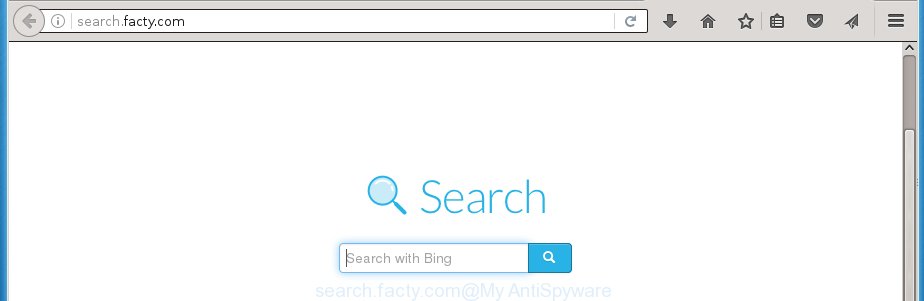
http://search.facty.com/
The Search.facty.com hijacker can modify settings of the Chrome, Firefox, Internet Explorer and MS Edge, but often that unwanted software like this can also infect all types of internet browsers by changing their desktop shortcuts. Thus forcing the user to see Search.facty.com annoying web site every time launch the browser.
The Search.facty.com browser hijacker may also alter the default search engine that will virtually block the possibility of finding information on the Internet. The reason for this is that the Search.facty.com search results may display lots of ads, links to unwanted and ad sites. Only the remaining part is the result of your search request, loaded from the major search engines like Google, Yahoo or Bing.
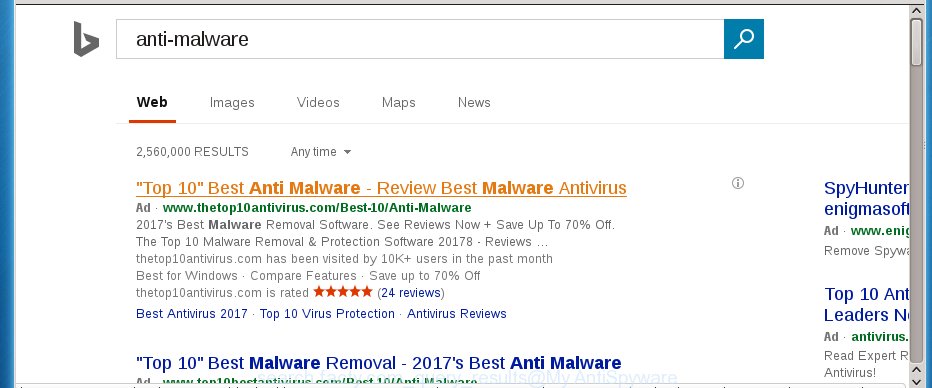
The Search.facty.com browser hijacker is not a virus, but the virus behaves similarly. As a rootkit hides in the system, alters web browser settings, and blocks them from changing. Also this infection can install additional internet browser addons, extensions and modules that will display ads and popups. And finally, the Search.facty.com browser hijacker infection can collect a wide variety of personal information like what pages you’re opening, what you’re looking for the Net and so on. This information, in the future, may be transferred to third parties.
We suggest you to remove Search.facty.com homepage and free your PC system ASAP, until the presence of the browser hijacker infection has not led to even worse consequences. Follow the instructions below that will allow you to completely delete Search.facty.com search, using only the built-in Windows features and a few of specialized free tools.
How can you prevent your machine from the attack of Search.facty.com hijacker
The Search.facty.com hijacker usually spreads bundled with various free software. Most commonly, it may be bundled within the installation packages from Softonic, Cnet, Soft32, Brothersoft or other similar sites. So, you should run any files downloaded from the World Wide Web with great caution, read the User agreement, Software license and Terms of use. In the process of installing a new application, you should choose a Manual, Advanced or Custom setup mode to control what components and additional applications to be installed, otherwise you run the risk of infecting your computer with an hijacker like Search.facty.com.
How to remove Search.facty.com homepage without any software
The following instructions is a step-by-step guide, which will help you manually remove Search.facty.com startpage from the Chrome, Mozilla Firefox, MS Edge and Internet Explorer.
- Delete Search.facty.com associated software by using Windows Control Panel
- Get rid of Search.facty.com startpage from Google Chrome
- Remove Search.facty.com from Firefox
- Remove Search.facty.com startpage from IE
- Disinfect the browser’s shortcuts to delete Search.facty.com homepage
Delete Search.facty.com associated software by using Windows Control Panel
We recommend that you start the machine cleaning process by checking the list of installed programs and remove all unknown or suspicious programs. This is a very important step, as mentioned above, very often the malicious programs such as adware and browser hijackers may be bundled with free applications. Remove the unwanted applications can delete the annoying ads or internet browser redirect.<\/p>
Windows 8, 8.1, 10
First, press the Windows button
Windows XP, Vista, 7
First, click “Start” and select “Control Panel”.
It will open the Windows Control Panel like below.

Next, click “Uninstall a program” ![]()
It will display a list of all programs installed on your machine. Scroll through the all list, and uninstall any suspicious and unknown software. To quickly find the latest installed applications, we recommend sort software by date in the Control panel.
Get rid of Search.facty.com startpage from Google Chrome
Open the Chrome menu by clicking on the button in the form of three horizontal stripes (![]() ). It will open the drop-down menu. Next, click to “Settings” option.
). It will open the drop-down menu. Next, click to “Settings” option.

Scroll down to the bottom of the page and click on the “Show advanced settings” link. Now scroll down until the Reset settings section is visible, as shown below and click the “Reset settings” button.

Confirm your action, click the “Reset” button.
Remove Search.facty.com from Firefox
First, run the Firefox. Next, press the button in the form of three horizontal stripes (![]() ). It will open the drop-down menu. Next, press the Help button (
). It will open the drop-down menu. Next, press the Help button (![]() ).
).

In the Help menu click the “Troubleshooting Information”. In the upper-right corner of the “Troubleshooting Information” page press on “Refresh Firefox” button like below.

Confirm your action, press the “Refresh Firefox”.
Remove Search.facty.com startpage from IE
To restore the home page, newtab page and search provider by default you need to reset the Internet Explorer to the state, which was when the Windows was installed on your computer.
First, start the Internet Explorer, then press ‘gear’ icon ![]() . It will open the Tools drop-down menu on the right part of the browser, then click the “Internet Options” as shown on the image below.
. It will open the Tools drop-down menu on the right part of the browser, then click the “Internet Options” as shown on the image below.

In the “Internet Options” screen, select the “Advanced” tab, then click the “Reset” button. The Internet Explorer will display the “Reset Internet Explorer settings” prompt. Further, click the “Delete personal settings” check box to select it. Next, press the “Reset” button like below.

Once the task is finished, press “Close” button. Close the Internet Explorer and restart your personal computer for the changes to take effect. This step will help you to restore your web browser’s homepage and search engine by default to default state.
Disinfect the browser’s shortcuts to delete Search.facty.com homepage
Once the infection is started, it can also modify the web browser’s shortcuts, adding an argument such as “http://search.facty.com/” into the Target field. Due to this, every time you open the web browser, it will open an annoying web-page.
To clear the web browser shortcut, right-click to it and select Properties. On the Shortcut tab, locate the Target field. Click inside, you will see a vertical line – arrow pointer, move it (using -> arrow key on your keyboard) to the right as possible. You will see a text similar “http://search.facty.com/” which has been added here. You need to delete it.

When the text is removed, press the OK button. You need to clean all shortcuts of all your browsers, as they may be infected too.
How to get rid of Search.facty.com with Malwarebytes
Manual removal Search.facty.com requires some computer skills. Some files and registry entries that created by the hijacker may be not completely removed. We suggest that use the Malwarebytes Free that are completely clean your machine. Moreover, the free program will help you to get rid of malware, adware (also known as ‘ad-supported’ software) and toolbars that your personal computer may be infected too.
- Please download Malwarebytes to your desktop from the following link.
Malwarebytes Anti-malware
327737 downloads
Author: Malwarebytes
Category: Security tools
Update: April 15, 2020
- At the download page, click on the Download button. Your internet browser will display the “Save as” prompt. Please save it onto your Windows desktop.
- Once the download process is complete, please close all programs and open windows on your computer. Double-click on the icon that’s named mb3-setup.
- This will run the “Setup wizard” of Malwarebytes onto your computer. Follow the prompts and do not make any changes to default settings.
- When the Setup wizard has finished installing, the Malwarebytes will start and display the main window.
- Further, click the “Scan Now” button for the browser hijacker removal scan. It will begin checking your computer for the browser hijacker infection that redirects your web-browser to the Search.facty.com annoying web page. This process can take quite a while, so please be patient.
- When the Malwarebytes has finished checking, it will display a screen which contains a list of malicious software that has been found.
- When you are ready, click the “Quarantine Selected” button to begin cleaning your system. Once the procedure is done, you may be prompted to reboot the PC.
- Close the Anti-Malware and continue with the next step.
Video instruction, which reveals in detail the steps above.
Block Search.facty.com and other unwanted web-sites
To increase your security and protect your system against new unwanted advertisements and harmful web-pages, you need to use program that stops access to dangerous ads and web-sites. Moreover, the software can stop the show of intrusive advertising, which also leads to faster loading of web-pages and reduce the consumption of web traffic.
- Download AdGuard program from the following link.Adguard download
27038 downloads
Version: 6.4
Author: © Adguard
Category: Security tools
Update: November 15, 2018
- After downloading is complete, launch the downloaded file. You will see the “Setup Wizard” program window. Follow the prompts.
- When the install is finished, click “Skip” to close the installation application and use the default settings, or click “Get Started” to see an quick tutorial which will help you get to know AdGuard better.
- In most cases, the default settings are enough and you do not need to change anything. Each time, when you run your machine, AdGuard will launch automatically and stop pop-up ads, web-sites such Search.facty.com, as well as other harmful or misleading web-pages. For an overview of all the features of the application, or to change its settings you can simply double-click on the icon named AdGuard, that is located on your desktop.
Remove Search.facty.com from web browsers with AdwCleaner
If MalwareBytes Anti-malware cannot remove this browser hijacker, then we suggests to use the AdwCleaner. AdwCleaner is a free removal utility for browser hijackers, adware, PUPs, toolbars.

- Download AdwCleaner by clicking on the link below.
AdwCleaner download
225791 downloads
Version: 8.4.1
Author: Xplode, MalwareBytes
Category: Security tools
Update: October 5, 2024
- Double click the AdwCleaner icon. Once this tool is started, click “Scan” button for checking your PC for the Search.facty.com hijacker.
- Once the scanning is finished, the AdwCleaner will open a scan report. Review the report and then press “Clean” button. It will open a prompt, click “OK”.
These few simple steps are shown in detail in the following video guide.
Finish words
Now your computer should be clean of the Search.facty.com . Delete AdwCleaner. We suggest that you keep AdGuard (to help you stop unwanted ads and unwanted malicious web pages) and Malwarebytes (to periodically scan your personal computer for new malware, browser hijackers and adware). Make sure that you have all the Critical Updates recommended for Windows OS. Without regular updates you WILL NOT be protected when new browser hijacker, dangerous programs and adware are released.
If you are still having problems while trying to remove Search.facty.com homepage from your web browser, then ask for help in our Spyware/Malware removal forum.
Table of contents
- What is Search.facty.com
- How can you prevent your machine from the attack of Search.facty.com hijacker
- How to remove Search.facty.com search without any software
- How to get rid of Search.facty.com with Malwarebytes
- Block Search.facty.com and other unwanted web-sites
- Remove Search.facty.com from web-browsers with AdwCleaner
- Finish words


















