The OnlineRouteFinder is an annoying web-page that installed as your startpage with the help of browser hijacker. Once started, it will alter the settings of web-browsers such as Chrome, IE, FF and MS Edge. So, every time when you launch a web-browser, it’ll always be forced to display OnlineRouteFinder web-site, even as your homepage has been set to a completely different site. On current date, this hijacker infection continues to increase the number of PCs that have been infected.

Most often, the OnlineRouteFinder browser hijacker affects most common web-browsers such as Chrome, FF, Microsoft Edge and Internet Explorer. But such browser hijacker infections as well may infect another internet browsers by changing its shortcuts (adding ‘http://site.address’ into Target field of web-browser’s shortcut). So every time you run the web browser, it’ll show OnlineRouteFinder web page. Even if you setup your startpage again, it is still the first thing you see when you run the web-browser will be the annoying OnlineRouteFinder web site.
In addition, the OnlineRouteFinder browser hijacker infection can also modify the search engine selected in the internet browser. When you try to search on the infected web browser, you will be presented with search results, consisting of advertisements and Google (or Yahoo, or Bing) search results for your query. Among these search results can occur links that lead to unwanted and ad web sites.
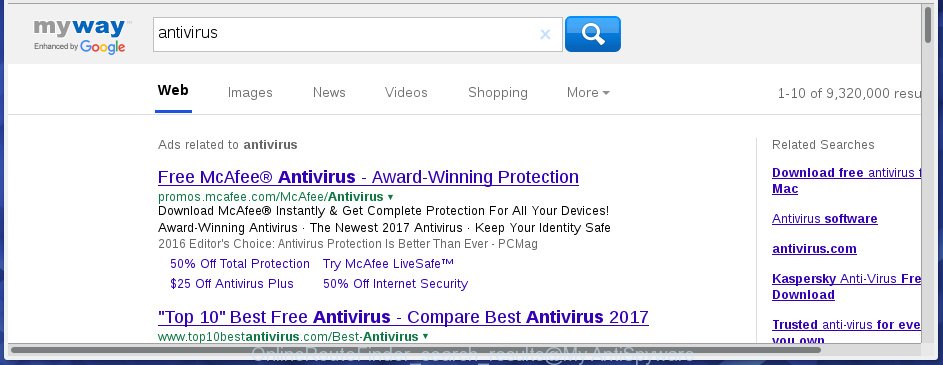
Often, the machine which has been infected with OnlineRouteFinder hijacker, will be also infected with ‘ad-supported’ software (also known as adware) which opens tons of various ads. It may be pop-ups, text links in the web pages, banners where they never had. What is more, the adware may replace the legitimate ads with malicious advertisements which will offer to download and install malware and unwanted programs or visit the various dangerous and misleading web-pages.
So, it is very important to free your personal computer ASAP. The few simple steps, which is shown below, will allow you to remove OnlineRouteFinder search from the Chrome, Microsoft Internet Explorer, Mozilla Firefox and Microsoft Edge and other browsers.
How did OnlineRouteFinder browser hijacker get on your computer
Most often OnlineRouteFinder hijacker infection gets on your computer as a part of various freeware, as a bonus. Therefore it is very important at the stage of installing software downloaded from the World Wide Web carefully review the Terms of use and the License agreement, as well as to always choose the Advanced, Custom or Manual installation mode. In this mode, you can turn off all unwanted add-ons, including the OnlineRouteFinder hijacker, which will be installed along with the desired program. Of course, if you uninstall the free applications from your machine, your favorite web-browser’s settings will not be restored. So, to recovery the Firefox, Chrome, Microsoft Internet Explorer and Microsoft Edge’s home page, newtab page and search provider by default you need to follow the steps below.
How to manually remove OnlineRouteFinder
Without a doubt, the hijacker infection is harmful to your personal computer. So you need to quickly and completely get rid of this malicious software. To remove this hijacker, you can use the manual removal which are given below or malware removal tool like Malwarebytes and AdwCleaner (both are free). I note that we recommend that you use automatic removal which will allow you to remove OnlineRouteFinder easily and safely. Manual removal is best used only if you are well versed in machine or in the case where hijacker infection is not removed automatically.
- Remove OnlineRouteFinder associated software by using Windows Control Panel
- Disinfect the browser’s shortcuts to remove unwanted startpage
- Remove OnlineRouteFinder from Google Chrome
- Get rid of OnlineRouteFinder homepage from Firefox
- Remove OnlineRouteFinder from Internet Explorer
Remove OnlineRouteFinder associated software by using Windows Control Panel
We recommend that you begin the computer cleaning process by checking the list of installed applications and remove all unknown or suspicious software. This is a very important step, as mentioned above, very often the harmful applications such as adware and browser hijackers may be bundled with free software. Remove the unwanted software can get rid of the unwanted ads or browser redirect.<\/p>
Windows 8, 8.1, 10
First, press the Windows button
Windows XP, Vista, 7
First, click “Start” and select “Control Panel”.
It will show the Windows Control Panel as shown in the figure below.

Next, click “Uninstall a program” ![]()
It will open a list of all software installed on your PC. Scroll through the all list, and remove any suspicious and unknown software. To quickly find the latest installed software, we recommend sort applications by date in the Control panel.
Disinfect the browser’s shortcuts to remove unwanted startpage
Once the hijacker is started, it can also change the internet browser’s shortcuts, adding an argument similar “http://site.address” into the Target field. Due to this, every time you open the web browser, it will display an annoying web-site.
To clear the web browser shortcut, right-click to it and select Properties. On the Shortcut tab, locate the Target field. Click inside, you will see a vertical line – arrow pointer, move it (using -> arrow key on your keyboard) to the right as possible. You will see a text similar “http://site.address” which has been added here. You need to delete it.

When the text is removed, press the OK button. You need to clean all shortcuts of all your web-browsers, as they may be infected too.
Remove OnlineRouteFinder from Google Chrome
Reset Chrome settings is a easy way to remove the browser hijacker, malicious and adware extensions, as well as to restore the web browser’s homepage, new tab and default search engine that have been replaced by infection.

- First, run the Chrome and click the Menu icon (icon in the form of three horizontal stripes).
- It will open the Google Chrome main menu, click the “Settings” menu.
- Next, click “Show advanced settings” link, which located at the bottom of the Settings page.
- On the bottom of the “Advanced settings” page, click the “Reset settings” button.
- The Chrome will show the reset settings dialog box as on the image above.
- Confirm the web-browser’s reset by clicking on the “Reset” button.
- To learn more, read the post How to reset Chrome settings to default.
Get rid of OnlineRouteFinder homepage from Firefox
First, run the FF. Next, click the button in the form of three horizontal stripes (![]() ). It will open the drop-down menu. Next, click the Help button (
). It will open the drop-down menu. Next, click the Help button (![]() ).
).

In the Help menu click the “Troubleshooting Information”. In the upper-right corner of the “Troubleshooting Information” page click on “Refresh Firefox” button as shown below.

Confirm your action, click the “Refresh Firefox”.
Remove OnlineRouteFinder from Internet Explorer
To restore the homepage, new tab page and search engine by default you need to reset the Internet Explorer to the state, that was when the Windows was installed on your computer.
First, open the Internet Explorer, then click ‘gear’ icon ![]() . It will show the Tools drop-down menu on the right part of the browser, then click the “Internet Options” as shown in the figure below.
. It will show the Tools drop-down menu on the right part of the browser, then click the “Internet Options” as shown in the figure below.

In the “Internet Options” screen, select the “Advanced” tab, then click the “Reset” button. The Internet Explorer will show the “Reset Internet Explorer settings” prompt. Further, click the “Delete personal settings” check box to select it. Next, click the “Reset” button as shown in the figure below.

When the procedure is done, click “Close” button. Close the Microsoft Internet Explorer and restart your computer for the changes to take effect. This step will help you to restore your web browser’s startpage, new tab page and default search engine to default state.
How to remove OnlineRouteFinder with Malwarebytes
Get rid of OnlineRouteFinder browser hijacker manually is difficult and often the hijacker is not completely removed. Therefore, we recommend you to use the Malwarebytes Free which are completely clean your PC. Moreover, the free program will help you to remove malware, toolbars and ‘ad-supported’ software (also known as adware) that your computer may be infected too.
- Download Malwarebytes (MBAM) by clicking on the link below.
Malwarebytes Anti-malware
327740 downloads
Author: Malwarebytes
Category: Security tools
Update: April 15, 2020
- Close all programs and windows on your computer. Open a directory in which you saved it. Double-click on the icon that’s named mb3-setup.
- Further, press Next button and follow the prompts.
- Once installation is complete, press the “Scan Now” button to start checking your PC system for OnlineRouteFinder infection. This task can take some time, so please be patient.
- When the scan is done, make sure all entries have “checkmark” and click “Quarantine Selected”. Once disinfection is done, you may be prompted to restart your PC.
The following video offers a guide on how to delete browser hijacker with Malwarebytes.
How to block OnlineRouteFinder startpage
To increase your security and protect your PC against new annoying advertisements and dangerous pages, you need to use program that blocks access to malicious advertisements and sites. Moreover, the software can block the open of intrusive advertising, which also leads to faster loading of web-pages and reduce the consumption of web traffic.
- Download AdGuard application from the following link.Adguard download
27040 downloads
Version: 6.4
Author: © Adguard
Category: Security tools
Update: November 15, 2018
- When downloading is done, launch the downloaded file. You will see the “Setup Wizard” program window. Follow the prompts.
- Once the setup is finished, click “Skip” to close the installation program and use the default settings, or press “Get Started” to see an quick tutorial that will assist you get to know AdGuard better.
- In most cases, the default settings are enough and you do not need to change anything. Each time, when you start your PC, AdGuard will launch automatically and stop advertisements, pages such OnlineRouteFinder, as well as other dangerous or misleading web-sites. For an overview of all the features of the application, or to change its settings you can simply double-click on the icon named AdGuard, which is located on your desktop.
If the problem with OnlineRouteFinder startpage is still remained
If MalwareBytes Anti-malware cannot get rid of this infection, then we suggests to use the AdwCleaner. AdwCleaner is a free removal utility for browser hijackers, adware, PUPs, toolbars.

- Download AdwCleaner from the link below.
AdwCleaner download
225793 downloads
Version: 8.4.1
Author: Xplode, MalwareBytes
Category: Security tools
Update: October 5, 2024
- Double click the AdwCleaner icon. Once this tool is started, click “Scan” button to perform a system scan for the OnlineRouteFinder browser hijacker infection.
- When the system scan is finished, the AdwCleaner will show a scan report. Review the report and then press “Clean” button. It will display a prompt, click “OK”.
These few simple steps are shown in detail in the following video guide.
Finish words
Now your personal computer should be clean of the OnlineRouteFinder startpage. Remove AdwCleaner. We suggest that you keep AdGuard (to help you stop unwanted popup ads and annoying harmful web-sites) and Malwarebytes (to periodically scan your computer for new malware, browser hijackers and ad supported software). Make sure that you have all the Critical Updates recommended for Windows OS. Without regular updates you WILL NOT be protected when new browser hijacker, malicious programs and ad-supported software are released.
If you are still having problems while trying to remove OnlineRouteFinder from your web browser, then ask for help in our Spyware/Malware removal forum.



















