The Search.searchliveson.com is classified as the internet browser hijacker (sometimes called hijackware). It is a type of malicious software that alters your computer’s browser settings like startpage, new tab page and default search engine. Once started, this hijacker will modify the Firefox, Chrome, Microsoft Internet Explorer and MS Edge settings to Search.searchliveson.com homepage. Please ignore this site and refrain from clicking to any links on it and going to any web-pages mentioned on it. I suggest you to free your PC system and thereby back your startpage as quickly as possible . Complete the guide below. The detailed removal guide will assist you on how to get rid of the Search.searchliveson.com homepage and protect your computer from more dangerous malicious software and trojans.
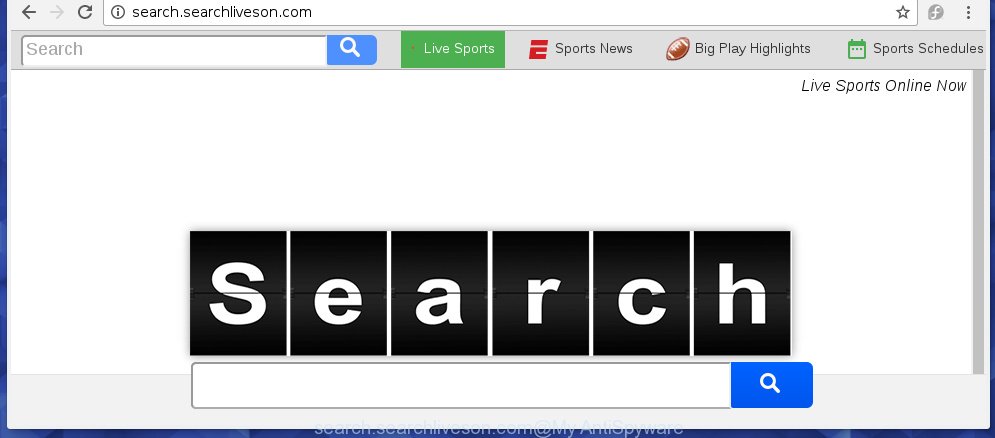
http://search.searchliveson.com/
The Search.searchliveson.com hijacker usually affects only the Firefox, Chrome, Internet Explorer and MS Edge. However, possible situations, when any other browsers will be affected too. The hijacker will perform a scan of the computer for internet browser shortcuts and modify them without your permission. When it infects the internet browser shortcuts, it’ll add the argument such as ‘http://site.address’ into Target property. So, each time you launch the browser, you will see the Search.searchliveson.com annoying site.
As mentioned above, the Search.searchliveson.com hijacker also changes the web-browser’s search engine. So, your browser, when searching something, will display a hodgepodge of advertisements, links to unwanted and add web-pages and search results of a big search engines such as Google or Bing. As a result, actual use of a browser’s search becomes uncomfortable. Moreover, it may also lead to slowing or even freeze your web-browser.
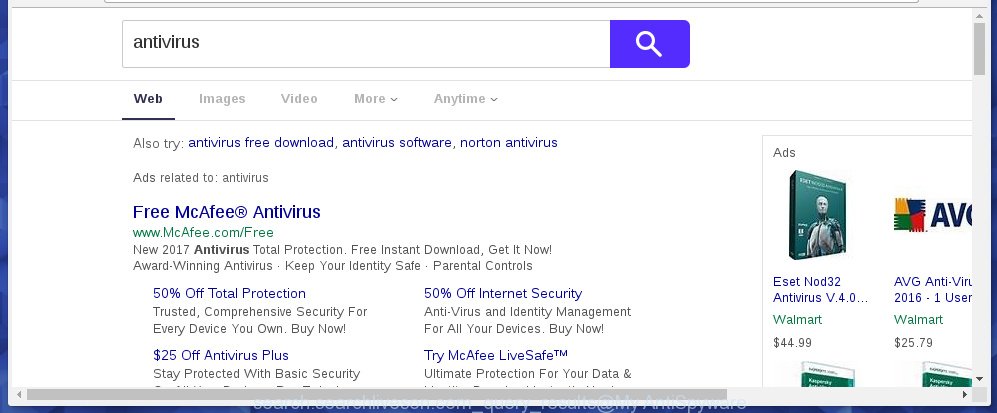
Often, the personal computer that has been infected with Search.searchliveson.com hijacker, will be also infected with adware (sometimes called ‘ad-supported’ software) that displays tons of various ads. It may be pop-ups, text links in the sites, banners where they never had. What is more, the ad-supported software may replace the legitimate advertisements with malicious ads which will offer to download and install malicious software and unwanted programs or visit the various dangerous and misleading web-pages.
We suggest you to remove Search.searchliveson.com startpage and free your computer as soon as possible, until the presence of the browser hijacker infection has not led to even worse consequences. Use the guide below that will allow you to completely delete Search.searchliveson.com search, using only the built-in Windows features and a few of specialized free tools.
Tips to prevent Search.searchliveson.com and other unwanted applications
The Search.searchliveson.com browser hijacker infection usually come bundled with other free programs that you download off of the Web. Once started, it will infect your computer and change web-browser’s settings such as startpage, new tab page and default search engine without your permission. To avoid infection, in the Setup wizard, you should be be proactive and carefully read the ‘Terms of use’, the ‘license agreement’ and other install screens, as well as to always choose the ‘Manual’ or ‘Advanced’ install mode, when installing anything downloaded from the Internet.
How to manually remove Search.searchliveson.com
The simple answer is right here on this page. We have put together simplicity and efficiency. It will allow you easily to clean your PC system of browser hijacker infection. Moreover, you can choose manual or automatic removal method. If you are familiar with the system then use manual removal, otherwise use the free anti-malware tool designed specifically to remove hijacker infection like Search.searchliveson.com. Of course, you can combine both methods. Read this manual carefully, bookmark or print it, because you may need to close your internet browser or reboot your PC.
- Remove Search.searchliveson.com associated software by using Windows Control Panel
- Disinfect the browser’s shortcuts to delete Search.searchliveson.com redirect
- Delete Search.searchliveson.com search from Firefox
- Remove Search.searchliveson.com redirect from Google Chrome
- Get rid of Search.searchliveson.com redirect from IE
Remove Search.searchliveson.com associated software by using Windows Control Panel
The best way to start the personal computer cleanup is to remove unknown and suspicious software. Using the Windows Control Panel you can do this quickly and easily. This step, in spite of its simplicity, should not be ignored, because the removing of unneeded software can clean up the Firefox, Chrome, Microsoft Internet Explorer and MS Edge from popup ads hijackers and so on.
- If you are using Windows 8, 8.1 or 10 then click Windows button, next press Search. Type “Control panel”and press Enter.
- If you are using Windows XP, Vista, 7, then click “Start” button and click “Control Panel”.
- It will open the Windows Control Panel.
- Further, press “Uninstall a program” under Programs category.
- It will show a list of all software installed on the PC system.
- Scroll through the all list, and remove suspicious and unknown programs. To quickly find the latest installed software, we recommend sort software by date.
See more details in the video step-by-step guide below.
Disinfect the browser’s shortcuts to delete Search.searchliveson.com redirect
Once the browser hijacker is started, it can also change the web-browser’s shortcuts, adding an argument similar “http://search.searchliveson.com” into the Target field. Due to this, every time you open the browser, it will display an unwanted web site.
To clear the web browser shortcut, right-click to it and select Properties. On the Shortcut tab, locate the Target field. Click inside, you will see a vertical line – arrow pointer, move it (using -> arrow key on your keyboard) to the right as possible. You will see a text such as “http://search.searchliveson.com” that has been added here. You need to delete it.

When the text is removed, press the OK button. You need to clean all shortcuts of all your web browsers, as they may be infected too.
Delete Search.searchliveson.com search from Firefox
First, start the Firefox. Next, press the button in the form of three horizontal stripes (![]() ). It will show the drop-down menu. Next, press the Help button (
). It will show the drop-down menu. Next, press the Help button (![]() ).
).

In the Help menu click the “Troubleshooting Information”. In the upper-right corner of the “Troubleshooting Information” page press on “Refresh Firefox” button as shown in the figure below.

Confirm your action, click the “Refresh Firefox”.
Remove Search.searchliveson.com redirect from Google Chrome
Like other modern web-browsers, the Google Chrome has the ability to reset the settings to their default values and thereby restore the homepage and search engine by default that have been changed by the Search.searchliveson.com browser hijacker.
First start the Google Chrome. Next, press the button in the form of three horizontal stripes (![]() ). It will open the main menu. Further, click the option named “Settings”. Another way to open the Google Chrome’s settings – type chrome://settings in the internet browser adress bar and press Enter.
). It will open the main menu. Further, click the option named “Settings”. Another way to open the Google Chrome’s settings – type chrome://settings in the internet browser adress bar and press Enter.

The internet browser will open the settings screen. Scroll down to the bottom of the page and click the “Show advanced settings” link. Now scroll down until the “Reset settings” section is visible, as shown in the figure below and click the “Reset settings” button.

The Chrome will open the confirmation prompt. You need to confirm your action, click the “Reset” button. The web-browser will launch the procedure of cleaning. When it’s finished, the internet browser’s settings including home page, newtab page and search provider by default back to the values that have been when the Chrome was first installed on your personal computer.
Get rid of Search.searchliveson.com redirect from IE
First, start the Internet Explorer, press ![]() ) button. Next, press “Internet Options” as shown on the screen below.
) button. Next, press “Internet Options” as shown on the screen below.

In the “Internet Options” screen select the Advanced tab. Next, press Reset button. The Internet Explorer will display the Reset Internet Explorer settings prompt. Select the “Delete personal settings” check box and press Reset button.

You will now need to reboot your personal computer for the changes to take effect. It will get rid of Search.searchliveson.com browser hijacker, disable malicious and ad-supported browser’s extensions and restore the IE’s settings like homepage, new tab page and search engine by default to default state.
How to get rid of Search.searchliveson.com automatically
We recommend using the Malwarebytes Free. You can download and install Malwarebytes to detect Search.searchliveson.com and get rid of it, from the download link below. When installed and updated, the free malware remover will automatically scan and detect all threats present on the system.
327714 downloads
Author: Malwarebytes
Category: Security tools
Update: April 15, 2020
Once installed, the Malwarebytes will try to update itself and when this procedure is finished, press the “Scan Now” button to perform a scan of your system. During the scan it will detect all threats present on your personal computer. In order to remove all threats, simply click “Quarantine Selected” button.
The Malwarebytes is a free program that you can use to remove all detected folders, files, services, registry entries and so on. To learn more about this malware removal utility, we recommend you to read and follow the instructions or the video guide below.
Stop Search.searchliveson.com redirect and other unwanted web-sites
To increase your security and protect your PC against new annoying ads and dangerous web-pages, you need to use an application that stops access to malicious advertisements and sites. Moreover, the program can stop the show of intrusive advertising, which also leads to faster loading of sites and reduce the consumption of web traffic.
Download AdGuard application by clicking on the following link.
27034 downloads
Version: 6.4
Author: © Adguard
Category: Security tools
Update: November 15, 2018
Once the downloading process is complete, start the downloaded file. You will see the “Setup Wizard” screen as shown on the image below.

Follow the prompts. Once the setup is finished, you will see a window like below.

You can click “Skip” to close the setup program and use the default settings, or click “Get Started” button to see an quick tutorial which will help you get to know AdGuard better.
In most cases, the default settings are enough and you don’t need to change anything. Each time, when you launch your PC, AdGuard will start automatically and block pop-up ads, web-sites such Search.searchliveson.com, as well as other malicious or misleading web-pages. For an overview of all the features of the program, or to change its settings you can simply double-click on the AdGuard icon, which is located on your desktop.
If the problem with Search.searchliveson.com startpage is still remained
If MalwareBytes Anti-malware cannot get rid of this hijacker, then we suggests to use the AdwCleaner. AdwCleaner is a free removal utility for browser hijackers, adware, PUPs, toolbars.

- Download AdwCleaner from the link below.
AdwCleaner download
225786 downloads
Version: 8.4.1
Author: Xplode, MalwareBytes
Category: Security tools
Update: October 5, 2024
- Double click the AdwCleaner icon. Once this utility is started, press “Scan” button to perform a system scan for the Search.searchliveson.com browser hijacker.
- When the system scan is finished, the AdwCleaner will show a scan report. Review the report and then click “Clean” button. It will open a prompt, click “OK”.
These few simple steps are shown in detail in the following video guide.
Finish words
After completing the step-by-step guide above, your system should be clean from malware and browser hijackers. The Chrome, FF, Microsoft Internet Explorer and Microsoft Edge will no longer open Search.searchliveson.com unwanted homepage on startup. Unfortunately, if the few simple steps does not help you, then you have caught a new browser hijacker, and then the best way – ask for help.
- Download HijackThis from the link below and save it to your Desktop.
HijackThis download
5310 downloads
Version: 2.0.5
Author: OpenSource
Category: Security tools
Update: November 7, 2015
- Double-click on the HijackThis icon. Next click “Do a system scan only” button.
- Once the scanning is done, the scan button will read “Save log”, click it. Save this log to your desktop.
- Create a Myantispyware account here. Once you’ve registered, check your e-mail for a confirmation link, and confirm your account. After that, login.
- Copy and paste the contents of the HijackThis log into your post. If you are posting for the first time, please start a new thread by using the “New Topic” button in the Spyware Removal forum. When posting your HJT log, try to give us some details about your problems, so we can try to help you more accurately.
- Wait for one of our trained “Security Team” or Site Administrator to provide you with knowledgeable assistance tailored to your problem with the annoying Search.searchliveson.com startpage.


















