The uh3ye6ux.com is an one of the many advertising pages, which can be opened automatically each time you launch the internet browser. The reason of automatic opening of this web page is an adware (also known as ‘ad-supported’ software), which was set on your computer without your consent. Because, the adware is often used to display lots of annoying popup ads within the Firefox, Google Chrome, IE and Microsoft Edge’s screen. As, the advertisers do not disdain to use any methods to promote their web-sites and attract new users. Below we explain how to remove adware and thereby remove uh3ye6ux.com annoying ads from your web-browser.
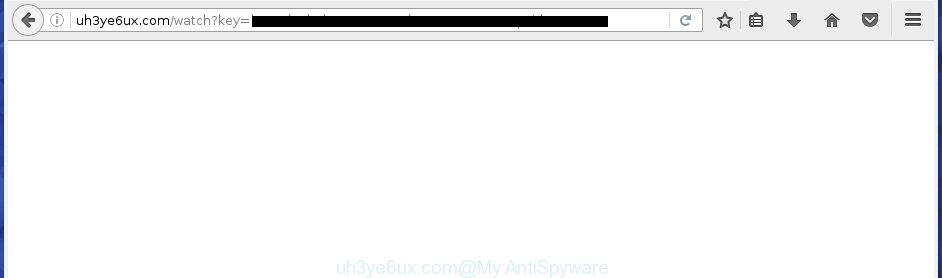
http://uh3ye6ux.com/watch?key= …
The ad supported software usually affects only the Google Chrome, Internet Explorer, Firefox and Microsoft Edge by changing the web-browser’s settings or installing a dangerous extensions (addons). Moreover, possible situations, when any other browsers will be affected too. The ad-supported software will perform a scan of the PC for internet browser shortcuts and modify them without your permission. When it infects the web-browser shortcuts, it will add the argument such as ‘http://site.address’ into Target property. So, each time you launch the web browser, you will see an annoying uh3ye6ux.com web site.
The ‘ad-supported’ software is the part of the software that is used as an online promotional tool. It is created with the sole purpose to display dozens of ads, and thus to promote the goods and services in an open browser window. So, the uh3ye6ux.com is just one of the many web pages of the so-called ‘ad-support’ type. It is designed to fill the web-browser’s constant stream of ads, or redirect the browser to not expected and intrusive advertising sites. Moreover, the ‘ad-supported’ software can substitute the legitimate advertising links on misleading or even banners that can offer to visit dangerous web-pages. The reason is simple, many advertisers agree on any ways to attract users to their sites, so the creators of ad-supported software, often forcing users to click on an advertising link. For each click on a link, the authors of the ad-supported software receive income. It’s the so-called ‘Pay-Per-Click’ method.
Therefore it’s very important to follow the guide below ASAP. The instructions will assist you to remove adware as well as clean your system from the uh3ye6ux.com advertisements. What is more, the few simple steps below will help you delete other dangerous software like unwanted toolbars and browser hijackers, which could penetrate the machine along with the ‘ad-supported’ software.
How does uh3ye6ux.com advertisements get installed onto machine
Most often, the adware gets on your PC as a part of various free programs, as a bonus. Therefore it’s very important at the stage of installing software downloaded from the Web carefully review the ‘Terms of use’ and the ‘License agreement’, as well as to always select the Advanced, Custom or Manual installation mode. In this mode, you can turn off all unwanted add-ons, including an adware, that can be installed along with the desired program.
How to manually remove uh3ye6ux.com redirect
Without a doubt, the adware is harmful to your computer. So you need to quickly and completely delete this dangerous software. To remove this adware, you can use the manual removal which are given below, or use an anti-malware tool for removing malicious programs, such as Malwarebytes Anti-malware and AdwCleaner (both are free). I note that we recommend that you use automatic removal, which will allow you to remove uh3ye6ux.com pop-ups easily and safely. Manual removal is best used only if you are well versed in computer or in the case where ad supported software is not removed automatically.
- Uninstall suspicious and unknown software by using Windows Control Panel
- Delete uh3ye6ux.com ads from Firefox
- Remove uh3ye6ux.com pop-ups from Chrome
- Remove uh3ye6ux.com pop-up ads from IE
- Disinfect the browser’s shortcuts to delete uh3ye6ux.com redirect
- Delete unwanted Scheduled Tasks
Delete suspicious and unknown software by using Windows Control Panel
We recommend that you start the PC cleaning process by checking the list of installed software and delete all unknown or suspicious software. This is a very important step, as mentioned above, very often the malicious software such as adware and browser hijackers may be bundled with free applications. Delete the unwanted programs may remove the annoying ads or internet browser redirect to unknown or annoying web pages.
Windows 8, 8.1, 10
Windows XP, Vista, 7

Next, press “Uninstall a program” ![]() It’ll open a list of all programs. Scroll through the all list, and delete any suspicious and unknown software. To quickly find the latest installed programs, we recommend sort applications by date of installation in the Control panel.
It’ll open a list of all programs. Scroll through the all list, and delete any suspicious and unknown software. To quickly find the latest installed programs, we recommend sort applications by date of installation in the Control panel.
Delete uh3ye6ux.com ads from Firefox
If the Firefox settings have been modified by the ad supported software, then resetting it to the default state can help you to get rid of the redirect onto uh3ye6ux.com page.
First, launch the FF and click ![]() button. It will show the drop-down menu on the right-part of the internet browser. Next, click the Help button (
button. It will show the drop-down menu on the right-part of the internet browser. Next, click the Help button (![]() ) as shown on the screen below.
) as shown on the screen below.

In the Help menu, select the “Troubleshooting Information” option. Another way to open the “Troubleshooting Information” screen – type “about:support” in the browser address bar and press Enter. It will open the “Troubleshooting Information” page as shown on the screen below. In the upper-right corner of this screen, press the “Refresh Firefox” button.

It will display the confirmation prompt, press the “Refresh Firefox” button. The FF will start a procedure to fix your problems that caused by the adware. When it’s complete, press the “Finish” button
Remove uh3ye6ux.com pop-ups from Chrome
Reset Google Chrome settings is a simple way to delete the malicious and ad-supported extensions, as well as to restore the internet browser’s homepage, new tab page and search engine by default that have been modified by ad-supported software.

- Open the Google Chrome, then click the Menu icon (icon in the form of three horizontal stripes).
- It will show the Chrome main menu. Click the “Settings” menu.
- Next, click the “Show advanced settings” link, that located at the bottom of the Settings page.
- Further, click the “Reset settings” button, which located at the bottom of the Advanced settings page.
- The Chrome will show the reset settings dialog box as shown on the image above.
- Confirm the web browser’s reset by clicking on the “Reset” button.
- To learn more, look the article How to reset Chrome settings to default.
Remove uh3ye6ux.com pop-up ads from IE
First, start the IE, then press the button in the form of gear (![]() ). It will open the Tools drop-down menu as shown on the screen below. Next, click the “Internet Options”.
). It will open the Tools drop-down menu as shown on the screen below. Next, click the “Internet Options”.

In the Internet Options window click on the Advanced tab, then press the Reset button. The Microsoft Internet Explorer will open the “Reset Internet Explorer settings” window as shown below. Select the “Delete personal settings” check box, then press on “Reset” button.

You will now need to restart your computer for the changes to take effect.
Disinfect the browser’s shortcuts to delete uh3ye6ux.com redirect
Now you need to clean up the browser shortcuts. Check that the shortcut referring to the right exe-file of the browser, and not on any unknown file. Right click to a desktop shortcut for your web-browser. Choose the “Properties” option.
It will open the Properties window. Select the “Shortcut” tab here, after that, look at the “Target” field. The adware can replace it. If you are seeing something similar “…exe http://web.site.address” then you need to remove “http…” and leave only, depending on the browser you are using:
- Google Chrome: chrome.exe
- Opera: opera.exe
- Firefox: firefox.exe
- Internet Explorer: iexplore.exe
Look at the example on the screen below.

Once is complete, click the “OK” button to save the changes. Please repeat this step for web-browser shortcuts that redirects to an annoying web pages. When you have completed, go to next step.
Delete unwanted Scheduled Tasks
Once installed, the adware can add a task in to the Windows Task Scheduler Library. Due to this, every time when you start your PC system, it will show uh3ye6ux.com annoying web-site. So, you need to check the Task Scheduler Library and remove all tasks that have been created by ‘ad-supported’ program.
Press Windows and R keys on your keyboard together. It will open a prompt that titled as Run. In the text field, type “taskschd.msc” (without the quotes) and click OK. Task Scheduler window opens. In the left-hand side, click “Task Scheduler Library”, as on the image below.

Task scheduler, list of tasks
In the middle part you will see a list of installed tasks. Select the first task, its properties will be open just below automatically. Next, click the Actions tab. Necessary to look at the text which is written under Details. Found something like “explorer.exe http://site.address” or “chrome.exe http://site.address” or “firefox.exe http://site.address”, then you need get rid of this task. If you are not sure that executes the task, then google it. If it’s a component of the malicios program, then this task also should be removed.
Further click on it with the right mouse button and select Delete as shown in the following image.

Task scheduler, delete a task
Repeat this step, if you have found a few tasks that have been created by malicious software. Once is finished, close the Task Scheduler window.
Delete uh3ye6ux.com redirect with Malwarebytes
Remove uh3ye6ux.com manually is difficult and often the ‘ad-supported’ software is not completely removed. Therefore, we recommend you to use the Malwarebytes Free that are completely clean your computer. The Malwarebytes is a reputable malware removal program. It can automatically detect and remove the ‘ad-supported’ software (also known as adware) of the your computer. Moreover, this free program will help you to get rid of internet browser hijackers, malware and toolbars that your personal computer may be infected too. You can follow the step-by-step guide below to remove the uh3ye6ux.com annoying pop-up ads completely.
Download Malwarebytes Free from the link below.
327732 downloads
Author: Malwarebytes
Category: Security tools
Update: April 15, 2020
Once downloaded, close all applications and windows on your PC. Open a directory in which you saved it. Double-click on the icon that’s named mb3-setup like below.
![]()
When the setup begins, you will see the “Setup wizard” that will help you install Malwarebytes on your computer.

Once installation is finished, you will see window as on the image below.

Now click on the “Scan Now” button to perform a system scan for the adware that causes the redirect to uh3ye6ux.com web page. This process can take some time, so please be patient.

Once the checking is finished, make sure all entries have “checkmark” and click “Quarantine Selected” button. The Malwarebytes will begin removing the ad-supported software related files, folders, registry keys. When the disinfection is finished, you may be prompted to reboot the PC system.
The following video explains the instructions above on how to get rid of ‘ad-supported’ software with Malwarebytes Anti-malware.
Stop uh3ye6ux.com redirect and other unwanted pages
To increase your security and protect your computer against new annoying ads and malicious web-sites, you need to use program that stops access to malicious advertisements and web pages. Moreover, the program can block the display of intrusive advertising, that also leads to faster loading of web sites and reduce the consumption of web traffic.
Download AdGuard program by clicking on the following link.
27037 downloads
Version: 6.4
Author: © Adguard
Category: Security tools
Update: November 15, 2018
Once downloading is done, start the file named adguardInstaller. You will see the “Setup Wizard” screen as shown below.

Follow the prompts. When the installation is complete, you will see a window like below.

You can click “Skip” to close the setup program and use the default settings, or press “Get Started” button to see an quick tutorial which will assist you get to know AdGuard better.
In most cases, the default settings are enough and you do not need to change anything. Each time, when you launch your machine, AdGuard will start automatically and block pop-up ads, web sites such as uh3ye6ux.com, as well as other dangerous or misleading web sites. For an overview of all the features of the application, or to change its settings you can simply double-click on the AdGuard icon, which is located on your Windows desktop.
Scan your personal computer and remove uh3ye6ux.com pop-ups with AdwCleaner.
This removal application is free and easy to use. It can scan and get rid of adware, browser hijackers, malware and unwanted toolbars in Chrome, Internet Explorer, Firefox and Microsoft Edge internet browsers and thereby restore back their default settings (home page, newtab page and search provider by default). AdwCleaner is powerful enough to find and remove malicious registry entries and files that are hidden on the PC.
Download AdwCleaner utility from the link below. Save it to your Desktop so that you can access the file easily.
225790 downloads
Version: 8.4.1
Author: Xplode, MalwareBytes
Category: Security tools
Update: October 5, 2024
After the download is finished, open the directory in which you saved it and double-click the AdwCleaner icon. It will start the AdwCleaner utility and you will see a screen as on the image below. If the User Account Control dialog box will ask you want to display the program, press Yes button to continue.

Now, click the “Scan” to perform a system scan for the adware which cause a redirect to uh3ye6ux.com ads.

Once the system scan is done, it will show a list of all items detected by this utility like below.

You need to click “Clean” button. It will open a dialog box, click “OK” to start the cleaning process. Once the cleaning procedure is done, the AdwCleaner may ask you to restart your PC. After reboot, the AdwCleaner will open the log file.
All the above steps are shown in detail in the following video guide.
Finish words
Now your computer should be free of the uh3ye6ux.com redirect. Remove AdwCleaner. We suggest that you keep AdGuard (to help you block unwanted pop-up ads and unwanted malicious web-sites) and Malwarebytes (to periodically scan your computer for new malware and adware). Make sure that you have all the Critical Updates recommended for Windows OS. Without regular updates you WILL NOT be protected when new malicious applications and ad-supported software are released.
If you are still having problems while trying to remove uh3ye6ux.com pop-up ads from your PC system, then ask for help in our Spyware/Malware removal forum.


















