The Search.searchetan.com instead of your startpage is a sign of appearance of browser hijacker on your computer. It can bring a security risk to your personal computer. So, don’t ignore it! Of course, the Search.searchetan.com is just a site, but the hijacker uses it to replace your start page and search provider by default, without your permission and desire to see it. The Search.searchetan.com as your home page can be just the beginning, because your computer is infected by harmful software, that in the future may increase the amount of problems with the Firefox, Chrome, Internet Explorer and Microsoft Edge. Its appearance will prevent you normally browse the Internet, and more, can lead to crash the web browser.
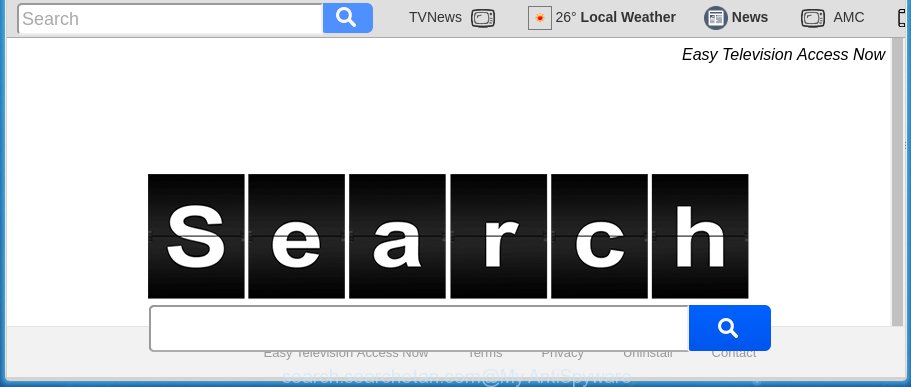
http://search.searchetan.com/
A malicious software which changes settings of internet browsers on Search.searchetan.com search usually affects only Chrome, IE, Firefox and Edge. However, possible situations, when any other browsers will be affected too. The Search.searchetan.com hijacker may change the Target property of web-browser’s shortcuts, so every time you run the browser, instead of your home page, you will see a completely different web-page.
As mentioned above, the Search.searchetan.com browser hijacker infection also changes the web browser’s search engine. So, your browser, when searching something, will open a hodgepodge of advertisements, links to unwanted and add sites and search results of a big search engines such as Google or Bing. As a result, actual use of a internet browser’s search becomes uncomfortable. Moreover, it may also lead to slowing or even freeze your browser.
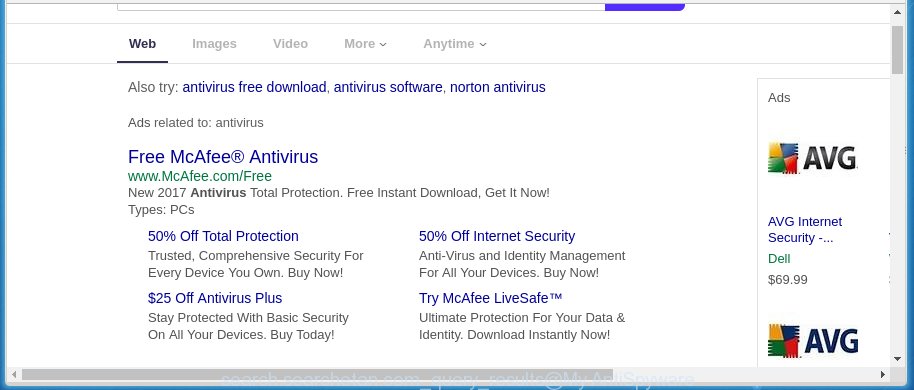
Often, the system that has been infected with Search.searchetan.com hijacker, will be also infected with adware (sometimes called ‘ad-supported’ software) that displays a lot of various ads. It may be pop-ups, text links in the web sites, banners where they never had. What is more, the ad-supported software may replace the legitimate advertisements with malicious ads that will offer to download and install malware and unwanted programs or visit the various dangerous and misleading web sites.
We recommend you to free your PC system ASAP. Use the step-by-step instructions below that will allow to get rid of Search.searchetan.com startpage and ‘ad-supported’ program, that can be installed onto your system along with it.
How can you prevent your machine from the attack of Search.searchetan.com hijacker
Most often, the free software installer includes the optional potentially unwanted programs like this hijacker infection. So, be very careful when you agree to install anything. The best way – is to choose a Custom, Advanced or Manual installation mode. Here disable (uncheck) all optional software in which you are unsure or that causes even a slightest suspicion. The main thing you should remember, you don’t need to install the optional applications which you do not trust! The only thing I want to add. Once the free software is installed, if you uninstall this software, the homepage, new tab and default search engine of your favorite internet browser will not be restored. This must be done by yourself. Just follow the step-by-step guide below.
How to manually remove Search.searchetan.com
The following instructions is a step-by-step guide, which will help you manually remove Search.searchetan.com homepage from the Firefox, Chrome, IE and MS Edge.
- Uninstall Search.searchetan.com associated software by using Windows Control Panel
- Remove Search.searchetan.com search from Google Chrome
- Get rid of Search.searchetan.com redirect from FF
- Get rid of Search.searchetan.com homepage from Internet Explorer
- Disinfect the browser’s shortcuts to remove Search.searchetan.com startpage
Delete Search.searchetan.com associated software by using Windows Control Panel
We recommend that you start the PC cleaning process by checking the list of installed software and uninstall all unknown or suspicious programs. This is a very important step, as mentioned above, very often the malicious programs such as ad-supported software and browser hijackers may be bundled with free applications. Remove the unwanted applications can get rid of the annoying advertisements or browser redirect.
Windows 8, 8.1, 10
Windows XP, Vista, 7

Next, click “Uninstall a program” ![]() It will show a list of all programs installed on your PC. Scroll through the all list, and delete any suspicious and unknown programs. To quickly find the latest installed software, we recommend sort programs by date in the Control panel.
It will show a list of all programs installed on your PC. Scroll through the all list, and delete any suspicious and unknown programs. To quickly find the latest installed software, we recommend sort programs by date in the Control panel.
Remove Search.searchetan.com search from Google Chrome
Reset Google Chrome settings is a easy way to remove the browser hijacker, dangerous and ‘ad-supported’ extensions, as well as to restore the web-browser’s start page and search provider by default that have been modified by Search.searchetan.com infection.

- First start the Chrome and press Menu button (small button in the form of three horizontal stripes).
- It will open the Chrome main menu. Select “Settings” option.
- You will see the Google Chrome’s settings page. Scroll down and click “Show advanced settings” link.
- Scroll down again and press the “Reset settings” button.
- The Google Chrome will open the reset profile settings page as shown on the screen above.
- Next click the “Reset” button.
- Once this process is complete, your browser’s homepage and search engine by default will be restored to their original defaults.
- To learn more, read the post How to reset Chrome settings to default.
Get rid of Search.searchetan.com redirect from FF
If the Firefox settings such as homepage, new tab and default search engine have been modified by the browser hijacker, then resetting it to the default state can help.
First, launch the FF and click ![]() button. It will open the drop-down menu on the right-part of the browser. Further, press the Help button (
button. It will open the drop-down menu on the right-part of the browser. Further, press the Help button (![]() ) as shown on the image below
) as shown on the image below
. 
In the Help menu, select the “Troubleshooting Information” option. Another way to open the “Troubleshooting Information” screen – type “about:support” in the browser adress bar and press Enter. It will display the “Troubleshooting Information” page as shown on the screen below. In the upper-right corner of this screen, press the “Refresh Firefox” button. 
It will display the confirmation prompt. Further, press the “Refresh Firefox” button. The Firefox will start a task to fix your problems that caused by the Search.searchetan.com browser hijacker. When, it’s done, press the “Finish” button.
Get rid of Search.searchetan.com homepage from Internet Explorer
First, open the IE, click ![]() ) button. Next, click “Internet Options” as shown on the image below.
) button. Next, click “Internet Options” as shown on the image below.

In the “Internet Options” screen select the Advanced tab. Next, click Reset button. The IE will display the Reset Internet Explorer settings prompt. Select the “Delete personal settings” check box and press Reset button.

You will now need to restart your PC system for the changes to take effect. It will remove Search.searchetan.com infection, disable malicious and ad-supported internet browser’s extensions and restore the Internet Explorer’s settings such as start page and search provider by default to default state.
Disinfect the browser’s shortcuts to remove Search.searchetan.com startpage
Now you need to clean up the web browser shortcuts. Check that the shortcut referring to the right exe-file of the web browser, and not on any unknown file. Right click to a desktop shortcut for your internet browser. Choose the “Properties” option.
It will open the Properties window. Select the “Shortcut” tab here, after that, look at the “Target” field. The hijacker can rewrite it. If you are seeing something such as “…exe http://search.searchetan.com/” then you need to remove “http…” and leave only, depending on the web browser you are using:
- Google Chrome: chrome.exe
- Opera: opera.exe
- Firefox: firefox.exe
- Internet Explorer: iexplore.exe
Look at the example as shown in the figure below.

Once is done, click the “OK” button to save the changes. Please repeat this step for web browser shortcuts which redirects to an unwanted web-sites. When you have completed, go to next step.
Remove Search.searchetan.com startpage with Malwarebytes
Remove Search.searchetan.com manually is difficult and often the browser hijacker infection is not completely removed. Therefore, we recommend you to use the Malwarebytes Free that are completely clean your personal computer. Moreover, the free application will help you to remove malware, adware (sometimes called ‘ad-supported’ software) and toolbars that your machine may be infected too.
Download Malwarebytes from the link below.
327297 downloads
Author: Malwarebytes
Category: Security tools
Update: April 15, 2020
Once downloaded, close all applications and windows on your computer. Open a directory in which you saved it. Double-click on the icon that’s named mbam-setup as shown in the figure below.
![]()
When the installation starts, you will see the “Setup wizard” which will help you install Malwarebytes on your computer.

Once install is finished, you will see window as on the image below.

Now click the “Scan Now” button to begin scanning your personal computer for the hijacker infection that cause a redirect to Search.searchetan.com. This task can take some time, so please be patient.

When the scan is complete, make sure all entries have “checkmark” and click “Quarantine Selected” button.

The Malwarebytes will begin removing Search.searchetan.com browser hijacker infection related files, folders, registry keys. Once disinfection is finished, you may be prompted to restart your computer.
The following video explains instructions on how to remove browser hijacker with Malwarebytes Anti-malware.
How to block Search.searchetan.com startpage
To increase your security and protect your machine against new annoying ads and malicious sites, you need to use program that blocks access to malicious advertisements and web-pages. Moreover, the software can block the show of intrusive advertising, that also leads to faster loading of web-sites and reduce the consumption of web traffic.
- Download AdGuard program from the following link.
Adguard download
26905 downloads
Version: 6.4
Author: © Adguard
Category: Security tools
Update: November 15, 2018
- Once the downloading process is finished, run the downloaded file. You will see the “Setup Wizard” program window. Follow the prompts.
- Once the install is complete, press “Skip” to close the setup application and use the default settings, or click “Get Started” to see an quick tutorial which will assist you get to know AdGuard better.
- In most cases, the default settings are enough and you do not need to change anything. Each time, when you start your personal computer, AdGuard will run automatically and block ads, web-pages such Search.searchetan.com, as well as other dangerous or misleading web sites. For an overview of all the features of the application, or to change its settings you can simply double-click on the icon named AdGuard, that is located on your desktop.
If the problem with Search.searchetan.com search is still remained
If MalwareBytes Anti-malware cannot remove this hijacker, then we suggests to use the AdwCleaner. AdwCleaner is a free removal tool for browser hijackers, adware, PUPs, toolbars.

- Download AdwCleaner from the link below. AdwCleaner download
225642 downloads
Version: 8.4.1
Author: Xplode, MalwareBytes
Category: Security tools
Update: October 5, 2024
- Double click the AdwCleaner icon. Once this utility is started, click “Scan” button . This will begin scanning the whole system to find out Search.searchetan.com browser hijacker.
- When it has finished scanning, the AdwCleaner will open a scan report. Review the report and then click “Clean” button. It will show a prompt, click “OK”.
These few simple steps are shown in detail in the following video guide.
Finish words
Now your machine should be free of the Search.searchetan.com homepage. Remove AdwCleaner. We suggest that you keep AdGuard (to help you block unwanted advertisements and unwanted malicious sites) and Malwarebytes (to periodically scan your computer for new browser hijackers, malware and adware). Probably you are running an older version of Java or Adobe Flash Player. This can be a security risk, so download and install the latest version right now.
If you are still having problems while trying to remove Search.searchetan.com search from the Google Chrome, Internet Explorer, Firefox and MS Edge, then ask for help in our Spyware/Malware removal forum.


















