Have you opened the web browser and found a previously unseen web-site called Search.searcheasysa.com? If you answered ‘Yes’ then your need to know that your computer is infected with malware from the browser hijacker family. It’s a type of malicious software which alters the system’s browser settings so that you are rerouted to an unwanted web page. Use the guide below as soon as possible to remove Search.searcheasysa.com search and block the ability to penetrate of more dangerous viruses and trojans on your personal computer.
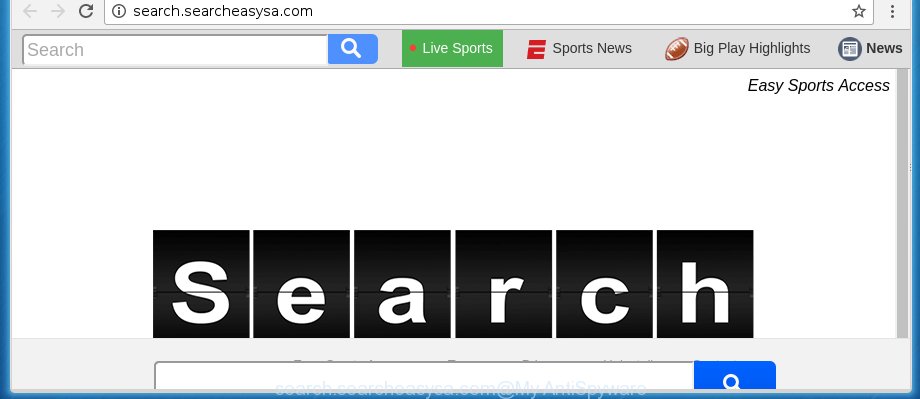
http://search.searcheasysa.com/
Most often, the Search.searcheasysa.com browser hijacker infection affects most common browsers such as Google Chrome, Firefox, Edge and Internet Explorer. But such browser hijacker infections as well may infect another web-browsers by changing its shortcuts (adding ‘http://site.address’ into Target field of web-browser’s shortcut). So every time you start the internet browser, it will display Search.searcheasysa.com site. Even if you setup your startpage again, it’s still the first thing you see when you launch the web-browser will be the unwanted Search.searcheasysa.com site.
As mentioned above, the Search.searcheasysa.com infection also changes the internet browser’s search engine. So, your web-browser, when searching something, will open a hodgepodge of ads, links to unwanted and add sites and search results of a big search engines such as Google or Bing. As a result, actual use of a browser’s search becomes uncomfortable. Moreover, it may also lead to slowing or even freeze your browser.
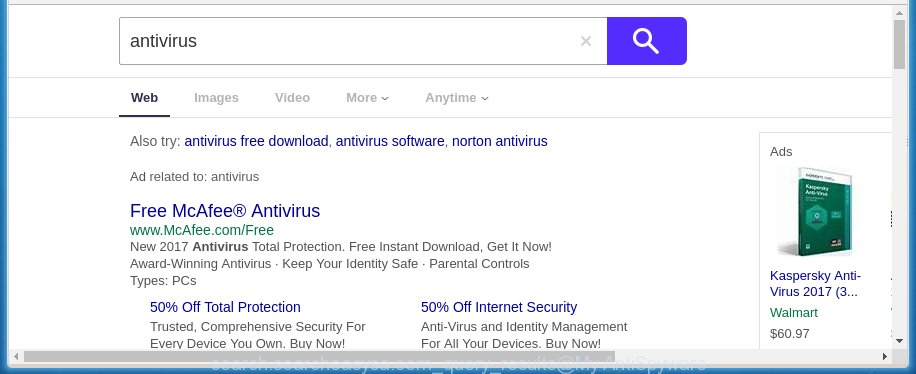
Although, Search.searcheasysa.com infection is not a virus, but it does bad things, and it modifies the settings of your internet browser. Moreover, an ‘ad-supported’ software (also known as adware) can be additionally installed on to your PC system with this infection, that will open a huge number of advertisements, hindering or completely blocking the work in the internet browser. Often such these ads may recommend to install other unknown and unwanted programs or visit dangerous pages.
We suggest you to delete Search.searcheasysa.com homepage and free your computer as soon as possible, until the presence of the browser hijacker has not led to even worse consequences. Follow the few simple steps below that will assist you to completely get rid of Search.searcheasysa.com redirect, using only the built-in Windows features and a few of specialized free tools.
How to Search.searcheasysa.com browser hijacker infection get installed onto computer
The Search.searcheasysa.com hijacker spreads along with various free applications, as a supplement, which is installed automatically. This is certainly not an honest way to get installed onto your computer. To avoid infecting of your machine and side effects in the form of changing your web browser settings to Search.searcheasysa.com home page, you should always carefully read the Terms of Use and the Software license. Additionally, always select Manual, Custom or Advanced install mode. This allows you to disable the installation of unnecessary and often harmful applications. Even if you uninstall the free software from your personal computer, your browser’s settings will not be restored. This means that you should manually remove Search.searcheasysa.com homepage from the Firefox, Chrome, Internet Explorer and MS Edge by follow the guide below.
How to manually remove Search.searcheasysa.com
Without a doubt, the browser hijacker infection is harmful to your machine. So you need to quickly and completely delete this malicious software. To remove this hijacker, you can use the manual removal which are given below or malware removal utility like Malwarebytes and AdwCleaner (both are free). I note that we recommend that you use automatic removal that will allow you to get rid of Search.searcheasysa.com search easily and safely. Manual removal is best used only if you are well versed in machine or in the case where infection is not removed automatically.
- Remove Search.searcheasysa.com associated software by using Windows Control Panel
- Disinfect the browser’s shortcuts to remove Search.searcheasysa.com
- Delete Search.searcheasysa.com search from Google Chrome
- Remove Search.searcheasysa.com search from Mozilla Firefox
- Remove Search.searcheasysa.com startpage from Internet Explorer
Uninstall Search.searcheasysa.com associated software by using Windows Control Panel
First, you should try to identify and delete the program that causes the appearance of unwanted ads or web-browser redirect, using the ‘Uninstall a program’ which is located in the ‘Control panel’.
Windows 8, 8.1, 10
 Once the ‘Control Panel’ opens, press the ‘Uninstall a program’ link under Programs category as shown below.
Once the ‘Control Panel’ opens, press the ‘Uninstall a program’ link under Programs category as shown below.  You will see the ‘Uninstall a program’ panel as shown below.
You will see the ‘Uninstall a program’ panel as shown below.  Very carefully look around the entire list of programs installed on your personal computer. Most likely, one or more of them are responsible for the appearance of advertisements and browser redirect to the unwanted Search.searcheasysa.com web page. If you have many programs installed, you can help simplify the search of harmful applications by sort the list by date of installation. Once you have found a suspicious, unwanted or unused application, right click to it, after that click ‘Uninstall’.
Very carefully look around the entire list of programs installed on your personal computer. Most likely, one or more of them are responsible for the appearance of advertisements and browser redirect to the unwanted Search.searcheasysa.com web page. If you have many programs installed, you can help simplify the search of harmful applications by sort the list by date of installation. Once you have found a suspicious, unwanted or unused application, right click to it, after that click ‘Uninstall’.
Windows XP, Vista, 7
 Once the Windows ‘Control Panel’ opens, you need to press ‘Uninstall a program’ under ‘Programs’ like below.
Once the Windows ‘Control Panel’ opens, you need to press ‘Uninstall a program’ under ‘Programs’ like below.  You will see a list of programs installed on your computer. We recommend to sort the list by date of installation to quickly find the programs that were installed last. Most likely they responsibility for the appearance of pop-up ads and web-browser redirect. If you are in doubt, you can always check the program by doing a search for her name in Google, Yahoo or Bing. When the program which you need to remove is found, simply click on its name, and then press ‘Uninstall’ like below.
You will see a list of programs installed on your computer. We recommend to sort the list by date of installation to quickly find the programs that were installed last. Most likely they responsibility for the appearance of pop-up ads and web-browser redirect. If you are in doubt, you can always check the program by doing a search for her name in Google, Yahoo or Bing. When the program which you need to remove is found, simply click on its name, and then press ‘Uninstall’ like below. 
Disinfect the browser’s shortcuts to remove Search.searcheasysa.com
Now you need to clean up the internet browser shortcuts. Check that the shortcut referring to the right exe-file of the browser, and not on any unknown file. Right click to a desktop shortcut for your web-browser. Choose the “Properties” option.
It will open the Properties window. Select the “Shortcut” tab here, after that, look at the “Target” field. The hijacker can modify it. If you are seeing something such as “…exe http://search.searcheasysa.com” then you need to remove “http…” and leave only, depending on the internet browser you are using:
- Google Chrome: chrome.exe
- Opera: opera.exe
- Firefox: firefox.exe
- Internet Explorer: iexplore.exe
Look at the example as shown on the image below.

Once is done, press the “OK” button to save the changes. Please repeat this step for internet browser shortcuts which redirects to an unwanted web pages. When you have completed, go to next step.
Delete Search.searcheasysa.com search from Google Chrome
Open the Chrome menu by clicking on the button in the form of three horizontal stripes (![]() ). It will show the drop-down menu. Next, click to “Settings” option.
). It will show the drop-down menu. Next, click to “Settings” option.

Scroll down to the bottom of the page and click on the “Show advanced settings” link. Now scroll down until the Reset settings section is visible, as on the image below and press the “Reset settings” button.

Confirm your action, press the “Reset” button.
Remove Search.searcheasysa.com search from Mozilla Firefox
First, start the Firefox. Next, click the button in the form of three horizontal stripes (![]() ). It will show the drop-down menu. Next, press the Help button (
). It will show the drop-down menu. Next, press the Help button (![]() ).
).

In the Help menu press the “Troubleshooting Information”. In the upper-right corner of the “Troubleshooting Information” page click on “Refresh Firefox” button as shown on the screen below.

Confirm your action, press the “Refresh Firefox”.
Remove Search.searcheasysa.com startpage from Internet Explorer
First, launch the Internet Explorer. Next, press the button in the form of gear (![]() ). It will display the Tools drop-down menu, click the “Internet Options” as shown on the screen below.
). It will display the Tools drop-down menu, click the “Internet Options” as shown on the screen below.

In the “Internet Options” window click on the Advanced tab, then click the Reset button. The Microsoft Internet Explorer will show the “Reset Internet Explorer settings” window as shown on the image below. Select the “Delete personal settings” check box, then click “Reset” button.

You will now need to reboot your computer for the changes to take effect.
How to get rid of Search.searcheasysa.com with Malwarebytes
Get rid of Search.searcheasysa.com infection manually is difficult and often the browser hijacker is not completely removed. Therefore, we recommend you to use the Malwarebytes Free which are completely clean your machine. Moreover, the free program will help you to delete malware, toolbars and ‘ad-supported’ software (also known as adware) that your computer may be infected too.
- Download Malwarebytes (MBAM) by clicking on the link below. Malwarebytes Anti-malware
327760 downloads
Author: Malwarebytes
Category: Security tools
Update: April 15, 2020
- Close all software and windows on your system. Open a directory in which you saved it. Double-click on the icon that’s named mb3-setup.
- Further, click Next button and follow the prompts.
- Once install is done, click the “Scan Now” button to begin checking your personal computer for Search.searcheasysa.com browser hijacker infection. This task can take some time, so please be patient.
- When the scan is finished, make sure all entries have “checkmark” and click “Quarantine Selected”. Once disinfection is done, you may be prompted to reboot your computer.
The following video offers a steps on how to delete browser hijacker with Malwarebytes.
How to block Search.searcheasysa.com
To increase your security and protect your computer against new annoying ads and malicious web sites, you need to use application that blocks access to harmful advertisements and web sites. Moreover, the software can block the open of intrusive advertising, that also leads to faster loading of web-pages and reduce the consumption of web traffic.
- Download AdGuard program by clicking on the following link.
Adguard download
27047 downloads
Version: 6.4
Author: © Adguard
Category: Security tools
Update: November 15, 2018
- Once downloading is complete, start the downloaded file. You will see the “Setup Wizard” program window. Follow the prompts.
- Once the installation is complete, click “Skip” to close the installation program and use the default settings, or press “Get Started” to see an quick tutorial which will allow you get to know AdGuard better.
- In most cases, the default settings are enough and you do not need to change anything. Each time, when you start your computer, AdGuard will start automatically and block ads, sites such Search.searcheasysa.com, as well as other harmful or misleading web pages. For an overview of all the features of the program, or to change its settings you can simply double-click on the icon named AdGuard, which is located on your desktop.
If the problem with Search.searcheasysa.com is still remained
If MalwareBytes Anti-malware cannot remove this infection, then we suggests to use the AdwCleaner. AdwCleaner is a free removal utility for browser hijackers, adware, PUPs, toolbars.

- Download AdwCleaner by clicking on the link below. AdwCleaner download
225799 downloads
Version: 8.4.1
Author: Xplode, MalwareBytes
Category: Security tools
Update: October 5, 2024
- Double click the AdwCleaner icon. Once this tool is started, click “Scan” button to perform a system scan for the Search.searcheasysa.com browser hijacker.
- Once the system scan is finished, the AdwCleaner will open a scan report. Review the report and then press “Clean” button. It will open a prompt, click “OK”.
These few simple steps are shown in detail in the following video guide.
Finish words
Once you have complete the few simple steps shown above, your PC system should be clean from malware and browser hijackers. The FF, Chrome, Microsoft Internet Explorer and Edge will no longer open Search.searcheasysa.com annoying home page on startup. Unfortunately, if the steps does not help you, then you have caught a new browser hijacker, and then the best way – ask for help.
- Download HijackThis by clicking on the link below and save it to your Desktop. HijackThis download
5330 downloads
Version: 2.0.5
Author: OpenSource
Category: Security tools
Update: November 7, 2015
- Double-click on the HijackThis icon. Next press “Do a system scan only” button.
- Once the checking is finished, the scan button will read “Save log”, click it. Save this log to your desktop.
- Create a Myantispyware account here. Once you’ve registered, check your e-mail for a confirmation link, and confirm your account. After that, login.
- Copy and paste the contents of the HijackThis log into your post. If you are posting for the first time, please start a new thread by using the “New Topic” button in the Spyware Removal forum. When posting your HJT log, try to give us some details about your problems, so we can try to help you more accurately.
- Wait for one of our trained “Security Team” or Site Administrator to provide you with knowledgeable assistance tailored to your problem with the unwanted Search.searcheasysa.com search.



















