The mobileappscentrs.com is classified as ‘ad-supported’ web-site. This web-page is created to make money. It can show annoying advertisements within the Mozilla Firefox, Chrome, Microsoft Internet Explorer and Edge or redirect your browser on other ads web pages. If you’re seeing this annoying web-site then most probably that your web-browser is infected with adware (also known as ‘ad-supported’ software). As a result of the adware infection, your internet browser will be full of advertisements (pop-ups, banners, in-text links, offers to install an unwanted programs) and your system will be slower and slower.
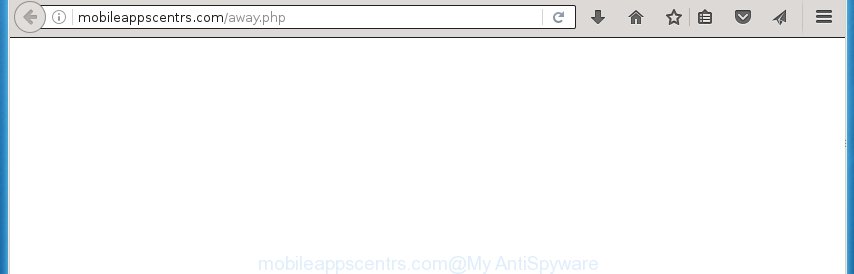
http://mobileappscentrs.com/away.php
The ‘ad-supported’ software can change the settings of the Google Chrome, Mozilla Firefox, Internet Explorer and Microsoft Edge, but often that a dangerous software such as this can also infect all types of web browsers by changing their desktop shortcuts. Thus forcing the user each time open the web browser to see mobileappscentrs.com unwanted ads.
What is more, the ad-supported software may display ads depend on a web-site that you are visiting. That is, it is clear that this adware, without your permission, steals your private information such as: your ip address, what is a web page you are viewing now, what you are looking for on the Internet, which links you are clicking, and much, much more. The ‘ad-supported’ software may monetize its functionality by collecting data from your browsing sessions and selling it to third party companies. This puts your personal information at a security risk.
We suggest you to remove adware and clean your personal computer from mobileappscentrs.com ads ASAP, until the presence of the adware has not led to even worse consequences. You need to follow the few simple steps below that will allow you to completely delete the reroute to mobileappscentrs.com unwanted page, using only the built-in Windows features and a few of specialized free tools.
How does mobileappscentrs.com ads get installed onto personal computer
Most commonly, the adware is bundled within the installation packages from a free hosting and file sharing web sites. So, install a free software is a a good chance that you will find some bundled adware. If you do not know how to avoid it, then use a simple trick. During installation, choose the Custom or Advanced installation option. Next, click ‘Decline’ button and clear all checkboxes on offers that ask you to install an unknown software. Moreover, please carefully read Term of use and User agreement before installing any applications or otherwise you can end up with another unwanted program on your machine like this adware which redirect the Chrome, Firefox, Microsoft Edge and Internet Explorer onto the unwanted mobileappscentrs.com web page.
How to manually remove mobileappscentrs.com
Without a doubt, the ad supported software is harmful to your computer. So you need to quickly and completely delete this malicious software. To delete this adware, you can use the manual removal which are given below, or use an anti-malware tool for removing malicious applications, such as Malwarebytes Anti-malware and AdwCleaner (both are free). I note that we recommend that you use automatic removal, which will allow you to remove mobileappscentrs.com redirect easily and safely. Manual removal is best used only if you are well versed in computer or in the case where ‘ad-supported’ software is not removed automatically.
- Delete suspicious and unknown software by using Windows Control Panel
- Disinfect the browser’s shortcuts to remove mobileappscentrs.com redirect
- Remove mobileappscentrs.com redirect from Firefox
- Remove mobileappscentrs.com advertisements from Google Chrome
- Remove mobileappscentrs.com from Internet Explorer
- Remove unwanted Scheduled Tasks
Remove suspicious and unknown software by using Windows Control Panel
The best way to start the machine cleanup is to uninstall unknown and suspicious programs. Using the Windows Control Panel you can do this quickly and easily. This step, in spite of its simplicity, should not be ignored, because the removing of unneeded applications can clean up your web-browser from ads, hijackers and so on.
- If you are using Windows 8, 8.1 or 10 then press Windows key, click Search. Type “Control panel”and press Enter.
- If you are using Windows XP, Vista, 7, then press “Start” button and click “Control Panel”.
- It’ll open the Windows Control Panel.
- Click “Uninstall a program” under Programs category.
- You will see a list of all installed software.
- Scroll through the all list, and uninstall suspicious and unknown software. To quickly find the latest installed programs, we recommend sort programs by date.
See more details in the video instructions below.
Disinfect the browser’s shortcuts to remove mobileappscentrs.com redirect
Now you need to clean up the internet browser shortcuts. Check that the shortcut referring to the right exe-file of the web browser, and not on any unknown file. Right click to a desktop shortcut for your internet browser. Choose the “Properties” option.
It will show the Properties window. Select the “Shortcut” tab here, after that, look at the “Target” field. The adware can modify it. If you are seeing something similar “…exe http://web.site.address” then you need to remove “http…” and leave only, depending on the browser you are using:
- Google Chrome: chrome.exe
- Opera: opera.exe
- Firefox: firefox.exe
- Internet Explorer: iexplore.exe
Look at the example on the screen below.

Once is complete, click the “OK” button to save the changes. Please repeat this step for web browser shortcuts that redirects to an unwanted web-sites. When you have completed, go to next step.
Remove mobileappscentrs.com redirect from Firefox
First, run the Firefox. Next, click the button in the form of three horizontal stripes (![]() ). It will display the drop-down menu. Next, click the “Help” button (
). It will display the drop-down menu. Next, click the “Help” button (![]() ).
).

In the Help menu, click the “Troubleshooting Information”. In the upper-right corner of the “Troubleshooting Information” page, click “Refresh Firefox” button.

Confirm your action, press the “Refresh Firefox”.
Remove mobileappscentrs.com advertisements from Google Chrome
Reset Google Chrome settings is a simple way to remove the malware and adware, as well as to restore the internet browser’s settings that have been replaced by ad supported software.

- Now run the Google Chrome and press Menu button (small button in the form of three horizontal stripes).
- It will open the Google Chrome main menu. Select “Settings” option.
- You will see the Google Chrome’s settings page. Scroll down and press “Show advanced settings” link.
- Scroll down again and click the “Reset settings” button.
- The Google Chrome will open the reset profile settings page as shown on the image above.
- Next, click the “Reset” button.
- When this process is finished, your internet browser’s settings will be restored to their original defaults. This will reset your start page and search provider by default.
- To learn more, read the blog post How to reset Google Chrome settings to default.
Remove mobileappscentrs.com from Internet Explorer
First, start the Internet Explorer, then click the button in the form of gear (![]() ). It will show the Tools drop-down menu as shown in the following image. Next, press the “Internet Options”.
). It will show the Tools drop-down menu as shown in the following image. Next, press the “Internet Options”.

In the Internet Options window click on the Advanced tab, then click the Reset button. The IE will open the “Reset Internet Explorer settings” window as shown on the image below. Select the “Delete personal settings” check box, then click on “Reset” button.

You will now need to reboot your computer for the changes to take effect.
Remove unwanted Scheduled Tasks
If the annoying mobileappscentrs.com web page opens automatically on Windows startup or at equal time intervals, then you need to check the Task Scheduler Library and delete all the tasks that have been created by ‘ad-supported’ applications.
Press Windows and R keys on the keyboard at the same time. This displays a prompt that called Run. In the text field, type “taskschd.msc” (without the quotes) and click OK. Task Scheduler window opens. In the left-hand side, click “Task Scheduler Library”, as shown in the following image.

Task scheduler
In the middle part you will see a list of installed tasks. Select the first task, its properties will be display just below automatically. Next, click the Actions tab. Pay attention to that it launches on your system. Found something like “explorer.exe http://site.address” or “chrome.exe http://site.address”, then you need remove it. If you are not sure that executes the task, check it through a search engine. If it is a component of the ‘ad-supported’ application, then this task also should be removed.
Having defined the task that you want to get rid of, then press on it with the right mouse button and select Delete as shown in the figure below.

Delete a task
Repeat this step, if you have found a few tasks that have been created by adware. Once is finished, close the Task Scheduler window.
How to delete mobileappscentrs.com with free malware remover
Remove mobileappscentrs.com advertisements manually is difficult and often the adware is not completely removed. Therefore, we recommend you to use the Malwarebytes Free that are completely clean your computer. Moreover, the free program will help you to get rid of malware, browser hijacker and toolbars that your machine may be infected too.
- Download Malwarebytes using the link below. Malwarebytes Anti-malware
327265 downloads
Author: Malwarebytes
Category: Security tools
Update: April 15, 2020
- Close all programs and windows on your computer. Open the file location. Double-click on the icon that’s named mb3-setup.
- This will start the install of Malwarebytes. Next, click Next button and follow the prompts.
- When installation is done, press on the “Scan Now” button . This will begin scanning the whole computer to find out ad supported software that redirects your web-browser to the mobileappscentrs.com unwanted site. This process can take some time, so please be patient.
- When it has finished scanning your personal computer, make sure all entries have “checkmark” and click “Quarantine Selected”. Once the disinfection is finished, you may be prompted to reboot your system.
These steps above are shown in detail in the following video guide.
How to stop mobileappscentrs.com ads
To increase your security and protect your machine against new unwanted advertisements and malicious web sites, you need to use an application that blocks access to malicious advertisements and web-sites. Moreover, the program can block the show of intrusive advertising, that also leads to faster loading of web-pages and reduce the consumption of web traffic.
- Download AdGuard program from the following link.
Adguard download
26898 downloads
Version: 6.4
Author: © Adguard
Category: Security tools
Update: November 15, 2018
- After downloading is done, launch the downloaded file. You will see the “Setup Wizard” window. Follow the prompts.
- When the installation is complete, press “Skip” to close it and use the default settings, or press “Get Started” to see a quick tutorial that will help you get to know AdGuard better.
- In most cases, the default settings are enough and you do not need to change anything. Each time, when you launch your personal computer, AdGuard will launch automatically and block advertisements, mobileappscentrs.com redirects, as well as other dangerous or misleading sites. For an overview of all the features of the program, or to change its settings you can simply double-click on the AdGuard icon, that is located on your Windows desktop.
Scan your machine and remove mobileappscentrs.com pop-ups with AdwCleaner.
This removal program is free and easy to use. It can scan and get rid of adware, browser hijackers, malware and unwanted toolbars in FF, Google Chrome, Microsoft Internet Explorer and Edge internet browsers and thereby restore back their default settings (startpage, new tab page and default search engine). AdwCleaner is powerful enough to find and remove malicious registry entries and files that are hidden on the computer.
Download AdwCleaner utility by clicking on the link below. Save it to your Desktop so that you can access the file easily.
225631 downloads
Version: 8.4.1
Author: Xplode, MalwareBytes
Category: Security tools
Update: October 5, 2024
When downloading is finished, open the file location and double-click the AdwCleaner icon. It will start the AdwCleaner tool and you will see a screen as shown in the figure below. If the User Account Control prompt will ask you want to show the application, click Yes button to continue.

Now, click the “Scan” to perform a system scan for the adware which cause a redirect to mobileappscentrs.com ads.

When it has finished scanning, it will display a list of all items detected by this utility as shown below.

You need to press “Clean” button. It will open a dialog box, click “OK” to start the cleaning procedure. When the clean up is done, the AdwCleaner may ask you to restart your computer. After restart, the AdwCleaner will show the log file.
All the above steps are shown in detail in the following video guide.
Finish words
Now your computer should be clean of the mobileappscentrs.com pop-up ads. Remove AdwCleaner. We suggest that you keep AdGuard (to help you block unwanted advertisements and unwanted malicious web pages) and Malwarebytes (to periodically scan your computer for new malware and ad supported software). Make sure that you have all the Critical Updates recommended for Windows OS. Without regular updates you WILL NOT be protected when new dangerous applications and adware are released.
If you are still having problems while trying to remove mobileappscentrs.com redirect from your PC system, then ask for help in our Spyware/Malware removal forum.


















thanks.