The bigsmasher.club is a page that shows annoying pop-ups asking to install an unknown browser’s extension. If the Chrome, Firefox, Microsoft Internet Explorer or MS Edge constantly displays this web-site then most probably that your computer is infected with an adware (sometimes called ‘ad-supported’ software).
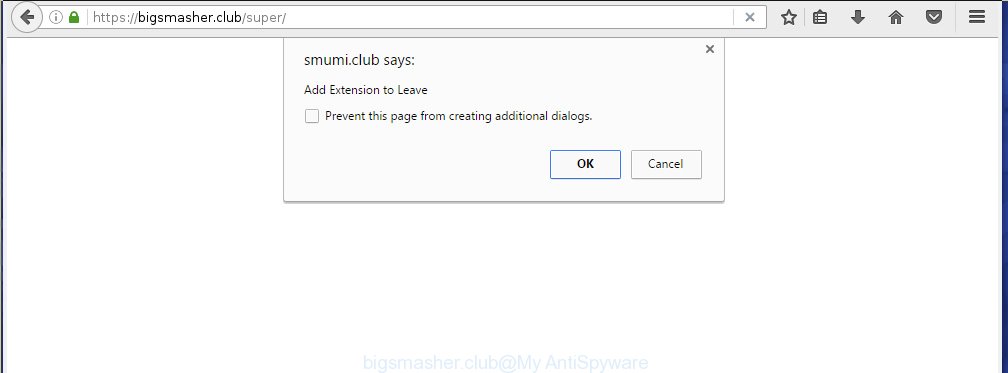
https://bigsmasher.club/super/
The malicious applications from the ‘ad-supported’ software family that alters the settings of web browsers usually affects only the Firefox, Chrome, Internet Explorer and MS Edge. However, possible situations, when any other internet browsers will be affected too. The adware may change the Target property of a browser’s shortcut, so every time you launch the browser, instead of your homepage, you will see the annoying bigsmasher.club ads.
The ad-supported software is the part of the software that is used as an online promotional tool. It is created with the sole purpose to open dozens of pop-ups, and thus to promote the goods and services in an open web-browser window. So, the bigsmasher.club is just one of the many web-sites of the so-called ‘ad-support’ type. It is designed to fill the internet browser’s constant stream of ads, or redirect the web browser to not expected and intrusive advertising sites. Moreover, the ad-supported software can substitute the legitimate advertising links on misleading or even banners that can offer to visit malicious web sites. The reason is simple, many advertisers agree on any ways to attract users to their web-pages, so the creators of ad-supported software, often forcing users to click on an advertising link. For each click on a link, the authors of the ad-supported software receive income. It’s the so-called ‘Pay-Per-Click’ method.
We recommend to get rid of the ad-supported software, which redirects your browser on the bigsmasher.club unwanted site, as soon as you found this problem, as it can direct you to web-resources which may load other dangerous software on your machine.
How does bigsmasher.club pop-ups get installed onto machine
Most commonly, the ad-supported software is bundled within the installation packages from a free hosting and file sharing web sites. So, install a freeware is a a good chance that you will find some bundled ‘ad-supported’ software. If you do not know how to avoid it, then use a simple trick. During setup, select the Custom or Advanced install option. Next, click ‘Decline’ button and clear all checkboxes on offers that ask you to install an unknown software. Moreover, please carefully read Term of use and User agreement before installing any applications or otherwise you can end up with another unwanted program on your PC such as this adware which redirect the Chrome, Mozilla Firefox, MS Edge and IE onto the unwanted bigsmasher.club web page.
How to manually remove bigsmasher.club pop-up ads
Without a doubt, the ad-supported software is harmful to your PC. So you need to quickly and completely get rid of this malicious software. To remove this adware, you can use the manual removal which are given below, or use an anti-malware tool for removing malicious software, such as Malwarebytes Anti-malware and AdwCleaner (both are free). I note that we recommend that you use automatic removal, which will allow you to delete bigsmasher.club ads easily and safely. Manual removal is best used only if you are well versed in machine or in the case where adware is not removed automatically.
- Remove suspicious and unknown software by using Windows Control Panel
- Disinfect the browser’s shortcuts to remove bigsmasher.club redirect
- Remove bigsmasher.club pop-ups from Mozilla Firefox
- Remove bigsmasher.club pop-ups from Chrome
- Get rid of bigsmasher.club pop-up ads from Internet Explorer
- Remove unwanted Scheduled Tasks
Remove suspicious and unknown software by using Windows Control Panel
Press Windows key ![]() , then click Search
, then click Search ![]() . Type “Control panel”and press Enter. If you using Windows XP or Windows 7, then click “Start” and select “Control Panel”. It’ll show the Windows Control Panel as shown in the following image.
. Type “Control panel”and press Enter. If you using Windows XP or Windows 7, then click “Start” and select “Control Panel”. It’ll show the Windows Control Panel as shown in the following image. 
Next, press “Uninstall a program” ![]() It’ll display a list of all software. Scroll through the all list and remove any suspicious and unknown applications.
It’ll display a list of all software. Scroll through the all list and remove any suspicious and unknown applications.
Disinfect the browser’s shortcuts to remove bigsmasher.club redirect
Click the right mouse button to a desktop shortcut which you use to start your internet browser. Next, select the “Properties” option. Important: necessary to click on the desktop shortcut for the web browser which is redirected to the bigsmasher.club or other annoying web site.
Further, necessary to look at the text which is written in the “Target” field. The adware can replace the contents of this field, which describes the file to be run when you open your web browser. Depending on the browser you are using, there should be: Google Chrome: chrome.exe, Opera: opera.exe, Firefox: firefox.exe, Internet Explorer: iexplore.exe. If you are seeing an unknown text such as “http://site.address” which has been added here, then you should delete it, as shown on the screen below.

Next, click the “OK” button to save the changes. Now, when you start the internet browser from this desktop shortcut, it does not occur automatically redirect on the bigsmasher.club web-page or any other annoying pages that is advertised by the adware. Once the step is finished, we recommend to go to the next step.
Remove bigsmasher.club pop-ups from Mozilla Firefox
First, run the Firefox. Next, click the button in the form of three horizontal stripes (![]() ). It will open the drop-down menu. Next, click the “Help” button (
). It will open the drop-down menu. Next, click the “Help” button (![]() ).
).

In the Help menu, click the “Troubleshooting Information”. In the upper-right corner of the “Troubleshooting Information” page, press “Refresh Firefox” button.

Confirm your action, press the “Refresh Firefox”.
Remove bigsmasher.club pop-ups from Chrome
Reset Google Chrome settings is a easy way to get rid of the malicious and ad-supported extensions, as well as to restore the web-browser’s homepage, new tab page and search engine by default that have been replaced by adware.

- Open the Google Chrome, then click the Menu icon (icon in the form of three horizontal stripes).
- It will display the Chrome main menu. Click the “Settings” menu.
- Next, click the “Show advanced settings” link, which located at the bottom of the Settings page.
- Further, click the “Reset settings” button, that located at the bottom of the Advanced settings page.
- The Chrome will open the reset settings prompt as shown on the image above.
- Confirm the web browser’s reset by clicking on the “Reset” button.
- To learn more, look the blog post How to reset Google Chrome settings to default.
Get rid of bigsmasher.club pop-up ads from Internet Explorer
First, run the Internet Explorer, then click the button in the form of gear (![]() ). It will show the Tools drop-down menu as shown below. Next, click the “Internet Options”.
). It will show the Tools drop-down menu as shown below. Next, click the “Internet Options”.

In the Internet Options window click on the Advanced tab, then click the Reset button. The Microsoft Internet Explorer will display the “Reset Internet Explorer settings” window as shown in the figure below. Select the “Delete personal settings” check box, then click on “Reset” button.

You will now need to reboot your system for the changes to take effect.
Remove unwanted Scheduled Tasks
If the annoying bigsmasher.club web page opens automatically on Windows startup or at equal time intervals, then you need to check the Task Scheduler Library and remove all the tasks that have been created by malicios program.
Press Windows and R keys on the keyboard together. This opens a prompt that titled as Run. In the text field, type “taskschd.msc” (without the quotes) and press OK. Task Scheduler window opens. In the left-hand side, press “Task Scheduler Library”, as shown on the image below.

Task scheduler
In the middle part you will see a list of installed tasks. Select the first task, its properties will be open just below automatically. Next, press the Actions tab. Pay attention to that it launches on your PC system. Found something like “explorer.exe http://site.address” or “chrome.exe http://site.address”, then you need remove it. If you are not sure that executes the task, check it through a search engine. If it’s a component of the malicios program, then this task also should be removed.
Having defined the task that you want to remove, then click on it with the right mouse button and select Delete as shown in the figure below.

Delete a task
Repeat this step, if you have found a few tasks that have been created by adware. Once is finished, close the Task Scheduler window.
How to remove bigsmasher.club pop-ups automatically
We recommend using the Malwarebytes Free. You can download and install this tool to detect bigsmasher.club threat and delete it, from the link below. When installed and updated, the free malware remover will automatically scan and detect all threats present on the computer.
327750 downloads
Author: Malwarebytes
Category: Security tools
Update: April 15, 2020
Once installed, the Malwarebytes will try to update itself and when this process is finished, press “Scan Now” button for scanning your personal computer for the adware and malware. During the scan it will detect all threats present on your computer. In order to delete all threats, simply click “Quarantine Selected” button.
The Malwarebytes is a free application that you can use to remove all detected folders, files, services, registry entries and so on. To learn more about the Malwarebytes, we recommend you to read and follow the step-by-step instructions or the video guide below.
Block bigsmasher.club pop-ups and other unwanted web sites
To increase your security and protect your computer against new unwanted advertisements and malicious web-sites, you need to use application that blocks access to dangerous advertisements and web sites. Moreover, the program can block the display of intrusive advertising, that also leads to faster loading of web-pages and reduce the consumption of web traffic.
Download AdGuard program from the following link.
27044 downloads
Version: 6.4
Author: © Adguard
Category: Security tools
Update: November 15, 2018
Once the download is done, start the file named adguardInstaller. You will see the “Setup Wizard” screen as shown on the screen below.

Follow the prompts. When the installation is done, you will see a window like below.

You can click “Skip” to close the installation application and use the default settings, or press “Get Started” button to see an quick tutorial that will allow you get to know AdGuard better.
In most cases, the default settings are enough and you do not need to change anything. Each time, when you launch your computer, AdGuard will launch automatically and block ads, web-sites such as bigsmasher.club, as well as other dangerous or misleading web pages. For an overview of all the features of the application, or to change its settings you can simply double-click on the AdGuard icon, that is located on your Windows desktop.
Scan your computer and get rid of bigsmasher.club ads with AdwCleaner.
This removal program is free and easy to use. It can scan and get rid of adware, browser hijackers, malware and unwanted toolbars in Google Chrome, Firefox, MS Edge and Microsoft Internet Explorer internet browsers and thereby restore back their default settings (home page, newtab page and search provider by default). AdwCleaner is powerful enough to find and remove malicious registry entries and files that are hidden on the system.
Download AdwCleaner tool from the link below. Save it to your Desktop so that you can access the file easily.
225796 downloads
Version: 8.4.1
Author: Xplode, MalwareBytes
Category: Security tools
Update: October 5, 2024
After the download is finished, open the directory in which you saved it and double-click the AdwCleaner icon. It will launch the AdwCleaner utility and you will see a screen like below. If the User Account Control dialog box will ask you want to show the program, click Yes button to continue.

Now, click the “Scan” for checking your machine for the ad supported software that cause a redirect to bigsmasher.club ads.

Once the system scan is complete, it will show a list of all items detected by this tool as shown on the image below.

You need to click “Clean” button. It will display a dialog box, click “OK” to begin the cleaning process. Once the cleaning process is done, the AdwCleaner may ask you to restart your computer. After reboot, the AdwCleaner will show the log file.
All the above steps are shown in detail in the following video guide.
Finish words
After completing the steps outlined above, your computer should be free from malware and ad supported software. The Google Chrome, Microsoft Internet Explorer, Firefox and MS Edge will no longer open bigsmasher.club annoying pop-up ads or redirect you to unwanted web-pages. Unfortunately, if the steps does not help you, then you have caught a new type of adware, and then the best way – ask for help in our Spyware/Malware removal forum.



















