The Search.viewsearch.net is a browser hijacker. Once this unwanted software gets installed on your computer, it modifies the settings of all your typical web browsers such as Google Chrome, Firefox, Microsoft Edge, Safari and IE. It will set Search.viewsearch.net as your homepage and search engine by default. Thus, if you open any of the web browsers, it will always be show this annoying page. Moreover, when you create a new tab, the Firefox, Safari, Google Chrome, IE and Edge can be also rerouted to Search.viewsearch.net web-site.
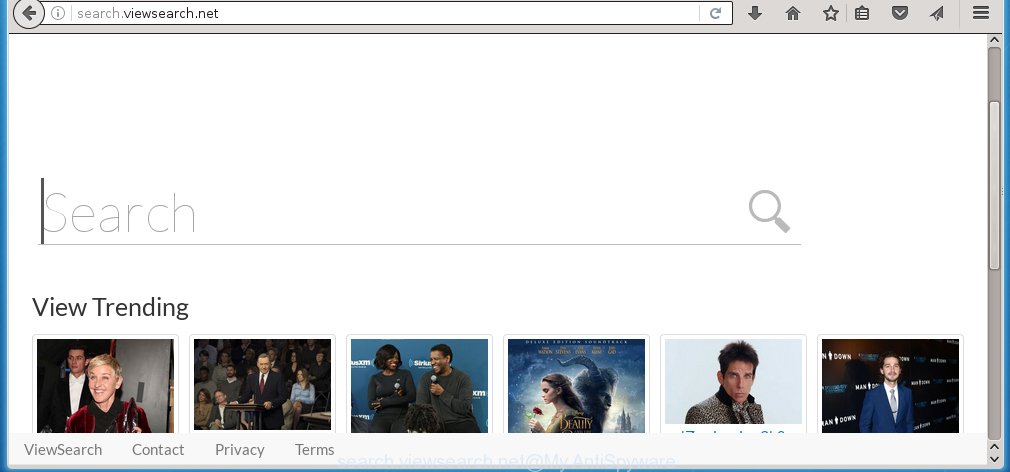
http://search.viewsearch.net/
Besides the fact that Search.viewsearch.net browser hijacker replaces your start page, this annoying site can set yourself as your search engine. But, obviously, it does not give you a good search results, as they will consist of a ton of ads, links to unwanted and ad sites and only the remaining part is search results for your query from the major search engines. Of course, the very fact that you encounter with the inability to properly search the Internet, is an unpleasant moment. Moreover, the Search.viewsearch.net browser hijacker may collect information about you, and in the future to transfer it to third parties. What creates the risk of theft of your personal data.
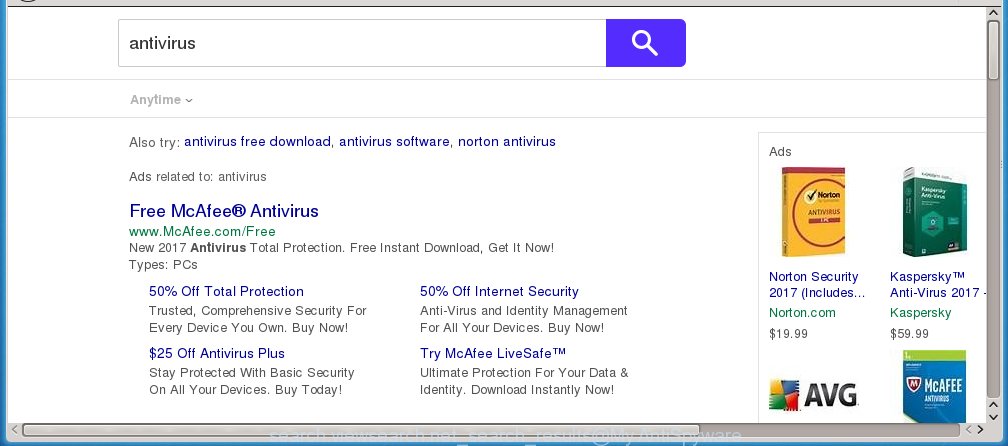
Also, an adware (also known as ‘ad-supported’ software) can be installed together with Search.viewsearch.net hijacker. It will insert a ton of advertisements directly to the web-pages that you view, creating a sense that advertisements has been added by the creators of the web-page. Moreover, legal advertisements may be replaced on fake ads that will offer to download and install various unnecessary and harmful software. Moreover, the Search.viewsearch.net browser hijacker has the ability to collect a lot of personal information about you, which can later transfer to third parties.
We recommend you to clean your machine as soon as possible. Use the few simple steps below which will allow to get rid of Search.viewsearch.net and ‘ad-supported’ applications, which can be installed onto your system along with it.
How did Search.viewsearch.net hijacker get on your computer
Just as the beginning of this article, if you have ever seen the Search.viewsearch.net web page appear in your browser, it means your machine has been infected with it. Most often Search.viewsearch.net hijacker infection is bundled with free applications. So, think back, have you ever download and run any freeware? Because most users, in the Setup Wizard, simply press the Next button and do not read any information like ‘Terms of use’ and ‘Software license’. This leads to the fact that the machine is infected, the browser’s settings are changed and your’s start page and search provider by default set to the Search.viewsearch.net . Even removing the freeware that contains this web browser hijacker, your web-browser’s settings will not be restored. Therefore, you must follow the few simple steps below to restore the Google Chrome, Firefox, Internet Explorer and MS Edge’s homepage and search engine by default.
How to manually remove Search.viewsearch.net
The simple answer is right here on this page. We have put together simplicity and efficiency. It will allow you easily to clean your computer of browser hijacker infection. Moreover, you can choose manual or automatic removal method. If you are familiar with the computer then use manual removal, otherwise use the free anti-malware tool designed specifically to delete browser hijacker such as Search.viewsearch.net. Of course, you can combine both methods. Read this manual carefully, bookmark or print it, because you may need to close your browser or reboot your machine.
- Delete Search.viewsearch.net associated software by using Windows Control Panel
- Disinfect the browser’s shortcuts to remove Search.viewsearch.net search
- Remove Search.viewsearch.net from Firefox
- Remove Search.viewsearch.net redirect from Google Chrome
- Get rid of Search.viewsearch.net redirect from IE
Remove Search.viewsearch.net associated software by using Windows Control Panel
We recommend that you begin the system cleaning procedure by checking the list of installed programs and uninstall all unknown or suspicious software. This is a very important step, as mentioned above, very often the dangerous applications such as adware and browser hijackers may be bundled with free programs. Delete the unwanted software can remove the annoying advertisements or web browser redirect.
Windows 8, 8.1, 10
Windows XP, Vista, 7

Next, click “Uninstall a program” ![]() It will show a list of all applications installed on your system. Scroll through the all list, and remove any suspicious and unknown applications. To quickly find the latest installed applications, we recommend sort software by date in the Control panel.
It will show a list of all applications installed on your system. Scroll through the all list, and remove any suspicious and unknown applications. To quickly find the latest installed applications, we recommend sort software by date in the Control panel.
Disinfect the browser’s shortcuts to remove Search.viewsearch.net search
Click the right mouse button to a desktop shortcut that you use to open your internet browser. Next, select the “Properties” option. Important: necessary to click on the desktop shortcut for the web browser which is redirected to the Search.viewsearch.net or other unwanted web-site.
Further, necessary to look at the text which is written in the “Target” field. The browser hijacker can change the contents of this field, which describes the file to be start when you open your internet browser. Depending on the web browser you are using, there should be:
- Google Chrome: chrome.exe
- Opera: opera.exe
- Firefox: firefox.exe
- Internet Explorer: iexplore.exe
If you are seeing an unknown text similar “http://search.viewsearch.net” which has been added here, then you should remove it, as shown on the image below.

Next, press the “OK” button to save the changes. Now, when you run the internet browser from this desktop shortcut, it does not occur automatically redirect on the Search.viewsearch.net web page or any other annoying web-sites. Once the step is finished, we recommend to go to the next step.
Remove Search.viewsearch.net from Firefox
First, open the Firefox. Next, click the button in the form of three horizontal stripes (![]() ). It will open the drop-down menu. Next, press the Help button (
). It will open the drop-down menu. Next, press the Help button (![]() ).
).

In the Help menu click the “Troubleshooting Information”. In the upper-right corner of the “Troubleshooting Information” page click on “Refresh Firefox” button as shown below.

Confirm your action, click the “Refresh Firefox”.
Remove Search.viewsearch.net redirect from Google Chrome
Reset Chrome settings is a simple way to remove the browser hijacker, dangerous and adware extensions, as well as to restore the web-browser’s startpage, new tab page and default search engine that have been modified by hijacker.

- First, start the Chrome and press the Menu icon (icon in the form of three horizontal stripes).
- It will open the Chrome main menu, click the “Settings” menu.
- Next, click “Show advanced settings” link, that located at the bottom of the Settings page.
- On the bottom of the “Advanced settings” page, press the “Reset settings” button.
- The Google Chrome will display the reset settings dialog box as shown on the screen above.
- Confirm the web-browser’s reset by clicking on the “Reset” button.
- To learn more, read the blog post How to reset Chrome settings to default.
Get rid of Search.viewsearch.net redirect from IE
To restore the home page, newtab page and search provider by default you need to reset the Microsoft Internet Explorer to the state, that was when the Windows was installed on your system.
First, start the Internet Explorer, then press ‘gear’ icon ![]() . It will open the Tools drop-down menu on the right part of the web browser, then click the “Internet Options” as shown on the image below.
. It will open the Tools drop-down menu on the right part of the web browser, then click the “Internet Options” as shown on the image below.

In the “Internet Options” screen, select the “Advanced” tab, then click the “Reset” button. The IE will show the “Reset Internet Explorer settings” dialog box. Further, click the “Delete personal settings” check box to select it. Next, press the “Reset” button like below.

When the task is complete, press “Close” button. Close the Microsoft Internet Explorer and reboot your computer for the changes to take effect. This step will help you to restore your browser’s homepage and search engine by default to default state.
How to delete Search.viewsearch.net with Malwarebytes
Manual removal Search.viewsearch.net search requires some computer skills. Some files and registry entries that created by the browser hijacker may be not completely removed. We suggest that use the Malwarebytes Free that are completely clean your computer. Moreover, the free program will help you to delete malware, adware (sometimes called ‘ad-supported’ software) and toolbars that your machine may be infected too.
- Please download Malwarebytes to your desktop by clicking on the following link. Malwarebytes Anti-malware
327732 downloads
Author: Malwarebytes
Category: Security tools
Update: April 15, 2020
- At the download page, click on the Download button. Your browser will open the “Save as” dialog box. Please save it onto your Windows desktop.
- Once the download process is complete, please close all programs and open windows on your PC. Double-click on the icon that’s named mb3-setup.
- This will launch the “Setup wizard” of Malwarebytes onto your PC system. Follow the prompts and do not make any changes to default settings.
- When the Setup wizard has finished installing, the Malwarebytes will start and display the main window.
- Further, click the “Scan Now” button for the browser hijacker infection removal scan. It will start scanning your computer for the infection that redirects your web-browser to the Search.viewsearch.net unwanted site. This task can take quite a while, so please be patient.
- When the Malwarebytes has finished scanning, it will display a screen which contains a list of malicious software that has been found.
- When you are ready, click the “Quarantine Selected” button to begin cleaning your machine. Once the procedure is finished, you may be prompted to reboot the system.
- Close the Anti-Malware and continue with the next step.
Video instruction, which reveals in detail the steps above.
How to stop Search.viewsearch.net
To increase your security and protect your personal computer against new unwanted ads and harmful sites, you need to use program that blocks access to harmful ads and pages. Moreover, the software can block the open of intrusive advertising, which also leads to faster loading of web sites and reduce the consumption of web traffic.
- Download AdGuard program from the following link.
Adguard download
27037 downloads
Version: 6.4
Author: © Adguard
Category: Security tools
Update: November 15, 2018
- After the download is complete, start the downloaded file. You will see the “Setup Wizard” program window. Follow the prompts.
- Once the installation is done, press “Skip” to close the installation program and use the default settings, or click “Get Started” to see an quick tutorial that will allow you get to know AdGuard better.
- In most cases, the default settings are enough and you do not need to change anything. Each time, when you run your PC, AdGuard will start automatically and block pop-up ads, pages such Search.viewsearch.net, as well as other malicious or misleading web sites. For an overview of all the features of the program, or to change its settings you can simply double-click on the icon named AdGuard, which is located on your desktop.
Scan your system and remove Search.viewsearch.net homepage with AdwCleaner.
This removal application is free and easy to use. It can scan and get rid of browser hijacker such as Search.viewsearch.net, malware and ad supported software in Chrome, Mozilla Firefox, IE and Edge internet browsers and thereby restore back their default settings (homepage, new tab and default search engine). AdwCleaner is powerful enough to find and delete malicious registry entries and files that are hidden on the computer.
Download AdwCleaner tool from the link below. Save it to your Desktop so that you can access the file easily.
225790 downloads
Version: 8.4.1
Author: Xplode, MalwareBytes
Category: Security tools
Update: October 5, 2024
After downloading is done, open the file location and double-click the AdwCleaner icon. It will start the AdwCleaner utility and you will see a screen as shown on the screen below. If the User Account Control prompt will ask you want to display the program, click Yes button to continue.

Next, press “Scan” to perform a system scan for the Search.viewsearch.net hijacker and other malware and ad supported software.

When it has finished scanning your PC is finished, it will display a list of all items detected by this tool like below.

You need to click “Clean” button. It will display a prompt. Click “OK” to begin the cleaning procedure. When the cleaning process is finished, the AdwCleaner may ask you to reboot your system. After restart, the AdwCleaner will display the log file.
All the above steps are shown in detail in the following video instructions.
Finish words
Now your system should be free of the Search.viewsearch.net homepage. Delete AdwCleaner. We suggest that you keep AdGuard (to help you block unwanted ads and annoying harmful web-sites) and Malwarebytes (to periodically scan your computer for new malware, browser hijackers and adware). Make sure that you have all the Critical Updates recommended for Windows OS. Without regular updates you WILL NOT be protected when new browser hijacker, malicious programs and adware are released.
If you are still having problems while trying to delete Search.viewsearch.net redirect from your browser, then ask for help in our Spyware/Malware removal forum.


















