If your favorite start page and search engine by default has been modified to Hotsitetopic.com homepage or you get lots of advertisements popping up on your PC system then it’s a sign that your machine is infected with malicious software from the browser hijacker family. Browser hijacking is a form of unwanted software that changes Mozilla Firefox, Google Chrome, Internet Explorer and Microsoft Edge ‘s settings without a user permission, to reroute on dangerous, annoying and misleading pages. Also, if you are seeing that the existing homepage, error page, or search page has been modified to Hotsitetopic.com homepage, then you do not need to wait . Use the step-by-step guide below and remove Hotsitetopic.com browser hijacker infection as soon as possible.
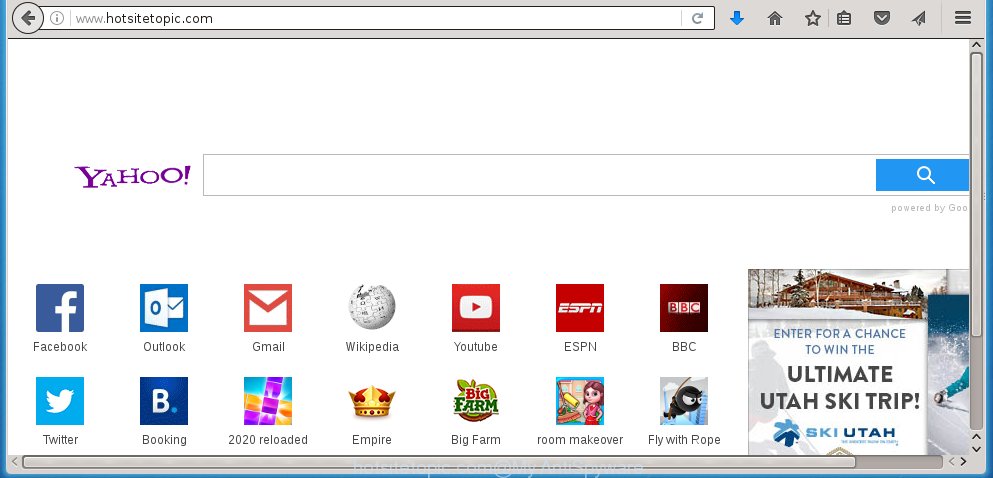
http://www.hotsitetopic.com/
The Hotsitetopic.com hijacker usually affects only the Google Chrome, FF, Microsoft Internet Explorer and Edge. However, possible situations, when any other internet browsers will be affected too. The browser hijacker infection will perform a scan of the machine for web browser shortcuts and alter them without your permission. When it infects the web-browser shortcuts, it will add the argument such as ‘http://site.address’ into Target property. So, each time you launch the web-browser, you will see the Hotsitetopic.com unwanted web site.
Except that the Hotsitetopic.com modifies web browser’s homepage, it also replaces a search engine, which leads to the fact that use of the web browser’s search becomes impossible. The reason for this is that the search results will consist of a huge number of advertisements, links to unwanted and ad web-sites and only the remaining part is search results for your query from well-known search engines such as Google or Bing.
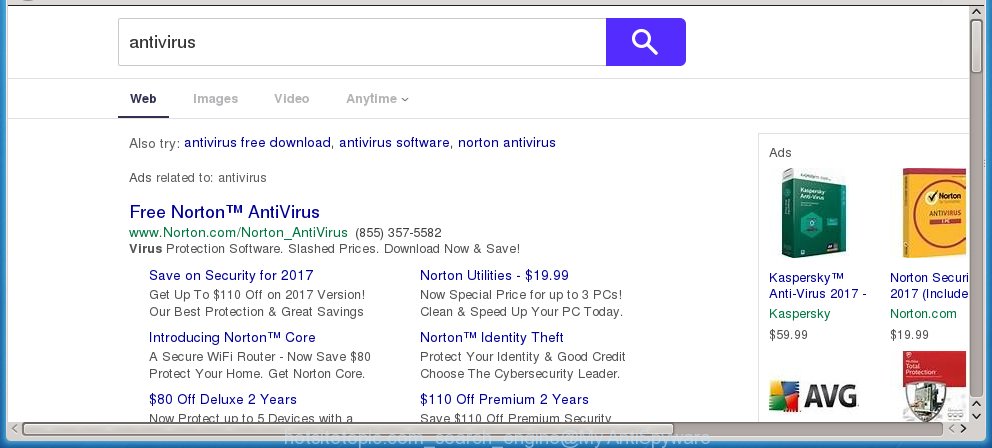
The Hotsitetopic.com browser hijacker is not a virus, but the virus behaves similarly. As a rootkit hides in the system, modifies web-browser settings, and blocks them from changing. Also this browser hijacker can install additional browser addons, extensions and modules that will show ads and popups. And finally, the Hotsitetopic.com hijacker infection can collect a wide variety of personal information such as what web sites you are opening, what you are looking for the Web and so on. This information, in the future, may be transferred to third parties.
We suggest you to remove Hotsitetopic.com homepage and clean your system ASAP, until the presence of the browser hijacker has not led to even worse consequences. You need to follow the steps below that will help you to completely delete Hotsitetopic.com search, using only the built-in Windows features and a few of specialized free tools.
How does your computer get infected with Hotsitetopic.com hijacker infection
Just as the beginning of this article, if you have ever seen the Hotsitetopic.com page appear in your internet browser, it means your computer has been infected with it. Most often Hotsitetopic.com browser hijacker is bundled with free programs. So, think back, have you ever download and run any free software? Because most users, in the Setup Wizard, simply press the Next button and do not read any information like ‘Terms of use’ and ‘Software license’. This leads to the fact that the PC system is infected, the internet browser’s settings are changed and your’s startpage, new tab page and default search engine set to the Hotsitetopic.com homepage. Even removing the free software that contains this web browser hijacker, your internet browser’s settings will not be restored. Therefore, you must follow the step-by-step instructions below to restore the Chrome, Firefox, MS Edge and Microsoft Internet Explorer’s homepage and search engine by default.
How to manually remove Hotsitetopic.com
This useful removal guide for the Hotsitetopic.com homepage. The detailed procedure can be followed by anyone as it really does take you step-by-step. If you follow this process to delete Hotsitetopic.com redirect let us know how you managed by sending us your comments please.
- Remove Hotsitetopic.com associated software by using Windows Control Panel
- Disinfect the browser’s shortcuts to get rid of Hotsitetopic.com startpage
- Get rid of Hotsitetopic.com search from Firefox
- Get rid of Hotsitetopic.com homepage from Chrome
- Get rid of Hotsitetopic.com redirect from Internet Explorer
Delete Hotsitetopic.com associated software by using Windows Control Panel
The best way to start the computer cleanup is to remove unknown and suspicious programs. Using the Windows Control Panel you can do this quickly and easily. This step, in spite of its simplicity, should not be ignored, because the removing of unneeded applications can clean up the Firefox, Google Chrome, Internet Explorer and MS Edge from pop-ups hijackers and so on.
- If you are using Windows 8, 8.1 or 10 then click Windows button, next click Search. Type “Control panel”and press Enter.
- If you are using Windows XP, Vista, 7, then click “Start” button and click “Control Panel”.
- It will display the Windows Control Panel.
- Further, click “Uninstall a program” under Programs category.
- It will show a list of all applications installed on the machine.
- Scroll through the all list, and delete suspicious and unknown programs. To quickly find the latest installed programs, we recommend sort programs by date.
See more details in the video steps below.
Disinfect the browser’s shortcuts to get rid of Hotsitetopic.com startpage
Once the browser hijacker infection is started, it can also alter the web-browser’s shortcuts, adding an argument such as “http://www.hotsitetopic.com/” into the Target field. Due to this, every time you start the browser, it will show an annoying page.
To clear the internet browser shortcut, right-click to it and select Properties. On the Shortcut tab, locate the Target field. Click inside, you will see a vertical line – arrow pointer, move it (using -> arrow key on your keyboard) to the right as possible. You will see a text similar “http://www.hotsitetopic.com/” that has been added here. You need to delete it.

When the text is removed, click the OK button. You need to clean all shortcuts of all your web-browsers, as they may be infected too.
Get rid of Hotsitetopic.com search from Firefox
If the Firefox settings such as homepage, new tab and default search engine have been modified by the browser hijacker, then resetting it to the default state can help.
First, start the Firefox and click ![]() button. It will display the drop-down menu on the right-part of the internet browser. Further, click the Help button (
button. It will display the drop-down menu on the right-part of the internet browser. Further, click the Help button (![]() ) as shown below
) as shown below
. 
In the Help menu, select the “Troubleshooting Information” option. Another way to open the “Troubleshooting Information” screen – type “about:support” in the web browser adress bar and press Enter. It will show the “Troubleshooting Information” page as shown below. In the upper-right corner of this screen, click the “Refresh Firefox” button. 
It will open the confirmation dialog box. Further, press the “Refresh Firefox” button. The FF will begin a task to fix your problems that caused by the Hotsitetopic.com infection. When, it’s finished, press the “Finish” button.
Get rid of Hotsitetopic.com homepage from Chrome
Open the Google Chrome menu by clicking on the button in the form of three horizontal stripes (![]() ). It will display the drop-down menu. Next, click to “Settings” option.
). It will display the drop-down menu. Next, click to “Settings” option.

Scroll down to the bottom of the page and click on the “Show advanced settings” link. Now scroll down until the Reset settings section is visible, as on the image below and click the “Reset settings” button.

Confirm your action, click the “Reset” button.
Get rid of Hotsitetopic.com redirect from Internet Explorer
First, start the Microsoft Internet Explorer. Next, click the button in the form of gear (![]() ). It will open the Tools drop-down menu, press the “Internet Options” as shown below.
). It will open the Tools drop-down menu, press the “Internet Options” as shown below.

In the “Internet Options” window click on the Advanced tab, then click the Reset button. The IE will open the “Reset Internet Explorer settings” window like below. Select the “Delete personal settings” check box, then press “Reset” button.

You will now need to reboot your computer for the changes to take effect.
Remove Hotsitetopic.com redirect with Malwarebytes
Get rid of Hotsitetopic.com manually is difficult and often the infection is not completely removed. Therefore, we recommend you to use the Malwarebytes Free that are completely clean your computer. Moreover, the free program will help you to get rid of malware, ‘ad-supported’ software (also known as adware) and toolbars that your PC system may be infected too.
Download Malwarebytes by clicking on the link below.
327737 downloads
Author: Malwarebytes
Category: Security tools
Update: April 15, 2020
Once downloaded, close all software and windows on your personal computer. Open a directory in which you saved it. Double-click on the icon that’s named mbam-setup as shown below.
![]()
When the install starts, you will see the “Setup wizard” which will help you install Malwarebytes on your personal computer.

Once install is finished, you will see window like below.

Now click the “Scan Now” button to start scanning your PC for the hijacker infection that cause a redirect to Hotsitetopic.com. This task can take some time, so please be patient.

When the scan is finished, make sure all entries have “checkmark” and click “Quarantine Selected” button.

The Malwarebytes will start removing Hotsitetopic.com browser hijacker related files, folders, registry keys. Once disinfection is finished, you may be prompted to restart your PC system.
The following video explains guide on how to get rid of browser hijacker with Malwarebytes Anti-malware.
Stop Hotsitetopic.com redirect and other unwanted web-pages
To increase your security and protect your PC against new unwanted ads and harmful web-sites, you need to use an program that stops access to dangerous ads and sites. Moreover, the application can block the show of intrusive advertising, that also leads to faster loading of web pages and reduce the consumption of web traffic.
Download AdGuard program from the following link.
27038 downloads
Version: 6.4
Author: © Adguard
Category: Security tools
Update: November 15, 2018
Once the downloading process is finished, launch the downloaded file. You will see the “Setup Wizard” screen as shown below.

Follow the prompts. Once the setup is complete, you will see a window as shown in the figure below.

You can click “Skip” to close the installation program and use the default settings, or click “Get Started” button to see an quick tutorial which will assist you get to know AdGuard better.
In most cases, the default settings are enough and you don’t need to change anything. Each time, when you start your computer, AdGuard will start automatically and block popup ads, web-sites such Hotsitetopic.com, as well as other harmful or misleading web-sites. For an overview of all the features of the program, or to change its settings you can simply double-click on the AdGuard icon, which is located on your desktop.
Scan your personal computer and delete Hotsitetopic.com with AdwCleaner.
This removal program is free and easy to use. It can scan and delete browser hijacker such as Hotsitetopic.com, malware and ad supported software in Chrome, FF, Microsoft Edge and Internet Explorer web browsers and thereby restore back their default settings (start page and search provider by default). AdwCleaner is powerful enough to find and remove malicious registry entries and files that are hidden on the PC.
Download AdwCleaner utility from the link below. Save it to your Desktop so that you can access the file easily.
225791 downloads
Version: 8.4.1
Author: Xplode, MalwareBytes
Category: Security tools
Update: October 5, 2024
Once downloading is finished, open the directory in which you saved it and double-click the AdwCleaner icon. It will start the AdwCleaner tool and you will see a screen as on the image below. If the User Account Control dialog box will ask you want to open the program, press Yes button to continue.

Next, click “Scan” for scanning your PC for the Hotsitetopic.com browser hijacker and other malware and ad supported software.

Once the system scan is complete is finished, it will open a list of all items detected by this tool as shown in the figure below.

You need to press “Clean” button. It will display a prompt. Click “OK” to start the cleaning procedure. When the cleaning procedure is done, the AdwCleaner may ask you to restart your PC. After reboot, the AdwCleaner will show the log file.
All the above steps are shown in detail in the following video instructions.
Finish words
After completing the few simple steps outlined above, your computer should be free from browser hijacker, ad supported software and malware. The Chrome, Mozilla Firefox, Edge and Microsoft Internet Explorer will no longer show Hotsitetopic.com annoying homepage on startup. Unfortunately, if the few simple steps does not help you, then you have caught a new browser hijacker, and then the best way – ask for help in our Spyware/Malware removal forum.


















