The Coolsearch.info is a web-browser hijacker. As a result, your homepage and search engine by default are modified by Coolsearch.info and all your search results are redirected to this malicious web page or other domains. It may also create a large number of pop-up ads on your personal computer and increase your vulnerability. With the step-by-step guide below, you can remove it completely.
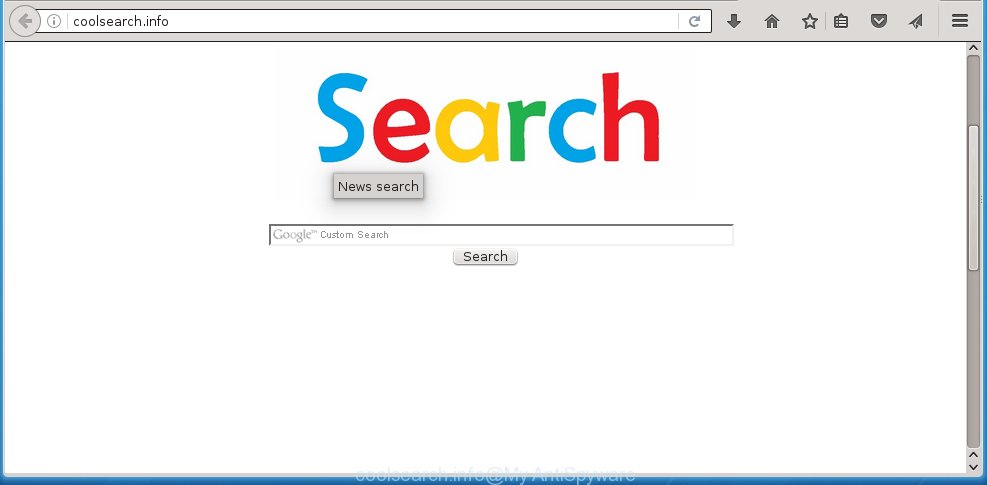
http://coolsearch.info/
The Coolsearch.info browser hijacker infection usually affects only the Firefox, Chrome, Internet Explorer and Microsoft Edge. However, possible situations, when any other web browsers will be affected too. The hijacker infection will perform a scan of the PC system for web browser shortcuts and modify them without your permission. When it infects the internet browser shortcuts, it’ll add the argument like ‘http://site.address’ into Target property. So, each time you open the browser, you will see the Coolsearch.info annoying web-page.
As mentioned above, the Coolsearch.info browser hijacker infection also changes the browser’s search engine. So, your browser, when searching something, will display lots of ads and search results of your query from the big search engines such as Google or Bing.
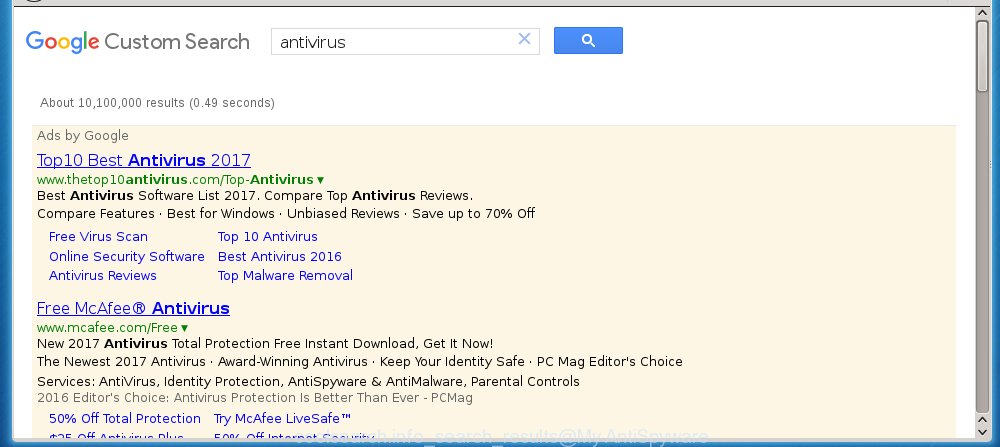
Often, the machine which has been infected with Coolsearch.info browser hijacker, will be also infected with adware (sometimes called ‘ad-supported’ software) which displays lots of various ads. It may be pop-ups, text links in the web pages, banners where they never had. What is more, the adware may replace the legitimate advertisements with malicious ads that will offer to download and install malware and unwanted applications or visit the various dangerous and misleading pages.
Therefore it is very important to free your computer ASAP. Follow the steps below to delete Coolsearch.info redirect, as well as other malware and adware, which can be installed onto your machine along with it.
How did you get infected with Coolsearch.info hijacker infection
The Coolsearch.info browser hijacker infection spreads with a simple but quite effective way. It is integrated into the setup package of various free applications. Thus on the process of setup, it will infect your web browser and change it’s settings on the Coolsearch.info. To avoid hijacker, you just need to follow a few simple rules: carefully read the Terms of Use and the license, select only a Manual, Custom or Advanced install mode, which enables you to make sure that the application you want to install, thereby protect your system from the hijacker infection like the Coolsearch.info.
How to manually remove Coolsearch.info
The following instructions is a step-by-step guide, which will help you manually remove Coolsearch.info startpage from the Chrome, Mozilla Firefox, IE and Microsoft Edge.
- Delete Coolsearch.info associated software by using Windows Control Panel
- Disinfect the browser’s shortcuts to remove Coolsearch.info search
- Get rid of Coolsearch.info from Mozilla Firefox
- Remove Coolsearch.info homepage from Google Chrome
- Remove Coolsearch.info from Microsoft Internet Explorer
Delete Coolsearch.info associated software by using Windows Control Panel
We recommend that you start the computer cleaning process by checking the list of installed applications and uninstall all unknown or suspicious applications. This is a very important step, as mentioned above, very often the malicious software such as adware and browser hijackers may be bundled with freeware. Delete the unwanted software can remove the annoying ads or internet browser redirect.
Windows 8, 8.1, 10
Windows XP, Vista, 7

Next, press “Uninstall a program” ![]() It will open a list of all applications installed on your machine. Scroll through the all list, and delete any suspicious and unknown applications. To quickly find the latest installed programs, we recommend sort programs by date in the Control panel.
It will open a list of all applications installed on your machine. Scroll through the all list, and delete any suspicious and unknown applications. To quickly find the latest installed programs, we recommend sort programs by date in the Control panel.
Disinfect the browser’s shortcuts to remove Coolsearch.info search
Click the right mouse button to a desktop shortcut which you use to start your internet browser. Next, select the “Properties” option. Important: necessary to click on the desktop shortcut for the browser which is redirected to the Coolsearch.info or other annoying web-site.
Further, necessary to look at the text which is written in the “Target” field. The browser hijacker infection can change the contents of this field, which describes the file to be start when you launch your internet browser. Depending on the web browser you are using, there should be:
- Google Chrome: chrome.exe
- Opera: opera.exe
- Firefox: firefox.exe
- Internet Explorer: iexplore.exe
If you are seeing an unknown text similar “http://coolsearch.info/” which has been added here, then you should remove it, like below.

Next, press the “OK” button to save the changes. Now, when you start the web browser from this desktop shortcut, it does not occur automatically reroute on the Coolsearch.info site or any other unwanted pages. Once the step is complete, we recommend to go to the next step.
Get rid of Coolsearch.info from Mozilla Firefox
First, launch the Mozilla Firefox. Next, press the button in the form of three horizontal stripes (![]() ). It will open the drop-down menu. Next, click the Help button (
). It will open the drop-down menu. Next, click the Help button (![]() ).
).

In the Help menu click the “Troubleshooting Information”. In the upper-right corner of the “Troubleshooting Information” page press on “Refresh Firefox” button as shown on the image below.

Confirm your action, click the “Refresh Firefox”.
Remove Coolsearch.info homepage from Google Chrome
Like other modern web-browsers, the Google Chrome has the ability to reset the settings to their default values and thereby restore the start page and search provider by default that have been modified by the Coolsearch.info browser hijacker.
First launch the Chrome. Next, click the button in the form of three horizontal stripes (![]() ). It will open the main menu. Further, press the option named “Settings”. Another way to display the Chrome’s settings – type chrome://settings in the internet browser adress bar and press Enter.
). It will open the main menu. Further, press the option named “Settings”. Another way to display the Chrome’s settings – type chrome://settings in the internet browser adress bar and press Enter.

The web-browser will display the settings screen. Scroll down to the bottom of the page and click the “Show advanced settings” link. Now scroll down until the “Reset settings” section is visible, as shown on the screen below and press the “Reset settings” button.

The Google Chrome will display the confirmation prompt. You need to confirm your action, click the “Reset” button. The browser will launch the task of cleaning. When it’s finished, the browser’s settings including homepage, new tab and default search engine back to the values that have been when the Chrome was first installed on your computer.
Remove Coolsearch.info from Microsoft Internet Explorer
To restore the homepage, new tab and default search engine you need to reset the IE to the state, that was when the Windows was installed on your PC system.
First, open the Internet Explorer, then click ‘gear’ icon ![]() . It will display the Tools drop-down menu on the right part of the web browser, then click the “Internet Options” as on the image below.
. It will display the Tools drop-down menu on the right part of the web browser, then click the “Internet Options” as on the image below.

In the “Internet Options” screen, select the “Advanced” tab, then click the “Reset” button. The Internet Explorer will show the “Reset Internet Explorer settings” dialog box. Further, click the “Delete personal settings” check box to select it. Next, click the “Reset” button as shown on the image below.

Once the process is finished, click “Close” button. Close the Internet Explorer and restart your computer for the changes to take effect. This step will help you to restore your web-browser’s start page and search provider by default to default state.
How to delete Coolsearch.info with Malwarebytes
Remove Coolsearch.info browser hijacker manually is difficult and often the browser hijacker is not completely removed. Therefore, we recommend you to use the Malwarebytes Free that are completely clean your personal computer. Moreover, the free application will help you to get rid of malware, toolbars and adware (also known as ‘ad-supported’ software) that your computer may be infected too.
- Download Malwarebytes (MBAM) from the link below. Malwarebytes Anti-malware
327743 downloads
Author: Malwarebytes
Category: Security tools
Update: April 15, 2020
- Close all software and windows on your computer. Open a directory in which you saved it. Double-click on the icon that’s named mb3-setup.
- Further, press Next button and follow the prompts.
- Once installation is done, click the “Scan Now” button to begin checking your computer for Coolsearch.info browser hijacker. This task can take some time, so please be patient.
- When the scan is complete, make sure all entries have “checkmark” and press “Quarantine Selected”. Once disinfection is done, you may be prompted to reboot your personal computer.
The following video offers a few simple steps on how to remove browser hijacker with Malwarebytes.
How to stop Coolsearch.info redirect
To increase your security and protect your computer against new unwanted advertisements and dangerous web-pages, you need to use program that blocks access to harmful advertisements and pages. Moreover, the software can block the show of intrusive advertising, which also leads to faster loading of web-pages and reduce the consumption of web traffic.
- Download AdGuard program by clicking on the following link.
Adguard download
27041 downloads
Version: 6.4
Author: © Adguard
Category: Security tools
Update: November 15, 2018
- When the download is complete, run the downloaded file. You will see the “Setup Wizard” program window. Follow the prompts.
- Once the installation is finished, press “Skip” to close the setup application and use the default settings, or press “Get Started” to see an quick tutorial which will help you get to know AdGuard better.
- In most cases, the default settings are enough and you do not need to change anything. Each time, when you start your computer, AdGuard will run automatically and block pop-up ads, web sites such Coolsearch.info, as well as other harmful or misleading sites. For an overview of all the features of the application, or to change its settings you can simply double-click on the icon named AdGuard, which is located on your desktop.
Delete Coolsearch.info hijacker infection and malicious extensions with AdwCleaner.
If MalwareBytes Anti-malware cannot delete this browser hijacker, then we suggests to use the AdwCleaner. AdwCleaner is a free removal utility for browser hijackers, adware, potentially unwanted software and toolbars.
Download AdwCleaner from the link below.
225794 downloads
Version: 8.4.1
Author: Xplode, MalwareBytes
Category: Security tools
Update: October 5, 2024
Once downloading is complete, open the directory in which you saved it. You will see an icon like below.
![]()
Double click the AdwCleaner desktop icon. When the utility is launched, you will see a screen as shown in the figure below.

Further, press “Scan” button . This will start scanning the whole machine to find out Coolsearch.info hijacker infection and web-browser’s malicious extensions. When it has finished scanning, it will show a scan report as shown on the image below.

Review the report and then press “Clean” button. It will open a prompt as on the image below.

You need to press “OK”. Once the cleaning procedure is finished, the AdwCleaner may ask you to restart your computer. When your machine is started, you will see an AdwCleaner log.
These steps are shown in detail in the following video guide.
Finish words
Once you have done the instructions shown above, your personal computer should be clean from browser hijacker, ad supported software and malware. The FF, Google Chrome, IE and Edge will no longer show Coolsearch.info annoying startpage on startup. Unfortunately, if the few simple steps does not help you, then you have caught a new browser hijacker, and then the best way – ask for help in our Spyware/Malware removal forum.



















