The Play-bar.org instead of your start page is a sign of appearance of browser hijacker on your PC. It can bring a security risk to your personal computer. So, don’t ignore it! Of course, the Play-bar.org is just a web page, but the browser hijacker uses it to replace your home page, newtab page and search provider by default, without your permission and desire to see it. The Play-bar.org as your start page can be just the beginning, because your computer is infected by malicious software, that in the future may increase the amount of problems with the Google Chrome, Internet Explorer, Mozilla Firefox and MS Edge. Its appearance will prevent you normally browse the Net, and more, can lead to crash the internet browser.
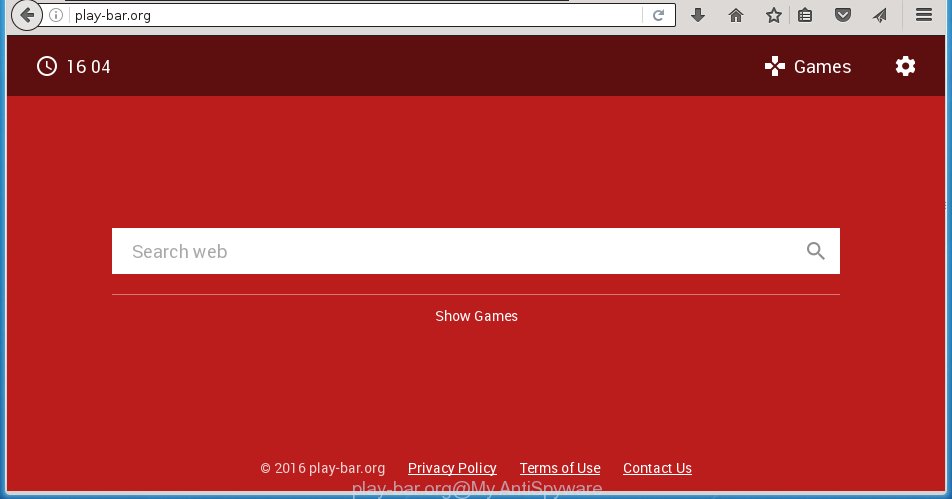
http://play-bar.org/
Most often, the Play-bar.org hijacker infection affects most common internet browsers such as Google Chrome, Firefox, Internet Explorer and Microsoft Edge. But such browser hijackers as well may infect another browsers by changing its shortcuts (adding ‘http://site.address’ into Target field of web-browser’s shortcut). So every time you run the browser, it will show Play-bar.org web page. Even if you setup your start page again, it is still the first thing you see when you open the internet browser will be the annoying Play-bar.org site.
Except that the Play-bar.org changes browser’s start page, it also replaces a search engine, which leads to the fact that use of the web-browser’s search becomes impossible. The reason for this is that the search results will consist of tons of ads, links to malicious and misleading sites and only the remaining part is search results for your query from well-known search engines such as Google or Bing.
Often, the computer that has been infected with Play-bar.org hijacker infection, will be also infected with adware (sometimes called ‘ad-supported’ software) that opens lots of various ads. It may be pop-ups, text links in the web pages, banners where they never had. What is more, the adware may replace the legitimate ads with malicious ads that will offer to download and install malware and unwanted applications or visit the various dangerous and misleading web pages.
We suggest you to remove Play-bar.org search and clean your personal computer ASAP, until the presence of the hijacker has not led to even worse consequences. You need to follow the guide below that will help you to completely get rid of Play-bar.org homepage, using only the built-in Windows features and a few of specialized free tools.
How did you get infected with Play-bar.org hijacker
Just as the beginning of this article, if you have ever seen the Play-bar.org web-site appear in your internet browser, it means your PC system has been infected with it. Most often Play-bar.org hijacker is bundled with free software. So, think back, have you ever download and run any free software? Because most users, in the Setup Wizard, simply click the Next button and don’t read any information like ‘Terms of use’ and ‘Software license’. This leads to the fact that the machine is infected, the web browser’s settings are changed and your’s home page, newtab page and search provider by default set to the Play-bar.org redirect. Even removing the free applications that contains this browser hijacker, your internet browser’s settings will not be restored. Therefore, you must follow the instructions below to restore the Chrome, IE, Firefox and MS Edge’s home page, newtab page and search provider by default.
How to manually remove Play-bar.org
If you perform exactly the step-by-step guide below you should be able to remove the Play-bar.org search. Read it once, after doing so, please print this page as you may need to close your web browser or reboot your personal computer.
- Delete Play-bar.org associated software by using Windows Control Panel
- Disinfect the browser’s shortcuts to get rid of Play-bar.org startpage
- Remove Play-bar.org from Firefox
- Delete Play-bar.org startpage from Google Chrome
- Remove Play-bar.org from Internet Explorer
Uninstall Play-bar.org associated software by using Windows Control Panel
We recommend that you begin the PC cleaning procedure by checking the list of installed software and remove all unknown or suspicious software. This is a very important step, as mentioned above, very often the malicious software such as ad supported software and browser hijackers may be bundled with freeware. Uninstall the unwanted applications can delete the annoying ads or web-browser redirect.
Windows 8, 8.1, 10
Windows XP, Vista, 7

Next, click “Uninstall a program” ![]() It will show a list of all programs installed on your machine. Scroll through the all list, and remove any suspicious and unknown programs. To quickly find the latest installed programs, we recommend sort programs by date in the Control panel.
It will show a list of all programs installed on your machine. Scroll through the all list, and remove any suspicious and unknown programs. To quickly find the latest installed programs, we recommend sort programs by date in the Control panel.
Disinfect the browser’s shortcuts to get rid of Play-bar.org startpage
Click the right mouse button to a desktop shortcut which you use to start your browser. Next, select the “Properties” option. Important: necessary to click on the desktop shortcut for the browser which is redirected to the Play-bar.org or other unwanted web-site.
Further, necessary to look at the text which is written in the “Target” field. The hijacker infection can rewrite the contents of this field, which describes the file to be launch when you launch your web-browser. Depending on the browser you are using, there should be:
- Google Chrome: chrome.exe
- Opera: opera.exe
- Firefox: firefox.exe
- Internet Explorer: iexplore.exe
If you are seeing an unknown text similar “http://site.address” that has been added here, then you should remove it, as shown in the figure below.

Next, click the “OK” button to save the changes. Now, when you open the internet browser from this desktop shortcut, it does not occur automatically redirect on the Play-bar.org web page or any other unwanted pages. Once the step is finished, we recommend to go to the next step.
Remove Play-bar.org from Firefox
First, launch the Firefox. Next, click the button in the form of three horizontal stripes (![]() ). It will show the drop-down menu. Next, click the Help button (
). It will show the drop-down menu. Next, click the Help button (![]() ).
).

In the Help menu click the “Troubleshooting Information”. In the upper-right corner of the “Troubleshooting Information” page click on “Refresh Firefox” button as shown on the screen below.

Confirm your action, press the “Refresh Firefox”.
Delete Play-bar.org startpage from Google Chrome
Open the Google Chrome menu by clicking on the button in the form of three horizontal stripes (![]() ). It will open the drop-down menu. Next, click to “Settings” option.
). It will open the drop-down menu. Next, click to “Settings” option.

Scroll down to the bottom of the page and click on the “Show advanced settings” link. Now scroll down until the Reset settings section is visible, as shown below and click the “Reset settings” button.

Confirm your action, press the “Reset” button.
Remove Play-bar.org from Internet Explorer
First, start the Internet Explorer, press ![]() ) button. Next, click “Internet Options” as shown on the image below.
) button. Next, click “Internet Options” as shown on the image below.

In the “Internet Options” screen select the Advanced tab. Next, click Reset button. The Microsoft Internet Explorer will show the Reset Internet Explorer settings prompt. Select the “Delete personal settings” check box and click Reset button.

You will now need to reboot your computer for the changes to take effect. It will remove Play-bar.org browser hijacker, disable malicious and ad-supported internet browser’s extensions and restore the IE’s settings like home page, newtab page and search provider by default to default state.
How to remove Play-bar.org with Malwarebytes
Manual removal Play-bar.org redirect requires some computer skills. Some files and registry entries that created by the browser hijacker infection may be not completely removed. We suggest that use the Malwarebytes Free that are completely clean your PC system. Moreover, the free program will help you to remove malware, adware (also known as ‘ad-supported’ software) and toolbars that your computer may be infected too.
- Please download Malwarebytes to your desktop from the following link. Malwarebytes Anti-malware
327766 downloads
Author: Malwarebytes
Category: Security tools
Update: April 15, 2020
- At the download page, click on the Download button. Your web browser will show the “Save as” prompt. Please save it onto your Windows desktop.
- Once the download process is done, please close all applications and open windows on your system. Double-click on the icon that’s named mb3-setup.
- This will run the “Setup wizard” of Malwarebytes onto your personal computer. Follow the prompts and do not make any changes to default settings.
- When the Setup wizard has finished installing, the Malwarebytes will start and show the main window.
- Further, click the “Scan Now” button for the browser hijacker removal scan. It will start scanning your computer for the browser hijacker which redirects your browser to the Play-bar.org annoying web site. This procedure can take quite a while, so please be patient.
- When the Malwarebytes has finished scanning, it will display a screen that contains a list of malicious software that has been found.
- When you are ready, click the “Quarantine Selected” button to start cleaning your PC. Once the process is done, you may be prompted to restart the personal computer.
- Close the Anti-Malware and continue with the next step.
Video instruction, which reveals in detail the steps above.
How to block Play-bar.org
To increase your security and protect your personal computer against new unwanted ads and harmful web pages, you need to use program that blocks access to dangerous ads and pages. Moreover, the software can block the display of intrusive advertising, which also leads to faster loading of web pages and reduce the consumption of web traffic.
- Download AdGuard application from the following link.
Adguard download
27048 downloads
Version: 6.4
Author: © Adguard
Category: Security tools
Update: November 15, 2018
- Once the download is complete, run the downloaded file. You will see the “Setup Wizard” program window. Follow the prompts.
- Once the install is finished, click “Skip” to close the installation program and use the default settings, or press “Get Started” to see an quick tutorial that will help you get to know AdGuard better.
- In most cases, the default settings are enough and you do not need to change anything. Each time, when you start your PC, AdGuard will start automatically and block pop-up ads, web-pages such Play-bar.org, as well as other malicious or misleading web-sites. For an overview of all the features of the application, or to change its settings you can simply double-click on the icon named AdGuard, that is located on your desktop.
Scan your computer and get rid of Play-bar.org with AdwCleaner.
This removal program is free and easy to use. It can scan and remove browser hijacker such as Play-bar.org, malware and adware in Firefox, Google Chrome, IE and Edge internet browsers and thereby restore back their default settings (homepage, new tab and default search engine). AdwCleaner is powerful enough to find and get rid of malicious registry entries and files that are hidden on the computer.
Download AdwCleaner utility from the link below. Save it to your Desktop so that you can access the file easily.
225802 downloads
Version: 8.4.1
Author: Xplode, MalwareBytes
Category: Security tools
Update: October 5, 2024
Once downloading is finished, open the file location and double-click the AdwCleaner icon. It will run the AdwCleaner tool and you will see a screen as shown in the figure below. If the User Account Control dialog box will ask you want to open the program, press Yes button to continue.

Next, click “Scan” to start scanning your machine for the Play-bar.org hijacker infection and other malware and adware.

When it has finished scanning your PC is done, it will display a list of all items detected by this utility as on the image below.

You need to press “Clean” button. It will show a dialog box. Click “OK” to begin the cleaning procedure. Once the cleaning process is complete, the AdwCleaner may ask you to reboot your computer. After reboot, the AdwCleaner will open the log file.
All the above steps are shown in detail in the following video instructions.
Finish words
After completing the instructions outlined above, your computer should be clean from malware and browser hijackers. The Chrome, Mozilla Firefox, Microsoft Internet Explorer and Edge will no longer open Play-bar.org annoying home page on startup. Unfortunately, if the few simple steps does not help you, then you have caught a new browser hijacker, and then the best way – ask for help.
- Download HijackThis by clicking on the link below and save it to your Desktop. HijackThis download
5332 downloads
Version: 2.0.5
Author: OpenSource
Category: Security tools
Update: November 7, 2015
- Double-click on the HijackThis icon. Next click “Do a system scan only” button.
- When the system scan is finished, the scan button will read “Save log”, click it. Save this log to your desktop.
- Create a Myantispyware account here. Once you’ve registered, check your e-mail for a confirmation link, and confirm your account. After that, login.
- Copy and paste the contents of the HijackThis log into your post. If you are posting for the first time, please start a new thread by using the “New Topic” button in the Spyware Removal forum. When posting your HJT log, try to give us some details about your problems, so we can try to help you more accurately.
- Wait for one of our trained “Security Team” or Site Administrator to provide you with knowledgeable assistance tailored to your problem with the annoying Play-bar.org startpage.



















