If you’re reading this blog post, it means that you are seeing the vlcgreens.com unknown web-site and your web-browser began opening tons of ads. All of these problems with your personal computer caused by adware (sometimes called ‘ad-supported’ software), which is often installs on the machine with the free software. You probably want to know how to delete this adware as well as remove vlcgreens.com popup ads. In the few simple steps below we will tell you about how to solve your problems.
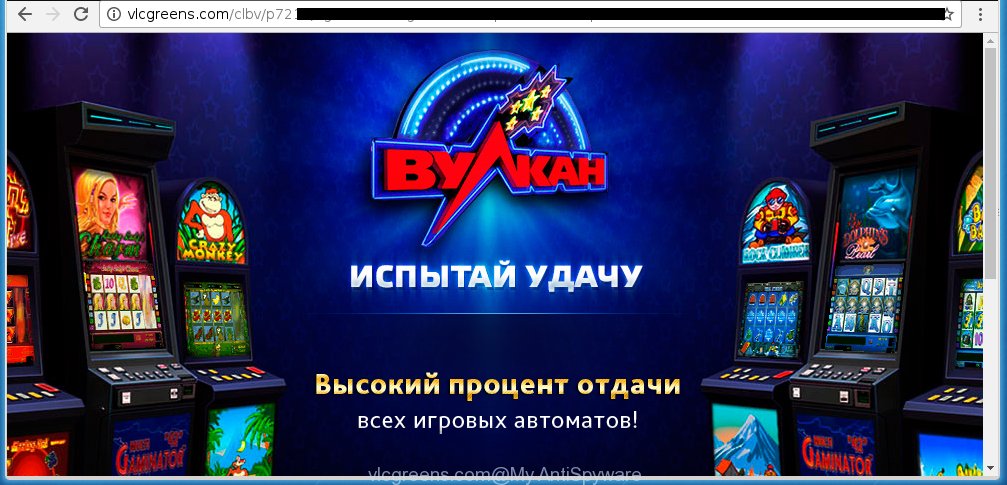
http://vlcgreens.com/clbv/ …
The adware can change the settings of the Mozilla Firefox, Google Chrome, Microsoft Internet Explorer and Edge, but often that a dangerous software such as this can also infect all types of browsers by changing their desktop shortcuts. Thus forcing the user each time open the browser to see vlcgreens.com unwanted ads.
The adware is not a virus, but the virus behaves similarly. As a rootkit hides in the system, changes browser settings and blocks them from changing. Also the adware can install additional web-browser extensions, addons and modules that will inject advertising banners within the Google Chrome, Firefox, MS Edge and Internet Explorer’s screen. Moreover, the adware may install a browser hijacker that once started, will change the browser’s homepage and search engine. And finally, the adware can collect a wide variety of personal information such as what web sites you are opening, what you are looking for the Internet and so on. This information, in the future, may be transferred to third parties.
Therefore it’s very important to follow the step-by-step guide below as soon as possible. The step-by-step guide will assist you to remove adware as well as clean your PC from the vlcgreens.com pop-ups. What is more, the step-by-step instructions below will help you get rid of other dangerous software like unwanted toolbars and browser hijackers, which could penetrate the PC along with the ‘ad-supported’ software.
How does vlcgreens.com ads get installed onto machine
The ad supported software spreads along with various free software, as a supplement, which is installed automatically. This is certainly not an honest way to get installed onto your system. To avoid infecting of your PC and side effects in the form of the vlcgreens.com unwanted advertisements, you should always carefully read the ‘Terms of Use’ and the ‘Software license’. Additionally, always select Manual, Custom or Advanced installation mode. This allows you to disable the installation of unnecessary and often harmful applications.
How to manually remove vlcgreens.com pop-up ads
The simple answer is right here on this page. We have put together simplicity and efficiency. It will allow you easily to clean your machine of adware. Moreover, you can choose manual or automatic removal method. If you are familiar with the computer then use manual removal, otherwise use the free anti-malware tool designed specifically to remove ad supported software that causes unwanted vlcgreens.com advertisements. Of course, you can combine both methods. Read this manual carefully, bookmark or print it, because you may need to close your web browser or reboot your computer.
- Delete suspicious and unknown software by using Windows Control Panel
- Remove vlcgreens.com advertisements from Mozilla Firefox
- Get rid of vlcgreens.com advertisements from Chrome
- Remove vlcgreens.com pop-up ads from IE
- Disinfect the browser’s shortcuts to get rid of vlcgreens.com redirect
- Remove unwanted Scheduled Tasks
Delete suspicious and unknown software by using Windows Control Panel
Press Windows key ![]() , then click Search
, then click Search ![]() . Type “Control panel”and press Enter. If you using Windows XP or Windows 7, then click “Start” and select “Control Panel”. It’ll display the Windows Control Panel as shown in the following image.
. Type “Control panel”and press Enter. If you using Windows XP or Windows 7, then click “Start” and select “Control Panel”. It’ll display the Windows Control Panel as shown in the following image. 
Next, click “Uninstall a program” ![]() It’ll show a list of all programs. Scroll through the all list and delete any suspicious and unknown applications.
It’ll show a list of all programs. Scroll through the all list and delete any suspicious and unknown applications.
Remove vlcgreens.com advertisements from Mozilla Firefox
If the Mozilla Firefox settings have been replaced by the adware, then resetting it to the default state can help you to delete the redirect onto vlcgreens.com web-page.
First, start the Firefox and click ![]() button. It will display the drop-down menu on the right-part of the browser. Next, press the Help button (
button. It will display the drop-down menu on the right-part of the browser. Next, press the Help button (![]() ) like below.
) like below.

In the Help menu, select the “Troubleshooting Information” option. Another way to open the “Troubleshooting Information” screen – type “about:support” in the web browser address bar and press Enter. It will open the “Troubleshooting Information” page as shown in the following image. In the upper-right corner of this screen, click the “Refresh Firefox” button.

It will open the confirmation prompt, press the “Refresh Firefox” button. The Firefox will begin a procedure to fix your problems that caused by the ad-supported software. When it is done, click the “Finish” button
Get rid of vlcgreens.com advertisements from Chrome
Reset Google Chrome settings is a easy way to remove the malicious and ad-supported extensions, as well as to restore the web browser’s startpage, new tab page and default search engine that have been modified by ad supported software.

- Open the Chrome, then click the Menu icon (icon in the form of three horizontal stripes).
- It will display the Google Chrome main menu. Click the “Settings” menu.
- Next, click the “Show advanced settings” link, that located at the bottom of the Settings page.
- Further, click the “Reset settings” button, which located at the bottom of the Advanced settings page.
- The Google Chrome will show the reset settings prompt as on the image above.
- Confirm the internet browser’s reset by clicking on the “Reset” button.
- To learn more, look the post How to reset Chrome settings to default.
Remove vlcgreens.com pop-up ads from IE
First, run the Microsoft Internet Explorer, then click ![]() button. Next, click “Internet Options” as shown in the following image.
button. Next, click “Internet Options” as shown in the following image.

In the “Internet Options” screen select the Advanced tab. Next, click the “Reset” button. The IE will show the “Reset Internet Explorer” settings prompt. Select the “Delete personal settings” check box and click Reset button.

You will now need to restart your PC for the changes to take effect. It will restore the IE’s settings like start page and search provider by default to default state, disable ad-supported browser’s extensions and thereby delete the reroute to vlcgreens.com annoying web site.
Disinfect the browser’s shortcuts to get rid of vlcgreens.com redirect
Now you need to clean up the web browser shortcuts. Check that the shortcut referring to the right exe-file of the browser, and not on any unknown file. Right click to a desktop shortcut for your browser. Choose the “Properties” option.
It will show the Properties window. Select the “Shortcut” tab here, after that, look at the “Target” field. The ‘ad-supported’ software can rewrite it. If you are seeing something similar “…exe http://web.site.address” then you need to remove “http…” and leave only, depending on the internet browser you are using:
- Google Chrome: chrome.exe
- Opera: opera.exe
- Firefox: firefox.exe
- Internet Explorer: iexplore.exe
Look at the example on the screen below.

Once is finished, click the “OK” button to save the changes. Please repeat this step for browser shortcuts which redirects to an annoying web pages. When you have completed, go to next step.
Remove unwanted Scheduled Tasks
If the unwanted vlcgreens.com site opens automatically on Windows startup or at equal time intervals, then you need to check the Task Scheduler Library and remove all the tasks that have been created by ‘ad-supported’ applications.
Press Windows and R keys on the keyboard together. This shows a prompt that called Run. In the text field, type “taskschd.msc” (without the quotes) and click OK. Task Scheduler window opens. In the left-hand side, click “Task Scheduler Library”, as shown on the screen below.

Task scheduler
In the middle part you will see a list of installed tasks. Select the first task, its properties will be display just below automatically. Next, press the Actions tab. Pay attention to that it launches on your computer. Found something like “explorer.exe http://site.address” or “chrome.exe http://site.address”, then you need remove it. If you are not sure that executes the task, check it through a search engine. If it is a component of the malicious applications, then this task also should be removed.
Having defined the task that you want to get rid of, then press on it with the right mouse button and select Delete as shown in the figure below.

Delete a task
Repeat this step, if you have found a few tasks that have been created by malicios program. Once is finished, close the Task Scheduler window.
How to remove vlcgreens.com redirect automatically
We recommend using the Malwarebytes Free. You can download and install this tool to detect vlcgreens.com threat and remove it, from the link below. When installed and updated, the free malware remover will automatically scan and detect all threats present on the PC.
327739 downloads
Author: Malwarebytes
Category: Security tools
Update: April 15, 2020
Once installed, the Malwarebytes will try to update itself and when this process is finished, click “Scan Now” button for checking your PC for the adware and malware. During the scan it will detect all threats present on your PC. In order to get rid of all threats, simply click “Quarantine Selected” button.
The Malwarebytes is a free program that you can use to remove all detected folders, files, services, registry entries and so on. To learn more about the Malwarebytes, we recommend you to read and follow the step-by-step instructions or the video guide below.
Block vlcgreens.com ads and other unwanted web sites
To increase your security and protect your PC against new unwanted ads and malicious web sites, you need to use program that blocks access to dangerous advertisements and pages. Moreover, the program can block the display of intrusive advertising, which also leads to faster loading of web-sites and reduce the consumption of web traffic.
Download AdGuard program from the following link.
27040 downloads
Version: 6.4
Author: © Adguard
Category: Security tools
Update: November 15, 2018
Once the download is finished, launch the file named adguardInstaller. You will see the “Setup Wizard” screen like below.

Follow the prompts. Once the install is complete, you will see a window as shown on the image below.

You can press “Skip” to close the installation application and use the default settings, or press “Get Started” button to see an quick tutorial which will assist you get to know AdGuard better.
In most cases, the default settings are enough and you do not need to change anything. Each time, when you start your machine, AdGuard will run automatically and block pop-up ads, web pages such as vlcgreens.com, as well as other dangerous or misleading web pages. For an overview of all the features of the application, or to change its settings you can simply double-click on the AdGuard icon, that is located on your Windows desktop.
If the problem with vlcgreens.com pop-up ads is still remained
If MalwareBytes cannot delete vlcgreens.com , then we suggests to use the AdwCleaner. AdwCleaner is a free removal tool for adware, browser hijackers, PUPs, toolbars.

- Download AdwCleaner from the link below. AdwCleaner download
225793 downloads
Version: 8.4.1
Author: Xplode, MalwareBytes
Category: Security tools
Update: October 5, 2024
- Double click the AdwCleaner icon. Once the tool is launched the main screen will appear as shown on the image above.
- Now, press the “Scan” button . This will begin scanning the whole computer to find out adware which generates vlcgreens.com advertisements.
- When it has finished scanning, AdwCleaner will open a scan report. Review the report and then click “Clean” button. It will open a dialog box, click “OK” button.
The following video explains the step-by-step instructions above on how to get rid of ad-supported software with AdwCleaner.
Finish words
Now your personal computer should be free of the vlcgreens.com advertisements. Remove AdwCleaner. We suggest that you keep AdGuard (to help you block unwanted pop-ups and unwanted dangerous web pages) and Malwarebytes (to periodically scan your machine for new malware and ad-supported software). Make sure that you have all the Critical Updates recommended for Windows OS. Without regular updates you WILL NOT be protected when new malicious programs and adware are released.
If you are still having problems while trying to delete vlcgreens.com redirect from your PC, then ask for help in our Spyware/Malware removal forum.



















