Have you become that the Chrome, Firefox, IE or Edge randomly displays campaign.toluyl.xyz, instead of the one you want to see? It is a sign that you have an installed ‘ad-supported’ software (also known as adware) on your PC. The adware is a part of dangerous software that created to show lots of unwanted pop-up ads. Complete the instructions below as quickly as possible. It’ll clear your machine from ad-supported software that generates a large number of popup ads in the browser and thereby get rid of the reroute to campaign.toluyl.xyz page.
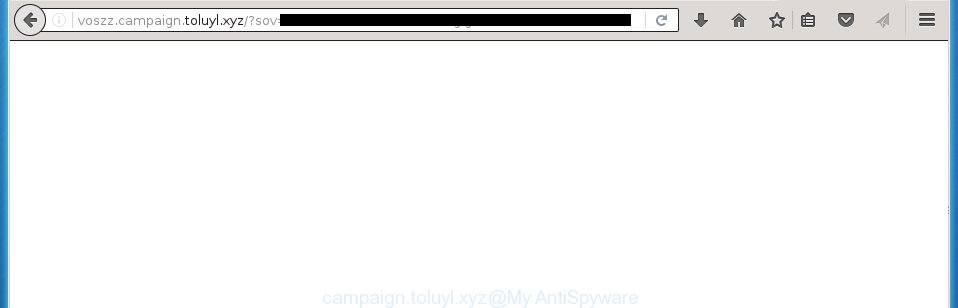
The ‘ad-supported’ software usually affects only the Google Chrome, FF, Internet Explorer and MS Edge by changing the web-browser’s settings or installing a malicious extensions (addons). Moreover, possible situations, when any other browsers will be affected too. The adware will perform a scan of the computer for browser shortcuts and modify them without your permission. When it infects the web browser shortcuts, it’ll add the argument like ‘http://site.address’ into Target property. So, each time you launch the web-browser, you will see an annoying campaign.toluyl.xyz page.
The ‘ad-supported’ software is the part of the software that is used as an online promotional tool. It is created with the sole purpose to show dozens of popup ads, and thus to promote the goods and services in an open web-browser window. So, the campaign.toluyl.xyz is just one of the many pages of the so-called ‘ad-support’ type. It’s designed to fill the browser’s constant stream of advertisements, or redirect the internet browser to not expected and intrusive advertising sites. Moreover, the ‘ad-supported’ software can substitute the legitimate advertisements on misleading or even banners that can offer to visit malicious web sites. The reason is simple, many advertisers agree on any ways to attract users to their sites, so the creators of adware, often forcing users to click on an advertising link. For each click on a link, the authors of the ad supported software receive income. It is the so-called ‘Pay-Per-Click’ method.
Therefore it’s very important to follow the step-by-step instructions below as quickly as possible. The few simple steps will assist you to get rid of ‘ad-supported’ software as well as clean your PC from the campaign.toluyl.xyz advertisements. What is more, the few simple steps below will help you get rid of other dangerous software like unwanted toolbars and browser hijackers, which could penetrate the computer along with the ‘ad-supported’ software.
How does campaign.toluyl.xyz ads get installed onto personal computer
Most commonly, the ad-supported software is bundled within the installation packages from a free hosting and file sharing web sites. So, install a free applications is a a good chance that you will find some bundled ad supported software. If you don’t know how to avoid it, then use a simple trick. During setup, choose the Custom or Advanced setup option. Next, click ‘Decline’ button and clear all checkboxes on offers that ask you to install an unknown applications. Moreover, please carefully read Term of use and User agreement before installing any programs or otherwise you can end up with another unwanted application on your PC system such as this ‘ad-supported’ software that reroute the Google Chrome, Mozilla Firefox, IE and Microsoft Edge onto the unwanted campaign.toluyl.xyz web page.
How to manually remove campaign.toluyl.xyz redirect
This steps will help you remove campaign.toluyl.xyz pop-up ads. These campaign.toluyl.xyz removal steps work for the Firefox, Chrome, Microsoft Internet Explorer and Microsoft Edge, as well as every version of Windows operating system. Some of the steps may require you to close the internet browser or reboot your PC system. So, bookmark or print it for later reference.
- Delete suspicious and unknown software by using Windows Control Panel
- Disinfect the browser’s shortcuts to get rid of campaign.toluyl.xyz redirect
- Get rid of campaign.toluyl.xyz advertisements from Firefox
- Get rid of campaign.toluyl.xyz advertisements from Chrome
- Get rid of campaign.toluyl.xyz pop-ups from Microsoft Internet Explorer
- Get rid of unwanted Scheduled Tasks
Uninstall suspicious and unknown software by using Windows Control Panel
Press Windows key ![]() , then click Search
, then click Search ![]() . Type “Control panel”and press Enter. If you using Windows XP or Windows 7, then press “Start” and select “Control Panel”. It’ll display the Windows Control Panel as on the image below.
. Type “Control panel”and press Enter. If you using Windows XP or Windows 7, then press “Start” and select “Control Panel”. It’ll display the Windows Control Panel as on the image below. 
Next, click “Uninstall a program” ![]() It’ll display a list of all software. Scroll through the all list and uninstall any suspicious and unknown software.
It’ll display a list of all software. Scroll through the all list and uninstall any suspicious and unknown software.
Disinfect the browser’s shortcuts to get rid of campaign.toluyl.xyz redirect
When installed, the adware may add an argument such as “http://site.address” into the Target property of the desktop shortcut for the Firefox, Chrome, Microsoft Internet Explorer and MS Edge. Due to this, every time you run the web browser, it will open the campaign.toluyl.xyz annoying page.
Right click on the browser’s shortcut, click Properties option. On the Shortcut tab, locate the Target field. Click inside, you will see a vertical line – arrow pointer, move it (using -> arrow key on your keyboard) to the right as possible. You will see a text that starts with “http://”. Remove it or everything after .exe. An example, for Google Chrome you should remove everything after chrome.exe.

Next, press OK to save changes. You need to clean all web browser’s shortcuts. So, repeat this step for the Chrome, Mozilla Firefox, Internet Explorer and Microsoft Edge.
Get rid of campaign.toluyl.xyz advertisements from Firefox
First, run the Firefox. Next, click the button in the form of three horizontal stripes (![]() ). It will display the drop-down menu. Next, click the “Help” button (
). It will display the drop-down menu. Next, click the “Help” button (![]() ).
).

In the Help menu, click the “Troubleshooting Information”. In the upper-right corner of the “Troubleshooting Information” page, click “Refresh Firefox” button.

Confirm your action, click the “Refresh Firefox”.
Get rid of campaign.toluyl.xyz advertisements from Chrome
Reset Chrome settings is a easy way to delete the malware and ad supported software, as well as to restore the browser’s settings that have been replaced by adware.

- Now start the Google Chrome and click Menu button (small button in the form of three horizontal stripes).
- It will show the Google Chrome main menu. Select “Settings” option.
- You will see the Google Chrome’s settings page. Scroll down and press “Show advanced settings” link.
- Scroll down again and click the “Reset settings” button.
- The Chrome will display the reset profile settings page as on the image above.
- Next, press the “Reset” button.
- Once this task is complete, your browser’s settings will be restored to their original defaults. This will reset your home page, newtab page and search provider by default.
- To learn more, read the post How to reset Chrome settings to default.
Get rid of campaign.toluyl.xyz pop-ups from Microsoft Internet Explorer
To remove the campaign.toluyl.xyz pop-ups you need to reset the Internet Explorer to the state, which was when the Windows was installed on your PC system.
First, launch the Internet Explorer, then press ‘gear’ icon ![]() . It will display the drop-down menu on the right part of the browser, then click the “Internet Options” as shown in the figure below.
. It will display the drop-down menu on the right part of the browser, then click the “Internet Options” as shown in the figure below.

In the “Internet Options” screen, you need to select the “Advanced” tab and press the “Reset” button. The IE will open the “Reset Internet Explorer settings” prompt as shown on the image below. Next, click the “Delete personal settings” check box to select it. After that, click the “Reset” button.

When the procedure is finished, click “Close” button. Close the Internet Explorer and restart your computer for the changes to take effect. This step will help you to restore your browser’s settings to default state and disable ‘ad-supported’ extensions.
Get rid of unwanted Scheduled Tasks
If the annoying campaign.toluyl.xyz site opens automatically on Windows startup or at equal time intervals, then you need to check the Task Scheduler Library and delete all the tasks that have been created by ‘ad-supported’ application.
Press Windows and R keys on the keyboard at the same time. This displays a prompt that titled as Run. In the text field, type “taskschd.msc” (without the quotes) and click OK. Task Scheduler window opens. In the left-hand side, click “Task Scheduler Library”, as shown in the following image.

Task scheduler
In the middle part you will see a list of installed tasks. Select the first task, its properties will be open just below automatically. Next, click the Actions tab. Pay attention to that it launches on your machine. Found something like “explorer.exe http://site.address” or “chrome.exe http://site.address”, then you need delete it. If you are not sure that executes the task, check it through a search engine. If it’s a component of the malicious programs, then this task also should be removed.
Having defined the task that you want to remove, then click on it with the right mouse button and select Delete as shown in the following image.

Delete a task
Repeat this step, if you have found a few tasks that have been created by adware. Once is finished, close the Task Scheduler window.
How to remove campaign.toluyl.xyz with free malware removal program
Manual removal campaign.toluyl.xyz requires some computer skills. Some files and registry entries that created by the ad-supported software may be not completely removed. We suggest that use the Malwarebytes Free which are completely clean your personal computer. Moreover, the free programs will help you to get rid of malware, browser hijackers and toolbars that your system may be infected too.
- Please download Malwarebytes to your desktop using the following link. Malwarebytes Anti-malware
327724 downloads
Author: Malwarebytes
Category: Security tools
Update: April 15, 2020
- At the download page, click the Download button. Your web-browser will display the “Save as” prompt. Please save it onto your desktop.
- Once the download process is done, please close all applications and open windows on your system. Double-click on the icon that’s named mb3-setup.
- This will start the Setup wizard of Malwarebytes onto your personal computer. Follow the prompts and do not make any changes to default settings.
- When the Setup wizard has finished installing, the malware remover will start and open the main window.
- Further, press the “Scan Now” button to begin scanning your PC for the ‘ad-supported’ software that redirects your web-browser to the campaign.toluyl.xyz annoying web page. This process can take quite a while, so please be patient.
- When it has finished scanning, it will open a screen which contains a list of malicious programs that has been found.
- When you are ready, click on “Quarantine Selected” button to begin cleaning your machine. Once the task is finished, you may be prompted to restart your system.
- Close the Anti-Malware and continue with the next step.
Video instruction, which reveals in detail the steps above.
Block campaign.toluyl.xyz ads and other annoying web sites
To increase your security and protect your personal computer against new unwanted ads and malicious web sites, you need to use program that blocks access to malicious advertisements and web-sites. Moreover, the program can block the show of intrusive advertising, which also leads to faster loading of web sites and reduce the consumption of web traffic.
Download AdGuard program by clicking on the following link.
27036 downloads
Version: 6.4
Author: © Adguard
Category: Security tools
Update: November 15, 2018
When the download is finished, launch the file named adguardInstaller. You will see the “Setup Wizard” screen as on the image below.

Follow the prompts. Once the installation is done, you will see a window as shown in the figure below.

You can click “Skip” to close the installation program and use the default settings, or press “Get Started” button to see an quick tutorial which will allow you get to know AdGuard better.
In most cases, the default settings are enough and you do not need to change anything. Each time, when you launch your PC system, AdGuard will start automatically and block popup ads, web-sites like campaign.toluyl.xyz, as well as other dangerous or misleading web-sites. For an overview of all the features of the application, or to change its settings you can simply double-click on the AdGuard icon, that is located on your Windows desktop.
Delete campaign.toluyl.xyz pop-up ads and malicious extensions with AdwCleaner.
If MalwareBytes cannot get rid of the annoying campaign.toluyl.xyz advertisements from the Google Chrome, Internet Explorer, Firefox and Edge, then we suggests to use the AdwCleaner. AdwCleaner is a free removal tool for ‘ad-supported’ software, browser hijackers, PUPs and toolbars.
Download AdwCleaner from the link below.
225788 downloads
Version: 8.4.1
Author: Xplode, MalwareBytes
Category: Security tools
Update: October 5, 2024
Once downloading is done, open the file location. Double click the AdwCleaner icon. Once this tool is started, you will see a screen like below.

Now, press the “Scan” button to perform a system scan for the malicious extensions and ad supported software which opens advertisements from campaign.toluyl.xyz web-page. Once the system scan is complete, it will open a scan report as shown below.

Review the report and then click “Clean” button. It will show a prompt. Click “OK”. When the clean up is done, AdwCleaner may ask you to reboot your computer.
Look at the following video, which completely explains the process of using the AdwCleaner to remove adware, browser hijackers and other dangerous programs.
Finish words
Once you have done the steps shown above, your computer should be clean from malware and adware. The Google Chrome, Firefox, IE and Edge will no longer open campaign.toluyl.xyz annoying popup ads or redirect you to unwanted pages. Unfortunately, if the guide does not help you, then you have caught a new type of adware, and then the best way – ask for help in our Spyware/Malware removal forum.

















