The Search.nextmediatabsearch.com is classified as web browser hijacker. The appearance of nextmediatabsearch.com “New Tab” in your internet browser means that your PC is infected with unwanted software, that makes changes to the Chrome, Mozilla Firefox, Microsoft Edge and Internet Explorer’s settings by replacing the start page and search provider by default. So, if you find that when you launch your web-browser, it displays this unwanted web-site, then you don’t need to wait , you need to perform the few simple steps below and remove Search.nextmediatabsearch.com homepage as soon as possible.
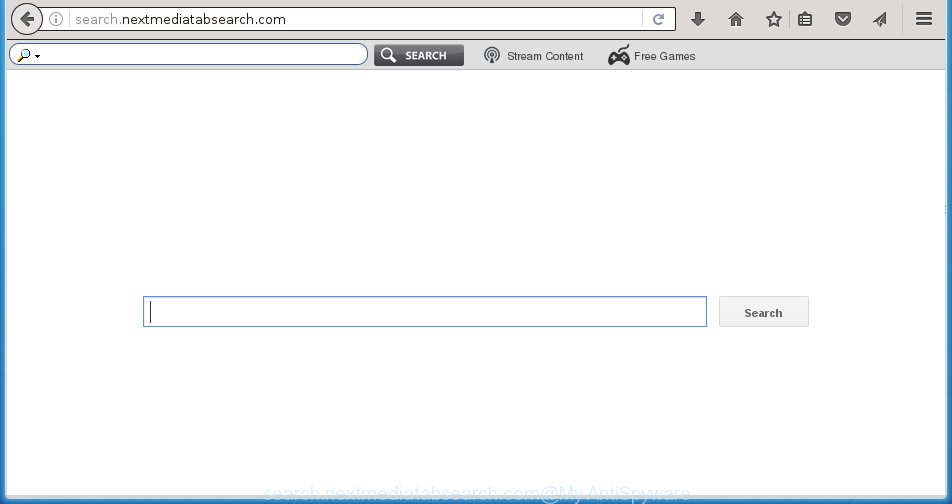
http://search.nextmediatabsearch.com/
The Search.nextmediatabsearch.com browser hijacker infection usually affects only the Chrome, FF, MS Edge and Internet Explorer. However, possible situations, when any other browsers will be affected too. The infection will perform a scan of the computer for web browser shortcuts and change them without your permission. When it infects the web browser shortcuts, it’ll add the argument like ‘http://site.address’ into Target property. So, each time you run the web-browser, you will see the Search.nextmediatabsearch.com annoying page.
The hijacker, which set the Search.nextmediatabsearch.com startpage as your startpage can also set this unwanted page as your search engine. You will encounter the fact that the search in the browser has become impossible to use, because the search results will consist of a lot of advertisements, links to ad sites and a small amount of regular links, which are obtained from a search in the major search engines. Therefore, look for something using Search.nextmediatabsearch.com web-page would be a waste of time or worse, it can lead to even more infected computer.
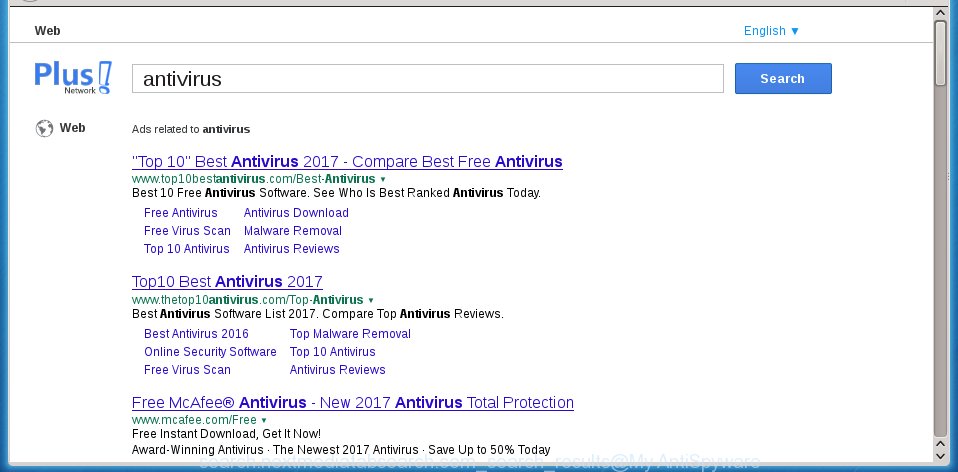
Often, the computer that has been infected with Search.nextmediatabsearch.com hijacker infection, will be also infected with adware (also known as ‘ad-supported’ software) which opens tons of various advertisements. It may be pop-ups, text links in the sites, banners where they never had. What is more, the adware may replace the legitimate ads with malicious ads which will offer to download and install malware and unwanted programs or visit the various dangerous and misleading pages.
Therefore it’s very important to free your computer ASAP. Follow the step-by-step guide below to remove Search.nextmediatabsearch.com search, as well as other malware and ad supported software, which can be installed onto your personal computer along with it.
How did Search.nextmediatabsearch.com browser hijacker get on your computer
The Search.nextmediatabsearch.com browser hijacker actively distributed with freeware, as a part of the installer of these programs. Therefore, it’s very important, when installing an unknown program even downloaded from known or big hosting site, read the Terms of use and the Software license, as well as to choose the Manual, Advanced or Custom installation mode. In this mode, you can disable the installation of unneeded modules and software and protect your personal computer from such hijackers as the Search.nextmediatabsearch.com. Unfortunately, most users when installing unknown software, simply press the Next button, and don’t read any information that the free software displays them during its installation. This leads to the fact that the browser’s settings are changed and internet browser’s start page and search provider by default set to Search.nextmediatabsearch.com.
How to manually remove Search.nextmediatabsearch.com
This useful removal guide for the Search.nextmediatabsearch.com startpage. The detailed procedure can be followed by anyone as it really does take you step-by-step. If you follow this process to remove Search.nextmediatabsearch.com let us know how you managed by sending us your comments please.
- Remove Search.nextmediatabsearch.com associated software by using Windows Control Panel
- Remove Search.nextmediatabsearch.com redirect from Mozilla Firefox
- Remove Search.nextmediatabsearch.com homepage from Chrome
- Remove Search.nextmediatabsearch.com startpage from Internet Explorer
- Disinfect the browser’s shortcuts to get rid of Search.nextmediatabsearch.com startpage
Delete Search.nextmediatabsearch.com associated software by using Windows Control Panel
We recommend that you begin the computer cleaning procedure by checking the list of installed software and uninstall all unknown or suspicious software. This is a very important step, as mentioned above, very often the dangerous programs such as ad supported software and browser hijackers may be bundled with free applications. Delete the unwanted applications can get rid of the unwanted ads or internet browser redirect.
Windows 8, 8.1, 10
Windows XP, Vista, 7

Next, click “Uninstall a program” ![]() It will show a list of all software installed on your PC. Scroll through the all list, and remove any suspicious and unknown programs. To quickly find the latest installed programs, we recommend sort applications by date in the Control panel.
It will show a list of all software installed on your PC. Scroll through the all list, and remove any suspicious and unknown programs. To quickly find the latest installed programs, we recommend sort applications by date in the Control panel.
Remove Search.nextmediatabsearch.com redirect from Mozilla Firefox
If the FF settings such as homepage, new tab page and search engine by default have been modified by the hijacker infection, then resetting it to the default state can help.
First, launch the Mozilla Firefox and click ![]() button. It will show the drop-down menu on the right-part of the web browser. Further, click the Help button (
button. It will show the drop-down menu on the right-part of the web browser. Further, click the Help button (![]() ) like below
) like below
. 
In the Help menu, select the “Troubleshooting Information” option. Another way to open the “Troubleshooting Information” screen – type “about:support” in the web browser adress bar and press Enter. It will display the “Troubleshooting Information” page like below. In the upper-right corner of this screen, click the “Refresh Firefox” button. 
It will show the confirmation prompt. Further, press the “Refresh Firefox” button. The FF will start a task to fix your problems that caused by the Search.nextmediatabsearch.com infection. Once, it’s finished, click the “Finish” button.
Remove Search.nextmediatabsearch.com homepage from Chrome
Reset Chrome settings is a easy way to remove the browser hijacker, dangerous and adware extensions, as well as to restore the browser’s homepage, new tab and default search engine that have been replaced by browser hijacker.

- First, start the Google Chrome and click the Menu icon (icon in the form of three horizontal stripes).
- It will open the Google Chrome main menu, click the “Settings” menu.
- Next, click “Show advanced settings” link, that located at the bottom of the Settings page.
- On the bottom of the “Advanced settings” page, click the “Reset settings” button.
- The Google Chrome will display the reset settings prompt as shown on the image above.
- Confirm the web browser’s reset by clicking on the “Reset” button.
- To learn more, read the article How to reset Google Chrome settings to default.
Remove Search.nextmediatabsearch.com startpage from Internet Explorer
To restore the homepage, new tab and default search engine you need to reset the IE to the state, that was when the Windows was installed on your computer.
First, open the Internet Explorer, then click ‘gear’ icon ![]() . It will show the Tools drop-down menu on the right part of the web-browser, then press the “Internet Options” like below.
. It will show the Tools drop-down menu on the right part of the web-browser, then press the “Internet Options” like below.

In the “Internet Options” screen, select the “Advanced” tab, then click the “Reset” button. The Internet Explorer will open the “Reset Internet Explorer settings” prompt. Further, click the “Delete personal settings” check box to select it. Next, press the “Reset” button as shown below.

When the task is done, press “Close” button. Close the Internet Explorer and reboot your personal computer for the changes to take effect. This step will help you to restore your web browser’s start page and search provider by default to default state.
Disinfect the browser’s shortcuts to get rid of Search.nextmediatabsearch.com startpage
Click the right mouse button to a desktop shortcut which you use to run your internet browser. Next, select the “Properties” option. Important: necessary to click on the desktop shortcut for the web-browser which is redirected to the Search.nextmediatabsearch.com or other unwanted page.
Further, necessary to look at the text which is written in the “Target” field. The hijacker can change the contents of this field, which describes the file to be start when you run your browser. Depending on the web browser you are using, there should be:
- Google Chrome: chrome.exe
- Opera: opera.exe
- Firefox: firefox.exe
- Internet Explorer: iexplore.exe
If you are seeing an unknown text like “http://site.address” that has been added here, then you should remove it, like below.

Next, click the “OK” button to save the changes. Now, when you open the browser from this desktop shortcut, it does not occur automatically reroute on the Search.nextmediatabsearch.com web site or any other unwanted web-pages. Once the step is finished, we recommend to go to the next step.
How to remove Search.nextmediatabsearch.com with Malwarebytes
Manual removal Search.nextmediatabsearch.com homepage requires some computer skills. Some files and registry entries that created by the browser hijacker may be not completely removed. We suggest that use the Malwarebytes Free that are completely clean your personal computer. Moreover, the free program will help you to remove malware, adware (sometimes called ‘ad-supported’ software) and toolbars that your system may be infected too.
- Please download Malwarebytes to your desktop from the following link. Malwarebytes Anti-malware
327744 downloads
Author: Malwarebytes
Category: Security tools
Update: April 15, 2020
- At the download page, click on the Download button. Your internet browser will display the “Save as” dialog box. Please save it onto your Windows desktop.
- Once the download process is complete, please close all software and open windows on your machine. Double-click on the icon that’s named mb3-setup.
- This will start the “Setup wizard” of Malwarebytes onto your system. Follow the prompts and do not make any changes to default settings.
- When the Setup wizard has finished installing, the Malwarebytes will start and open the main window.
- Further, click the “Scan Now” button for the hijacker removal scan. It will start scanning your PC system for the browser hijacker which redirects your internet browser to the Search.nextmediatabsearch.com unwanted web site. This process can take quite a while, so please be patient.
- When the Malwarebytes has finished checking, it will display a screen which contains a list of malicious software that has been found.
- When you are ready, press the “Quarantine Selected” button to start cleaning your machine. Once the task is complete, you may be prompted to restart the PC.
- Close the Anti-Malware and continue with the next step.
Video instruction, which reveals in detail the steps above.
Block Search.nextmediatabsearch.com redirect and other unwanted web sites
To increase your security and protect your machine against new annoying advertisements and harmful web sites, you need to use an program that blocks access to harmful ads and web-sites. Moreover, the program can block the open of intrusive advertising, that also leads to faster loading of web-pages and reduce the consumption of web traffic.
Download AdGuard application from the following link.
27041 downloads
Version: 6.4
Author: © Adguard
Category: Security tools
Update: November 15, 2018
Once the downloading process is complete, launch the downloaded file. You will see the “Setup Wizard” screen as shown on the image below.

Follow the prompts. Once the installation is done, you will see a window as shown in the figure below.

You can click “Skip” to close the installation program and use the default settings, or click “Get Started” button to see an quick tutorial that will allow you get to know AdGuard better.
In most cases, the default settings are enough and you do not need to change anything. Each time, when you launch your personal computer, AdGuard will run automatically and block ads, sites such Search.nextmediatabsearch.com, as well as other dangerous or misleading sites. For an overview of all the features of the program, or to change its settings you can simply double-click on the AdGuard icon, which is located on your desktop.
If the problem with Search.nextmediatabsearch.com search is still remained
If MalwareBytes Anti-malware cannot delete this hijacker, then we suggests to use the AdwCleaner. AdwCleaner is a free removal utility for browser hijackers, adware, PUPs, toolbars.

- Download AdwCleaner from the link below. AdwCleaner download
225794 downloads
Version: 8.4.1
Author: Xplode, MalwareBytes
Category: Security tools
Update: October 5, 2024
- Double click the AdwCleaner icon. Once this utility is started, press “Scan” button for checking your system for the Search.nextmediatabsearch.com hijacker.
- Once the checking is done, the AdwCleaner will display a scan report. Review the report and then click “Clean” button. It will display a prompt, click “OK”.
These few simple steps are shown in detail in the following video guide.
Finish words
Now your PC system should be clean of the Search.nextmediatabsearch.com homepage. Uninstall AdwCleaner. We suggest that you keep AdGuard (to help you block unwanted pop-ups and annoying harmful web-sites) and Malwarebytes (to periodically scan your computer for new malware, browser hijackers and adware). Make sure that you have all the Critical Updates recommended for Windows OS. Without regular updates you WILL NOT be protected when new browser hijacker, dangerous programs and adware are released.
If you are still having problems while trying to get rid of Search.nextmediatabsearch.com startpage from your web-browser, then ask for help in our Spyware/Malware removal forum.



















