If your Firefox, Google Chrome, Internet Explorer and MS Edge web-browser homepage have changed to Search.tagadin.com somehow, and you have tried to alter homepage and search provider from browser settings, but it did not help, then you need to know that your web browser has become the victim of unwanted software from the browser hijacker family. The hijacker is an one type of unwanted programs that makes changes to certain settings of all your typical web browsers without your’s permission, to redirect you into unwanted web sites. The hijacker usually replace the Google Chrome, Mozilla Firefox, Edge and Internet Explorer current home page, newtab page and search engine by default with its own.
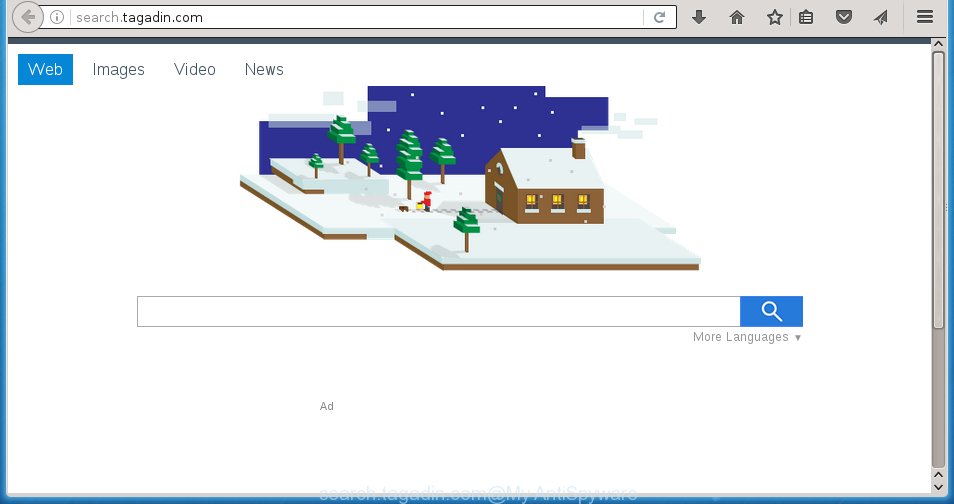
http://search.tagadin.com/
A malicious software that imposes changes to certain settings of all your typical web-browsers on Search.tagadin.com mostly affects only Chrome, Mozilla Firefox, MS Edge and Internet Explorer. However, possible situations, when any other web-browsers will be affected too. The Search.tagadin.com browser hijacker can change the Target property of web browser’s shortcuts, so every time you open the browser, instead of your homepage, you will see a completely different page.
Table of contents
- What is Search.tagadin.com
- Search.tagadin.com start page removal tutorial
- How to delete Search.tagadin.com home page without any software
- Uninstall all ad supported software and other potentially unwanted applications through the Windows Control Panel
- Fix browser shortcuts, altered by Search.tagadin.com hijacker infection
- Remove Search.tagadin.com startpage from IE
- Remove Search.tagadin.com homepage from Chrome
- Remove Search.tagadin.com from Firefox
- Scan your machine and remove Search.tagadin.com with free utilities
- How to delete Search.tagadin.com home page without any software
- Block Search.tagadin.com and other annoying web pages
- Where the Search.tagadin.com hijacker infection comes from
- To sum up
Besides the fact that Search.tagadin.com hijacker replaces your startpage, this intrusive web-page can set yourself as your search engine. But, obviously, it does not give you a good search results, as they will consist of a ton of advertisements, links to unwanted and ad pages and only the remaining part is search results for your query from the major search providers. Of course, the very fact that you encounter with the inability to properly search the Internet, is an unpleasant moment. Moreover, the Search.tagadin.com hijacker infection may gather a wide variety of user info, and in the future to transfer it to third parties. What creates the risk of theft of your personal data.
Often, the computer which has been infected by Search.tagadin.com browser hijacker, will be also infected with ‘ad-supported’ software (also known as adware) that shows a huge number of various ads. It can be pop-ups, text links in the web sites, banners where they never had. What is more, the ad supported software can replace the legitimate ads with malicious advertisements which will offer to download and install malware and unwanted applications or visit the various dangerous and misleading web pages.
We strongly recommend that you perform the few simple steps below which will help you to get rid of Search.tagadin.com homepage using the standard features of Windows and some proven free applications.
Search.tagadin.com homepage removal tutorial
In the steps below we will have a look at the hijacker infection and how to remove Search.tagadin.com from Firefox, Chrome, Internet Explorer and Microsoft Edge browsers for Microsoft Windows OS, natively or by using a few free removal utilities. Read it once, after doing so, please print this page as you may need to close your internet browser or reboot your personal computer.
How to delete Search.tagadin.com homepage without any software
The useful removal guidance for the Search.tagadin.com homepage. The detailed procedure can be followed by anyone as it really does take you step-by-step. If you follow this process to get rid of Search.tagadin.com let us know how you managed by sending us your comments please.
Uninstall all ad supported software and other potentially unwanted software through the Windows Control Panel
Some of PUPs, ‘ad supported’ software and hijacker can be deleted using the Add/Remove programs utility that can be found in the Windows Control Panel. So, if you’re running any version of Microsoft Windows and you have noticed an unwanted application, then first try to remove it through Add/Remove programs.
Windows 10, 8.1, 8
Click the Microsoft Windows logo, and then press Search ![]() . Type ‘Control panel’and press Enter like below.
. Type ‘Control panel’and press Enter like below.

Once the ‘Control Panel’ opens, press the ‘Uninstall a program’ link under Programs category as shown below.

Windows 7, Vista, XP
Open Start menu and choose the ‘Control Panel’ at right as shown in the figure below.

Then go to ‘Add/Remove Programs’ or ‘Uninstall a program’ (Windows 7 or Vista) like below.

Carefully browse through the list of installed software and delete all software which has the name similar to the site which has been set as your Google Chrome, FF, Microsoft Edge and Internet Explorer newtab page, home page and search engine by default. We suggest to press ‘Installed programs’ and even sorts all installed applications by date. When you have found anything suspicious that may be the browser hijacker infection, ‘ad supported’ software or PUPs, then select this program and click ‘Uninstall’ in the upper part of the window. If the suspicious program blocked from removal, then run Revo Uninstaller Freeware to fully delete it from your PC.
Fix browser shortcuts, altered by Search.tagadin.com hijacker infection
Important to know, most anti-malware software which are able to get rid of hijacker, but unable to detect and recover changed shortcuts. So, you need to fix the desktop shortcuts for your Google Chrome, FF, Internet Explorer and Edge internet browsers manually.
Click the right mouse button to a desktop shortcut which you use to open your internet browser. Next, select the “Properties” option. Important: necessary to click on the desktop shortcut for the browser that is re-directed to the Search.tagadin.com or other undesired web site.
Further, necessary to look at the text which is written in the “Target” field. The hijacker can change the contents of this field, which describes the file to be launch when you run your internet browser. Depending on the web browser you are using, there should be:
- Google Chrome: chrome.exe
- Opera: opera.exe
- Firefox: firefox.exe
- Internet Explorer: iexplore.exe
If you are seeing an unknown text like “http://site.addres” that has been added here, then you should remove it, as shown on the screen below.

Next, click the “OK” button to save the changes. Now, when you launch the browser from this desktop shortcut, it does not occur automatically redirect on the Search.tagadin.com page or any other unwanted web-sites. Once the step is finished, we recommend to go to the next step.
Remove Search.tagadin.com startpage from IE
The IE reset is great if your browser is hijacked or you have unwanted addo-ons or toolbars on your internet browser, that installed by an malware.
First, launch the Microsoft Internet Explorer, click ![]() ) button. Next, click “Internet Options” like below.
) button. Next, click “Internet Options” like below.

In the “Internet Options” screen select the Advanced tab. Next, press Reset button. The Internet Explorer will open the Reset Internet Explorer settings prompt. Select the “Delete personal settings” check box and press Reset button.

You will now need to restart your PC for the changes to take effect. It will remove Search.tagadin.com browser hijacker, disable malicious and ad-supported browser’s extensions and restore the Internet Explorer’s settings such as start page, new tab page and search provider by default to default state.
Remove Search.tagadin.com start page from Chrome
Reset Google Chrome settings is a easy way to remove the browser hijacker, malicious and adware extensions, as well as to recover the internet browser’s start page, newtab and search provider by default that have been modified by browser hijacker.
Open the Google Chrome menu by clicking on the button in the form of three horizontal stripes (![]() ). It will open the drop-down menu. Next, click to “Settings” option.
). It will open the drop-down menu. Next, click to “Settings” option.

Scroll down to the bottom of the page and click on the “Show advanced settings” link. Now scroll down until the Reset settings section is visible, like below and press the “Reset settings” button.

Confirm your action, click the “Reset” button.
Remove Search.tagadin.com from Firefox
If your Firefox browser homepage has replaced to Search.tagadin.com without your permission or a an unknown search engine displays results for your search, then it may be time to perform the web browser reset.
Run the Firefox and click the menu button (it looks like three stacked lines) at the top right of the web browser screen. Next, press the question-mark icon at the bottom of the drop-down menu. It will show the slide-out menu.

Select the “Troubleshooting information”. If you are unable to access the Help menu, then type “about:support” in your address bar and press Enter. It bring up the “Troubleshooting Information” page as shown in the figure below.

Click the “Refresh Firefox” button at the top right of the Troubleshooting Information page. Select “Refresh Firefox” in the confirmation dialog box. The Firefox will begin a process to fix your problems that caused by the Search.tagadin.com hijacker. Once, it’s done, click the “Finish” button.
Scan your machine and remove Search.tagadin.com with free utilities
Many antivirus companies have made applications that help detect and remove hijacker infection, and thereby return installed browsers settings. Below is a a few of the free programs you may want to use. Your computer can have a huge number of potentially unwanted software, ad-supported software and browser hijackers installed at the same time, so we suggest, if any unwanted or malicious program returns after restarting the system, then start your computer into Safe Mode and use the anti malware tool again.
Automatically remove Search.tagadin.com startpage with Zemana Anti-malware
We recommend you to run the Zemana Anti-malware which are completely clean your computer. Moreover, the tool will allow you to delete potentially unwanted software, malware, toolbars and adware that your PC can be infected too.

- Please download Zemana anti-malware to your desktop by clicking on the following link.
Zemana AntiMalware
165528 downloads
Author: Zemana Ltd
Category: Security tools
Update: July 16, 2019
- At the download page, click on the Download button. Your web browser will open the “Save as” prompt. Please save it onto your Windows desktop.
- Once downloading is complete, please close all applications and open windows on your personal computer. Next, launch a file named Zemana.AntiMalware.Setup.
- This will open the “Setup wizard” of Zemana antimalware onto your personal computer. Follow the prompts and do not make any changes to default settings.
- When the Setup wizard has finished installing, the antimalware will open and display the main window.
- Further, click the “Scan” button to start checking your computer for the hijacker infection and other malicious software and ad-supported software. When a threat is detected, the number of the security threats will change accordingly.
- When it has finished scanning, it’ll display a list of all threats detected by this utility.
- When you are ready, click the “Next” button to start cleaning your computer. Once the task is done, you may be prompted to reboot the personal computer.
- Close the Zemana Anti-Malware and continue with the next step.
Run Malwarebytes to get rid of browser hijacker
We suggest using the Malwarebytes Free. You may download and install Malwarebytes to detect and remove Search.tagadin.com start page from your PC system. When installed and updated, the free malicious software remover will automatically scan and detect all threats present on the personal computer.
Download Malwarebytes from the link below.
327748 downloads
Author: Malwarebytes
Category: Security tools
Update: April 15, 2020
When downloading is finished, close all software and windows on your computer. Open a directory in which you saved it. Double-click on the icon that’s named mb3-setup as on the image below.
![]()
When the installation begins, you will see the “Setup wizard” which will help you install Malwarebytes on your PC.

Once setup is complete, you will see window as shown in the figure below.

Now click the “Scan Now” button . This will begin scanning the whole machine to find out hijacker that cause a redirect to Search.tagadin.com. A system scan can take anywhere from 5 to 30 minutes, depending on your computer. While the program is scanning, you can see how many objects it has identified as threat.

Once the system scan is complete, it’ll open you the results. Review the report and then press “Quarantine Selected” button.

The Malwarebytes will begin removing Search.tagadin.com browser hijacker infection related files, folders, registry keys. Once disinfection is done, you may be prompted to reboot your computer.
The following video explains guidance on how to get rid of browser hijacker and other malicious software with Malwarebytes Anti-malware.
Remove Search.tagadin.com from internet browsers with AdwCleaner
The AdwCleaner utility is free and easy to use. It can scan and delete hijacker like Search.tagadin.com, malicious software, PUPs and adware in Firefox, Chrome, Internet Explorer and Edge web-browsers and thereby return their default settings (new tab, home page and search provider by default). AdwCleaner is powerful enough to find and remove malicious registry entries and files that are hidden on the system.
Download AdwCleaner by clicking on the link below.
225795 downloads
Version: 8.4.1
Author: Xplode, MalwareBytes
Category: Security tools
Update: October 5, 2024
When the download is finished, open the folder in which you saved it. You will see an icon like below.
![]()
Double click the AdwCleaner desktop icon. Once the tool is started, you will see a screen like below.

Further, click “Scan” button for scanning your PC for the Search.tagadin.com browser hijacker and internet browser’s malicious extensions. This process can take some time, so please be patient. Once the system scan is done, it will show a list of found items as shown on the image below.

Make sure all entries have ‘checkmark’ and click “Clean” button. It will show a prompt as shown in the figure below.

You need to click “OK”. When the cleaning procedure is finished, the AdwCleaner may ask you to restart your system. When your computer is started, you will see an AdwCleaner log.
These steps are shown in detail in the following video guide.
Block Search.tagadin.com and other annoying web pages
If you surf the Net, you cannot avoid malicious advertising. But you can protect your web-browser against it. Download and use an adblocker program. AdGuard is an adblocker that can filter out a large number of of the malvertising, blocking dynamic scripts from loading malicious content.
Download AdGuard application from the following link.
27044 downloads
Version: 6.4
Author: © Adguard
Category: Security tools
Update: November 15, 2018
When the download is finished, run the downloaded file. You will see the “Setup Wizard” screen as shown below.

Follow the prompts. Once the setup is done, you will see a window as shown below.

You can click “Skip” to close the install program and use the default settings, or press “Get Started” button to see an quick tutorial that will allow you get to know AdGuard better.
In most cases, the default settings are enough and you don’t need to change anything. Each time, when you launch your personal computer, AdGuard will start automatically and stop popup ads, web-sites such Search.tagadin.com, as well as other harmful or misleading web-sites. For an overview of all the features of the application, or to change its settings you can simply double-click on the AdGuard icon, which is located on your desktop.
Where the Search.tagadin.com hijacker infection comes from
The Search.tagadin.com hijacker usually is bundled with various free applications. Most commonly, it can be bundled within the installation packages from Softonic, Cnet, Soft32, Brothersoft or other similar sites. So, you should run any files downloaded from the World Wide Web with great caution, read the User agreement, Software license and Terms of use. In the process of installing a new program, you should choose a Manual, Advanced or Custom setup mode to control what components and third-party software to be installed, otherwise you run the risk of infecting your system with an browser hijacker such as Search.tagadin.com.
To sum up
Once you have done the steps outlined above, your personal computer should be clean from browser hijacker, adware and malware. The Chrome, Internet Explorer, Firefox and MS Edge will no longer show Search.tagadin.com annoying home page on startup. Unfortunately, if the few simple steps does not help you, then you have caught a new browser hijacker, and then the best way – ask for help in our Spyware/Malware removal forum.




















