The Search.searchdconvertnow.com instead of your home page is a sign of appearance of unwanted software from the browser hijacker family on your system. It can bring a security risk to your computer. So, do not ignore it! Of course, the Search.searchdconvertnow.com is just a site, but the hijacker uses it to replace your homepage and search engine by default, without your permission and desire to see it. The Search.searchdconvertnow.com as your startpage can be just the beginning, because your personal computer is infected by unwanted program, that in the future may increase the amount of problems with the Chrome, Internet Explorer, Firefox and MS Edge. Its appearance will prevent you normally browse the Internet, and more, can lead to crash the browser.
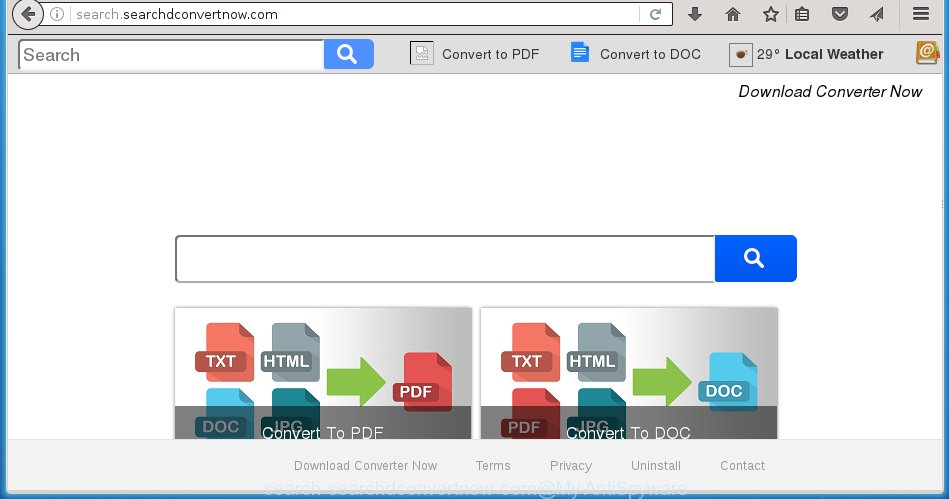
http://search.searchdconvertnow.com/
A malicious software that changes settings of web-browsers on Search.searchdconvertnow.com homepage usually affects only Firefox, Chrome, Internet Explorer and Edge. However, possible situations, when any other web browsers will be affected too. The Search.searchdconvertnow.com browser hijacker may modify the Target property of browser’s shortcuts, so every time you run the web browser, instead of your startpage, you will see a completely different site.
The Search.searchdconvertnow.com browser hijacker may also change the default search engine that will virtually block the possibility of finding information on the Net. The reason for this is that the Search.searchdconvertnow.com search results may display lots of advertisements, links to unwanted and misleading web-sites. Only the remaining part is the result of your search request, loaded from the major search engines such as Google, Yahoo or Bing.
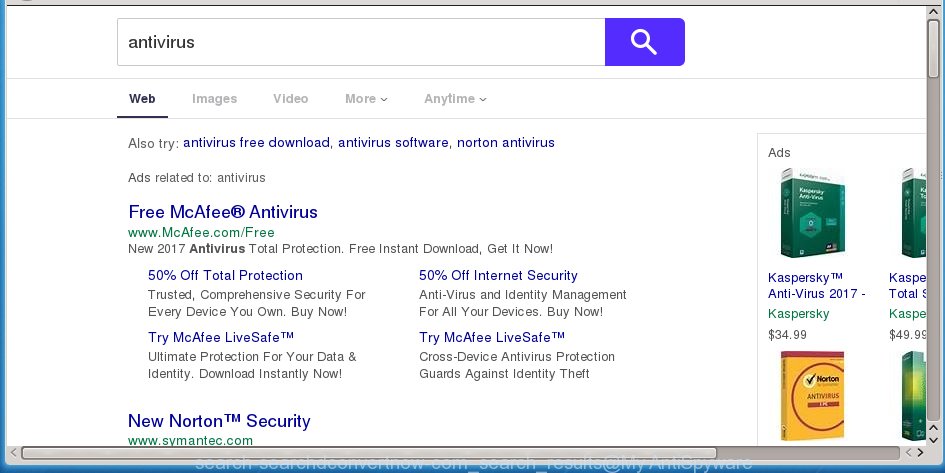
Although, Search.searchdconvertnow.com hijacker is not a virus, but it does bad things, and it changes the settings of your web-browser. Moreover, an adware (sometimes called ‘ad-supported’ software) can be additionally installed on to your computer with this browser hijacker, that will display a large number of advertisements, hindering or completely blocking the work in the browser. Often such these advertisements may recommend to install other unknown and unwanted programs or visit dangerous web-pages.
So, it’s very important to free your computer as soon as possible. The few simple steps, which is shown below, will help you to remove Search.searchdconvertnow.com from the Firefox, Google Chrome, Internet Explorer and MS Edge and other browsers.
How to Search.searchdconvertnow.com browser hijacker get installed onto computer
The Search.searchdconvertnow.com browser hijacker infection usually spreads bundled with various free applications. Most commonly, it may be bundled within the installation packages from Softonic, Cnet, Soft32, Brothersoft or other similar web-pages. So, you should run any files downloaded from the Internet with great caution, read the User agreement, Software license and Terms of use. In the process of installing a new application, you should choose a Manual, Advanced or Custom installation mode to control what components and additional programs to be installed, otherwise you run the risk of infecting your computer with an browser hijacker infection such as Search.searchdconvertnow.com.
How to manually remove Search.searchdconvertnow.com
The simple answer is right here on this page. We have put together simplicity and efficiency. It will allow you easily to clean your computer of browser hijacker. Moreover, you can choose manual or automatic removal method. If you are familiar with the computer then use manual removal, otherwise use the free anti-malware tool designed specifically to delete browser hijacker such as Search.searchdconvertnow.com. Of course, you can combine both methods. Read this manual carefully, bookmark or print it, because you may need to close your browser or reboot your PC system.
- Uninstall Search.searchdconvertnow.com associated software by using Windows Control Panel
- Delete Search.searchdconvertnow.com homepage from Google Chrome
- Remove Search.searchdconvertnow.com redirect from Mozilla Firefox
- Remove Search.searchdconvertnow.com home page from Internet Explorer
- Disinfect the browser’s shortcuts to remove Search.searchdconvertnow.com redirect
Delete Search.searchdconvertnow.com associated software by using Windows Control Panel
The best way to begin the system cleanup is to delete unknown and suspicious software. Using the Windows Control Panel you can do this quickly and easily. This step, in spite of its simplicity, should not be ignored, because the removing of unneeded software can clean up the Chrome, Mozilla Firefox, Microsoft Edge and Microsoft Internet Explorer from advertisements hijackers and so on.
- If you are using Windows 8, 8.1 or 10 then click Windows button, next click Search. Type “Control panel”and press Enter.
- If you are using Windows XP, Vista, 7, then press “Start” button and click “Control Panel”.
- It will display the Windows Control Panel.
- Further, click “Uninstall a program” under Programs category.
- It will display a list of all software installed on the personal computer.
- Scroll through the all list, and delete suspicious and unknown software. To quickly find the latest installed applications, we recommend sort software by date.
See more details in the video instructions below.
Delete Search.searchdconvertnow.com homepage from Google Chrome
Open the Chrome menu by clicking on the button in the form of three horizontal stripes (![]() ). It will display the drop-down menu. Next, click to “Settings” option.
). It will display the drop-down menu. Next, click to “Settings” option.

Scroll down to the bottom of the page and click on the “Show advanced settings” link. Now scroll down until the Reset settings section is visible, as shown in the figure below and click the “Reset settings” button.

Confirm your action, click the “Reset” button.
Remove Search.searchdconvertnow.com redirect from Mozilla Firefox
First, launch the Mozilla Firefox. Next, click the button in the form of three horizontal stripes (![]() ). It will display the drop-down menu. Next, click the Help button (
). It will display the drop-down menu. Next, click the Help button (![]() ).
).

In the Help menu press the “Troubleshooting Information”. In the upper-right corner of the “Troubleshooting Information” page press on “Refresh Firefox” button as shown in the figure below.

Confirm your action, press the “Refresh Firefox”.
Remove Search.searchdconvertnow.com home page from Internet Explorer
To restore the homepage, new tab and default search engine you need to reset the Microsoft Internet Explorer to the state, which was when the Windows was installed on your system.
First, start the Microsoft Internet Explorer, then press ‘gear’ icon ![]() . It will display the Tools drop-down menu on the right part of the internet browser, then click the “Internet Options” as shown on the screen below.
. It will display the Tools drop-down menu on the right part of the internet browser, then click the “Internet Options” as shown on the screen below.

In the “Internet Options” screen, select the “Advanced” tab, then click the “Reset” button. The Internet Explorer will show the “Reset Internet Explorer settings” prompt. Further, press the “Delete personal settings” check box to select it. Next, click the “Reset” button as on the image below.

Once the task is finished, press “Close” button. Close the IE and restart your system for the changes to take effect. This step will help you to restore your internet browser’s homepage, new tab page and search engine by default to default state.
Disinfect the browser’s shortcuts to remove Search.searchdconvertnow.com redirect
Once the infection is started, it can also change the internet browser’s shortcuts, adding an argument such as “http://site.address” into the Target field. Due to this, every time you launch the internet browser, it will open an annoying web site.
To clear the web-browser shortcut, right-click to it and select Properties. On the Shortcut tab, locate the Target field. Click inside, you will see a vertical line – arrow pointer, move it (using -> arrow key on your keyboard) to the right as possible. You will see a text similar “http://site.address” that has been added here. You need to delete it.

When the text is removed, click the OK button. You need to clean all shortcuts of all your browsers, as they may be infected too.
How to get rid of Search.searchdconvertnow.com automatically
We recommend using the Malwarebytes Free. You can download and install Malwarebytes to detect Search.searchdconvertnow.com and remove it, by clicking on the download link below. When installed and updated, the free malware remover will automatically scan and detect all threats present on the PC system.
327265 downloads
Author: Malwarebytes
Category: Security tools
Update: April 15, 2020
Once installed, the Malwarebytes will try to update itself and when this task is done, click the “Scan Now” button to perform a scan of your personal computer. During the scan it will detect all threats present on your system. In order to remove all threats, simply click “Quarantine Selected” button.
The Malwarebytes is a free program that you can use to remove all detected folders, files, services, registry entries and so on. To learn more about this malware removal tool, we recommend you to read and follow the instructions or the video guide below.
How to block Search.searchdconvertnow.com redirect
To increase your security and protect your PC system against new annoying advertisements and harmful pages, you need to use application that blocks access to harmful advertisements and pages. Moreover, the software can block the display of intrusive advertising, which also leads to faster loading of web pages and reduce the consumption of web traffic.
- Download AdGuard program from the following link.
Adguard download
26898 downloads
Version: 6.4
Author: © Adguard
Category: Security tools
Update: November 15, 2018
- After downloading is finished, launch the downloaded file. You will see the “Setup Wizard” program window. Follow the prompts.
- Once the setup is done, click “Skip” to close the installation program and use the default settings, or click “Get Started” to see an quick tutorial that will allow you get to know AdGuard better.
- In most cases, the default settings are enough and you do not need to change anything. Each time, when you start your PC, AdGuard will launch automatically and block pop-up ads, sites such Search.searchdconvertnow.com, as well as other dangerous or misleading web pages. For an overview of all the features of the program, or to change its settings you can simply double-click on the icon named AdGuard, which is located on your desktop.
If the problem with Search.searchdconvertnow.com is still remained
If MalwareBytes Anti-malware cannot remove this browser hijacker infection, then we suggests to use the AdwCleaner. AdwCleaner is a free removal utility for browser hijackers, adware, PUPs, toolbars.

- Download AdwCleaner by clicking on the link below. AdwCleaner download
225631 downloads
Version: 8.4.1
Author: Xplode, MalwareBytes
Category: Security tools
Update: October 5, 2024
- Double press the AdwCleaner icon. Once this utility is opened, press “Scan” button . This will begin scanning the whole computer to find out Search.searchdconvertnow.com infection.
- When it has finished scanning your machine, the AdwCleaner will open a scan report. Review the report and then click “Clean” button. It will open a prompt, click “OK”.
These few simple steps are shown in detail in the following video guide.
Finish words
Once you have done the few simple steps above, your computer should be clean from browser hijacker, ad supported software and malware. The Chrome, Internet Explorer, FF and MS Edge will no longer open Search.searchdconvertnow.com annoying start page on startup. Unfortunately, if the guide does not help you, then you have caught a new browser hijacker, and then the best way – ask for help in our Spyware/Malware removal forum.


















Jim Koras
― March 26, 2017 – 8:15 am
Hi, I got Hijacked by Searchdconvertnownow.com and I did a search on Firefox and I come across this link
myantispyware.com/2017/01/08/remove-search-searchdconvertnow-com-chrome-firefox-ie-edge/#firefox
I followed the instructions including the part to confirm the action and press the “Refresh Firefox” and the “Searchdconvertnownow.com” was removed from my computer. I went for a coffee and when I come back I noticed all of my bookmarks and links disappeared for my Firefox. It took me 10 years to accumulate the links and connections; they are my livelihood and I cannot survive without them. I will appreciate very much if anyone can help me recover the lost information from Firefox.
Thanks in advance, Jim Koras
You can restore your bookmarks from a bookmark backup from the “Old Firefox Data” folder on your Windows desktop. Open this folder , then open semi randomly named folder. Check inside there for a folder named bookmarkbackups. Next, run Firefox, click Bookmarks and select Show All Bookmarks. In the Library, click the “Import and Backup” and then select Restore. Select a backup file from bookmarkbackups folder.