The cause of unwanted mans-find.org ads on your screen is ‘ad-supported’ software (also known as adware). Technically, the ad supported software, that displays lots of ads or redirects on an annoying ads web-site, is not a virus. It is is created to make a money. Once started, the ‘ad-supported’ software injects a small code within the content of web-sites that you visit. The malicous code may pop-up a new browser window with mans-find.org site or insert lots of ads directly into the web-sites you’re viewing.
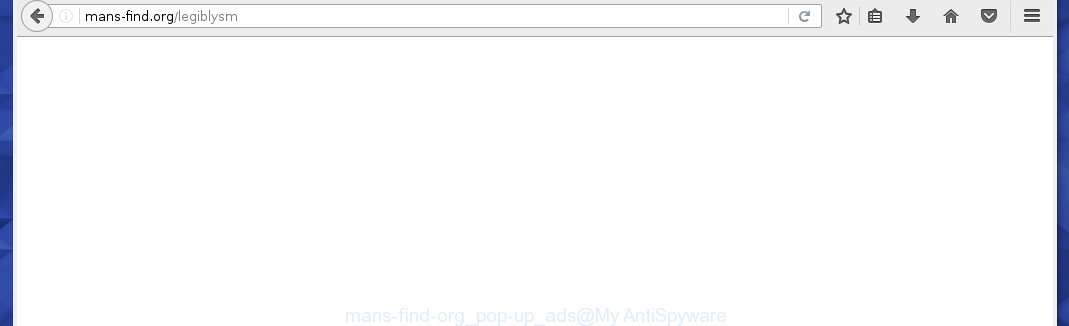
The ad supported software can change the settings of the Google Chrome, Mozilla Firefox, Internet Explorer and Edge, but often that a dangerous software like this can also infect all types of browsers by changing their desktop shortcuts. Thus forcing the user each time start the browser to see mans-find.org unwanted advertisements.
Technically, the ad supported software is not a virus, but it does bad things, it generates a lot of ads, hindering or completely blocking the work in the browser. It may install other unknown and unwanted software without your permission, force you to visit malicious sites. Moreover, with the adware, a browser hijacker can be additionally installed on to your PC system, that will replace your home page with an unwanted web-page.
We suggest you to remove ad supported software and clean your PC system from mans-find.org ads as quickly as possible, until the presence of the ad-supported software has not led to even worse consequences. You need to follow the step-by-step guide below that will allow you to completely uninstall the redirect to mans-find.org annoying site, using only the built-in Windows features and a few of specialized free tools.
How does mans-find.org advertisements get installed onto PC system
The adware spreads along with various freeware, as a supplement, which is installed automatically. This is certainly not an honest way to get installed onto your system. To avoid infecting of your PC and side effects in the form of the mans-find.org unwanted ads, you should always carefully read the ‘Terms of Use’ and the ‘Software license’. Additionally, always select Manual, Custom or Advanced installation mode. This allows you to disable the installation of unnecessary and often harmful applications.
How to manually remove mans-find.org pop-up ads
The following instructions is a step-by-step guide, which will help you manually delete mans-find.org popup ads from the Google Chrome, Mozilla Firefox, Internet Explorer and Edge.
- Get rid of suspicious and unknown software by using Windows Control Panel
- Remove mans-find.org pop-up ads from Mozilla Firefox
- Remove mans-find.org popup ads from Google Chrome
- Remove mans-find.org ads from Internet Explorer
- Disinfect the browser’s shortcuts to uninstall mans-find.org redirect
- Remove unwanted Scheduled Tasks
Get rid of suspicious and unknown software by using Windows Control Panel
First, you should try to identify and uninstall the program that causes the appearance of annoying ads and web-browser redirect to unwanted web-pages, using the ‘Uninstall a program’ which is located in the ‘Control panel’.
Windows 8, 8.1, 10
 When the ‘Control Panel’ opens, click the ‘Uninstall a program’ under Programs category as on the image below.
When the ‘Control Panel’ opens, click the ‘Uninstall a program’ under Programs category as on the image below.  You will see the ‘Uninstall a program’ panel as shown in the figure below.
You will see the ‘Uninstall a program’ panel as shown in the figure below.  Very carefully look around the entire list of installed software. Most likely, one or more of them are responsible for the web-browser redirect to unwanted mans-find.org pop-up ads. If you have many programs installed, you can help simplify the search of malicious software by sort the list by date of installation. Once you have found a suspicious, unwanted or unused application, right click to it and press ‘Uninstall’.
Very carefully look around the entire list of installed software. Most likely, one or more of them are responsible for the web-browser redirect to unwanted mans-find.org pop-up ads. If you have many programs installed, you can help simplify the search of malicious software by sort the list by date of installation. Once you have found a suspicious, unwanted or unused application, right click to it and press ‘Uninstall’.
Windows XP, Vista, 7
 When the Windows ‘Control Panel’ opens, you need to click ‘Uninstall a program’ under ‘Programs’ as on the image below.
When the Windows ‘Control Panel’ opens, you need to click ‘Uninstall a program’ under ‘Programs’ as on the image below.  You will see a list of software installed on your PC. We recommend to sort the list by date of installation to quickly find the programs that were installed last. Most likely they responsibility for the appearance of annoying popup ads and internet browser redirect. If you are in doubt, you can always check the application by doing a search for her name in Google, Yahoo or Bing. When the program, you want to remove, is found, simply click on its name, and then click ‘Uninstall’ as on the image below.
You will see a list of software installed on your PC. We recommend to sort the list by date of installation to quickly find the programs that were installed last. Most likely they responsibility for the appearance of annoying popup ads and internet browser redirect. If you are in doubt, you can always check the application by doing a search for her name in Google, Yahoo or Bing. When the program, you want to remove, is found, simply click on its name, and then click ‘Uninstall’ as on the image below. 
Remove mans-find.org pop-up ads from Mozilla Firefox
If the Mozilla Firefox settings have been modified by the adware, then resetting it to the default state can help you to get rid of the redirect onto mans-find.org ads.
First, start the Firefox and press ![]() button. It will open the drop-down menu on the right-part of the browser. Next, click the Help button (
button. It will open the drop-down menu on the right-part of the browser. Next, click the Help button (![]() ) like below.
) like below.

In the Help menu, select the “Troubleshooting Information” option. Another way to open the “Troubleshooting Information” screen – type “about:support” in the web-browser adress bar and press Enter. It will show the “Troubleshooting Information” page as on the image below. In the upper-right corner of this screen, click the “Refresh Firefox” button.

It will open the confirmation prompt, click the “Refresh Firefox” button. The Mozilla Firefox will begin a task to fix your problems that caused by the adware. When it’s finished, press the “Finish” button
Remove mans-find.org popup ads from Google Chrome
Like other modern internet browsers, the Chrome has the ability to reset the settings to their default values and thereby delete the redirect to mans-find.org unwanted ads that is caused by the ad-supported software.
At first, launch the Google Chrome. Next, click the button in the form of three horizontal stripes (![]() ). It will appear the main menu. Click on the option named “Settings”. Another way to display the Chrome’s settings – type chrome://settings in the internet browser adress bar and press Enter.
). It will appear the main menu. Click on the option named “Settings”. Another way to display the Chrome’s settings – type chrome://settings in the internet browser adress bar and press Enter.

The browser will display the settings screen. Scroll down to the bottom of the page and click on the “Show advanced settings” link. Now scroll down until the “Reset settings” section is visible, as shown in the figure below and press the “Reset settings” button.

The Chrome will show the confirmation dialog box. You need to confirm your action, click the “Reset” button. The program will launch the procedure of cleaning. Once it is finished, the web-browser settings including the ‘block pop-ups’ option back to the values that have been when the Chrome was first installed on your computer.
Remove mans-find.org ads from Internet Explorer
First, run the IE, then press ![]() button. Next, click “Internet Options” as shown in the figure below.
button. Next, click “Internet Options” as shown in the figure below.

In the “Internet Options” screen select the Advanced tab. Next, click the “Reset” button. The Internet Explorer will open the “Reset Internet Explorer” settings dialog box. Select the “Delete personal settings” check box and click Reset button.

You will now need to reboot your system for the changes to take effect. It will restore the IE’s settings like homepage and search engine by default to default state, disable ad-supported internet browser’s extensions and thereby get rid of the reroute to mans-find.org annoying site.
Disinfect the browser’s shortcuts to uninstall mans-find.org redirect
Now you need to clean up the browser shortcuts. Check that the shortcut referring to the right exe-file of the internet browser, and not on any unknown file. Right click to a desktop shortcut for your web-browser. Choose the “Properties” option.
It will show the Properties window. Select the “Shortcut” tab here, after that, look at the “Target” field. The ad-supported software can replace it. If you are seeing something such as “…exe http://web.site.address” then you need to remove “http…” and leave only, depending on the web-browser you are using:
- Google Chrome: chrome.exe
- Opera: opera.exe
- Firefox: firefox.exe
- Internet Explorer: iexplore.exe
Look at the example on the screen below.

Once is finished, click the “OK” button to save the changes. Please repeat this step for web-browser shortcuts that redirects to an annoying web pages. When you have completed, go to next step.
Remove unwanted Scheduled Tasks
If the unwanted mans-find.org web page opens automatically on Windows startup or at equal time intervals, then you need to check the Task Scheduler Library and remove all the tasks that have been created by ‘ad-supported’ programs.
Press Windows and R keys on the keyboard together. This shows a prompt that titled as Run. In the text field, type “taskschd.msc” (without the quotes) and press OK. Task Scheduler window opens. In the left-hand side, click “Task Scheduler Library”, as shown in the figure below.

Task scheduler
In the middle part you will see a list of installed tasks. Select the first task, its properties will be open just below automatically. Next, click the Actions tab. Pay attention to that it launches on your PC system. Found something like “explorer.exe http://site.address” or “chrome.exe http://site.address”, then you need remove it. If you are not sure that executes the task, check it through a search engine. If it’s a component of the malicious software, then this task also should be removed.
Having defined the task that you want to remove, then click on it with the right mouse button and select Delete as shown on the screen below.

Delete a task
Repeat this step, if you have found a few tasks that have been created by malicios program. Once is complete, close the Task Scheduler window.
How to remove mans-find.org ads automatically
Manual removal is not always as effective as you might think. Often, even the most experienced users can not completely delete mans-find.org redirect from the infected personal computer. This is because the ‘ad-supported’ software can hide its components which are difficult for you to find out and get rid of completely. This may lead to the fact that after some time, the ad-supported software again infect your PC and it will start to show unwanted mans-find.org pop-ups. Moreover, I want to note that it is not always safe to delete ad-supported software manually, if you do not have much experience in setting up and configuring the system.
I suggest using the Malwarebytes Free which are completely clean your PC system. It is an advanced malware removal application developed by (c) Malwarebytes lab. This program uses the world’s most popular anti-malware technology. It’s able to help you get rid of browser hijackers, malware, ad-supported software, toolbars, ransomware and other security threats from your personal computer for free.
Now, click the link below to download Malwarebytes Free on your PC system. Save it on your Windows desktop or in any other place.
327265 downloads
Author: Malwarebytes
Category: Security tools
Update: April 15, 2020
When downloading is finished, close all applications on your personal computer. Next, open the setup file named mb3-setup. If the “User Account Control” prompt pops up as shown on the image below, press the Yes button.

It will show the “Setup wizard” which will help you install Malwarebytes on your computer. Follow the prompts and don’t make any changes to default settings.

Once setup is finished successfully, click Finish button. Then Malwarebytes will automatically start and you can see its main screen as shown on the image below.

Now click the “Scan Now” button to start checking your system for the adware which cause a redirect to mans-find.org. Once the adware or malware is found, the number of the detected objects will change accordingly. Wait until the the scanning is finished. Please be patient.

When it has finished scanning your system, you can check all threats detected on your system. Make sure all entries have “checkmark” and click “Quarantine Selected” button. The Malwarebytes will begin removing malware and ad supported software that cause mans-find.org redirect. Once disinfection is finished, you may be prompted to restart your PC system.
I suggest you look at the following video, which completely explains the procedure of using the Malwarebytes program to remove adware and other malware.
How to stop mans-find.org pop-up ads
To increase your security and protect your PC against new unwanted advertisements and malicious web-pages, you need to use an application that blocks access to malicious advertisements and web pages. Moreover, the program can block the open of intrusive advertising, that also leads to faster loading of pages and reduce the consumption of web traffic.
- Download AdGuard application by clicking on the following link.
Adguard download
26898 downloads
Version: 6.4
Author: © Adguard
Category: Security tools
Update: November 15, 2018
- Once the download is finished, start the downloaded file. You will see the “Setup Wizard” window. Follow the prompts.
- Once the setup is complete, click “Skip” to close it and use the default settings, or press “Get Started” to see a quick tutorial which will help you get to know AdGuard better.
- In most cases, the default settings are enough and you do not need to change anything. Each time, when you launch your system, AdGuard will start automatically and block pop-ups, mans-find.org redirects, as well as other malicious or misleading sites. For an overview of all the features of the application, or to change its settings you can simply double-click on the AdGuard icon, which is located on your Windows desktop.
Remove mans-find.org popup ads and malicious extensions with AdwCleaner.
If MalwareBytes Anti-malware cannot remove the unwanted mans-find.org from the Chrome, Firefox, IE and MS Edge, then we suggests to use the AdwCleaner. AdwCleaner is a free removal tool for ‘ad-supported’ software, browser hijackers, PUPs and toolbars.
Download AdwCleaner from the link below.
225631 downloads
Version: 8.4.1
Author: Xplode, MalwareBytes
Category: Security tools
Update: October 5, 2024
Once the downloading process is complete, open the file location. Double click the AdwCleaner icon. Once this utility is launched, you will see a screen like below.

Now, click the “Scan” button to begin scanning your PC system for the malicious extensions and ad supported software which shows ads from mans-find.org site. When it has finished scanning your personal computer, it will open a scan report as shown below.

Review the report and then press “Clean” button. It will show a prompt. Click “OK”. Once the clean-up is done, AdwCleaner may ask you to reboot your PC system.
Look at the following video, which completely explains the procedure of using the AdwCleaner to delete ad-supported software, browser hijackers and other dangerous programs.
Finish words
After completing the steps above, your computer should be clean from malware and ‘ad-supported’ software. The Google Chrome, Mozilla Firefox, Internet Explorer and Edge will no longer show mans-find.org unwanted pop-up ads and redirect you to unknown web-sites. Unfortunately, if the steps does not help you, then you have caught a new type of ad-supported software, and then the best way – ask for help.
- Download HijackThis from the link below and save it to your Desktop. HijackThis download
4998 downloads
Version: 2.0.5
Author: OpenSource
Category: Security tools
Update: November 7, 2015
- Double-click on the HijackThis icon. Next click “Do a system scan only” button.
- When the system scan is complete, the scan button will read “Save log”, press it. Save this log to your desktop.
- Create a Myantispyware account here. Once you’ve registered, check your e-mail for a confirmation link, and confirm your account. After that, login.
- Copy and paste the contents of the HijackThis log into your post. If you are posting for the first time, please start a new thread by using the “New Topic” button in the Spyware Removal forum. When posting your HJT log, try to give us some details about your problems, so we can try to help you more accurately.
- Wait for one of our trained “Security Team” or Site Administrator to provide you with knowledgeable assistance tailored to your problem with the unwanted mans-find.org .


















