If you’re seeing the promo.info-giveaways.com unwanted web site then most probably that your browser is infected with adware (sometimes called ‘ad-supported’ software). As a result of the adware infection, your browser will be full of advertisements (pop-ups, banners, in-text links, offers to install an unwanted programs) and your PC will be slower and slower.
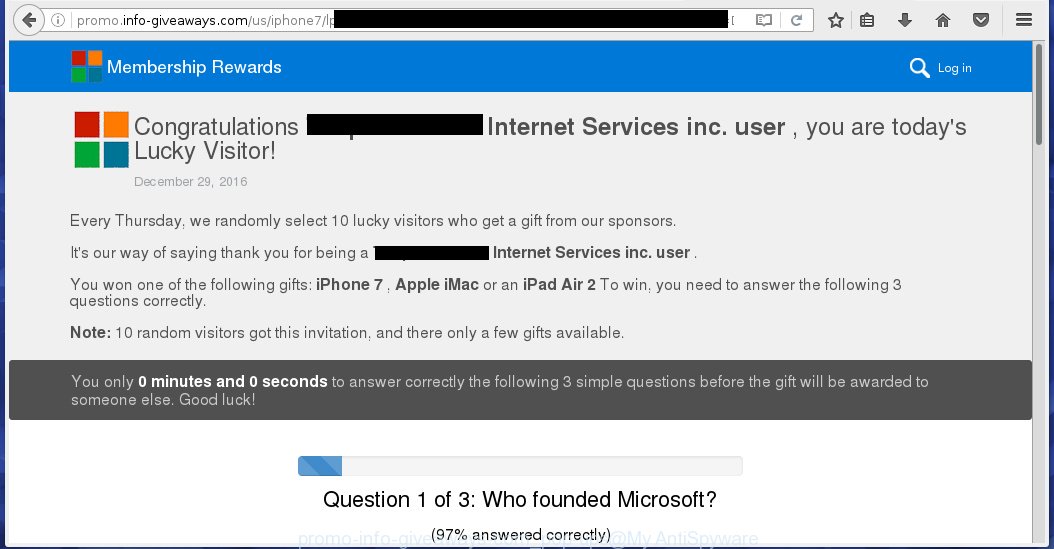
http://promo.info-giveaways.com/us/iphone7 …
The ad supported software can change the settings of the Chrome, Firefox, IE and MS Edge, but often that a dangerous software like this can also infect all types of internet browsers by changing their desktop shortcuts. Thus forcing the user each time launch the browser to see promo.info-giveaways.com unwanted ads.
The ad supported software is the part of the software that is used as an online promotional tool. It’s created with the sole purpose to show dozens of ads, and thus to promote the goods and services in an open browser window. So, the promo.info-giveaways.com is just one of the many pages of the so-called ‘ad-support’ type. It is designed to fill the internet browser’s constant stream of ads, or redirect the internet browser to not expected and intrusive advertising web-pages. Moreover, the adware can substitute the legitimate advertisements on misleading or even banners that can offer to visit dangerous sites. The reason is simple, many advertisers agree on any ways to attract users to their pages, so the creators of adware, often forcing users to click on an advertising link. For each click on a link, the authors of the adware receive income. It’s the so-called ‘Pay-Per-Click’ method.
Instructions, which is shown below, will allow you to clean your personal computer from the ‘ad-supported’ software as well as uninstall promo.info-giveaways.com unwanted popup ads from the Internet Explorer, Chrome, Firefox and Microsoft Edge and other internet browsers.
How does promo.info-giveaways.com ads get installed onto PC system
The adware usually come bundled with free programs that downloaded from the Web. Which means that you need to be proactive and carefully read the Terms of use and the License agreement properly. For the most part, the ‘ad-supported’ software will be clearly described, so take the time to carefully read all the information about the program that you download off the Net and want to install on your computer. In the Setup wizard, you should choose the Advanced, Custom or Manual installation mode to control what components and additional software to be installed, otherwise you run the risk of infecting your PC with an infection like the adware that generates a large amount of promo.info-giveaways.com advertisements.
How to manually remove promo.info-giveaways.com popup ads
Without a doubt, the ad-supported software is harmful to your PC system. So you need to quickly and completely remove this malicious software. To remove this ‘ad-supported’ software, you can use the manual removal which are given below, or use an anti-malware tool for removing dangerous programs, such as Malwarebytes Anti-malware and AdwCleaner (both are free). I note that we recommend that you use automatic removal, which will allow you to remove promo.info-giveaways.com pop-up ads easily and safely. Manual removal is best used only if you are well versed in PC or in the case where adware is not removed automatically.
- Get rid of suspicious and unknown software by using Windows Control Panel
- Remove promo.info-giveaways.com from Firefox
- Get rid of promo.info-giveaways.com pop-up ads in Chrome
- Get rid of promo.info-giveaways.com in IE
- Disinfect the browser’s shortcuts to remove promo.info-giveaways.com redirect
- Remove unwanted Scheduled Tasks
Get rid of suspicious and unknown software by using Windows Control Panel
We recommend that you begin the computer cleaning procedure by checking the list of installed programs and remove all unknown or suspicious software. This is a very important step, as mentioned above, very often the malicious programs such as adware and browser hijackers may be bundled with freeware. Uninstall the unwanted software may delete the annoying ads or internet browser redirect to unknown or unwanted web-pages.
Windows 8, 8.1, 10
Windows XP, Vista, 7

Next, click “Uninstall a program” ![]() It will show a list of all programs. Scroll through the all list, and get rid of any suspicious and unknown applications. To quickly find the latest installed applications, we recommend sort applications by date of installation in the Control panel.
It will show a list of all programs. Scroll through the all list, and get rid of any suspicious and unknown applications. To quickly find the latest installed applications, we recommend sort applications by date of installation in the Control panel.
Remove promo.info-giveaways.com from Firefox
First, launch the FF. Next, click the button in the form of three horizontal stripes (![]() ). It will open the drop-down menu. Next, click the “Help” button (
). It will open the drop-down menu. Next, click the “Help” button (![]() ).
).

In the Help menu, click the “Troubleshooting Information”. In the upper-right corner of the “Troubleshooting Information” page, click “Refresh Firefox” button.

Confirm your action, press the “Refresh Firefox”.
Get rid of promo.info-giveaways.com pop-up ads from Chrome
Like other modern web-browsers, the Google Chrome has the ability to reset the settings to their default values and thereby remove the redirect to promo.info-giveaways.com unwanted ads that is caused by the ad supported software.
At first, start the Google Chrome. Next, press the button in the form of three horizontal stripes (![]() ). It will appear the main menu. Click on the option named “Settings”. Another way to display the Chrome’s settings – type chrome://settings in the internet browser adress bar and press Enter.
). It will appear the main menu. Click on the option named “Settings”. Another way to display the Chrome’s settings – type chrome://settings in the internet browser adress bar and press Enter.

The internet browser will show the settings screen. Scroll down to the bottom of the page and click on the “Show advanced settings” link. Now scroll down until the “Reset settings” section is visible, as shown on the image below and click the “Reset settings” button.

The Chrome will display the confirmation dialog box. You need to confirm your action, click the “Reset” button. The program will run the procedure of cleaning. Once it is complete, the web-browser settings including the ‘block pop-ups’ option back to the values that have been when the Google Chrome was first installed on your PC system.
Get rid of promo.info-giveaways.com from IE
First, start the Internet Explorer, then click ![]() button. Next, press “Internet Options” as shown on the image below.
button. Next, press “Internet Options” as shown on the image below.

In the “Internet Options” screen select the Advanced tab. Next, press the “Reset” button. The Internet Explorer will show the “Reset Internet Explorer” settings dialog box. Select the “Delete personal settings” check box and click Reset button.

You will now need to restart your computer for the changes to take effect. It will restore the IE’s settings like startpage, new tab page and default search engine to default state, disable ad-supported internet browser’s extensions and thereby delete the reroute to promo.info-giveaways.com annoying web-site.
Disinfect the browser’s shortcuts to remove promo.info-giveaways.com redirect
Click the right mouse button to a desktop shortcut which you use to launch your web-browser. Next, select the “Properties” option. Important: necessary to click on the desktop shortcut for the web-browser which is redirected to the promo.info-giveaways.com or other unwanted page.
Further, necessary to look at the text which is written in the “Target” field. The ad supported software can modify the contents of this field, which describes the file to be start when you launch your internet browser. Depending on the browser you are using, there should be: Google Chrome: chrome.exe, Opera: opera.exe, Firefox: firefox.exe, Internet Explorer: iexplore.exe. If you are seeing an unknown text similar “http://site.address” that has been added here, then you should delete it, like below.

Next, click the “OK” button to save the changes. Now, when you open the browser from this desktop shortcut, it does not occur automatically redirect on the promo.info-giveaways.com web-site or any other unwanted web-pages that is advertised by the ad supported software. Once the step is done, we recommend to go to the next step.
Remove unwanted Scheduled Tasks
Once installed, the adware can add a task in to the Windows Task Scheduler Library. Due to this, every time when you start your computer, it will show promo.info-giveaways.com annoying web site. So, you need to check the Task Scheduler Library and remove all tasks that have been created by malicios program.
Press Windows and R keys on your keyboard together. It will show a prompt which titled with Run. In the text field, type “taskschd.msc” (without the quotes) and click OK. Task Scheduler window opens. In the left-hand side, click “Task Scheduler Library”, as shown in the following image.

Task scheduler, list of tasks
In the middle part you will see a list of installed tasks. Select the first task, its properties will be show just below automatically. Next, click the Actions tab. Necessary to look at the text which is written under Details. Found something like “explorer.exe http://site.address” or “chrome.exe http://site.address” or “firefox.exe http://site.address”, then you need remove this task. If you are not sure that executes the task, then google it. If it’s a component of the malicios application, then this task also should be removed.
Further press on it with the right mouse button and select Delete as shown on the screen below.

Task scheduler, delete a task
Repeat this step, if you have found a few tasks that have been created by adware. Once is complete, close the Task Scheduler window.
Remove promo.info-giveaways.com pop-ups with Malwarebytes
Get rid of promo.info-giveaways.com ads manually is difficult and often the ad supported software is not completely removed. Therefore, we recommend you to use the Malwarebytes Free that are completely clean your PC system. The Malwarebytes is a reputable malware removal program. It can automatically detect and remove the ‘ad-supported’ software (also known as adware) of the your PC. Moreover, this free program will help you to remove internet browser hijackers, malware and toolbars that your system may be infected too. You can follow the step-by-step instructions below to remove the promo.info-giveaways.com annoying completely.
Download Malwarebytes Free from the link below.
327714 downloads
Author: Malwarebytes
Category: Security tools
Update: April 15, 2020
Once downloaded, close all software and windows on your personal computer. Open a directory in which you saved it. Double-click on the icon that’s named mb3-setup like below.
![]()
When the setup begins, you will see the “Setup wizard” which will help you install Malwarebytes on your system.

When install is finished, you will see window as shown in the figure below.

Now press on the “Scan Now” button to perform a system scan for the adware that causes the redirect to promo.info-giveaways.com web site. This task can take some time, so please be patient.

Once the scan is finished, make sure all entries have “checkmark” and press “Quarantine Selected” button. The Malwarebytes will start removing the adware related files, folders, registry keys. When the disinfection is finished, you may be prompted to reboot the personal computer.
The following video explains the steps above on how to delete ad supported software with Malwarebytes Anti-malware.
How to block promo.info-giveaways.com
To increase your security and protect your PC against new annoying ads and malicious web-pages, you need to use an application that blocks access to dangerous ads and web-pages. Moreover, the program can block the show of intrusive advertising, which also leads to faster loading of web-sites and reduce the consumption of web traffic.
- Download AdGuard program from the following link.
Adguard download
27034 downloads
Version: 6.4
Author: © Adguard
Category: Security tools
Update: November 15, 2018
- Once the download is complete, launch the downloaded file. You will see the “Setup Wizard” window. Follow the prompts.
- Once the installation is finished, click “Skip” to close it and use the default settings, or press “Get Started” to see a quick tutorial that will allow you get to know AdGuard better.
- In most cases, the default settings are enough and you do not need to change anything. Each time, when you start your computer, AdGuard will start automatically and block pop-up ads, promo.info-giveaways.com redirects, as well as other dangerous or misleading web pages. For an overview of all the features of the application, or to change its settings you can simply double-click on the AdGuard icon, that is located on your Windows desktop.
If the problem with promo.info-giveaways.com ads is still remained
If MalwareBytes Anti-malware cannot remove promo.info-giveaways.com ads, then we suggests to use the AdwCleaner. AdwCleaner is a free removal tool for adware, browser hijackers, PUPs, toolbars.

- Download AdwCleaner using the link below. AdwCleaner download
225786 downloads
Version: 8.4.1
Author: Xplode, MalwareBytes
Category: Security tools
Update: October 5, 2024
- Double click the AdwCleaner icon. Once the tool is started the main screen will appear as shown on the image above.
- Now, click the “Scan” button for scanning your PC system for the ‘ad-supported’ software which generates promo.info-giveaways.com ads.
- Once the system scan is finished, AdwCleaner will show a scan report. Review the report and then click “Clean” button. It will show a prompt, press “OK” button.
The following video explains the few simple steps above on how to remove ad-supported software with AdwCleaner.
Finish words
Now your PC system should be clean of the promo.info-giveaways.com popup ads. Remove AdwCleaner. We suggest that you keep AdGuard (to help you block unwanted pop-ups and annoying malicious web pages) and Malwarebytes (to periodically scan your system for new malware and adware). Probably you are running an older version of Java or Adobe Flash Player. This can be a security risk, so download and install the latest version right now.
If you are still having problems while trying to remove promo.info-giveaways.com pop-up ads from your PC, then ask for help in our Spyware/Malware removal forum.

















