If the Mozilla Firefox, Internet Explorer, Google Chrome and Microsoft Edge displays the bigmoneygun.net annoying web page then most probably that your personal computer is infected with an adware (also known as ‘ad-supported’ software). This ad supported software changes the Chrome, Firefox, IE and MS Edge settings to display a large number of annoying pop-up ads on all sites, including sites where previously you ads have never seen. These ads can be varied: pop-up windows, boxes, in-text ads, different sized banners and so on. What is more, the adware, that opens the bigmoneygun.net advertisements, can cause your Internet connection to be slow or freeze your web-browser so that the interface is not updated anymore.
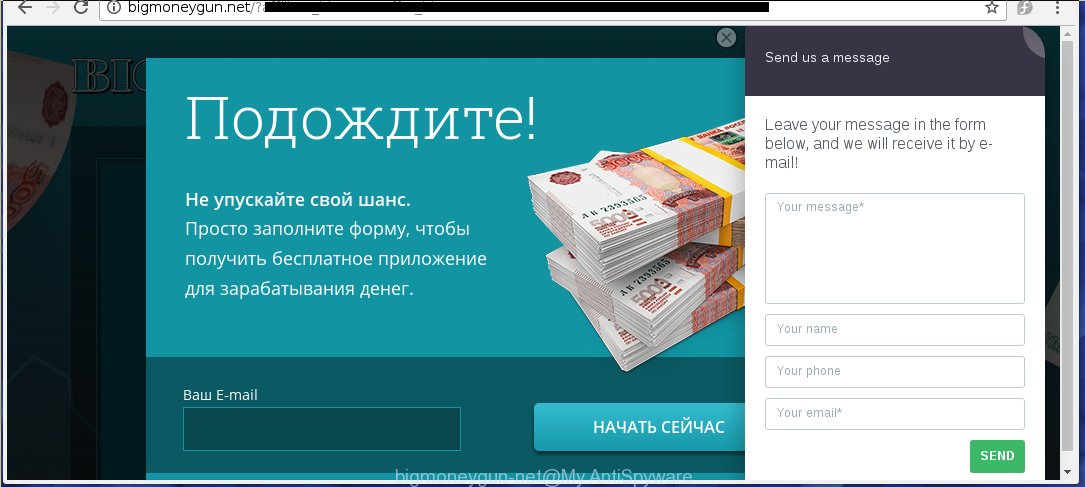
The adware can change the settings of the Internet Explorer, Chrome, Firefox and Microsoft Edge, but often that a malicious software like this can also infect all types of web-browsers by changing their desktop shortcuts. Thus forcing the user each time run the internet browser to see bigmoneygun.net unwanted advertisements.
Technically, the ad-supported software is not a virus, but it does bad things, it generates a large number of popup ads, hindering or completely blocking the work in the web-browser. It may install other unknown and unwanted software without your permission, force you to visit dangerous sites. Moreover, with the adware, a browser hijacker can be additionally installed on to your PC, that will replace your home page with an unwanted web-page.
So, obviously, you need to delete the adware as soon as possible. Use the free instructions below. This guide will help you clean your personal computer and thereby uninstall the bigmoneygun.net annoying ads.
How does bigmoneygun.net ads get installed onto personal computer
Probably, the ‘ad-supported’ software get installed onto your system when you have installed a free programs like E-Mail checker, PDF creator, video codec, etc. Because, most commonly the ad-supported software is bundled within the installation packages from Softonic, Cnet, Soft32, Brothersoft or other similar web-sites. Even removing the program that contains ad-supported software, does not help you remove the bigmoneygun.net ads. Therefore, you must follow the guide below to remove all annoying ads.
How to manually remove bigmoneygun.net
The following instructions is a step-by-step guide, which will help you manually remove bigmoneygun.net popup ads from the Internet Explorer, Chrome, Firefox and Microsoft Edge.
- Remove suspicious and unknown software by using Windows Control Panel
- Delete bigmoneygun.net advertisements from Firefox
- Get rid of bigmoneygun.net popup ads in Chrome
- Remove bigmoneygun.net pop-up ads from Internet Explorer
- Disinfect the browser’s shortcuts to get rid of bigmoneygun.net redirect
- Remove unwanted Scheduled Tasks
Remove suspicious and unknown software by using Windows Control Panel
Press Windows key ![]() , then click Search
, then click Search ![]() . Type “Control panel”and press Enter. If you using Windows XP or Windows 7, then click “Start” and select “Control Panel”. It will display the Windows Control Panel as on the image below.
. Type “Control panel”and press Enter. If you using Windows XP or Windows 7, then click “Start” and select “Control Panel”. It will display the Windows Control Panel as on the image below. 
Next, press “Uninstall a program” ![]() It will open a list of all applications. Scroll through the all list, and uninstall any suspicious and unknown programs.
It will open a list of all applications. Scroll through the all list, and uninstall any suspicious and unknown programs.
Delete bigmoneygun.net advertisements from Firefox
First, launch the Firefox. Next, click the button in the form of three horizontal stripes (![]() ). It will show the drop-down menu. Next, click the “Help” button (
). It will show the drop-down menu. Next, click the “Help” button (![]() ).
).

In the Help menu, press the “Troubleshooting Information”. In the upper-right corner of the “Troubleshooting Information” page, press “Refresh Firefox” button.

Confirm your action, click the “Refresh Firefox”.
Get rid of bigmoneygun.net popup ads in Chrome
Open the Google Chrome menu by clicking on the button in the form of three horizontal stripes (![]() ). It opens the drop-down menu. Next, click the “Settings” option.
). It opens the drop-down menu. Next, click the “Settings” option.

Scroll down to the bottom of the page and click on the “Show advanced settings” link. Now scroll down until the Reset settings section is visible, as on the image below and click the “Reset settings” button.

Confirm your action, click the “Reset” button.
Remove bigmoneygun.net pop-up ads from Internet Explorer
To get rid of the bigmoneygun.net advertisements you need to reset the IE to the state, that was when the Windows was installed on your system.
First, start the IE, then press ‘gear’ icon ![]() . It will open the drop-down menu on the right part of the web-browser, then click the “Internet Options” as shown in the figure below.
. It will open the drop-down menu on the right part of the web-browser, then click the “Internet Options” as shown in the figure below.

In the “Internet Options” screen, you need to select the “Advanced” tab and click the “Reset” button. The Internet Explorer will show the “Reset Internet Explorer settings” prompt like below. Next, click the “Delete personal settings” check box to select it. After that, click the “Reset” button.

When the task is complete, press “Close” button. Close the IE and reboot your system for the changes to take effect. This step will help you to restore your browser’s settings to default state and disable ‘ad-supported’ extensions.
Disinfect the browser’s shortcuts to get rid of bigmoneygun.net redirect
Click the right mouse button to a desktop shortcut which you use to launch your browser. Next, select the “Properties” option. Important: necessary to click on the desktop shortcut for the browser which is redirected to the bigmoneygun.net or other unwanted web-site.
Further, necessary to look at the text which is written in the “Target” field. The adware can modify the contents of this field, which describes the file to be start when you launch your internet browser. Depending on the browser you are using, there should be: Google Chrome: chrome.exe, Opera: opera.exe, Firefox: firefox.exe, Internet Explorer: iexplore.exe. If you are seeing an unknown text such as “http://site.address” which has been added here, then you should delete it, as shown on the image below.

Next, click the “OK” button to save the changes. Now, when you launch the browser from this desktop shortcut, it does not occur automatically reroute on the bigmoneygun.net web-site or any other unwanted pages that is advertised by the adware. Once the step is done, we recommend to go to the next step.
Remove unwanted Scheduled Tasks
If the annoying bigmoneygun.net web-site opens automatically on Windows startup or at equal time intervals, then you need to check the Task Scheduler Library and uninstall all the tasks that have been created by ‘ad-supported’ application.
Press Windows and R keys on the keyboard simultaneously. This opens a dialog box that titled with Run. In the text field, type “taskschd.msc” (without the quotes) and click OK. Task Scheduler window opens. In the left-hand side, click “Task Scheduler Library”, as shown below.

Task scheduler
In the middle part you will see a list of installed tasks. Select the first task, its properties will be open just below automatically. Next, click the Actions tab. Pay attention to that it launches on your computer. Found something like “explorer.exe http://site.address” or “chrome.exe http://site.address”, then you need get rid of it. If you are not sure that executes the task, check it through a search engine. If it is a component of the adware, then this task also should be removed.
Having defined the task that you want to remove, then click on it with the right mouse button and select Delete as shown below.

Delete a task
Repeat this step, if you have found a few tasks that have been created by malicious applications. Once is finished, close the Task Scheduler window.
Remove bigmoneygun.net ads automatically
You can uninstall bigmoneygun.net ads automatically with a help of Malwarebytes Free. We recommend this free malware removal utility because it can easily remove adware, browser hijackers, potentially unwanted applications and toolbars with all their components such as files, folders and registry entries.
Download Malwarebytes Free on your PC system by clicking on the link below. Save it on your Desktop.
327760 downloads
Author: Malwarebytes
Category: Security tools
Update: April 15, 2020
Once the download is finished, close all windows on your personal computer. Further, run the file named mb3-setup. If the “User Account Control” prompt pops up as shown below, press the Yes button.

It will open the “Setup wizard” which will allow you install Malwarebytes on the PC. Follow the prompts and do not make any changes to default settings.

When the setup is complete successfully, click Finish button. Then Malwarebytes will automatically start and you can see its main window as shown in the figure below.

Next, press the “Scan Now” button for scanning your PC for the malware and adware that cause the bigmoneygun.net advertisements. When a threat is found, the number of the detected objects will change accordingly. Wait until the the scanning is finished. Please be patient.

When it has finished scanning, you can check all threats detected on your PC system. Make sure all entries have “checkmark” and click “Quarantine Selected” button.

The Malwarebytes will start removing malware and ad supported software which cause bigmoneygun.net popup ads. Once the disinfection is done, you may be prompted to restart your system. I recommend you look at the following video, which completely explains the process of using the Malwarebytes to uninstall ad-supported software and other dangerous programs.
Stop bigmoneygun.net advertisements and other unwanted web-pages
To increase your security and protect your system against new annoying advertisements and malicious web sites, you need to use program that stops access to malicious ads and web pages. Moreover, the program can block the display of intrusive advertising, which also leads to faster loading of sites and reduce the consumption of web traffic.
Download AdGuard program by clicking on the following link.
27047 downloads
Version: 6.4
Author: © Adguard
Category: Security tools
Update: November 15, 2018
Once the downloading process is done, start the file named adguardInstaller. You will see the “Setup Wizard” screen as shown in the following image.

Follow the prompts. When the setup is finished, you will see a window as shown on the image below.

You can press “Skip” to close the installation application and use the default settings, or press “Get Started” button to see an quick tutorial which will help you get to know AdGuard better.
In most cases, the default settings are enough and you do not need to change anything. Each time, when you launch your personal computer, AdGuard will launch automatically and block pop-ups, sites like bigmoneygun.net, as well as other malicious or misleading web sites. For an overview of all the features of the program, or to change its settings you can simply double-click on the AdGuard icon, that is located on your Windows desktop.
Scan your PC system and get rid of bigmoneygun.net advertisements with AdwCleaner.
This removal program is free and easy to use. It can scan and delete ‘ad-supported’ software (also known as adware), browser hijackers, malware and unwanted toolbars in Google Chrome, Mozilla Firefox, Internet Explorer and Edge browsers and thereby restore back their default settings (homepage and search engine by default). AdwCleaner is powerful enough to find and uninstall malicious registry entries and files that are hidden on the PC.
Download AdwCleaner utility by clicking on the link below. Save it to your Desktop so that you can access the file easily.
225799 downloads
Version: 8.4.1
Author: Xplode, MalwareBytes
Category: Security tools
Update: October 5, 2024
When downloading is finished, open the directory in which you saved it and double-click the AdwCleaner icon. It will run the AdwCleaner utility and you will see a screen as shown below. If the User Account Control dialog box will ask you want to open the application, press Yes button to continue.

Now, click the “Scan” for scanning your personal computer for the adware which cause a redirect to bigmoneygun.net advertisements.

When it has finished scanning your computer, it will open a list of all items detected by this tool as shown on the screen below.

You need to press “Clean” button. It will show a prompt, press “OK” to start the cleaning procedure. Once the clean-up is complete, the AdwCleaner may ask you to restart your PC system. After reboot, the AdwCleaner will display the log file.
All the above steps are shown in detail in the following video guide.
Finish words
Now your computer should be free of the bigmoneygun.net advertisements. Remove AdwCleaner. We suggest that you keep AdGuard (to help you block unwanted pop-up ads and annoying malicious web sites) and Malwarebytes (to periodically scan your PC for new malware and adware). Probably you are running an older version of Java or Adobe Flash Player. This can be a security risk, so download and install the latest version right now.
If you are still having problems while trying to remove bigmoneygun.net redirect from your personal computer, then ask for help in our Spyware/Malware removal forum.


















