The appearance of unwanted youarethewinner.website pop-up ads in your web-browser means that your PC is infected with an adware (sometimes called ‘ad-supported’ software). It makes changes to the PC settings and configures itself so as to start automatically each time the personal computer is turned on. Immediately after startup, the adware begins to monitor the user’s actions and insert ads directly into the open windows of the Mozilla Firefox, Internet Explorer, Google Chrome and Microsoft Edge. So, if you notice that your internet browser has become show this web-page, then you do not need to wait , you need to follow the steps below and remove youarethewinner.website ads ASAP.
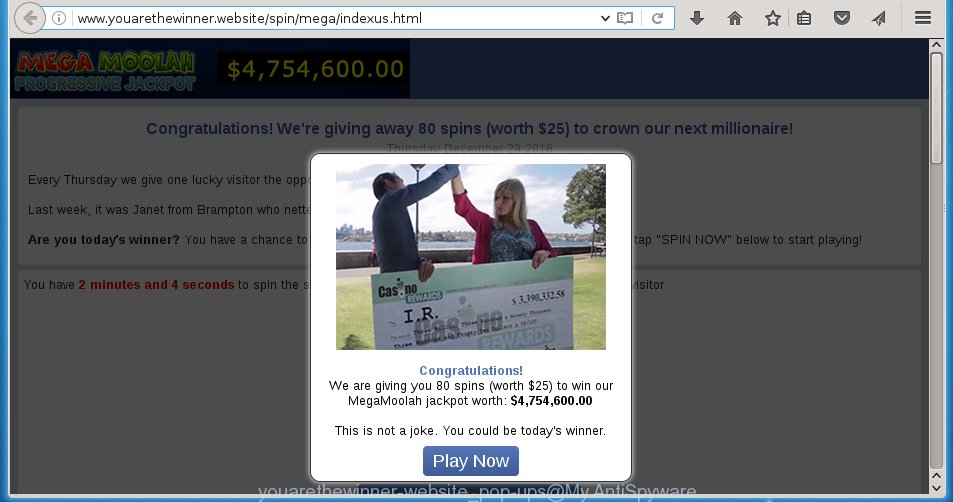
The malicious programs from the adware family that alters the settings of internet browsers usually affects only the Internet Explorer, Chrome, Firefox and Microsoft Edge. However, possible situations, when any other browsers will be affected too. The adware may change the Target property of a internet browser’s shortcut, so every time you start the browser, instead of your startpage, you will see the unwanted youarethewinner.website advertisements.
What is more, the ad-supported software may open ads depend on a web-site that you are visiting. That is, it’s clear that this adware, without your permission, steals your private information such as: your ip address, what is a web page you are viewing now, what you are looking for on the Internet, which links you are clicking, and much, much more. The ad supported software may monetize its functionality by collecting data from your browsing sessions and selling it to third party companies. This puts your personal information at a security risk.
Instructions, which is shown below, will allow you to clean your computer from the adware as well as remove youarethewinner.website annoying pop-ups from the Chrome, Firefox, IE and MS Edge and other browsers.
How does youarethewinner.website advertisements get installed onto PC
The adware usually come bundled with free software that downloaded from the Internet. Which means that you need to be proactive and carefully read the Terms of use and the License agreement properly. For the most part, the adware will be clearly described, so take the time to carefully read all the information about the program that you download off the Net and want to install on your personal computer. In the Setup wizard, you should choose the Advanced, Custom or Manual installation mode to control what components and additional programs to be installed, otherwise you run the risk of infecting your PC system with an infection like the ad supported software that generates lots of youarethewinner.website ads.
How to manually remove youarethewinner.website ads
This guide will help you remove youarethewinner.website redirect. These youarethewinner.website removal steps work for the Chrome, Firefox, IE and MS Edge, as well as every version of Windows operating system. Some of the steps may require you to close the browser or reboot your PC. So, bookmark or print it for later reference.
- Remove suspicious and unknown software by using Windows Control Panel
- Remove youarethewinner.website advertisements from Chrome
- Get rid of youarethewinner.website pop-up ads in Mozilla Firefox
- Delete youarethewinner.website pop-up ads from Microsoft Internet Explorer
- Disinfect the browser’s shortcuts to remove youarethewinner.website redirect
- Delete unwanted Scheduled Tasks
Remove suspicious and unknown software by using Windows Control Panel
Press Windows key ![]() , then click Search
, then click Search ![]() . Type “Control panel”and press Enter. If you using Windows XP or Windows 7, then press “Start” and select “Control Panel”. It will open the Windows Control Panel as shown in the figure below.
. Type “Control panel”and press Enter. If you using Windows XP or Windows 7, then press “Start” and select “Control Panel”. It will open the Windows Control Panel as shown in the figure below. 
Next, click “Uninstall a program” ![]() It will show a list of all applications. Scroll through the all list, and uninstall any suspicious and unknown programs.
It will show a list of all applications. Scroll through the all list, and uninstall any suspicious and unknown programs.
Remove youarethewinner.website advertisements from Chrome
Reset Chrome settings is a easy way to get rid of the malware and adware, as well as to restore the web-browser’s settings that have been changed by ‘ad-supported’ software.

- Now run the Google Chrome and click Menu button (small button in the form of three horizontal stripes).
- It will open the Chrome main menu. Select “Settings” option.
- You will see the Google Chrome’s settings page. Scroll down and click “Show advanced settings” link.
- Scroll down again and click the “Reset settings” button.
- The Chrome will open the reset profile settings page as on the image above.
- Next, press the “Reset” button.
- Once this task is done, your internet browser’s settings will be restored to their original defaults. This will reset your homepage, new tab page and search engine by default.
- To learn more, read the blog post How to reset Google Chrome settings to default.
Get rid of youarethewinner.website pop-up ads in Mozilla Firefox
First, launch the Firefox. Next, press the button in the form of three horizontal stripes (![]() ). It will open the drop-down menu. Next, press the “Help” button (
). It will open the drop-down menu. Next, press the “Help” button (![]() ).
).

In the Help menu, click the “Troubleshooting Information”. In the upper-right corner of the “Troubleshooting Information” page, click “Refresh Firefox” button.

Confirm your action, click the “Refresh Firefox”.
Delete youarethewinner.website pop-up ads from Microsoft Internet Explorer
To remove the youarethewinner.website pop-up ads you need to reset the Internet Explorer to the state, which was when the Windows was installed on your computer.
First, run the Internet Explorer, then click ‘gear’ icon ![]() . It will display the drop-down menu on the right part of the browser, then click the “Internet Options” as shown on the screen below.
. It will display the drop-down menu on the right part of the browser, then click the “Internet Options” as shown on the screen below.

In the “Internet Options” screen, you need to select the “Advanced” tab and click the “Reset” button. The Microsoft Internet Explorer will display the “Reset Microsoft Internet Explorer settings” dialog box as shown below. Next, click the “Delete personal settings” check box to select it. After that, click the “Reset” button.

When the task is done, click “Close” button. Close the Microsoft Internet Explorer and reboot your PC for the changes to take effect. This step will help you to restore your internet browser’s settings to default state and disable ‘ad-supported’ extensions.
Disinfect the browser’s shortcuts to remove youarethewinner.website redirect
Now you need to clean up the internet browser shortcuts. Check that the shortcut referring to the right exe-file of the web-browser, and not on any unknown file. Right click to a desktop shortcut for your internet browser. Choose the “Properties” option.
It will show the Properties window. Select the “Shortcut” tab here, after that, look at the “Target” field. The adware can rewrite it. If you are seeing something similar “…exe http://web.site.address” then you need to remove “http…” and leave only, depending on the internet browser you are using:
- Google Chrome: chrome.exe
- Opera: opera.exe
- Firefox: firefox.exe
- Internet Explorer: iexplore.exe
Look at the example on the screen below.

Once is finished, click the “OK” button to save the changes. Please repeat this step for web-browser shortcuts which redirects to an annoying web-pages. When you have completed, go to next step.
Delete unwanted Scheduled Tasks
If the unwanted youarethewinner.website web site opens automatically on Windows startup or at equal time intervals, then you need to check the Task Scheduler Library and remove all the tasks that have been created by ‘ad-supported’ software.
Press Windows and R keys on the keyboard simultaneously. This shows a dialog box that titled as Run. In the text field, type “taskschd.msc” (without the quotes) and click OK. Task Scheduler window opens. In the left-hand side, click “Task Scheduler Library”, as shown below.

Task scheduler
In the middle part you will see a list of installed tasks. Select the first task, its properties will be open just below automatically. Next, click the Actions tab. Pay attention to that it launches on your PC. Found something like “explorer.exe http://site.address” or “chrome.exe http://site.address”, then you need remove it. If you are not sure that executes the task, check it through a search engine. If it is a component of the adware, then this task also should be removed.
Having defined the task that you want to delete, then press on it with the right mouse button and select Delete as shown in the figure below.

Delete a task
Repeat this step, if you have found a few tasks that have been created by ‘ad-supported’ programs. Once is done, close the Task Scheduler window.
Remove youarethewinner.website redirect with Malwarebytes
Remove youarethewinner.website popup ads manually is difficult and often the adware is not completely removed. Therefore, we recommend you to use the Malwarebytes Free that are completely clean your personal computer. The Malwarebytes is a reputable malware removal program. It can automatically detect and uninstall the adware (also known as ‘ad-supported’ software) of the your PC system. Moreover, this free program will help you to remove web-browser hijackers, malware and toolbars that your system may be infected too. You can follow the steps below to remove the youarethewinner.website annoying pop-up ads completely.
Download Malwarebytes Free using the link below.
327273 downloads
Author: Malwarebytes
Category: Security tools
Update: April 15, 2020
Once downloaded, close all applications and windows on your computer. Open a directory in which you saved it. Double-click on the icon that’s named mb3-setup like below.
![]()
When the installation begins, you will see the “Setup wizard” which will help you install Malwarebytes on your system.

When installation is complete, you will see window as on the image below.

Now click on the “Scan Now” button to start checking your PC for the adware which causes the redirect to youarethewinner.website web page. This process can take some time, so please be patient.

Once the scan is finished, make sure all entries have “checkmark” and click “Quarantine Selected” button. The Malwarebytes will start removing the ad supported software related files, folders, registry keys. Once the disinfection is finished, you may be prompted to reboot the computer.
The following video explains the instructions above on how to remove ad supported software with Malwarebytes Anti-malware.
How to block youarethewinner.website
To increase your security and protect your computer against new annoying advertisements and malicious web pages, you need to use an application that blocks access to dangerous ads and web sites. Moreover, the application can block the show of intrusive advertising, that also leads to faster loading of web-pages and reduce the consumption of web traffic.
- Download AdGuard program from the following link.
Adguard download
26902 downloads
Version: 6.4
Author: © Adguard
Category: Security tools
Update: November 15, 2018
- Once the downloading process is finished, start the downloaded file. You will see the “Setup Wizard” window. Follow the prompts.
- When the installation is done, press “Skip” to close it and use the default settings, or press “Get Started” to see a quick tutorial which will help you get to know AdGuard better.
- In most cases, the default settings are enough and you do not need to change anything. Each time, when you start your PC system, AdGuard will run automatically and block pop-up ads, youarethewinner.website redirects, as well as other dangerous or misleading sites. For an overview of all the features of the application, or to change its settings you can simply double-click on the AdGuard icon, that is located on your Windows desktop.
If the problem with youarethewinner.website advertisements is still remained
If MalwareBytes Anti-malware cannot remove youarethewinner.website ads, then we suggests to use the AdwCleaner. AdwCleaner is a free removal tool for adware, browser hijackers, PUPs, toolbars.

- Download AdwCleaner from the link below. AdwCleaner download
225632 downloads
Version: 8.4.1
Author: Xplode, MalwareBytes
Category: Security tools
Update: October 5, 2024
- Double click the AdwCleaner icon. Once the utility is started the main screen will appear as shown on the image above.
- Now, click the “Scan” button to start scanning your computer for the adware which generates youarethewinner.website ads.
- Once the scan is done, AdwCleaner will open a scan report. Review the report and then click “Clean” button. It will show a prompt, click “OK” button.
The following video explains the steps above on how to remove ad-supported software with AdwCleaner.
Finish words
Once you have finished the few simple steps outlined above, your PC should be clean from malware and ad-supported software. The Google Chrome, Mozilla Firefox, Internet Explorer and Edge will no longer open youarethewinner.website unwanted pop-up ads and redirect you to unknown web pages. Unfortunately, if the few simple steps does not help you, then you have caught a new type of adware, and then the best way – ask for help.
- Download HijackThis using the link below and save it to your Desktop. HijackThis download
5000 downloads
Version: 2.0.5
Author: OpenSource
Category: Security tools
Update: November 7, 2015
- Double-click on the HijackThis icon. Next press “Do a system scan only” button.
- When it has finished scanning your personal computer, the scan button will read “Save log”, click it. Save this log to your desktop.
- Create a Myantispyware account here. Once you’ve registered, check your e-mail for a confirmation link, and confirm your account. After that, login.
- Copy and paste the contents of the HijackThis log into your post. If you are posting for the first time, please start a new thread by using the “New Topic” button in the Spyware Removal forum. When posting your HJT log, try to give us some details about your problems, so we can try to help you more accurately.
- Wait for one of our trained “Security Team” or Site Administrator to provide you with knowledgeable assistance tailored to your problem with the unwanted youarethewinner.website ads.



















