If you’re reading this blog post, then it means that you’re seeing the Searchassist.net unknown web-page instead of your home page or when you open a new tab or perform an internet search you’re automatically re-directed to the intrusive page. All of these problems with your PC system caused by hijacker infection, which is often installs on the PC with some free software. You probably want to know how to get rid of this hijacker and delete Searchassist.net as well as to restore your internet browser’s homepage, new tab and default search engine. In the few simple steps below we will tell you about how to solve your problems.
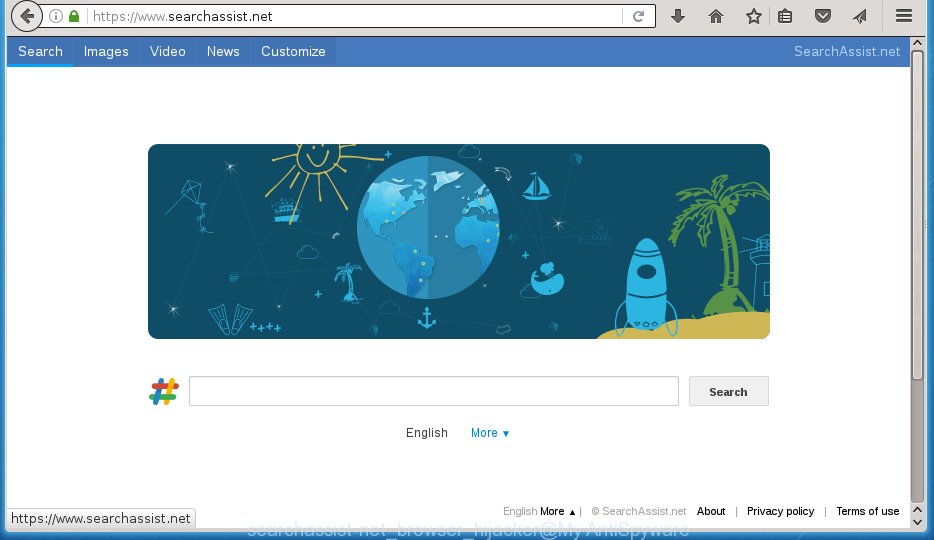
https://www.searchassist.net/
Most often, the Searchassist.net browser hijacker affects most common browsers like Firefox, Chrome, IE and Edge. But such hijackers as well can infect other browsers by changing its shortcuts (adding ‘http://site.address’ into Target field of internet browser’s shortcut). So every time you open the web-browser, it’ll display Searchassist.net web-site. Even if you setup your startpage again, the annoying Searchassist.net web page will be the first thing which you see when you run the web browser.
Table of contents
- What is Searchassist.net
- How to remove Searchassist.net start page
- Manual Searchassist.net search removal
- Removing the Searchassist.net, check the list of installed applications first
- Clean up the web browsers shortcuts that have been hijacked by Searchassist.net
- Remove Searchassist.net homepage from Mozilla Firefox
- Remove Searchassist.net start page from Internet Explorer
- Remove Searchassist.net home page from Chrome
- How to remove Searchassist.net search with freeware
- Manual Searchassist.net search removal
- How to stop Searchassist.net startpage
- Where the Searchassist.net hijacker comes from
- To sum up
The browser hijacker can also set up the Searchassist.net web-site as the Chrome, Firefox, Internet Explorer and Microsoft Edge default search provider that cause search redirects via the web page. In this way, developers of the browser hijacker have an opportunity to show various advertisements together with the search results for your query. These unwanted ads will be summarized in the redirected page. This can bring lots of money for makers of the browser hijacker.
Often, the PC system which has been infected by Searchassist.net browser hijacker infection, will be also infected by ‘ad-supported’ software (also known as adware) that opens a huge number of various ads. It may be pop-ups, text links in the pages, banners where they never had. What is more, the adware can replace the legitimate ads with malicious ads that will offer to download and install malware and unwanted software or visit the various dangerous and misleading web sites.
We suggest you to clean your PC of hijacker as soon as possible. Use the steps below that will assist to delete Searchassist.net start page and ‘ad-supported’ applications, which may be installed onto your PC system along with it.
How to remove Searchassist.net start page
The answer is right here on this web-page. We have put together simplicity and efficiency. It will allow you easily to free your machine of hijacker. Moreover, you can choose manual or automatic removal method. If you are familiar with the computer then use manual removal, otherwise run the free anti malware utility created specifically to remove browser hijacker such as Searchassist.net. Of course, you may combine both methods. Read this manual carefully, bookmark or print it, because you may need to close your browser or restart your PC.
Manual Searchassist.net redirect removal
The following instructions is a step-by-step guide, which will help you manually get rid of Searchassist.net homepage from the Google Chrome, Firefox, Internet Explorer and Edge.
Removing the Searchassist.net, check the list of installed applications first
It’s of primary importance to first identify and delete all potentially unwanted programs, ad-supported software applications and hijackers through ‘Add/Remove Programs’ (Windows XP) or ‘Uninstall a program’ (Windows 10, 8, 7) section of your Microsoft Windows Control Panel.
Windows 8, 8.1, 10
First, click the Windows button
Windows XP, Vista, 7
First, click “Start” and select “Control Panel”.
It will display the Windows Control Panel as shown on the screen below.

Next, click “Uninstall a program” ![]()
It will show a list of all software installed on your system. Scroll through the all list, and uninstall any suspicious and unknown applications. To quickly find the latest installed applications, we recommend sort applications by date in the Control panel.
Clean up the web browsers shortcuts that have been hijacked by Searchassist.net
Unfortunately, the hijacker can also hijack Windows shortcuts (mostly, your web browsers shortcuts}), so that the Searchassist.net start page will be displayed when you run the Google Chrome, FF, Internet Explorer and MS Edge or another browser.
Right click on the web browser’s shortcut, click Properties option. On the Shortcut tab, locate the Target field. Click inside, you will see a vertical line – arrow pointer, move it (using -> arrow key on your keyboard) to the right as possible. You will see a text “http://site.address” that has been added here. Remove everything after .exe. An example, for Google Chrome you should remove everything after chrome.exe.

To save changes, press OK . You need to clean all browser’s shortcuts. So, repeat this step for the Chrome, FF, Internet Explorer and Microsoft Edge.
Remove Searchassist.net startpage from Mozilla Firefox
Click the Menu button (looks like three horizontal lines), and click the blue Help icon located at the bottom of the drop down menu as shown on the screen below.

A small menu will appear, press the “Troubleshooting Information”. On this page, click “Refresh Firefox” button as on the image below.

Follow the onscreen procedure to restore your Mozilla Firefox internet browser settings to its original state.
Remove Searchassist.net startpage from Internet Explorer
First, run the Microsoft Internet Explorer. Next, press the button in the form of gear (![]() ). It will open the Tools drop-down menu, click the “Internet Options” as shown on the screen below.
). It will open the Tools drop-down menu, click the “Internet Options” as shown on the screen below.

In the “Internet Options” window click on the Advanced tab, then click the Reset button. The Microsoft Internet Explorer will open the “Reset Internet Explorer settings” window as shown in the figure below. Select the “Delete personal settings” check box, then click “Reset” button.

You will now need to restart your system for the changes to take effect.
Remove Searchassist.net startpage from Chrome
Open the Chrome menu by clicking on the button in the form of three horizontal stripes (![]() ). It will display the drop-down menu. Next, press to “Settings” option.
). It will display the drop-down menu. Next, press to “Settings” option.

Scroll down to the bottom of the page and click on the “Show advanced settings” link. Now scroll down until the Reset settings section is visible, as shown below and press the “Reset settings” button.

Confirm your action, click the “Reset” button.
How to remove Searchassist.net search with freeware
There are not many good free antimalware programs with high detection ratio. The effectiveness of malware removal utilities depends on various factors, mostly on how often their virus/malware signatures DB are updated in order to effectively detect modern malicious software, adware, browser hijackers and other PUPs. We suggest to run several applications, not just one. These programs which listed below will help you remove all components of the hijacker from your disk and Windows registry and thereby remove Searchassist.net start page.
Run Zemana Anti-malware to remove browser hijacker
You can remove Searchassist.net search automatically with a help of Zemana Anti-malware. We suggest this malicious software removal tool because it can easily get rid of browser hijacker infections, potentially unwanted applications, ad supported software and toolbars with all their components such as folders, files and registry entries.
Download Zemana anti-malware by clicking on the link below.
165519 downloads
Author: Zemana Ltd
Category: Security tools
Update: July 16, 2019
Once downloading is done, run it and follow the prompts. Once installed, the Zemana anti-malware will try to update itself and when this procedure is done, click the “Scan” button to perform a system scan with this utility for the Searchassist.net browser hijacker infection .

A scan can take anywhere from 10 to 30 minutes, depending on the count of files on your PC and the speed of your computer. While the program is checking, you can see number of objects it has identified as threat. Review the report and then click “Next” button.

The Zemana antimalware will begin removing all detected folders, files, services and registry entries.
How to automatically get rid of Searchassist.net with Malwarebytes
We suggest using the Malwarebytes Free. You may download and install Malwarebytes to detect and delete Searchassist.net start page from your personal computer. When installed and updated, the free malware remover will automatically scan and detect all threats exist on the computer.
Download Malwarebytes on your PC system from the link below. Save it on your Windows desktop or in any other place.
327740 downloads
Author: Malwarebytes
Category: Security tools
Update: April 15, 2020
When the download is complete, close all programs and windows on your computer. Double-click the set up file named mb3-setup. If the “User Account Control” dialog box pops up as shown below, click the “Yes” button.

It will open the “Setup wizard” that will help you install Malwarebytes on your computer. Follow the prompts and do not make any changes to default settings.

Once setup is finished successfully, click Finish button. Malwarebytes will automatically start and you can see its main screen as shown below.

Now click the “Scan Now” button to perform a system scan with this utility for the browser hijacker . While the tool is checking, you can see count of objects it has identified as being infected by malicious software.

When it has finished scanning, a list of all threats found is produced. Next, you need to press “Quarantine Selected” button. The Malwarebytes will start removing Searchassist.net browser hijacker and other security threats. Once disinfection is done, you may be prompted to restart the personal computer.
We recommend you look at the following video, which completely explains the procedure of using the Malwarebytes to delete browser hijacker and other malicious software.
Use AdwCleaner to delete Searchassist.net redirect
AdwCleaner is a free portable application that scans your computer for adware, PUPs and hijackers like Searchassist.net and helps delete them easily. Moreover, it will also allow you delete any harmful internet browser extensions and add-ons.

- Download AdwCleaner from the link below.
AdwCleaner download
225793 downloads
Version: 8.4.1
Author: Xplode, MalwareBytes
Category: Security tools
Update: October 5, 2024
- Once the download is finished, double click the AdwCleaner icon. Once this utility is opened, click “Scan” button . This will start scanning the whole PC system to find out Searchassist.net hijacker and internet browser’s malicious extensions. Depending on your PC system, the scan can take anywhere from a few minutes to close to an hour.
- When it completes the scan, it will open a list of found threats. When you are ready, click “Clean” button. It will open a prompt, click “OK”.
These few simple steps are shown in detail in the following video guide.
How to stop Searchassist.net startpage
It is also critical to protect your internet browsers from dangerous web-sites and advertisements by using an ad-blocking application such as AdGuard. Security experts says that it’ll greatly reduce the risk of malware, and potentially save lots of money. Additionally, the AdGuard may also protect your privacy by blocking almost all trackers.
- Download AdGuard program from the following link.
Adguard download
27040 downloads
Version: 6.4
Author: © Adguard
Category: Security tools
Update: November 15, 2018
- When the download is finished, run the downloaded file. You will see the “Setup Wizard” program window. Follow the prompts.
- When the setup is finished, click “Skip” to close the install program and use the default settings, or click “Get Started” to see an quick tutorial that will help you get to know AdGuard better.
- In most cases, the default settings are enough and you don’t need to change anything. Each time, when you launch your system, AdGuard will run automatically and block pop up advertisements, web pages such Searchassist.net, as well as other malicious or misleading web sites. For an overview of all the features of the program, or to change its settings you can simply double-click on the icon named AdGuard, that can be found on your desktop.
Where the Searchassist.net hijacker comes from
The Searchassist.net hijacker infection usually come as a part of another program in the same setup package. The risk of this is especially high for the various free software downloaded from the Internet. The creators of the applications are hoping that users will use the quick installation mode, that is simply to click the Next button, without paying attention to the information on the screen and do not carefully considering every step of the setup procedure. Thus, the browser hijacker can infiltrate your computer without your knowledge. Therefore, it’s very important to read all the information that tells the application during installation, including the ‘Terms of Use’ and ‘Software license’. Use only the Manual, Custom or Advanced installation mode. This mode will help you to disable all optional and unwanted software and components.
To sum up
Once you have done the step by step tutorial shown above, your PC system should be free from browser hijacker, ad-supported software and malware. The Firefox, Google Chrome, Internet Explorer and Microsoft Edge will no longer open Searchassist.net annoying home page on startup. Unfortunately, if the instructions does not help you, then you have caught a new browser hijacker, and then the best way – ask for help in our Spyware/Malware removal forum.




















