If your startpage, new tab page and default search engine has been modified to Search3.ozipcompression.com homepage or you get a lot of advertisements popping up on your computer then it is a sign that your PC is infected with a browser hijacker. Browser hijacking is a form of unwanted software that changes the Chrome, Firefox, IE and MS Edge’s settings without a user permission, to redirect on dangerous, unwanted and misleading pages. Also, if you are seeing that the existing start page, error page, or search page has been modified to Search3.ozipcompression.com, then you do not need to wait , you need to follow the step-by-step instructions below and remove Search3.ozipcompression.com infection as quickly as possible.
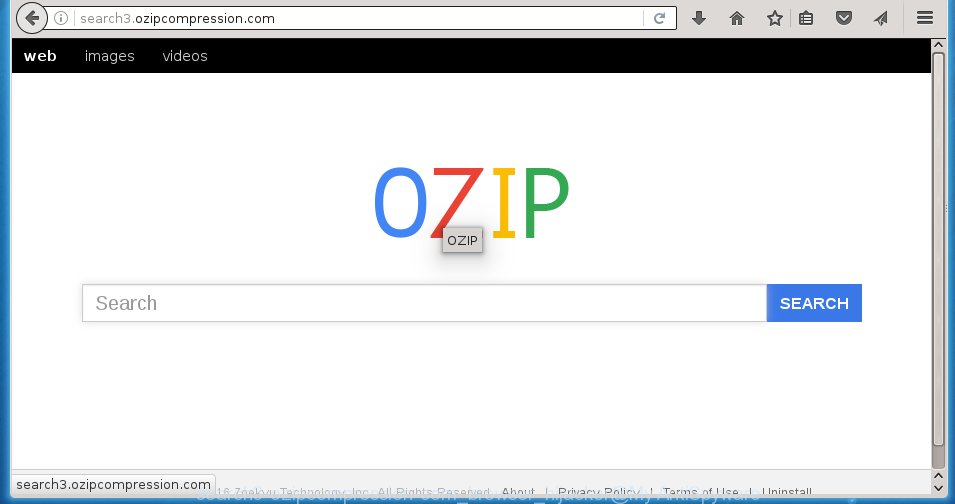
http://search3.ozipcompression.com/
Most often, the Search3.ozipcompression.com browser hijacker infection affects most common web-browsers like Mozilla Firefox, Internet Explorer, Google Chrome and Microsoft Edge. But such hijackers as well may infect another internet browsers by changing its shortcuts (adding ‘http://{URL}’ into Target field of a web-browser’s shortcut). So every time you start the internet browser, it will open Search3.ozipcompression.com web-page. Even if you setup your homepage again, it’s still the first thing you see when you launch the web-browser will be the unwanted Search3.ozipcompression.com web-site.
As mentioned above, the Search3.ozipcompression.com browser hijacker infection also changes the internet browser’s search engine. So, your web-browser, when searching something, will show a hodgepodge of advertisements, links to ads sites and search results of a big search engines like Google or Bing. As a result, actual use of the internet browser’s search becomes inconvenient. Moreover, it may also lead to slowing or even freeze your browser.
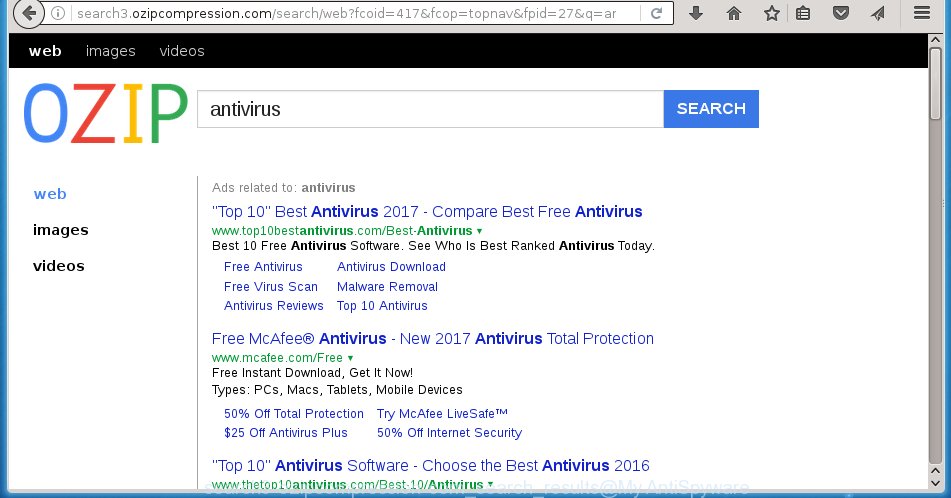
Often, the computer which has been infected with Search3.ozipcompression.com browser hijacker, will be also infected with adware (also known as ‘ad-supported’ software) that shows a ton of various ads. It may be pop-ups, text links in the web-sites, banners where they never had. What is more, the adware may replace the legitimate ads with malicious ads which will offer to download and install malware and unwanted programs or visit the various dangerous and misleading web sites.
How can you protect your PC system from Search3.ozipcompression.com hijacker
The Search3.ozipcompression.com browser hijacker spreads along with various free applications, as a supplement, which is installed automatically. This is certainly not an honest way to get installed onto your personal computer. To avoid infecting of your PC system and side effects in the form of changing your web-browser settings to Search3.ozipcompression.com home page, you should always carefully read the Terms of Use and the Software license. Additionally, always select Manual, Custom or Advanced installation mode. This allows you to disable the installation of unnecessary and often harmful programs. Even if you uninstall the freeware from your system, your internet browser’s settings will not be restored. This means that you should manually remove Search3.ozipcompression.com search from the Internet Explorer, Chrome, Firefox and Microsoft Edge by follow the step-by-step guide below.
How to manually remove Search3.ozipcompression.com
This step-by-step instructions will help you uninstall Search3.ozipcompression.com . These Search3.ozipcompression.com removal steps work for the Internet Explorer, Chrome, Firefox and Microsoft Edge, as well as every version of Windows operating system. Some of the steps may require you to close the browser or reboot your personal computer. So, bookmark or print it for later reference.
- Remove Search3.ozipcompression.com associated software by using Windows Control Panel
- Disinfect the browser’s shortcuts to remove Search3.ozipcompression.com redirect
- Get rid of Search3.ozipcompression.com in Firefox
- Remove Search3.ozipcompression.com from Google Chrome
- Remove Search3.ozipcompression.com from IE
Remove Search3.ozipcompression.com associated software by using Windows Control Panel
We recommend that you begin the PC cleaning process by checking the list of installed programs and get rid of all unknown or suspicious applications. This is a very important step, as mentioned above, very often the malicious software such as ad supported software and browser hijackers may be bundled with free software. Uninstall the unwanted software can get rid of the unwanted advertisements or web-browser redirect.
Windows 8, 8.1, 10
Windows XP, Vista, 7

Next, click “Uninstall a program” ![]() It will show a list of all programs installed on your computer. Scroll through the all list, and uninstall any suspicious and unknown software. To quickly find the latest installed software, we recommend sort software by date in the Control panel.
It will show a list of all programs installed on your computer. Scroll through the all list, and uninstall any suspicious and unknown software. To quickly find the latest installed software, we recommend sort software by date in the Control panel.
Disinfect the browser’s shortcuts to remove Search3.ozipcompression.com redirect
When the hijacker infection is started, it can also alter the browser’s shortcuts, adding an argument similar “http://{URL}” into the Target field. Due to this, every time you launch the internet browser, it will open an annoying web-site.
To clear the browser shortcut, right-click to it and select Properties. On the Shortcut tab, locate the Target field. Click inside, you will see a vertical line – arrow pointer, move it (using -> arrow key on your keyboard) to the right as possible. You will see a text like “http://{URL}” which has been added here. You need to delete it.

When the text is removed, click the OK button. You need to clean all shortcuts of all your browsers, as they may be infected too.
Get rid of Search3.ozipcompression.com in Firefox
First, start the Firefox. Next, click the button in the form of three horizontal stripes (![]() ). It will open the drop-down menu. Next, click the Help button (
). It will open the drop-down menu. Next, click the Help button (![]() ).
).

In the Help menu press the “Troubleshooting Information”. In the upper-right corner of the “Troubleshooting Information” page press on “Refresh Firefox” button as shown in the figure below.

Confirm your action, click the “Refresh Firefox”.
Remove Search3.ozipcompression.com from Google Chrome
Open the Google Chrome menu by clicking on the button in the form of three horizontal stripes (![]() ). It will open the drop-down menu. Next, click to “Settings” option.
). It will open the drop-down menu. Next, click to “Settings” option.

Scroll down to the bottom of the page and click on the “Show advanced settings” link. Now scroll down until the Reset settings section is visible, as shown in the figure below and click the “Reset settings” button.

Confirm your action, click the “Reset” button.
Remove Search3.ozipcompression.com from IE
First, run the Microsoft Internet Explorer. Next, click the button in the form of gear (![]() ). It will show the Tools drop-down menu, click the “Internet Options” as shown below.
). It will show the Tools drop-down menu, click the “Internet Options” as shown below.

In the “Internet Options” window click on the Advanced tab, then press the Reset button. The Microsoft Internet Explorer will display the “Reset Internet Explorer settings” window like below. Select the “Delete personal settings” check box, then press “Reset” button.

You will now need to reboot your system for the changes to take effect.
Remove Search3.ozipcompression.com automatically
You can uninstall Search3.ozipcompression.com startpage automatically with a help of Malwarebytes Free. We recommend this free malware removal utility because it can easily remove browser hijackers, ‘ad-supported’ software (also known as adware), potentially unwanted software and toolbars with all their components such as files, folders and registry entries.
Download Malwarebytes Free on your system from the link below. Save it on your desktop.
327720 downloads
Author: Malwarebytes
Category: Security tools
Update: April 15, 2020
Once the downloading process is complete, close all windows on your system. Further, run the file named mb3-setup. If the “User Account Control” dialog box pops up like below, click the “Yes” button.

It will display the “Setup wizard” which will assist you install Malwarebytes on the PC. Follow the prompts and do not make any changes to default settings.

Once installation is complete successfully, click Finish button. Then Malwarebytes will automatically start and you can see its main window like below.

Next, press the “Scan Now” button to start scanning your personal computer for the hijacker which cause a redirect to Search3.ozipcompression.com. When a threat is found, the number of the detected objects will change accordingly. Wait until the the scanning is finished. Please be patient.

As the scanning ends, you can check all threats detected on your personal computer. Make sure all entries have “checkmark” and press “Quarantine Selected” button.

The Malwarebytes will start removing Search3.ozipcompression.com browser hijacker and other security threats. Once disinfection is finished, you may be prompted to reboot your PC. I recommend you look at the following video, which completely explains the procedure of using the Malwarebytes to remove browser hijacker, ad supported software and other malicious programs.
How to stop Search3.ozipcompression.com
To increase your security and protect your computer against new annoying ads and dangerous pages, you need to use program that blocks access to malicious ads and pages. Moreover, the software can block the show of intrusive advertising, which also leads to faster loading of web pages and reduce the consumption of web traffic.
- Download AdGuard program by clicking on the following link.
Adguard download
27036 downloads
Version: 6.4
Author: © Adguard
Category: Security tools
Update: November 15, 2018
- Once the download is complete, run the downloaded file. You will see the “Setup Wizard” program window. Follow the prompts.
- Once the setup is complete, press “Skip” to close the installation application and use the default settings, or click “Get Started” to see an quick tutorial which will allow you get to know AdGuard better.
- In most cases, the default settings are enough and you do not need to change anything. Each time, when you start your PC system, AdGuard will start automatically and block pop-ups, as well as other dangerous or misleading sites. For an overview of all the features of the program, or to change its settings you can simply double-click on the icon named AdGuard, that is located on your desktop.
Remove Search3.ozipcompression.com browser hijacker and malicious extensions with AdwCleaner.
If MalwareBytes Anti-malware cannot remove this browser hijacker, then we suggests to use the AdwCleaner. AdwCleaner is a free removal tool for browser hijackers, ad supported software, potentially unwanted applications and toolbars.
Download AdwCleaner by clicking on the link below.
225788 downloads
Version: 8.4.1
Author: Xplode, MalwareBytes
Category: Security tools
Update: October 5, 2024
Once downloading is finished, open the directory in which you saved it. You will see an icon like below.
![]()
Double click the AdwCleaner desktop icon. Once the utility is started, you will see a screen as shown on the image below.

Further, click “Scan” button to begin checking your computer for the Search3.ozipcompression.com browser hijacker and internet browser’s malicious extensions. Once the system scan is complete, it will open a scan report as shown below.

Review the report and then click “Clean” button. It will show a prompt like below.

You need to click “OK”. Once the clean-up is finished, the AdwCleaner may ask you to reboot your system. When your PC is started, you will see an AdwCleaner log.
These steps are shown in detail in the following video guide.
Finish words
Once you have done the instructions above, your computer should be clean from malware and browser hijackers. The Mozilla Firefox, Internet Explorer, Google Chrome and Microsoft Edge will no longer display Search3.ozipcompression.com annoying home page on startup. Unfortunately, if the steps does not help you, then you have caught a new browser hijacker, and then the best way – ask for help.
- Download HijackThis by clicking on the link below and save it to your Desktop. HijackThis download
5315 downloads
Version: 2.0.5
Author: OpenSource
Category: Security tools
Update: November 7, 2015
- Double-click on the HijackThis icon. Next click “Do a system scan only” button.
- When the system scan is finished, the scan button will read “Save log”, click it. Save this log to your desktop.
- Create a Myantispyware account here. Once you’ve registered, check your e-mail for a confirmation link, and confirm your account. After that, login.
- Copy and paste the contents of the HijackThis log into your post. If you are posting for the first time, please start a new thread by using the “New Topic” button in the Spyware Removal forum. When posting your HJT log, try to give us some details about your problems, so we can try to help you more accurately.
- Wait for one of our trained “Security Team” or Site Administrator to provide you with knowledgeable assistance tailored to your problem with the unwanted Search3.ozipcompression.com search.


















