If you’re reading this post, it means that you are seeing the safersearchresults.com unknown web page and your web-browser began opening a huge number of of advertisements. All of these problems with your PC system caused by adware (also known as ‘ad-supported’ software), which is often installs on the system with the free programs. You probably want to know how to delete this ad supported software as well as remove safersearchresults.com advertisements. In the instructions below we will tell you about how to solve your problems.
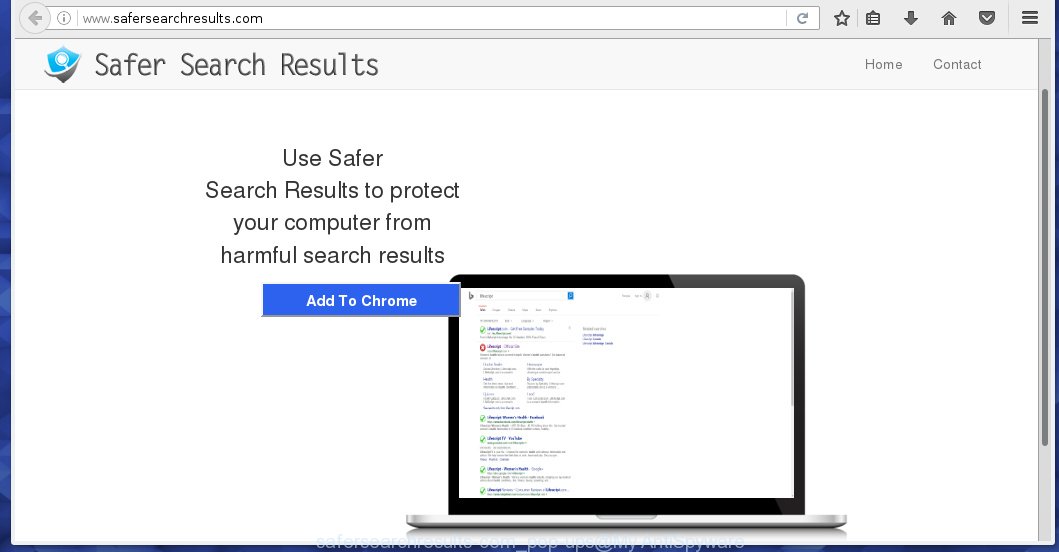
The adware can change the settings of the Internet Explorer, Chrome, Firefox and Microsoft Edge, but often that a dangerous software such as this can also infect all types of browsers by changing their desktop shortcuts. Thus forcing the user each time run the web-browser to see safersearchresults.com annoying ads.
Technically, the ad supported software is not a virus, but it does bad things, it generates a ton of popup ads, hindering or completely blocking the work in the web-browser. It may install other unknown and unwanted software without your permission, force you to visit malicious sites. Moreover, a browser hijacker can be additionally installed on to your computer, that will replace your start page with an unwanted web-site.
Instructions, which is shown below, will allow you to clean your PC system from the ad supported software as well as remove safersearchresults.com unwanted popup ads from the Google Chrome, Mozilla Firefox, Internet Explorer and Edge and other web-browsers.
How does safersearchresults.com ads get installed onto PC
I want to note that the ad-supported software spreads in the composition together with various free software. This means that you need to be very careful when installing applications downloaded from the Net, even from a large proven hosting. Be sure to read the Terms of Use and the Software license, select only the Manual, Advanced or Custom installation mode, switch off all additional modules and software are offered to install. So, the negligence when running unknown applications may lead to the fact that the adware is installed.
How to manually remove safersearchresults.com advertisements
The simple answer is right here on this page. We have put together simplicity and efficiency. It will allow you easily to clean your PC system of ad supported software. Moreover, you can choose manual or automatic removal method. If you are familiar with the PC system then use manual removal, otherwise use the free anti-malware tool designed specifically to get rid of adware that causes annoying safersearchresults.com popup ads. Of course, you can combine both methods. Read this manual carefully, bookmark or print it, because you may need to close your web-browser or reboot your PC.
- Remove suspicious and unknown software by using Windows Control Panel
- Disinfect the browser’s shortcuts to get rid of safersearchresults.com redirect
- Remove safersearchresults.com popup ads from Chrome
- Remove safersearchresults.com ads from Firefox
- Delete safersearchresults.com pop-up ads from Internet Explorer
- Get rid of unwanted Scheduled Tasks
Remove suspicious and unknown software by using Windows Control Panel
The best way to begin the system cleanup is to remove unknown and suspicious programs. Using the Windows Control Panel you can do this quickly and easily. This step, in spite of its simplicity, should not be ignored, for one simple reason, many free software at its installation additionally set various unneeded programs that most often generate unwanted ads and redirect your browser to safersearchresults.com site. So, remove the unneeded software may cleanup your internet browser from popups, hijackers and so on.
- If you are using Windows 8, 8.1 or 10 then press Windows key, click Search. Type “Control panel”and press Enter.
- If you are using Windows XP, Vista, 7, then press “Start” button and click “Control Panel”.
- It will show the Windows Control Panel.
- Click “Uninstall a program” under Programs category.
- You will see a list of all installed programs.
- Scroll through the all list, and remove suspicious and unknown software. To quickly find the latest installed software, we recommend sort applications by date.
See more details in the video instructions below.
Disinfect the browser’s shortcuts to get rid of safersearchresults.com redirect
Once installed, the ‘ad-supported’ software may add an argument similar “http://site.address” into the Target property of the desktop shortcut for the Google Chrome, Mozilla Firefox, Internet Explorer and Edge. Due to this, every time you launch the web-browser, it will display the safersearchresults.com annoying web-site.
Right click on the browser’s shortcut, click Properties option. On the Shortcut tab, locate the Target field. Click inside, you will see a vertical line – arrow pointer, move it (using -> arrow key on your keyboard) to the right as possible. You will see a text that begins with “http://”. Remove it or everything after .exe. An example, for Google Chrome you should remove everything after chrome.exe.  Click OK to save changes. You need to clean all browser’s shortcuts. So, repeat this step for the Mozilla Firefox, Internet Explorer, Google Chrome and Microsoft Edge.
Click OK to save changes. You need to clean all browser’s shortcuts. So, repeat this step for the Mozilla Firefox, Internet Explorer, Google Chrome and Microsoft Edge.
Remove safersearchresults.com popup ads from Chrome
Open the Google Chrome menu by clicking on the button in the form of three horizontal stripes (![]() ). It opens the drop-down menu. Next, press the “Settings” option.
). It opens the drop-down menu. Next, press the “Settings” option.

Scroll down to the bottom of the page and click on the “Show advanced settings” link. Now scroll down until the Reset settings section is visible, like below and click the “Reset settings” button.

Confirm your action, press the “Reset” button.
Remove safersearchresults.com ads from Firefox
If the Firefox settings have been changed by the adware, then resetting it to the default state can help you to remove the redirect onto safersearchresults.com ads.
Run the Firefox and press ![]() button to display the Tools menu. It shows the drop-down menu on the right-part of the internet browser. Click on the Help button (
button to display the Tools menu. It shows the drop-down menu on the right-part of the internet browser. Click on the Help button (![]() ).
).  In the Help menu, select the “Troubleshooting Information” option. Another way to open the “Troubleshooting Information” screen – type about:support in the browser adress bar and press Enter. It will show the “Troubleshooting Information” page. In the upper-right corner of this screen, press the “Refresh Firefox” button.
In the Help menu, select the “Troubleshooting Information” option. Another way to open the “Troubleshooting Information” screen – type about:support in the browser adress bar and press Enter. It will show the “Troubleshooting Information” page. In the upper-right corner of this screen, press the “Refresh Firefox” button.  It will show the confirmation dialog box. Click on the “Refresh Firefox” button. The FF will start a task to fix your problems that caused by the ad-supported software. Once, it’s done, press the “Finish” button
It will show the confirmation dialog box. Click on the “Refresh Firefox” button. The FF will start a task to fix your problems that caused by the ad-supported software. Once, it’s done, press the “Finish” button
Delete safersearchresults.com pop-up ads from Internet Explorer
Run Microsoft Internet Explorer, press ![]() . Click “Internet Options” as shown below.
. Click “Internet Options” as shown below.  In the “Internet Options” screen select the Advanced tab. Next press Reset button. The Microsoft Internet Explorer will open the Reset Internet Explorer settings prompt. Select the “Delete personal settings” check box and press Reset button.
In the “Internet Options” screen select the Advanced tab. Next press Reset button. The Microsoft Internet Explorer will open the Reset Internet Explorer settings prompt. Select the “Delete personal settings” check box and press Reset button.  You will now need to restart your PC for the changes to take effect. It will restore the Microsoft Internet Explorer’s settings to default state, disable ad-supported browser’s extensions and remove the redirect to the safersearchresults.com unwanted web site.
You will now need to restart your PC for the changes to take effect. It will restore the Microsoft Internet Explorer’s settings to default state, disable ad-supported browser’s extensions and remove the redirect to the safersearchresults.com unwanted web site.
Get rid of unwanted Scheduled Tasks
If the annoying safersearchresults.com web-page opens automatically on Windows startup or at equal time intervals, then you need to check the Task Scheduler Library and remove all the tasks that have been created by adware.
Press Windows and R keys on the keyboard simultaneously. This displays a small window that titled with Run. In the text field, type “taskschd.msc” (without the quotes) and click Enter. Task Scheduler window opens. In the left-hand side, click “Task Scheduler Library”, as shown in the following image.

Task scheduler
In the middle part you will see a list of installed tasks. Select the first task, its properties will be display just below automatically. Next, click the Actions tab. Pay attention to that it launches on your system. Found something like “explorer.exe http://site.address” or “chrome.exe http://safersearchresults.com”, then you need remove it. If you are not sure that executes the task, check it through a search engine. If it is a component of the ‘ad-supported’ program, then this task also can be safely removed.
Having defined the task that you want to remove, then click on it with the right mouse button and select Delete as on the image below.

Delete a task
Repeat this step, if you have found a few tasks that have been created by malicios application. Once is finished, close the Task Scheduler window.
Remove safersearchresults.com redirect automatically
You can delete safersearchresults.com redirect automatically with a help of Malwarebytes Free. We recommend this free malware removal utility because it can easily remove ad supported software, browser hijackers, potentially unwanted applications and toolbars with all their components such as files, folders and registry entries.
Download Malwarebytes Free on your system using the link below. Save it on your Desktop.
327278 downloads
Author: Malwarebytes
Category: Security tools
Update: April 15, 2020
Once downloading is complete, close all windows on your computer. Further, launch the file named mb3-setup. If the “User Account Control” prompt pops up as shown on the screen below, click the Yes button.

It will open the “Setup wizard” that will assist you install Malwarebytes on the PC. Follow the prompts and do not make any changes to default settings.

Once the setup is done successfully, click Finish button. Then Malwarebytes will automatically start and you can see its main window as shown on the image below.

Next, click the “Scan Now” button for checking your computer for the malware and ad supported software which cause the safersearchresults.com ads. When a threat is found, the number of the detected objects will change accordingly. Wait until the the scanning is finished. Please be patient.

Once the scan is complete, you can check all threats detected on your PC system. Make sure all entries have “checkmark” and click “Quarantine Selected” button.

The Malwarebytes will start removing malware and adware that cause safersearchresults.com redirect. Once the disinfection is complete, you may be prompted to reboot your PC system. I recommend you look at the following video, which completely explains the procedure of using the Malwarebytes to uninstall adware and other dangerous software.
Stop safersearchresults.com ads and other unwanted web pages
To increase your security and protect your PC against new unwanted ads and malicious web pages, you need to use program that stops access to malicious ads and web pages. Moreover, the program can block the open of intrusive advertising, which also leads to faster loading of pages and reduce the consumption of web traffic.
Download AdGuard program from the following link.
26903 downloads
Version: 6.4
Author: © Adguard
Category: Security tools
Update: November 15, 2018
Once the download is finished, start the file named adguardInstaller. You will see the “Setup Wizard” screen as on the image below.

Follow the prompts. When the setup is done, you will see a window as shown in the following image.

You can click “Skip” to close the installation application and use the default settings, or press “Get Started” button to see an quick tutorial which will {assist} you get to know AdGuard better.
In most cases, the default settings are enough and you do not need to change anything. Each time, when you run your personal computer, AdGuard will start automatically and block ads, web-pages such safersearchresults.com, as well as other malicious or misleading sites. For an overview of all the features of the application, or to change its settings you can simply double-click on the AdGuard icon, that is located on your Windows desktop.
Delete safersearchresults.com ads and malicious extensions with AdwCleaner.
If MalwareBytes Anti-malware cannot remove the annoying safersearchresults.com pop-up ads from the Google Chrome, Mozilla Firefox, Internet Explorer and Edge, then we suggests to use the AdwCleaner. AdwCleaner is a free removal tool for ad-supported software, browser hijackers, PUPs and toolbars.
Download AdwCleaner by clicking on the link below.
225634 downloads
Version: 8.4.1
Author: Xplode, MalwareBytes
Category: Security tools
Update: October 5, 2024
When the download is complete, open the file location. Double click the AdwCleaner icon. Once this utility is started, you will see a screen such as below.

Now, press the “Scan” button to perform a system scan for the malicious extensions and ‘ad-supported’ software that displays advertisements from safersearchresults.com web-site. Once the checking is complete, it will show a scan report as shown below.

Review the report and then click “Clean” button. It will display a prompt. Click “OK”. Once the cleaning process is finished, AdwCleaner may ask you to restart your computer.
Look at the following video, which completely explains the procedure of using the AdwCleaner to delete ‘ad-supported’ software, browser hijackers and other dangerous programs.
How to ask for help the Myantispyware team
If you are seeking a help for safersearchresults.com redirect removal then follow these steps.
- Download HijackThis from the link below and save it to your Desktop. HijackThis download
5000 downloads
Version: 2.0.5
Author: OpenSource
Category: Security tools
Update: November 7, 2015
- Double-click on the HijackThis icon, and click the button labeled “Do a system scan only”.
- Once the scan is complete, the scan button will read “Save log”, click it. Save this log to your desktop
Create a Myantispyware account here. Once you’ve registered, check your e-mail for a confirmation link, and confirm your account. After that, login.
- Copy and paste the contents of the HijackThis log into your post. If you are posting for the first time, please start a new thread by using the “New Topic” button in the Spyware Removal forum. When posting your HJT log, try to give us some details about your problems, so we can try to help you more accurately.
- Wait for one of our trained “Security Team” or Site Administrator to provide you with knowledgeable assistance tailored to your problem with the unwanted safersearchresults.com redirect.




















