The Jp.salbin.com is classified as the browser hijacker (sometimes called hijackware). It’s a type of software that modifies your PC system’s browser settings such as homepage and search engine by default. Once started, this hijacker infection will modify the Google Chrome, Mozilla Firefox, Internet Explorer and Edge settings to Jp.salbin.com homepage. Please ignore this site and refrain from clicking to any links on it and going to any sites mentioned on it. I suggest you to clean your personal computer and thereby back your homepage as soon as possible. The detailed removal guide below will assist you on how to delete the Jp.salbin.com startpage and protect your system from more dangerous malware and trojans.
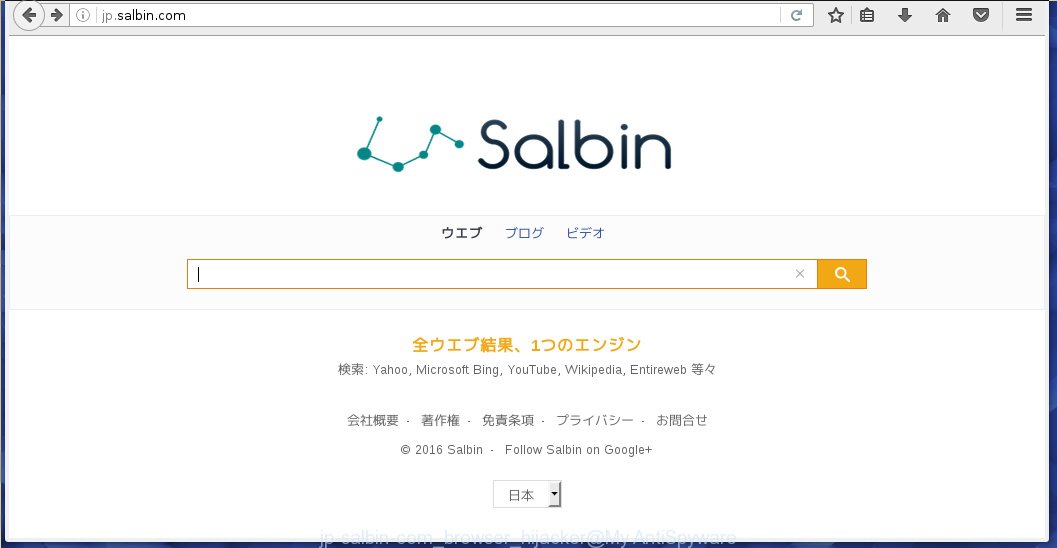
The Jp.salbin.com browser hijacker can change settings of the Mozilla Firefox, Internet Explorer, Google Chrome and Microsoft Edge, but often that unwanted software such as this can also infect all types of internet browsers by changing their desktop shortcuts. Thus forcing the user to see Jp.salbin.com annoying web site every time starting the browser.
Besides the fact that Jp.salbin.com browser hijacker replaces your startpage, this annoying web page can set yourself as your search engine. But, obviously, it does not give you a good search results, as they will consist of a large amount of advertisements, links to ads web-sites and only the remaining part is search results for your query from the major search engines. Of course, the very fact that you encounter with the inability to properly search the Internet, is an unpleasant moment. Moreover, the Jp.salbin.com browser hijacker may collect information about you, and in the future to transfer it to third parties. What creates the risk of theft of your personal data.
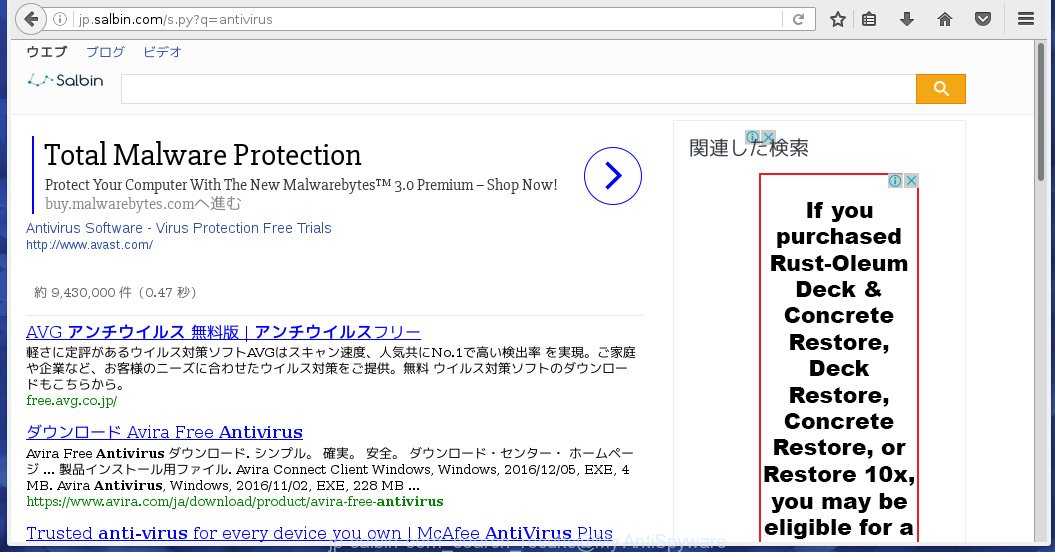
Often, the computer that has been infected with Jp.salbin.com browser hijacker, will be also infected with adware (also known as ‘ad-supported’ software) which displays a lot of various ads. It may be pop-ups, text links in the web sites, banners where they never had. What is more, the adware may replace the legitimate ads with malicious advertisements which will offer to download and install malware and unwanted software or visit the various dangerous and misleading web sites.
How does your system get infected with Jp.salbin.com browser hijacker
The Jp.salbin.com hijacker infection spreads with a simple but quite effective way. It is integrated into the installation package of various free applications. Thus on the process of installation, it will infect your web-browser and change it’s settings on the Jp.salbin.com. To avoid hijacker, you just need to follow a few simple rules: carefully read the Terms of Use and the license, select only a Manual, Custom or Advanced install mode, which enables you to make sure that the program you want to install, thereby protect your PC from the hijacker infection such as the Jp.salbin.com.
How to manually remove Jp.salbin.com
If you perform exactly the guide below you should be able to remove the Jp.salbin.com . Read it once, after doing so, please print this page as you may need to close your web-browser or reboot your computer.
- Delete Jp.salbin.com associated software by using Windows Control Panel
- Remove Jp.salbin.com startpage from FF
- Remove Jp.salbin.com redirect from Chrome
- Remove Jp.salbin.com startpage from Internet Explorer
- Disinfect the browser’s shortcuts to remove Jp.salbin.com redirect
Delete Jp.salbin.com associated software by using Windows Control Panel
First, you should try to identify and remove the application that causes the appearance of unwanted advertisements or web-browser redirect, using the ‘Uninstall a program’ which is located in the ‘Control panel’.
Windows 8, 8.1, 10
 When the ‘Control Panel’ opens, press the ‘Uninstall a program’ link under Programs category as shown below.
When the ‘Control Panel’ opens, press the ‘Uninstall a program’ link under Programs category as shown below.  You will see the ‘Uninstall a program’ panel. Look on the example below.
You will see the ‘Uninstall a program’ panel. Look on the example below.  Very carefully look around the entire list of applications installed on your PC system. Most likely, one or more of them are responsible for the appearance of pop-up advertisements and web-browser redirect to the annoying Jp.salbin.com web page. If you have many programs installed, you can help simplify the search of dangerous programs by sort the list by date of installation. Once you have found a suspicious, unwanted or unused program, right click to it, after that click ‘Uninstall’.
Very carefully look around the entire list of applications installed on your PC system. Most likely, one or more of them are responsible for the appearance of pop-up advertisements and web-browser redirect to the annoying Jp.salbin.com web page. If you have many programs installed, you can help simplify the search of dangerous programs by sort the list by date of installation. Once you have found a suspicious, unwanted or unused program, right click to it, after that click ‘Uninstall’.
Windows XP, Vista, 7
 When the Windows ‘Control Panel’ opens, you need to press ‘Uninstall a program’ under ‘Programs’ like below.
When the Windows ‘Control Panel’ opens, you need to press ‘Uninstall a program’ under ‘Programs’ like below.  You will see a list of software installed on your personal computer. We recommend to sort the list by date of installation to quickly find the programs that were installed last. Most likely they responsibility for the appearance of pop-up advertisements and browser redirect. If you are in doubt, you can always check the program by doing a search for her name in Google, Yahoo or Bing. When the program which you need to remove is found, simply click on its name, and then press ‘Uninstall’ as shown on the screen below.
You will see a list of software installed on your personal computer. We recommend to sort the list by date of installation to quickly find the programs that were installed last. Most likely they responsibility for the appearance of pop-up advertisements and browser redirect. If you are in doubt, you can always check the program by doing a search for her name in Google, Yahoo or Bing. When the program which you need to remove is found, simply click on its name, and then press ‘Uninstall’ as shown on the screen below. 
Remove Jp.salbin.com startpage from FF
First, start the Mozilla Firefox. Open the main menu by clicking on the button in the form of three horizontal stripes (![]() ). It opens the drop-down menu. Next, press the Help button (
). It opens the drop-down menu. Next, press the Help button (![]() ).
).  In the Help menu click the “Troubleshooting Information”. In the upper-right corner of the “Troubleshooting Information” page click on “Refresh Firefox” button as on the image below.
In the Help menu click the “Troubleshooting Information”. In the upper-right corner of the “Troubleshooting Information” page click on “Refresh Firefox” button as on the image below.  Confirm your action. Click on the “Refresh Firefox”.
Confirm your action. Click on the “Refresh Firefox”.
Remove Jp.salbin.com redirect from Chrome
Reset Chrome settings is a simple way to uninstall the malicious and ad-supported extensions, as well as to restore the browser’s homepage, new tab and default search engine that have been replaced by infection.

- Open the Google Chrome and click on the Menu icon (icon in the form of three horizontal stripes).
- It will show the Chrome main menu, click the “Settings” menu.
- Next, click “Show advanced settings” link, that located at the bottom of the Settings page.
- On the bottom of the Advanced settings page, click the “Reset settings” button.
- The Chrome will display the reset settings box as shown on the image above.
- Confirm the browser’s reset by clicking on the “Reset” button.
- To learn more, read the article How to reset Google Chrome settings to default.
Remove Jp.salbin.com startpage from Internet Explorer
First, run the Microsoft Internet Explorer. Next, open Tools menu by clicking on the button in the form of gear (![]() ). It opens the drop-down menu, press the “Internet Options”.
). It opens the drop-down menu, press the “Internet Options”.  In the Internet Options window click on the Advanced tab, then click the Reset button. The IE will display the “Reset Internet Explorer settings” window. Select the “Delete personal settings” check box, then press “Reset” button.
In the Internet Options window click on the Advanced tab, then click the Reset button. The IE will display the “Reset Internet Explorer settings” window. Select the “Delete personal settings” check box, then press “Reset” button.  You will now need to restart your personal computer for the changes to take effect.
You will now need to restart your personal computer for the changes to take effect.
Disinfect the browser’s shortcuts to remove Jp.salbin.com redirect
Now you need to clean up the browser shortcuts. Check that the shortcut referring to the right exe-file of the browser, and not on any unknown file. Right click to a desktop shortcut for your browser. Choose the “Properties” option.
It will open the Properties window. Select the “Shortcut” tab here, after that, look at the “Target” field. The hijacker can replace it. If you are seeing something like “…exe http://{URL}” then you need to remove “http…” and leave only, depending on the internet browser you are using:
- Google Chrome: chrome.exe
- Opera: opera.exe
- Firefox: firefox.exe
- Internet Explorer: iexplore.exe
Look at the example as shown in the figure below.  Once is finished, press the “OK” button to save the changes. Please repeat this step for web-browser shortcuts which redirects to an unwanted web sites. When you have completed, go to next step.
Once is finished, press the “OK” button to save the changes. Please repeat this step for web-browser shortcuts which redirects to an unwanted web sites. When you have completed, go to next step.
How to remove Jp.salbin.com with Malwarebytes
Manual removal Jp.salbin.com search requires some computer skills. Some files and registry entries that created by the hijacker may be not completely removed. We suggest that use the Malwarebytes Free that are completely clean your PC. Moreover, the free program will help you to uninstall malware, ‘ad-supported’ software (also known as adware) and toolbars that your personal computer may be infected too.
- Please download Malwarebytes to your desktop by clicking on the following link. Malwarebytes Anti-malware
327743 downloads
Author: Malwarebytes
Category: Security tools
Update: April 15, 2020
- At the download page, click on the Download button. Your browser will open the “Save as” prompt. Please save it onto your Windows desktop.
- Once the download process is finished, please close all programs and open windows on your personal computer. Double-click on the icon that’s named mb3-setup.
- This will start the “Setup wizard” of Malwarebytes onto your PC. Follow the prompts and do not make any changes to default settings.
- When the Setup wizard has finished installing, the Malwarebytes will start and display the main window.
- Further, click the “Scan Now” button for the infection removal scan. It will start scanning your system for the browser hijacker that redirects your internet browser to the Jp.salbin.com annoying web site. This task can take quite a while, so please be patient.
- When the Malwarebytes has finished scanning, it will show a screen which contains a list of malicious software that has been found.
- When you are ready, click the “Quarantine Selected” button to start cleaning your personal computer. Once the task is done, you may be prompted to Restart.
- Close the Anti-Malware and continue with the next step.
Video instruction, which reveals in detail the steps above.
Block Jp.salbin.com and other annoying web sites
To increase your security and protect your personal computer against new unwanted advertisements and malicious web-sites, you need to use an program that blocks access to malicious ads and web sites. Moreover, the application can block the open of intrusive advertising, which also leads to faster loading of web-sites and reduce the consumption of web traffic.
Download AdGuard program using the following link.
27041 downloads
Version: 6.4
Author: © Adguard
Category: Security tools
Update: November 15, 2018
Once the download is finished, run the downloaded file. You will see the “Setup Wizard” screen as shown on the image below.

Follow the prompts. After installation is done, you will see a window as shown on the screen below.

You can click “Skip” to close the installation program and use the default settings, or click “Get Started” button to see an quick tutorial that will help you get to know AdGuard better.
In most cases, the default settings are enough and you do not need to change anything. Each time, when you start your personal computer, AdGuard will run automatically and block pop-up ads, web-pages such Jp.salbin.com, as well as other dangerous or misleading web-pages. For an overview of all the features of the program, or to change its settings you can simply double-click on the AdGuard icon, which is located on your desktop.
If the problem with Jp.salbin.com startpage is still remained
If MalwareBytes Anti-malware cannot remove this hijacker infection, then we suggests to use the AdwCleaner. AdwCleaner is a free removal utility for browser hijackers, adware, PUPs, toolbars. Also you can ask for help our Myantispyware team below.
- Download AdwCleaner by clicking on the link below. AdwCleaner download
225793 downloads
Version: 8.4.1
Author: Xplode, MalwareBytes
Category: Security tools
Update: October 5, 2024
- Double press the AdwCleaner icon. Once this utility is started, click “Scan” button to perform a system scan for Jp.salbin.com browser hijacker.
- Once the scan is finished, the AdwCleaner will show a scan report. Review the report and then click “Clean” button. It will open a prompt, click “OK”.
These few simple steps are shown in detail in the following video guide.
How to ask for help the Myantispyware team
If you are seeking a help for Jp.salbin.com redirect removal then follow these steps.
- Download HijackThis by clicking on the link below and save it to your Desktop. HijackThis download
5324 downloads
Version: 2.0.5
Author: OpenSource
Category: Security tools
Update: November 7, 2015
- Double-click on the HijackThis icon, and click the button labeled “Do a system scan only”.
- Once the scan is finished, the scan button will read “Save log”, click it. Save this log to your desktop
Create a Myantispyware account here. Once you’ve registered, check your e-mail for a confirmation link, and confirm your account. After that, login.
- Copy and paste the contents of the HijackThis log into your post. If you are posting for the first time, please start a new thread by using the “New Topic” button in the Spyware Removal forum. When posting your HJT log, try to give us some details about your problems, so we can try to help you more accurately.
- Wait for one of our trained “Security Team” or Site Administrator to provide you with knowledgeable assistance tailored to your problem with Jp.salbin.com removal.




















