The Searchfindit.com is classified as browser hijacker. The appearance of Searchfindit.com search in your browser means that your PC system is infected with hijacker infection, which makes changes to the Internet Explorer, Chrome, Firefox and Microsoft Edge ‘s settings, replacing the homepage, new tab and default search engine. So, if you find that when you launch your browser, it shows this unwanted web page, then you do not need to wait . Follow the steps below and remove Searchfindit startpage ASAP.
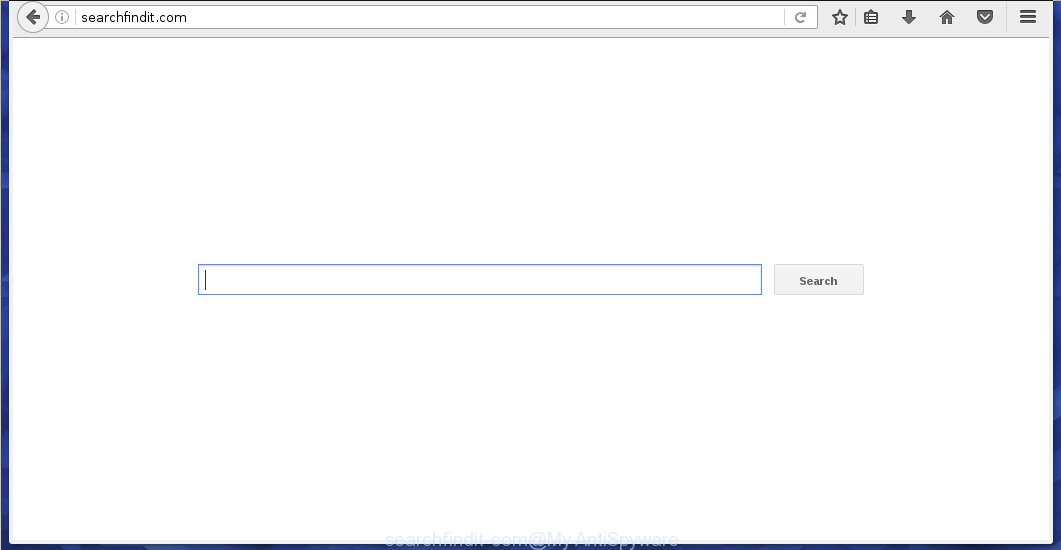
http://searchfindit.com/
Most often, the Searchfindit browser hijacker affects most common internet browsers like Chrome, Firefox, IE and MS Edge. But such hijacker infections as well may infect another web-browsers by changing its shortcuts (adding ‘http://searchfindit.com/’ into Target field of a web-browser’s shortcut). So every time you run the web-browser, it will show Searchfindit web-site. Even if you setup your homepage again, it is still the first thing you see when you run the web-browser will be the unwanted Searchfindit web-page.
When your PC system is infected, every time you run your internet browser you will see this web-site. Of course you can setup your start page again, but next time you launch a internet browser you will see that Searchfindit startpage return. As mentioned above, the hijacker may modify the default search engine on this annoying web page too, so all your search queries will be redirected to Searchfindit.com. Thus the authors of the browser hijacker infection may collect the search terms of your queries, and redirect you to malicious pages.
The Searchfindit.com infection is not a virus, but the virus behaves similarly. As a rootkit hides in the system, changes internet browser settings, and blocks them from changing. Also this browser hijacker infection can install additional web-browser addons, extensions and modules that will open ads and popups. And finally, the Searchfindit.com browser hijacker can collect a wide variety of personal information like what web-sites you are opening, what you are looking for the Net and so on. This information, in the future, may be transferred to third parties. Therefore it’s very important to disinfect your PC as quickly as possible and thereby uninstall Searchfindit.com search, as well as other malware and ‘ad-supported’ software (also known as adware), which can be installed onto your PC along with it.
How can you protect your system from Searchfindit.com hijacker
Most commonly, the Searchfindit.com hijacker infection is bundled within the installation packages from a free hosting and file sharing web sites. So, install a freeware is a a good chance that you will find some bundled web-browser hijacker. If you don’t know how to avoid it, then use a simple trick. During the installation, choose the Custom or Advanced install option. Next, click ‘Decline’ button and clear all checkboxes on offers that ask you to install an unknown application. Moreover, please carefully read Term of use and User agreement before installing any software or otherwise you can end up with another unwanted program on your computer like this infection.
How to manually remove Searchfindit
If you perform exactly the few simple steps below you should be able to uninstall the Searchfindit.com redirect. Read it once, after doing so, please print this page as you may need to close your internet browser or reboot your computer.
- Remove Searchfindit.com associated software by using Windows Control Panel
- Disinfect the browser’s shortcuts to remove Searchfindit.com homepage
- Remove Searchfindit from Chrome
- Remove Searchfindit.com startpage from Firefox
- Delete Searchfindit.com homepage from Internet Explorer
Remove Searchfindit associated software by using Windows Control Panel
The best way to start the system cleanup is to uninstall unknown and suspicious software. Using the Windows Control Panel you can do this quickly and easily. This step, in spite of its simplicity, should not be ignored, for one simple reason, many freeware at its installation additionally set various unneeded programs that most often generate unwanted ads and redirect your internet browser to unknown and malicious web pages. So, get rid of the unneeded applications may cleanup your internet browser from popups, hijackers and so on.
- If you are using Windows 8, 8.1 or 10 then click Windows button, next click Search. Type “Control panel”and press Enter.
- If you are using Windows XP, Vista, 7, then click “Start” button and click “Control Panel”.
- It will show the Windows Control Panel.
- Further, click “Uninstall a program” under Programs category.
- It will show a list of all programs installed on the PC system.
- Scroll through the all list, and remove suspicious and unknown software. To quickly find the latest installed applications, we recommend sort software by date.
See more details in the video guide below.
Disinfect the browser’s shortcuts to remove Searchfindit.com homepage
During the installation, this browser hijacker infection may also alter the internet browser’s shortcuts, adding “http://searchfindit.com/” into the Target field. Due to this, every time you open the web-browser, it will open this unwanted page.
To clear the web-browser shortcut, right-click to it and select Properties. On the Shortcut tab, locate the Target field. Click inside, you will see a vertical line – arrow pointer, move it (using -> arrow key on your keyboard) to the right as possible. You will see a text “http://searchfindit.com/” that has been added here. You need to remove it.  When the text is removed, click the OK button. You need to clean all shortcuts of all your web-browsers, as they may be infected too.
When the text is removed, click the OK button. You need to clean all shortcuts of all your web-browsers, as they may be infected too.
Remove Searchfindit.com from Chrome
Open the Google Chrome menu by clicking on the button in the form of three horizontal stripes (![]() ). It opens the drop-down menu. Next click to Settings option.
). It opens the drop-down menu. Next click to Settings option.  Scroll down to the bottom of the page and click on the “Show advanced settings” link. Now scroll down until the Reset settings section is visible, as_shown and click on the Reset settings button.
Scroll down to the bottom of the page and click on the “Show advanced settings” link. Now scroll down until the Reset settings section is visible, as_shown and click on the Reset settings button.  Confirm your action, click on the Reset button.
Confirm your action, click on the Reset button.
Remove Searchfindit startpage from Firefox
If the Firefox settings such as home page, newtab page and search provider by default have been replaced by the infection, then resetting it to the default state can help.
First, start the Mozilla Firefox and press ![]() button to show the Tools menu. It opens the drop-down menu on the right-part of the browser. Further, press the Help button (
button to show the Tools menu. It opens the drop-down menu on the right-part of the browser. Further, press the Help button (![]() ).
).  In the Help menu, select the “Troubleshooting Information” option. Another way to open the “Troubleshooting Information” screen – type about:support in the internet browser adress bar and press Enter. It will open the “Troubleshooting Information” page. In the upper-right corner of this screen, press the “Refresh Firefox” button.
In the Help menu, select the “Troubleshooting Information” option. Another way to open the “Troubleshooting Information” screen – type about:support in the internet browser adress bar and press Enter. It will open the “Troubleshooting Information” page. In the upper-right corner of this screen, press the “Refresh Firefox” button.  It will show the confirmation dialog box. Further, click the “Refresh Firefox” button. The FF will start a task to fix your problems that caused by the Searchfindit.com infection. Once, it is complete, click the “Finish” button.
It will show the confirmation dialog box. Further, click the “Refresh Firefox” button. The FF will start a task to fix your problems that caused by the Searchfindit.com infection. Once, it is complete, click the “Finish” button.
Delete Searchfindit.com homepage from Internet Explorer
First, launch the Microsoft Internet Explorer. Next, open Tools menu by clicking on the button in the form of gear (![]() ). It opens the drop-down menu, press the “Internet Options”.
). It opens the drop-down menu, press the “Internet Options”.  In the Internet Options window click on the Advanced tab, then press the Reset button. The Microsoft Internet Explorer will open the “Reset Internet Explorer settings” window. Select the “Delete personal settings” check box, then press “Reset” button.
In the Internet Options window click on the Advanced tab, then press the Reset button. The Microsoft Internet Explorer will open the “Reset Internet Explorer settings” window. Select the “Delete personal settings” check box, then press “Reset” button.  You will now need to restart your PC for the changes to take effect.
You will now need to restart your PC for the changes to take effect.
Remove Searchfindit homepage with Malwarebytes
Remove Searchfindit.com manually is difficult and often the hijacker infection is not completely removed. Therefore, we recommend you to use the Malwarebytes Free that are completely clean your PC. Moreover, the free application will help you to remove malware, ‘ad-supported’ software (also known as adware) and toolbars that your computer may be infected too.
Download Malwarebytes from the link below.
327267 downloads
Author: Malwarebytes
Category: Security tools
Update: April 15, 2020
Once downloaded, close all software and windows on your system. Open a directory in which you saved it. Double-click on the icon that’s named mbam-setup as shown on the image below.
![]()
When the setup starts, you will see the “Setup wizard” that will help you install Malwarebytes on your PC.

Once installation is finished, you will see window as shown below.

Now click the “Scan Now” button to start checking your personal computer for the hijacker that cause a redirect to Searchfindit. This process can take some time, so please be patient.

When the scan is finished, make sure all entries have “checkmark” and click “Quarantine Selected” button.

The Malwarebytes will start removing Searchfindit browser hijacker related files, folders, registry keys. Once disinfection is finished, you may be prompted to Restart.
The following video explains few simple steps on how to remove browser hijacker with Malwarebytes Anti-malware.
Block Searchfindit.com and other unwanted web pages
To increase your security and protect your PC system against new unwanted advertisements and harmful web sites, you need to use an program that blocks access to dangerous ads and sites. Moreover, the application can block the display of intrusive advertising, which also leads to faster loading of web pages and reduce the consumption of web traffic.
Download AdGuard program using the following link.
26901 downloads
Version: 6.4
Author: © Adguard
Category: Security tools
Update: November 15, 2018
Once the download is complete, run the downloaded file. You will see the “Setup Wizard” screen as shown on the image below.

Follow the prompts. After installation is finished, you will see a window as on the image below.

You can press “Skip” to close the installation program and use the default settings, or press “Get Started” button to see an quick tutorial that will help you get to know AdGuard better.
In most cases, the default settings are enough and you do not need to change anything. Each time, when you start your personal computer, AdGuard will run automatically and block pop-up ads, sites such Searchfindit.com, as well as other dangerous or misleading web-pages. For an overview of all the features of the program, or to change its settings you can simply double-click on the AdGuard icon, which is located on your desktop.
If the problem with Searchfindit.com homepage is still remained
If MalwareBytes Anti-malware cannot remove this browser hijacker, then we suggests to use the AdwCleaner. AdwCleaner is a free removal tool for browser hijackers, adware, PUPs, toolbars. Also you can ask for help our Myantispyware team below.
- Download AdwCleaner from the link below. AdwCleaner download
225631 downloads
Version: 8.4.1
Author: Xplode, MalwareBytes
Category: Security tools
Update: October 5, 2024
- Double press the AdwCleaner icon. Once this utility is started, click “Scan” button to perform a system scan for Searchfindit.com browser hijacker infection.
- Once the scan is finished, the AdwCleaner will display a scan report. Review the report and then click “Clean” button. It will open a prompt, press “OK”.
These few simple steps are shown in detail in the following video guide.
How to ask for help the Myantispyware team
If you are seeking a help for Searchfindit removal then follow these steps.
- Download HijackThis from the link below and save it to your Desktop. HijackThis download
5000 downloads
Version: 2.0.5
Author: OpenSource
Category: Security tools
Update: November 7, 2015
- Double-click on the HijackThis icon, and click the button labeled “Do a system scan only”.
- Once the scan is done, the scan button will read “Save log”, click it. Save this log to your desktop
Create a Myantispyware account here. Once you’ve registered, check your e-mail for a confirmation link, and confirm your account. After that, login.
- Copy and paste the contents of the HijackThis log into your post. If you are posting for the first time, please start a new thread by using the “New Topic” button in the Spyware Removal forum. When posting your HJT log, try to give us some details about your problems, so we can try to help you more accurately.
- Wait for one of our trained “Security Team” or Site Administrator to provide you with knowledgeable assistance tailored to your problem with Searchfindit removal.




















