Are you run your favorite internet browser and don’t see usual start page, which is set earlier? Instead, the GoUnzip by MyWay is the first thing that pop up once you start your browser? It means that your web-browser has become the victim of browser hijacker. If you get it on your PC system, this unwanted software can alter the internet browser’s settings such as home page, newtab page and search provider by default. So, the GoUnzip by MyWay can be opened when you create a new tab in your web-browser, or when you try to search for any information within the Google Chrome, Mozilla Firefox, Internet Explorer and Edge, because the hijacker replaces the web-browser’s search engine. It’s important, do not use this web site and don’t click on advertising banners placed on it, as they can lead you to a more harmful or misleading pages. The best option is to use the few simple steps posted below to disinfect your PC, get rid of the GoUnzip by MyWay homepage, and thereby restore your favorite startpage and search engine.
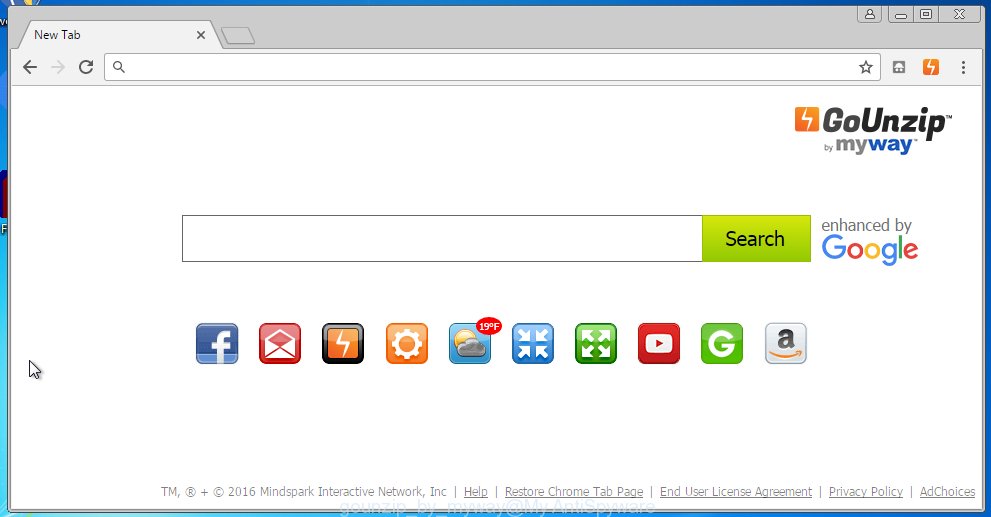
GoUnzip by MyWay replaces browser’s startpage
Most often, the GoUnzip by MyWay hijacker affects the most common internet browsers like Internet Explorer, Chrome, Firefox and Microsoft Edge. But such browser hijacker infections as well may infect another browsers by changing its shortcuts. So every time you launch the browser, it will show GoUnzip by MyWay search. Even if you setup your home page again, it’s still the first thing you see when you start the browser will be the unwanted GoUnzip by MyWay web-site.
The browser hijacker, which set the GoUnzip by MyWay as your homepage can also set this annoying site as your search engine. You will encounter the fact that the search in the browser has become impossible to use, because the search results will consist of a ton of advertisements, links to malicious and misleading web pages and a small amount of regular links, which are obtained from a search in the major search engines. Therefore, look for something using GoUnzip by MyWay web-site would be a waste of time or worse, it can lead to even more infected system.
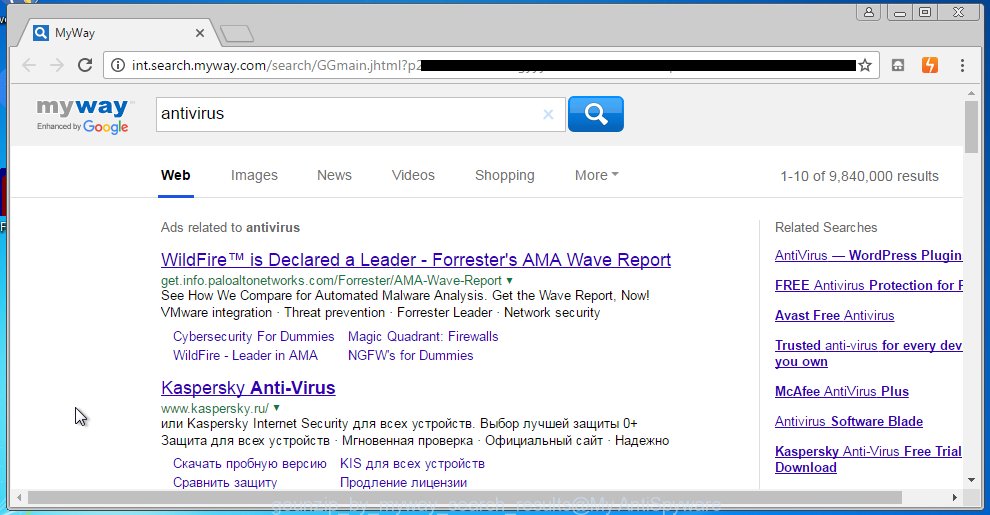
GoUnzip by MyWay – search results
The GoUnzip by MyWay browser hijacker is not a virus, but the virus behaves similarly. As a rootkit hides in the system, alters browser settings, and blocks them from changing. Also this web-browser browser hijacker infection can install additional internet browser addons, extensions and modules that will open advertising links and popups. And finally, the GoUnzip by MyWay hijacker infection can collect a wide variety of personal information such as what web-pages you are opening, what you are looking for the Internet and so on. This information, in the future, may be transferred to third parties. Therefore it is very important to clean your computer as soon as possible and thereby remove GoUnzip by MyWay redirect, as well as other malware and ad supported software, which can be installed onto your system along with it.
How can you prevent the GoUnzip by MyWay hijacker
The GoUnzip by MyWay browser hijacker spreads along with various free software, as a supplement, which is installed automatically. This is certainly not an honest way to get installed onto your system. To avoid infecting of your personal computer and side effects in the form of changing your web-browser settings to GoUnzip by MyWay home page, you should always carefully read the Terms of Use and the Software license. Additionally, always select Manual, Custom or Advanced setup mode. This allows you to disable the installation of unnecessary and often harmful programs. Even if you uninstall the free programs from your PC system, your web-browser’s settings will not be restored. This means that you should manually remove GoUnzip by MyWay search from the Google Chrome, Mozilla Firefox, Internet Explorer and Edge by follow the guide below.
How to manually remove GoUnzip by MyWay
If you perform exactly the step-by-step guide below you should be able to uninstall the GoUnzip by MyWay startpage. Read it once, after doing so, please print this page as you may need to close your browser or reboot your computer.
- Remove GoUnzip by MyWay associated software by using Windows Control Panel
- Disinfect the browser’s shortcuts to remove GoUnzip by MyWay
- Remove GoUnzip by MyWay startpage from FF
- Remove GoUnzip by MyWay search from Google Chrome
- Remove GoUnzip by MyWay startpage from Internet Explorer
Remove GoUnzip by MyWay associated software by using Windows Control Panel
We recommend that you start the computer cleaning process by checking the list of installed software and delete all unknown or suspicious applications. This is a very important step, as mentioned above, very often the malicious software such as adware and browser hijackers may be bundled with free applications. Uninstall the unwanted programs can remove the unwanted advertising links or internet browser redirect.
Windows 8, 8.1, 10
Windows XP, Vista, 7

Next, click “Uninstall a program” ![]() It will open a list of all applications installed on your PC. Scroll through the all list, and remove any suspicious and unknown applications. To quickly find the latest installed programs, we recommend sort software by date in the Control panel.
It will open a list of all applications installed on your PC. Scroll through the all list, and remove any suspicious and unknown applications. To quickly find the latest installed programs, we recommend sort software by date in the Control panel.
Disinfect the browser’s shortcuts to remove GoUnzip by MyWay
Once installed, this browser hijacker may add “http://site.address” into the Target property of the desktop shortcut for the Internet Explorer, Chrome, Firefox and Microsoft Edge. Due to this, every time you launch the browser, it will show the annoying home page.
Right click on the internet browser’s shortcut, click Properties option. On the Shortcut tab, locate the Target field. Click inside, you will see a vertical line – arrow pointer, move it (using -> arrow key on your keyboard) to the right as possible. You will see a text “http://…” that has been added here. Remove everything after .exe. An example, for Google Chrome you should remove everything after chrome.exe.  To save changes, click OK . You need to clean all internet browser’s shortcuts. So, repeat this step for the Internet Explorer, Chrome, Firefox and Microsoft Edge.
To save changes, click OK . You need to clean all internet browser’s shortcuts. So, repeat this step for the Internet Explorer, Chrome, Firefox and Microsoft Edge.
Remove GoUnzip by MyWay startpage from FF
First, launch the Firefox. Open the main menu by clicking on the button in the form of three horizontal stripes (![]() ). It opens the drop-down menu. Next, press the Help button (
). It opens the drop-down menu. Next, press the Help button (![]() ).
).  In the Help menu press the “Troubleshooting Information”. In the upper-right corner of the “Troubleshooting Information” page click on “Refresh Firefox” button as shown below.
In the Help menu press the “Troubleshooting Information”. In the upper-right corner of the “Troubleshooting Information” page click on “Refresh Firefox” button as shown below.  Confirm your action. Click on the “Refresh Firefox”.
Confirm your action. Click on the “Refresh Firefox”.
Remove GoUnzip by MyWay search from Google Chrome
Reset Google Chrome settings is a simple way to remove the malicious and ad-supported extensions, as well as to restore the browser’s start page and search provider by default that have been replaced by hijacker.

- Open the Chrome and click on the Menu icon (icon in the form of three horizontal stripes).
- It will display the Chrome main menu, click the “Settings” menu.
- Next, click “Show advanced settings” link, that located at the bottom of the Settings page.
- On the bottom of the Advanced settings page, click the “Reset settings” button.
- The Chrome will display the reset settings box as shown on the image above.
- Confirm the browser’s reset by clicking on the “Reset” button.
- To learn more, read the blog post How to reset Google Chrome settings to default.
Remove GoUnzip by MyWay startpage from Internet Explorer
To restore the homepage, new tab page and search engine by default you need to reset the Internet Explorer’s settings to the state, they were when the Windows OS was first installed on your computer.
First, open the Internet Explorer. Open the Tools menu (click ‘gear’ icon ![]() ). It shows the drop-down menu on the right part of the internet browser, then click the “Internet Options”.
). It shows the drop-down menu on the right part of the internet browser, then click the “Internet Options”.  In the “Internet Options” dialog screen, you need to click the “Advanced” tab, then press the “Reset” button. The IE will open the “Reset Internet Explorer settings” dialog box. Further, click the “Delete personal settings” check box to select it. Next, press the “Reset” button as shown on the image below.
In the “Internet Options” dialog screen, you need to click the “Advanced” tab, then press the “Reset” button. The IE will open the “Reset Internet Explorer settings” dialog box. Further, click the “Delete personal settings” check box to select it. Next, press the “Reset” button as shown on the image below.  Once the task is done, press “Close” button, then close the Microsoft Internet Explorer. Restart your computer for the changes to take effect. This step will help you to back your browser’s homepage and search engine by default to default state.
Once the task is done, press “Close” button, then close the Microsoft Internet Explorer. Restart your computer for the changes to take effect. This step will help you to back your browser’s homepage and search engine by default to default state.
How to get rid of GoUnzip by MyWay automatically
We recommend using the MalwareBytes Anti-malware Free. You can download and install MalwareBytes Anti-malware to detect GoUnzip by MyWay and get rid of it, by clicking the download link below. When installed and updated, the Anti-malware will automatically scan and detect all threats present on the PC.
327760 downloads
Author: Malwarebytes
Category: Security tools
Update: April 15, 2020
Once installed, the MalwareBytes Anti-malware will try to update itself and when this task is finished, click the “Scan Now” button to perform a scan of your system. During the scan it will detect all threats present on your system. In order to remove all threats, simply click “Remove Selected” button. The Anti-malware is a free program that you can use to get rid of all detected folders, files, services, registry entries and so on. To learn more about the MalwareBytes Anti-malware, we recommend you to read and follow the steps or the video guide below.
How to block GoUnzip by MyWay and other unwanted web-sites
To increase your security and protect your personal computer against new unwanted advertising links and dangerous web sites, you need to use program that blocks access to malicious advertising and sites. Moreover, the software can block the open of intrusive advertising, which also leads to faster loading of sites and reduce the consumption of web traffic.
- Download AdGuard using the following link.
Adguard download
27047 downloads
Version: 6.4
Author: © Adguard
Category: Security tools
Update: November 15, 2018
- After the download is finished, run the downloaded file. You will see the “Setup Wizard” program window. Follow the prompts.
- Once the installation is finished, click “Skip” to close the installation program and use the default settings, or click “Get Started” to see an quick tutorial that will help you get to know AdGuard better.
- In most cases, the default settings are enough and you do not need to change anything. Each time, when you start your PC, AdGuard will start automatically and block pop-up ads, as well as other harmful or misleading pages. For an overview of all the features of the application, or to change its settings you can simply double-click on the icon named AdGuard, which is located on your desktop.
If the problem with GoUnzip by MyWay homepage is still remained
If MalwareBytes Anti-malware cannot remove this hijacker, then we suggests to use the AdwCleaner. AdwCleaner is a free removal utility for browser hijackers, adware, PUPs, toolbars. Also you can ask for help our Myantispyware team below.
- Download AdwCleaner from the link below. AdwCleaner download
225799 downloads
Version: 8.4.1
Author: Xplode, MalwareBytes
Category: Security tools
Update: October 5, 2024
- Double click the AdwCleaner icon. Once this tool is started, click “Scan” button to perform a system scan for GoUnzip by MyWay browser hijacker.
- Once the scan is finished, the AdwCleaner will open a scan report. Review the report and then click “Cleaning” button. It will open a prompt, click “OK”.
How to ask for help the Myantispyware team
If you are seeking a help for GoUnzip by MyWay removal then follow these steps.
- Download HijackThis from the link below and save it to your Desktop. HijackThis download
5330 downloads
Version: 2.0.5
Author: OpenSource
Category: Security tools
Update: November 7, 2015
- Double-click on the HijackThis icon, and click the button labeled “Do a system scan only”.
- Once the scan is complete, the scan button will read “Save log”, click it. Save this log to your desktop
Create a Myantispyware account here. Once you’ve registered, check your e-mail for a confirmation link, and confirm your account. After that, login.
- Copy and paste the contents of the HijackThis log into your post. If you are posting for the first time, please start a new thread by using the “New Topic” button in the Spyware Removal forum. When posting your HJT log, try to give us some details about your problems, so we can try to help you more accurately.
- Wait for one of our trained “Security Team” or Site Administrator to provide you with knowledgeable assistance tailored to your problem with GoUnzip by MyWay removal.



















