Amisites.com is a browser hijacker. It is a type of malicious software. Unlike viruses, it will not delete or infect your files, but its actions will cause some problems with your browser. This is because, it will infect your computer, get full access to your web-browsers such as Google Chrome, Mozilla Firefox, Internet Explorer and Edge and be able to change their settings. Of course, it did not ask you for permission and do it secretly as possible. Once your browser settings will be changed, you will be redirected to unwanted sites completely, some of which can be dangerous or misleading pages. For this reason, we recommend that you get rid of it as quickly as possible and thereby restore your favorite homepage and search engine.
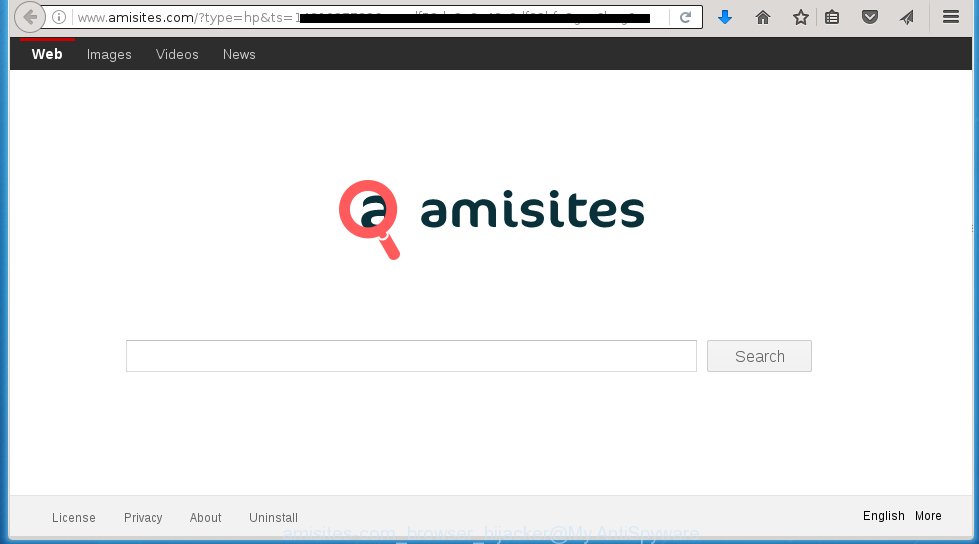
http://www.amisites.com/?type=hp&ts= …
The Amisites.com browser hijacker can change the settings of the Internet Explorer, Chrome, Firefox and Microsoft Edge, but often that a parasites such as this can also infect all types of internet browsers by changing their desktop shortcuts. Thus forcing the user each time start the web-browser to see Amisites.com annoying web-site.
Besides the fact that Amisites.com hijacker replaces your homepage, this annoying site can set yourself as your search engine. But, obviously, it does not give you a good search results, as they will consist of lots of ads, links to harmful and misleading web pages and only the remaining part is search results for your query from the major search engines. Of course, the very fact that you encounter with the inability to properly search the Internet, is an unpleasant moment. Moreover, the Amisites.com browser hijacker infection may collect information about you, and in the future to transfer it to third parties. What creates the risk of theft of your personal data.
The Amisites.com browser hijacker is not a virus, but the virus behaves similarly. As a rootkit hides in the system, changes web-browser settings, and blocks them from changing. Also this internet browser browser hijacker can install additional browser addons, extensions and modules that will open advertisements and popups. And finally, the Amisites.com browser hijacker infection can collect a wide variety of personal information such as what web-sites you are opening, what you are looking for the World Wide Web and so on. This information, in the future, may be transferred to third parties. Therefore it is very important to clean your PC as quickly as possible and thereby remove Amisites.com homepage, as well as other malware and adware, which can be installed onto your system along with it.
How can you prevent the Amisites.com hijacker infection
Most often Amisites.com hijacker gets on your computer as a part of various free programs, as a bonus. Therefore it is very important at the stage of installing software downloaded from the Net carefully review the Terms of use and the License agreement, as well as to always choose the Advanced, Custom or Manual installation mode. In this mode, you can turn off all unwanted add-ons, including the Amisites.com browser hijacker, which will be installed along with the desired program. Of course, if you uninstall the free programs from your system, your favorite browser’s settings will not be restored. So, to recovery the Google Chrome, Mozilla Firefox, Internet Explorer and Edge’s home page, newtab page and search provider by default you need to follow the instructions below.
How to manually remove Amisites.com
Without a doubt, the browser hijacker is harmful to your system. So you need to quickly and completely remove this malicious software. To uninstall this hijacker, you can use the manual removal which are given below, or use an anti-malware tool for removing malicious applications, such as Malwarebytes Anti-malware and AdwCleaner (both are free). I note that we recommend that you use automatic removal, which will allow you to remove Amisites.com search easily and safely. Manual removal is best used only if you are well versed in personal computer or in the case where hijacker is not removed automatically.
- Remove Amisites.com associated software by using Windows Control Panel
- Disinfect the browser’s shortcuts to uninstall Amisites.com
- Delete Amisites.com redirect from Google Chrome
- Remove Amisites.com startpage from Firefox
- Delete Amisites.com from Internet Explorer
Remove Amisites.com associated software by using Windows Control Panel
First, you should try to identify and remove the program that causes the appearance of unwanted ads or browser redirect, using the ‘Uninstall a program’ which is located in the ‘Control panel’.
Windows 8, 8.1, 10
 When the ‘Control Panel’ opens, press the ‘Uninstall a program’ link under Programs category as shown below.
When the ‘Control Panel’ opens, press the ‘Uninstall a program’ link under Programs category as shown below.  You will see the ‘Uninstall a program’ panel. Look on the example below.
You will see the ‘Uninstall a program’ panel. Look on the example below.  Very carefully look around the entire list of software installed on your PC system. Most likely, one or more of them are responsible for the appearance of pop-up advertising links and browser redirect to the annoying Amisites.com web-page. If you have many programs installed, you can help simplify the search of dangerous programs by sort the list by date of installation. Once you have found a suspicious, unwanted or unused application, right click to it, after that click ‘Uninstall’.
Very carefully look around the entire list of software installed on your PC system. Most likely, one or more of them are responsible for the appearance of pop-up advertising links and browser redirect to the annoying Amisites.com web-page. If you have many programs installed, you can help simplify the search of dangerous programs by sort the list by date of installation. Once you have found a suspicious, unwanted or unused application, right click to it, after that click ‘Uninstall’.
Windows XP, Vista, 7
 When the Windows ‘Control Panel’ opens, you need to press ‘Uninstall a program’ under ‘Programs’ as shown in the figure below.
When the Windows ‘Control Panel’ opens, you need to press ‘Uninstall a program’ under ‘Programs’ as shown in the figure below.  You will see a list of applications installed on your computer. We recommend to sort the list by date of installation to quickly find the applications that were installed last. Most likely they responsibility for the appearance of pop-up advertising links and browser redirect. If you are in doubt, you can always check the program by doing a search for her name in Google, Yahoo or Bing. When the program which you need to remove is found, simply press on its name, and then click ‘Uninstall’ as shown on the screen below.
You will see a list of applications installed on your computer. We recommend to sort the list by date of installation to quickly find the applications that were installed last. Most likely they responsibility for the appearance of pop-up advertising links and browser redirect. If you are in doubt, you can always check the program by doing a search for her name in Google, Yahoo or Bing. When the program which you need to remove is found, simply press on its name, and then click ‘Uninstall’ as shown on the screen below. 
Disinfect the browser’s shortcuts to uninstall Amisites.com redirect
Click the right mouse button to a desktop shortcut which you use to start your browser. Next, select the “Properties” option. Important: necessary to click on the desktop shortcut for the web-browser which is redirected to the Amisites.com or other unwanted web site.
Further, necessary to look at the text which is written in the “Target” field. The browser hijacker can replace the contents of this field, which describes the file to be run when you launch your internet browser. Depending on the web-browser you are using, there should be:
- Google Chrome: chrome.exe
- Opera: opera.exe
- Firefox: firefox.exe
- Internet Explorer: iexplore.exe
If you are seeing an unknown text like “http://www.amisites.com/?type=hp&ts=…” that has been added here, then you should remove it, as shown on the image below.  Next, click the “OK” button to save the changes. Now, when you start the web-browser from this desktop shortcut, it does not occur automatically redirect on the Amisites.com site or any other unwanted sites. Once the step is finished, we recommend to go to the next step.
Next, click the “OK” button to save the changes. Now, when you start the web-browser from this desktop shortcut, it does not occur automatically redirect on the Amisites.com site or any other unwanted sites. Once the step is finished, we recommend to go to the next step.
Delete Amisites.com redirect from Google Chrome
Like other modern browsers, the Chrome has the ability to reset the settings to their default values and thus restore the start page and search provider by default that have been changed by the Amisites.com hijacker.
First launch the Chrome. Next click on the button in the form of three horizontal stripes (![]() ). It will appear the main menu. Click on the option named “Settings”. Another way to open the Chrome’s settings – type chrome://settings in the browser adress bar and press Enter.
). It will appear the main menu. Click on the option named “Settings”. Another way to open the Chrome’s settings – type chrome://settings in the browser adress bar and press Enter.  The internet browser will open the settings screen. Scroll down to the bottom of the page and click the “Show advanced settings” link. Now scroll down until the “Reset settings” section is visible, like below and click the “Reset settings” button.
The internet browser will open the settings screen. Scroll down to the bottom of the page and click the “Show advanced settings” link. Now scroll down until the “Reset settings” section is visible, like below and click the “Reset settings” button.  The Google Chrome will display the confirmation dialog box. You need to confirm your action. Press the “Reset” button. The browser will begin the process of cleaning and when it’s finished, the internet browser’s settings including homepage, new tab page and search engine by default back to the values that have been when the Google Chrome was first installed on your computer.
The Google Chrome will display the confirmation dialog box. You need to confirm your action. Press the “Reset” button. The browser will begin the process of cleaning and when it’s finished, the internet browser’s settings including homepage, new tab page and search engine by default back to the values that have been when the Google Chrome was first installed on your computer.
Remove Amisites.com startpage from Firefox
First, launch the Firefox. Open the main menu by clicking on the button in the form of three horizontal stripes (![]() ). It opens the drop-down menu. Next, click the Help button (
). It opens the drop-down menu. Next, click the Help button (![]() ).
).  In the Help menu click the “Troubleshooting Information”. In the upper-right corner of the “Troubleshooting Information” page press on “Refresh Firefox” button as on the image below.
In the Help menu click the “Troubleshooting Information”. In the upper-right corner of the “Troubleshooting Information” page press on “Refresh Firefox” button as on the image below.  Confirm your action. Click on the “Refresh Firefox”.
Confirm your action. Click on the “Refresh Firefox”.
Delete Amisites.com from Internet Explorer
First, open the Internet Explorer. Next, open Tools menu by clicking on the button in the form of gear (![]() ). It opens the drop-down menu, click the “Internet Options”.
). It opens the drop-down menu, click the “Internet Options”.  In the Internet Options window click on the Advanced tab, then press the Reset button. The Internet Explorer will open the “Reset Internet Explorer settings” window. Select the “Delete personal settings” check box, then press “Reset” button.
In the Internet Options window click on the Advanced tab, then press the Reset button. The Internet Explorer will open the “Reset Internet Explorer settings” window. Select the “Delete personal settings” check box, then press “Reset” button.  You will now need to restart your PC for the changes to take effect.
You will now need to restart your PC for the changes to take effect.
How to remove Amisites.com automatically
We recommend using the MalwareBytes Anti-malware Free. You can download and install MalwareBytes Anti-malware to detect Amisites.com search and get rid of it, by clicking the download link below. When installed and updated, the Anti-malware will automatically scan and detect all threats present on the computer.
327726 downloads
Author: Malwarebytes
Category: Security tools
Update: April 15, 2020
Once installed, the MalwareBytes Anti-malware will try to update itself and when this process is finished, click the “Scan Now” button to perform a scan of your computer. During the scan it will detect all threats present on your PC. In order to get rid of all threats, simply click “Remove Selected” button. The Anti-malware is a free application that you can use to remove all detected folders, files, services, registry entries and so on. To learn more about the MalwareBytes Anti-malware, we recommend you to read and follow the step-by-step guide or the video guide below.
Block Amisites.com startpage and other annoying pages
To increase your security and protect your system against new unwanted advertising and malicious pages, you need to use an application that blocks access to harmful advertising banners and sites. Moreover, the program can block the show of intrusive advertising, which also leads to faster loading of pages and reduce the consumption of web traffic.
Download AdGuard program using the following link.
27037 downloads
Version: 6.4
Author: © Adguard
Category: Security tools
Update: November 15, 2018
Once the download is finished, run the downloaded file. You will see the “Setup Wizard” screen as shown in the figure below.

Follow the prompts. After installation is finished, you will see a window as shown in the figure below.

You can click “Skip” to close the installation program and use the default settings, or click “Get Started” button to see an quick tutorial that will help you get to know AdGuard better.
In most cases, the default settings are enough and you do not need to change anything. Each time, when you start your system, AdGuard will run automatically and block pop-up ads, web-sites such Amisites.com, as well as other dangerous or misleading web pages. For an overview of all the features of the program, or to change its settings you can simply double-click on the AdGuard icon, which is located on your desktop.
Remove Amisites.com browser hijacker infection and malicious extensions with AdwCleaner.
If MalwareBytes Anti-malware cannot get rid of this browser hijacker infection, then we suggests to use the AdwCleaner. AdwCleaner is a free removal tool for browser hijackers, adware, PUPs, toolbars. Also you can ask for help our Myantispyware team below.
Download AdwCleaner from the link below.
225789 downloads
Version: 8.4.1
Author: Xplode, MalwareBytes
Category: Security tools
Update: October 5, 2024
Once finished, open a directory in which you saved it. You will see an icon like below.
Double click the AdwCleaner desktop icon. Once this tool is started, you will see a screen as shown below.

Further, click “Scan” button to perform a system scan for Amisites.com browser hijacker infection and internet browser’s malicious extensions. Once AdwCleaner has complete, it will display a scan report as shown below.

Review the report and then click “Cleaning” button. It will display a prompt as shown in the figure below.

Click “OK”. When the cleaning process is done, the AdwCleaner may ask you to reboot your personal computer.

When your PC is started, you will see an AdwCleaner log.

How to ask for help the Myantispyware team
If you are seeking a help for Amisites.com removal then follow these steps.
- Download HijackThis from the link below and save it to your Desktop. HijackThis download
5317 downloads
Version: 2.0.5
Author: OpenSource
Category: Security tools
Update: November 7, 2015
- Double-click on the HijackThis icon, and click the button labeled “Do a system scan only”.
- Once the scan is complete, the scan button will read “Save log”, click it. Save this log to your desktop
Create a Myantispyware account here. Once you’ve registered, check your e-mail for a confirmation link, and confirm your account. After that, login.
- Copy and paste the contents of the HijackThis log into your post. If you are posting for the first time, please start a new thread by using the “New Topic” button in the Spyware Removal forum. When posting your HJT log, try to give us some details about your problems, so we can try to help you more accurately.
- Wait for one of our trained “Security Team” or Site Administrator to provide you with knowledgeable assistance tailored to your problem with Amisites.com removal.



















