The survey.6408.ws is an ‘ad-supported’ web site, already at the first sight of which there are various doubts. This page is created only for one purpose – show advertising banners or redirect to other ‘ad-supported’ web-sites. Its appearance in your internet browser means that your PC system is infected with ad supported software. This type of dangerous programs does not delete files or infect them, but like a virus can alter PC settings such as the homepage, new tab and default search engine and download and install malicious extensions that generates a ton of advertisements. All the time, while the adware is running, your browser will be fill with unwanted advertising links and ads. Moreover, this malware will be able to collect a huge number of information about you, everything related to what are you doing on the Internet. Thus, it’s clear that the presence of ad supported software on your system is not desirable, and you need to clean up your computer in order to get rid of survey.6408.ws pop-ups as soon as possible.
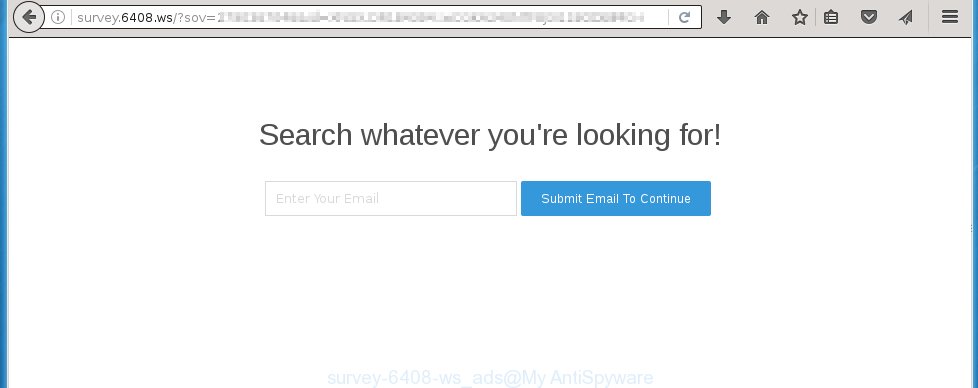
http://survey.6408.ws/?sov= …
The malicious software from the adware family that alters the settings of web-browsers usually affects only the Google Chrome, Mozilla Firefox, Internet Explorer and Edge. However, possible situations, when any other browsers will be affected too. The ad supported software may change the Target property of a internet browser’s shortcut, so every time you run the web-browser, instead of your start page, you will see the annoying survey.6408.ws ads.
The ad supported software is not a virus, but the virus behaves similarly. As a rootkit hides in the system, changes web-browser settings and blocks them from changing. Also the adware can install additional internet browser extensions, addons and modules that will inject advertising links within the Internet Explorer, Chrome, Firefox and Microsoft Edge’s screen. Moreover, the adware may install a browser hijacker that once started, will modify the browser’s homepage and search engine. And finally, the ad supported software can collect a wide variety of personal information such as what sites you are opening, what you are looking for the World Wide Web and so on. This information, in the future, may be transferred to third parties.
We suggest you to remove adware and clean your system from survey.6408.ws advertising links as quickly as possible, until the presence of the adware has not led to even worse consequences. You need to follow the few simple steps below that will allow you to completely remove the redirect to survey.6408.ws unwanted web page, using only the built-in Windows features and a few of specialized free tools.
How does survey.6408.ws pop-up ads get installed onto system
The adware actively distributed with free software, as a part of the installer of the software. Therefore, it is very important, when installing an unknown software even downloaded from known or big hosting web-site, read the Terms of use and the Software license, as well as to choose the Manual, Advanced or Custom installation mode. In this mode, you can disable the installation of unneeded modules and applications and protect your personal computer from the adware infection. Unfortunately, most users when installing unknown software, simply click the Next button, and do not read any information that the free programs displays them during its installation. This leads to the fact that the browser starts to open a large number of the survey.6408.ws advertising banners.
How to manually remove survey.6408.ws ads
The simple answer is right here on this page. We have put together simplicity and efficiency. It will allow you easily to clean your PC system of adware. Moreover, you can choose manual or automatic removal method. If you are familiar with the computer then use manual removal, otherwise use the free anti-malware tool designed specifically to uninstall adware that causes annoying survey.6408.ws pop-ups. Of course, you can combine both methods. Read this manual carefully, bookmark or print it, because you may need to close your browser or reboot your computer.
- Remove suspicious and unknown software by using Windows Control Panel
- Disinfect the browser’s shortcuts to remove survey.6408.ws redirect
- Delete survey.6408.ws ads from Chrome
- Remove survey.6408.ws redirect from Firefox
- Delete survey.6408.ws pop-up ads from Internet Explorer
Remove suspicious and unknown software by using Windows Control Panel
Press Windows key ![]() , then click Search
, then click Search ![]() . Type “Control panel”and press Enter. If you using Windows XP or Windows 7, then click “Start” and select “Control Panel”. It will open the Windows Control Panel as shown below.
. Type “Control panel”and press Enter. If you using Windows XP or Windows 7, then click “Start” and select “Control Panel”. It will open the Windows Control Panel as shown below. 
Click “Uninstall a program” ![]() It will open a list of all programs. Scroll through the all list, and uninstall any suspicious and unknown programs.
It will open a list of all programs. Scroll through the all list, and uninstall any suspicious and unknown programs.
Disinfect the browser’s shortcuts to remove survey.6408.ws redirect
Click the right mouse button to a desktop shortcut which you use to start your browser. Next, select the “Properties” option. Important: necessary to click on the desktop shortcut for the browser which is redirected to the survey.6408.ws or other unwanted web-page.
Further, necessary to look at the text which is written in the “Target” field. The ad supported software can replace the contents of this field, which describes the file to be run when you launch your browser. Depending on the web-browser you are using, there should be: Google Chrome: chrome.exe, Opera: opera.exe, Firefox: firefox.exe, Internet Explorer: iexplore.exe. If you are seeing an unknown text like “http://site.address” that has been added here, then you should remove it, as shown on the screen below.  Click the “OK” button to save the changes. Now, when you start the internet browser from this desktop shortcut, it does not occur automatically redirect on the survey.6408.ws web site or any other unwanted sites that is advertised by the ad supported software. Once the step is finished, we recommend to go to the next step.
Click the “OK” button to save the changes. Now, when you start the internet browser from this desktop shortcut, it does not occur automatically redirect on the survey.6408.ws web site or any other unwanted sites that is advertised by the ad supported software. Once the step is finished, we recommend to go to the next step.
Delete survey.6408.ws ads from Chrome
Open the Google Chrome menu by clicking on the button in the form of three horizontal stripes (![]() ). It opens the drop-down menu. Click to Settings option.
). It opens the drop-down menu. Click to Settings option.  Scroll down to the bottom of the page and click on the “Show advanced settings” link. Now scroll down until the Reset settings section is visible, as shown below and click on the Reset settings button.
Scroll down to the bottom of the page and click on the “Show advanced settings” link. Now scroll down until the Reset settings section is visible, as shown below and click on the Reset settings button.  Confirm your action, click on the Reset button.
Confirm your action, click on the Reset button.
Remove survey.6408.ws redirect from Firefox
Open the Firefox menu by clicking on the button in the form of three horizontal stripes (![]() ). It opens the drop-down menu. Click on the Help button (
). It opens the drop-down menu. Click on the Help button (![]() ).
).  In the Help menu click on the “Troubleshooting Information”. In the upper-right corner of the “Troubleshooting Information” page click on “Refresh Firefox” button.
In the Help menu click on the “Troubleshooting Information”. In the upper-right corner of the “Troubleshooting Information” page click on “Refresh Firefox” button.  Confirm your action. Click on the “Refresh Firefox”.
Confirm your action. Click on the “Refresh Firefox”.
Delete survey.6408.ws pop-up ads from Internet Explorer
Run Internet Explorer, press ![]() . Click “Internet Options” as shown below.
. Click “Internet Options” as shown below.  In the “Internet Options” screen select the Advanced tab. Next press Reset button. The Internet Explorer will display the Reset Internet Explorer settings prompt. Select the “Delete personal settings” check box and press Reset button.
In the “Internet Options” screen select the Advanced tab. Next press Reset button. The Internet Explorer will display the Reset Internet Explorer settings prompt. Select the “Delete personal settings” check box and press Reset button.  You will now need to restart your PC for the changes to take effect. It will restore the IE’s settings to default state, disable ad-supported browser’s extensions and remove the redirect to the survey.6408.ws annoying site.
You will now need to restart your PC for the changes to take effect. It will restore the IE’s settings to default state, disable ad-supported browser’s extensions and remove the redirect to the survey.6408.ws annoying site.
Remove survey.6408.ws popup ads with MalwareBytes Anti-malware
Remove survey.6408.ws ads manually is difficult and often the ad supported software is not completely removed. Therefore, we recommend you to use the MalwareBytes Anti-malware Free that are completely clean your computer. The MalwareBytes Anti-malware is a reputable malware removal program. It can automatically detect and delete the adware of the your computer. Moreover, this free program will help you to remove web-browser hijackers, malware and toolbars that your PC may be infected too. You can follow the guide below to remove the survey.6408.ws unwanted pop-up ads completely.
Download MalwareBytes Anti-malware (MBAM) from the link below.
327725 downloads
Author: Malwarebytes
Category: Security tools
Update: April 15, 2020
Once downloaded, close all programs and windows on your system. Open a directory in which you saved it. Double-click on the icon that named mbam-setup like below.

When the installation starts, you will see the “Setup wizard” that will help you install MalwareBytes Anti-malware on your system.

Once installation is complete, you will see window as on the image below.

Now click on the “Scan Now” button to begin scanning your personal computer for the adware which causes the reroute to survey.6408.ws page. This task can take some time, so please be patient.

When the scan is done, make sure all entries have “checkmark” and click “Remove Selected” button. The MalwareBytes Anti-malware will start removing the ad supported software related files, folders, registry keys. Once disinfection is finished, you may be prompted to Restart.
Stop survey.6408.ws advertisements and other annoying pages
To increase your security and protect your PC against new annoying ads and malicious sites, you need to use application that stops access to malicious advertisements and pages. Moreover, the software can block the open of intrusive advertising, which also leads to faster loading of web-sites and reduce the consumption of web traffic.
Download AdGuard program using the following link.
27036 downloads
Version: 6.4
Author: © Adguard
Category: Security tools
Update: November 15, 2018
After the download is complete, run the downloaded file. You will see the “Setup Wizard” screen as shown below.

Follow the prompts. After installation is complete, you will see a window as shown in the figure below.

You can click “Skip” to close the installation program and use the default settings, or press “Get Started” button to see an quick tutorial that will help you get to know AdGuard better.
In most cases, the default settings are enough and you do not need to change anything. Each time, when you start your computer, AdGuard will run automatically and block pop-up ads, web pages such survey.6408.ws, as well as other dangerous or misleading web-sites. For an overview of all the features of the program, or to change its settings you can simply double-click on the AdGuard icon, which is located on your Windows desktop.
Get rid of survey.6408.ws and malicious extensions with AdwCleaner.
If MalwareBytes Anti-malware cannot remove the annoying survey.6408.ws within the Google Chrome, Mozilla Firefox, Internet Explorer and Edge, then we suggests to use the AdwCleaner. AdwCleaner is a free removal tool for adware, browser hijackers, PUPs, toolbars. Also you can ask for help our Myantispyware team below.
Download AdwCleaner from the link below.
225789 downloads
Version: 8.4.1
Author: Xplode, MalwareBytes
Category: Security tools
Update: October 5, 2024
Once finished, open a directory in which you saved it. You will see a icon like below.
Double click the AdwCleaner desktop icon. Once this tool is started, you will see a screen like below.

Press “Scan” button to perform a system scan for malicious extensions and the adware which shows the ads from survey.6408.ws web-page. Once AdwCleaner has finished, it will display a scan report as shown below.

Review the report and then click “Cleaning” button. It will display a prompt.

Click “OK”. When the cleaning process is finished, AdwCleaner may ask you to reboot your PC system.

When your PC is started, you will see an AdwCleaner log.

How to ask for help the Myantispyware team
If you are seeking a help for survey.6408.ws redirect removal then follow these steps.
- Download HijackThis from the link below and save it to your Desktop. HijackThis download
5316 downloads
Version: 2.0.5
Author: OpenSource
Category: Security tools
Update: November 7, 2015
- Double-click on the HijackThis icon, and click the button labeled “Do a system scan only”.
- Once the scan is complete, the scan button will read “Save log”, click it. Save this log to your desktop
Create a Myantispyware account here. Once you’ve registered, check your e-mail for a confirmation link, and confirm your account. After that, login.
- Copy and paste the contents of the HijackThis log into your post. If you are posting for the first time, please start a new thread by using the “New Topic” button in the Spyware Removal forum. When posting your HJT log, try to give us some details about your problems, so we can try to help you more accurately.
- Wait for one of our trained “Security Team” or Site Administrator to provide you with knowledgeable assistance tailored to your problem with the redirect to the annoying survey.6408.ws redirect.



















