The appearance of unwanted hnwl2nmrbjfqjwe.ru pop-ups in your web-browser means that your personal computer is infected with an adware. It makes changes to the system settings and configures itself so as to start automatically each time the PC is turned on. Immediately after startup, the adware begins to monitor the user’s actions and insert advertisements directly into the open windows of the Google Chrome, Mozilla Firefox, Internet Explorer and Edge. So, if you notice that your browser has become display this website, then you do not need to wait , you need to follow the step-by-step instructions below and remove hnwl2nmrbjfqjwe.ru advertising links ASAP.
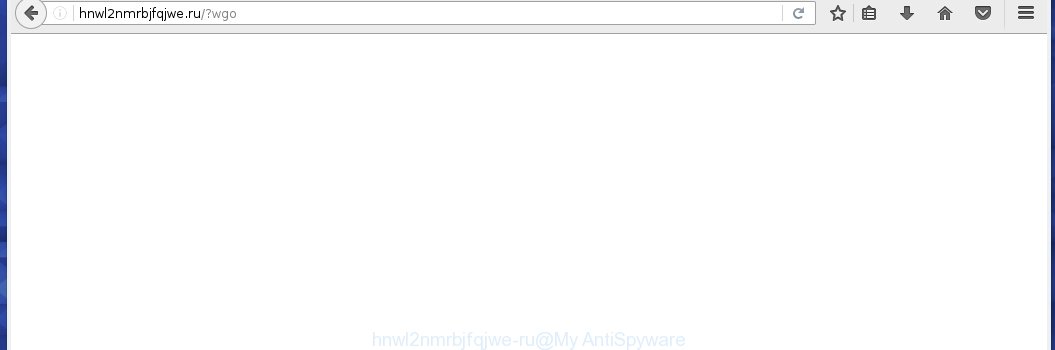
http://hnwl2nmrbjfqjwe.ru/?wgo
Most often, the ad supported software affects the most common web-browsers like the Internet Explorer, Chrome, Firefox and Microsoft Edge. But such the malicious software as well may infect another browsers by changing its shortcuts (adding an argument such as ‘http://site.address’ into Target field of a internet browser’s shortcut). So every time you open the web-browser, it will reroute to the annoying hnwl2nmrbjfqjwe.ru web-page. Even if you setup a new startpage, an annoying page will be the first thing you see when you start the Google Chrome, Mozilla Firefox, Internet Explorer and Edge.
The adware is the part of the software that is used as an online promotional tool. It is created with the sole purpose to open dozens of ads, banners and pop-ups, and thus to promote the goods and services in an open web-browser window. So, the hnwl2nmrbjfqjwe.ru is just one of the many web-sites of the so-called ‘ad-support’ type. It is designed to fill the internet browser’s constant stream of ads, or redirect the browser to not expected and intrusive advertising sites. Moreover, the ad supported software can substitute the legitimate advertising links on misleading or even banners that can offer to visit malicious web pages. The reason is simple, many advertisers agree on any ways to attract users to their web-sites, so the creators of ad supported software, often forcing users to click on an advertising link. For each click on a link, the authors of the adware receive income. It’s the so-called ‘Pay-Per-Click’ method.
So, obviously, you need to get rid of the ad supported software as soon as possible. Use the free guide below. This guide will help you clean your system and remove the hnwl2nmrbjfqjwe.ru unwanted advertising links.
How does hnwl2nmrbjfqjwe.ru pop-ups get installed onto computer
The adware usually spreads bundled with various freeware. Most commonly, it may be bundled within the installation packages from Softonic, Cnet, Soft32, Brothersoft or other similar web-pages. So, you should run any files downloaded from the Web with great caution, read the User agreement, Software license and Terms of use. In the process of installing a new application, you should choose a Manual, Advanced or custom installation mode to control what components and additional applications to be installed, otherwise you run the risk of infecting your system with an adware like this that displays tons of the hnwl2nmrbjfqjwe.ru ads within the Internet Explorer, Chrome, Firefox and Microsoft Edge.
How to manually remove hnwl2nmrbjfqjwe.ru redirect
The following instructions is a step-by-step guide, which will help you manually remove hnwl2nmrbjfqjwe.ru ads from the Internet Explorer, Chrome, Firefox and Microsoft Edge.
- Remove suspicious and unknown software by using Windows Control Panel
- Disinfect the browser’s shortcuts to remove hnwl2nmrbjfqjwe.ru redirect
- Uninstall hnwl2nmrbjfqjwe.ru advertisements from Google Chrome
- Remove hnwl2nmrbjfqjwe.ru advertisements from Firefox
- Remove hnwl2nmrbjfqjwe.ru redirect from Microsoft Internet Explorer
Remove suspicious and unknown software by using Windows Control Panel
We recommend that you start the system cleaning process by checking the list of installed programs and remove all unknown or suspicious applications. This is a very important step, as mentioned above, very often the malicious software such as adware and browser hijackers may be bundled with free programs. Uninstall the unwanted software may remove the annoying ads or browser redirect to unknown or unwanted web sites.
Windows 8, 8.1, 10
Windows XP, Vista, 7

Click “Uninstall a program” ![]() It will open a list of all programs. Scroll through the all list, and delete any suspicious and unknown programs. To quickly find the latest installed software, we recommend sort applications by date in the Control panel.
It will open a list of all programs. Scroll through the all list, and delete any suspicious and unknown programs. To quickly find the latest installed software, we recommend sort applications by date in the Control panel.
Disinfect the browser’s shortcuts to remove hnwl2nmrbjfqjwe.ru redirect
Now you need to clean up the browser shortcuts. Check that the shortcut referring to the right exe-file of the browser, and not on any unknown file. Right click to a desktop shortcut for your browser. Choose the “Properties” option.
It will open the Properties window. Select the “Shortcut” tab here, after that, look at the “Target” field. The adware can replace it. If you are seeing something like “…exe http://web.site.address” then you need to remove “http…” and leave only, depending on the browser you are using:
- Google Chrome: chrome.exe
- Opera: opera.exe
- Firefox: firefox.exe
- Internet Explorer: iexplore.exe
Look at the example on the screen below.  Once is done, press the “OK” button to save the changes. Please repeat this step for browser shortcuts which redirects to an unwanted sites. When you have completed, go to next step.
Once is done, press the “OK” button to save the changes. Please repeat this step for browser shortcuts which redirects to an unwanted sites. When you have completed, go to next step.
Uninstall hnwl2nmrbjfqjwe.ru advertisements from Google Chrome
Open the Google Chrome menu by clicking on the button in the form of three horizontal stripes (![]() ). It opens the drop-down menu. Click to Settings option.
). It opens the drop-down menu. Click to Settings option.  Scroll down to the bottom of the page and click on the “Show advanced settings” link. Now scroll down until the Reset settings section is visible, as shown below and click on the Reset settings button.
Scroll down to the bottom of the page and click on the “Show advanced settings” link. Now scroll down until the Reset settings section is visible, as shown below and click on the Reset settings button.  Confirm your action, click on the Reset button.
Confirm your action, click on the Reset button.
Remove hnwl2nmrbjfqjwe.ru advertisements from Firefox
Open the Mozilla Firefox menu by clicking on the button in the form of three horizontal stripes (![]() ). It opens the drop-down menu. Click on the Help button (
). It opens the drop-down menu. Click on the Help button (![]() ).
).  In the Help menu click on the “Troubleshooting Information”. In the upper-right corner of the “Troubleshooting Information” page click on “Refresh Firefox” button.
In the Help menu click on the “Troubleshooting Information”. In the upper-right corner of the “Troubleshooting Information” page click on “Refresh Firefox” button.  Confirm your action. Click on the “Refresh Firefox”.
Confirm your action. Click on the “Refresh Firefox”.
Remove hnwl2nmrbjfqjwe.ru redirect from Microsoft Internet Explorer
Open the Microsoft Internet Explorer tools menu by clicking on the button in the form of gear (![]() ). It opens the drop-down menu. Click on the “Internet Options”.
). It opens the drop-down menu. Click on the “Internet Options”.  In the Internet Options window click on the Advanced tab, then click the Reset button. The Internet Explorer will show the “Reset Internet Explorer settings” window. Select the “Delete personal settings” check box, then click on “Reset” button.
In the Internet Options window click on the Advanced tab, then click the Reset button. The Internet Explorer will show the “Reset Internet Explorer settings” window. Select the “Delete personal settings” check box, then click on “Reset” button.  You will now need to restart your personal computer for the changes to take effect.
You will now need to restart your personal computer for the changes to take effect.
How to remove hnwl2nmrbjfqjwe.ru with Antimalware
Delete hnwl2nmrbjfqjwe.ru advertisements manually is difficult and often the adware is not completely removed. Therefore, we recommend you to use the MalwareBytes Anti-malware Free that are completely clean your PC system. Moreover, the free program will help you to remove malware, web-browser hijacker and toolbars that your computer may be infected too.
- Download MalwareBytes Anti-malware (MBAM) from the link below. Malwarebytes Anti-malware
327703 downloads
Author: Malwarebytes
Category: Security tools
Update: April 15, 2020
- Close all programs and windows on your computer. Open a directory in which you saved it. Double-click on the icon that named mbam-setup.
- Further, press Next button and follow the prompts.
- Once installation is complete, click on the “Scan Now” button to begin scanning your PC for the adware which redirects your internet browser to the hnwl2nmrbjfqjwe.ru annoying site. This procedure can take some time, so please be patient.
- When the scan is complete, make sure all entries have “checkmark” and click “Remove Selected”. Once disinfection is finished, you may be prompted to Restart.
How to stop hnwl2nmrbjfqjwe.ru popup ads
To increase your security and protect your computer against new unwanted ads and malicious pages, you need to use an application that blocks access to dangerous ads and pages. Moreover, the software can block the show of intrusive advertising, which also leads to faster loading of sites and reduce the consumption of web traffic.
- Download AdGuard program using the following link.
Adguard download
27033 downloads
Version: 6.4
Author: © Adguard
Category: Security tools
Update: November 15, 2018
- After the download is complete, run the downloaded file. You will see the “Setup Wizard” program window. Follow the prompts.
- Once the installation is finished, click “Skip” to close the installation program and use the default settings, or press “Get Started” to see an quick tutorial that will help you get to know AdGuard better.
- In most cases, the default settings are enough and you do not need to change anything. Each time, when you start your computer, AdGuard will start automatically and block pop-up ads, hnwl2nmrbjfqjwe.ru redirects, as well as other malicious or misleading pages. For an overview of all the features of the application, or to change its settings you can simply double-click on the AdGuard icon , which is located on your Windows desktop.
If the problem with hnwl2nmrbjfqjwe.ru ads is still remained
If MalwareBytes Anti-malware cannot remove the hnwl2nmrbjfqjwe.ru pop-up ads, then we suggests to use the AdwCleaner. AdwCleaner is a free removal tool for adware, browser hijackers, PUPs, toolbars. Also you can ask for help our Myantispyware team below.
- Download AdwCleaner from the link below. AdwCleaner download
225784 downloads
Version: 8.4.1
Author: Xplode, MalwareBytes
Category: Security tools
Update: October 5, 2024
- Double click the AdwCleaner icon. Once this tool is started, press “Scan” button to perform a system scan for the adware that generates the hnwl2nmrbjfqjwe.ru advertisements.
- Once AdwCleaner has finished, it will display a scan report. Review the report and then click “Cleaning” button. It will display a prompt. Click “OK”.
How to ask for help the Myantispyware team
If you are seeking a help for hnwl2nmrbjfqjwe.ru advertisements removal then follow these steps.
- Download HijackThis from the link below and save it to your Desktop. HijackThis download
5304 downloads
Version: 2.0.5
Author: OpenSource
Category: Security tools
Update: November 7, 2015
- Double-click on the HijackThis icon, and click the button labeled “Do a system scan only”.
- Once the scan is complete, the scan button will read “Save log”, click it. Save this log to your desktop
Create a Myantispyware account here. Once you’ve registered, check your e-mail for a confirmation link, and confirm your account. After that, login.
- Copy and paste the contents of the HijackThis log into your post. If you are posting for the first time, please start a new thread by using the “New Topic” button in the Spyware Removal forum. When posting your HJT log, try to give us some details about your problems, so we can try to help you more accurately.
- Wait for one of our trained “Security Team” or Site Administrator to provide you with knowledgeable assistance tailored to your problem with the redirect to the annoying hnwl2nmrbjfqjwe.ru .




















