Wallpapers by MyWay is a browser hijacker. It claims to help users add high quality graphic images to your homepage background. This functionality might seem legitimate, but in reality, its created to modify PC settings such as the home page, newtab page and search provider by default. So, this page is not created in order to show relevant search results. It is designed to redirect users on various advertising and other unwanted web-sites. All the time, while this site will be set as your startpage and search engine, its authors will be able to collect tons of information about you, everything related to what are you doing on the World Wide Web. Thus, it is clear that the presence of web-browser hijacker on your system is not desirable, and you need to clean up your computer ASAP in order to get rid of Wallpapers by MyWay annoying homepage.
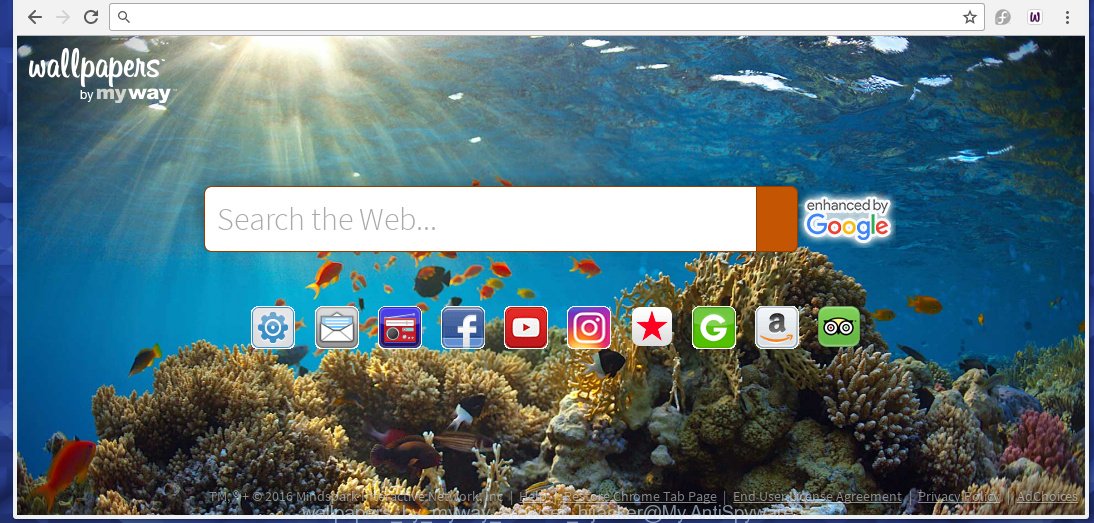
Besides the fact that Wallpapers by MyWay hijacker replaces your homepage, this unwanted web-site can set yourself as your search engine. But, obviously, it does not give you a good search results, as they will consist of a huge number of advertisements and only the remaining part is search results for your query from the major search engines. Of course, the very fact that you encounter with the inability to properly search the Net, is an unpleasant moment. Moreover, the Wallpapers by MyWay browser hijacker infection may collect information about you, and in the future to transfer it to third parties. What creates the risk of theft of your personal data.
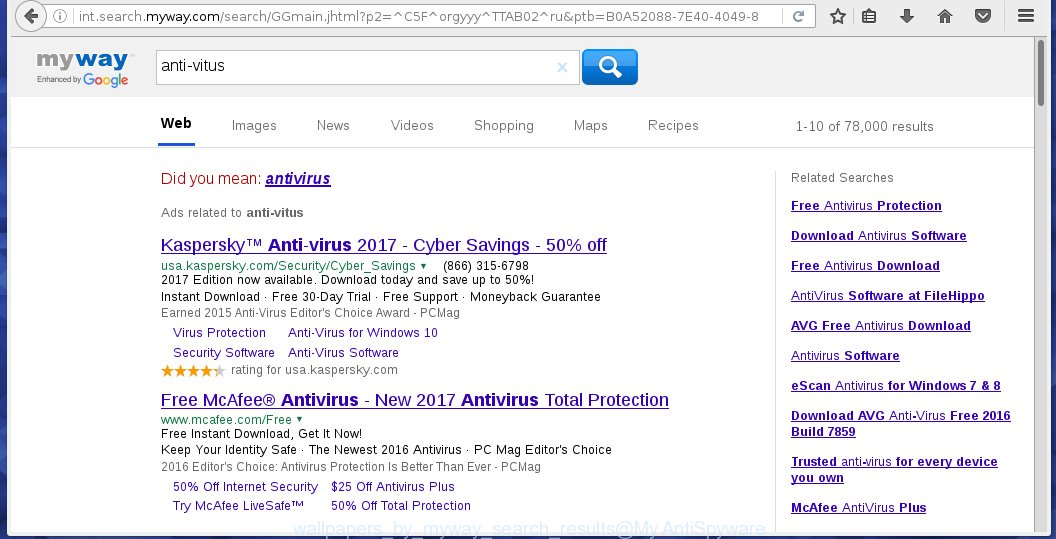
‘Wallpapers by MyWay’ search results
Often, the system, that has been infected with Wallpapers by MyWay browser hijacker, will be also infected with adware, which will display a large number of various advertising links. This may be pop-ups, text links in the web sites, banners where they never had. What is more, the adware may replace the legitimate ads with malicious advertising links that will offer to download and install malware and unwanted software or visit the various dangerous and misleading sites.
How to Wallpapers by MyWay browser hijacker get installed onto system
The Wallpapers by MyWay browser hijacker infection spreads along with various freeware, as a supplement, which is installed automatically. This is certainly not an honest way to get installed onto your personal computer. To avoid infecting of your PC system and side effects in the form of changing your web-browser settings to Wallpapers by MyWay home page, you should always carefully read the Terms of Use and the Software license. Additionally, always select Manual, Custom or Advanced install mode. This allows you to disable the installation of unnecessary and often harmful applications. Even if you uninstall the free programs from your computer, your web-browser’s settings will not be restored. This means that you should manually remove Wallpapers by MyWay search from the Internet Explorer, Chrome, Firefox and Microsoft Edge by follow the step-by-step instructions below.
How to manually remove Wallpapers by MyWay
The simple answer is right here on this page. We have put together simplicity and efficiency. It will allow you easily to clean your computer of hijacker infection. Moreover, you can choose manual or automatic removal method. If you are familiar with the PC then use manual removal, otherwise use the free anti-malware tool designed specifically to remove hijacker such as Wallpapers by MyWay. Of course, you can combine both methods. Read this manual carefully, bookmark or print it, because you may need to close your internet browser or reboot your computer.
- Uninstall Wallpapers by MyWay associated software by using Windows Control Panel
- Delete Wallpapers by MyWay startpage from Google Chrome
- Delete Wallpapers by MyWay search from Firefox
- Get rid of Wallpapers by MyWay in Microsoft Internet Explorer
- Disinfect the browser’s shortcuts
Uninstall Wallpapers by MyWay associated software by using Windows Control Panel
The best way to begin the computer cleanup is to remove unknown and suspicious software. Using the Windows Control Panel you can do this quickly and easily. This step, in spite of its simplicity, should not be ignored, for one simple reason, many free applications at its installation additionally set various unneeded programs that most often generate annoying advertising and redirect your browser to unknown and dangerous sites. So, delete the unneeded applications may cleanup your browser from popups, hijackers and so on.
- If you are using Windows 8, 8.1 or 10 then press Windows button, next click Search. Type “Control panel”and press Enter.
- If you are using Windows XP, Vista, 7, then press “Start” button and click “Control Panel”.
- It will open the Windows Control Panel.
- Further, click “Uninstall a program” under Programs category.
- It will display a list of all applications installed on the PC.
- Scroll through the all list, and remove suspicious and unknown programs. To quickly find the latest installed software, we recommend sort software by date.
See more details in the video step-by-step guide below.
Delete Wallpapers by MyWay startpage from Google Chrome
Open the Google Chrome menu by clicking on the button in the form of three horizontal stripes (![]() ). It opens the drop-down menu. Next press to Settings option.
). It opens the drop-down menu. Next press to Settings option.  Scroll down to the bottom of the page and click on the “Show advanced settings” link. Now scroll down until the Reset settings section is visible, as_shown and press on the Reset settings button.
Scroll down to the bottom of the page and click on the “Show advanced settings” link. Now scroll down until the Reset settings section is visible, as_shown and press on the Reset settings button.  Confirm your action, click on the Reset button.
Confirm your action, click on the Reset button.
Delete Wallpapers by MyWay search from Firefox
If the Mozilla Firefox settings such as start page and search provider by default have been modified by the browser hijacker, then resetting it to the default state can help.
First, start the Firefox and click ![]() button to open the Tools menu. It shows the drop-down menu on the right-part of the browser. Further, click the Help button (
button to open the Tools menu. It shows the drop-down menu on the right-part of the browser. Further, click the Help button (![]() ).
).  In the Help menu, select the “Troubleshooting Information” option. Another way to open the “Troubleshooting Information” screen – type about:support in the browser adress bar and press Enter. It will display the “Troubleshooting Information” page. In the upper-right corner of this screen, press the “Refresh Firefox” button.
In the Help menu, select the “Troubleshooting Information” option. Another way to open the “Troubleshooting Information” screen – type about:support in the browser adress bar and press Enter. It will display the “Troubleshooting Information” page. In the upper-right corner of this screen, press the “Refresh Firefox” button.  It will display the confirmation dialog box. Further, click the “Refresh Firefox” button. The Mozilla Firefox will begin a task to fix your problems that caused by the Wallpapers by MyWay browser hijacker. Once, it is complete, click the “Finish” button.
It will display the confirmation dialog box. Further, click the “Refresh Firefox” button. The Mozilla Firefox will begin a task to fix your problems that caused by the Wallpapers by MyWay browser hijacker. Once, it is complete, click the “Finish” button.
Get rid of Wallpapers by MyWay in Microsoft Internet Explorer
First, launch the Microsoft Internet Explorer, click ![]() ). Click “Internet Options” as shown below.
). Click “Internet Options” as shown below.  In the “Internet Options” screen select the Advanced tab. Next, click Reset button. The Internet Explorer will show the Reset Internet Explorer settings prompt. Select the “Delete personal settings” check box and click Reset button.
In the “Internet Options” screen select the Advanced tab. Next, click Reset button. The Internet Explorer will show the Reset Internet Explorer settings prompt. Select the “Delete personal settings” check box and click Reset button.  You will now need to restart your system for the changes to take effect. It will remove Wallpapers by MyWay hijacker, disable malicious and ad-supported browser’s extensions and restore the IE’s homepage to default state.
You will now need to restart your system for the changes to take effect. It will remove Wallpapers by MyWay hijacker, disable malicious and ad-supported browser’s extensions and restore the IE’s homepage to default state.
Disinfect the browser’s shortcuts
Click the right mouse button to a desktop shortcut which you use to start your browser. Next, select the “Properties” option. Important: necessary to click on the desktop shortcut for the browser which is redirected to the Wallpapers by MyWay or other unwanted page.
Further, necessary to look at the text which is written in the “Target” field. The hijacker can replace the contents of this field, which describes the file to be run when you launch your web-browser. Depending on the internet browser you are using, there should be:
- Google Chrome: chrome.exe
- Opera: opera.exe
- Firefox: firefox.exe
- Internet Explorer: iexplore.exe
If you are seeing an unknown text like “http://site.address” that has been added here, then you should remove it, like below.  Next, press the “OK” button to save the changes. Now, when you launch the web-browser from this desktop shortcut, it does not occur automatically redirect on the Wallpapers by MyWay page or any other unwanted sites. Once the step is finished, we recommend to go to the next step.
Next, press the “OK” button to save the changes. Now, when you launch the web-browser from this desktop shortcut, it does not occur automatically redirect on the Wallpapers by MyWay page or any other unwanted sites. Once the step is finished, we recommend to go to the next step.
Delete Wallpapers by MyWay search with MalwareBytes Anti-malware.
Get rid of browser hijacker manually is difficult and often it is not completely removed. Therefore, we recommend you to use the MalwareBytes Anti-malware Free that are completely clean your system. Moreover, the free application will help you to remove ad supported software and toolbars that your personal computer may be infected too.
Download MalwareBytes Anti-malware (MBAM) from the link below.
327760 downloads
Author: Malwarebytes
Category: Security tools
Update: April 15, 2020
Once downloaded, close all software and windows on your PC. Open a directory in which you saved it. Double-click on the icon that named mbam-setup as shown below.

When the installation starts, you will see the “Setup wizard” that will help you install MalwareBytes Anti-malware on your computer.

Once installation is finished, you will see window as shown on the image below.

Now click the “Scan Now” button to begin scanning your PC system for the hijacker that cause a redirect to Wallpapers by MyWay. This procedure can take some time, so please be patient.

When the scan is finished, make sure all entries have “checkmark” and click “Remove Selected” button. The MalwareBytes Anti-malware will start removing Wallpapers by MyWay browser hijacker infection related files, folders, registry keys. Once disinfection is finished, you may be prompted to Restart.
The following video offers a instructions on how to get rid of browser hijacker with Malwarebytes Anti-malware.
How to block Wallpapers by MyWay startpage
To increase your security and protect your PC against new annoying advertising banners and malicious pages, you need to use program that blocks access to harmful ads and web-sites. Moreover, the software can block the open of intrusive advertising, which also leads to faster loading of web pages and reduce the consumption of web traffic.
- Download AdGuard using the following link.
Adguard download
27047 downloads
Version: 6.4
Author: © Adguard
Category: Security tools
Update: November 15, 2018
- After the download is finished, run the downloaded file. You will see the “Setup Wizard” program window. Follow the prompts.
- Once the installation is complete, press “Skip” to close the installation program and use the default settings, or press “Get Started” to see an quick tutorial that will help you get to know AdGuard better.
- In most cases, the default settings are enough and you do not need to change anything. Each time, when you start your system, AdGuard will start automatically and block pop-up ads, as well as other unwanted or misleading web-pages. For an overview of all the features of the application, or to change its settings you can simply double-click on the icon named AdGuard, which is located on your desktop.
If the problem with Wallpapers by MyWay is still remained
If MalwareBytes Anti-malware cannot get rid of this browser hijacker infection, then we suggests to use the AdwCleaner. AdwCleaner is a free removal tool for browser hijackers, adware, PUPs, toolbars. Also you can ask for help our Myantispyware team below.
- Download AdwCleaner from the link below. AdwCleaner download
225799 downloads
Version: 8.4.1
Author: Xplode, MalwareBytes
Category: Security tools
Update: October 5, 2024
- Double click the AdwCleaner icon. Once this tool is started, click “Scan” button to perform a system scan for Wallpapers by MyWay browser hijacker infection.
- Once the scan is done, the AdwCleaner will open a scan report. Review the report and then click “Cleaning” button. It will open a prompt, click “OK”.
How to ask for help the Myantispyware team
If you are seeking a help for Wallpapers by MyWay removal then follow these steps.
- Download HijackThis from the link below and save it to your Desktop. HijackThis download
5330 downloads
Version: 2.0.5
Author: OpenSource
Category: Security tools
Update: November 7, 2015
- Double-click on the HijackThis icon, and click the button labeled “Do a system scan only”.
- Once the scan is complete, the scan button will read “Save log”, click it. Save this log to your desktop
Create a Myantispyware account here. Once you’ve registered, check your e-mail for a confirmation link, and confirm your account. After that, login.
- Copy and paste the contents of the HijackThis log into your post. If you are posting for the first time, please start a new thread by using the “New Topic” button in the Spyware Removal forum. When posting your HJT log, try to give us some details about your problems, so we can try to help you more accurately.
- Wait for one of our trained “Security Team” or Site Administrator to provide you with knowledgeable assistance tailored to your problem with Wallpapers by MyWay removal.



















