Yeabd66.cc is a web-site, already at the first sight of which there are various doubts. Its own kind and description claims to be a legitimate Net search engine. But in reality, its appearance in your web-browser means that your system is infected with browser hijacker. This type of dangerous applications does not delete files or infect them, but like a virus can modify PC settings such as the home page, newtab page and search provider by default. So, this page is not created in order to show relevant search results. It’s designed to redirect users on various advertising links and often malicious and misleading web-sites. All the time, while this site will be set as your home page and search engine, its authors will be able to collect lots of information about you, everything related to what are you doing on the World Wide Web. Thus, it’s clear that the presence of web-browser hijacker on your system is not desirable, and you need to clean up your computer ASAP in order to get rid of Yeabd66.cc unwanted homepage.
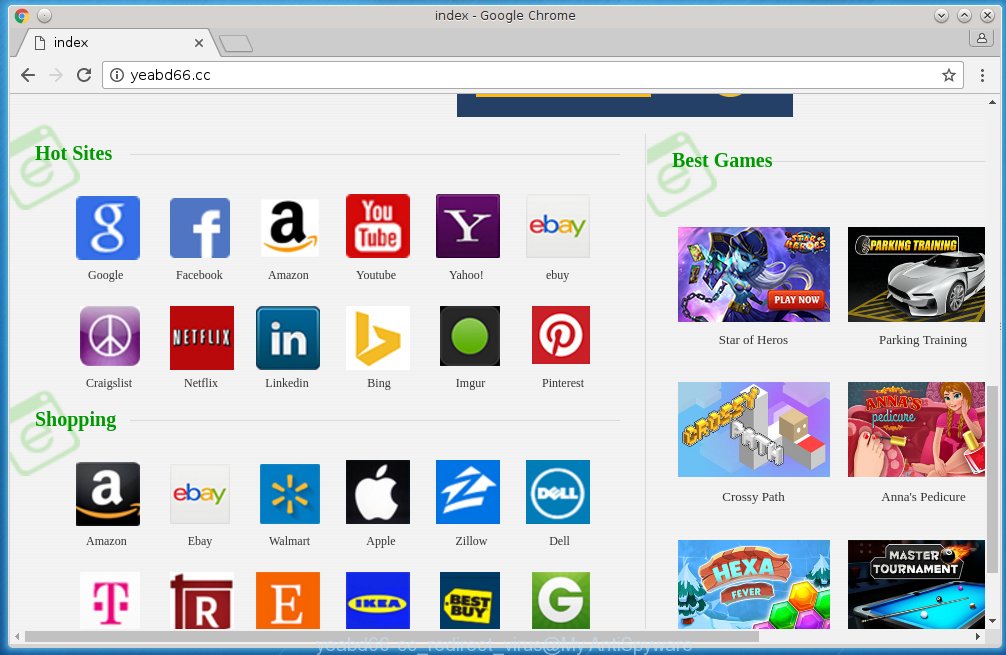
The Yeabd66.cc browser hijacker infection can change the settings of the Google Chrome, Mozilla Firefox, Internet Explorer and Edge, but often that a parasites such as this can also infect all types of browsers by changing their desktop shortcuts. Thus forcing the user each time launch the internet browser to see Yeabd66.cc annoying web page.
As mentioned above, the Yeabd66.cc hijacker also modifies the web-browser’s search engine. So, your web-browser, when searching something, will display a hodgepodge of advertisements, links to malicious and misleading web-sites and search results of a big search engines such as Google or Bing. As a result, actual use of a internet browser’s search becomes impossible. Moreover, it may also lead to slowing or even freeze your browser.
We suggest you to remove Yeabd66.cc search and disinfect your system as quickly as possible, until the presence of the browser hijacker infection has not led to even worse consequences. You need to follow the step-by-step guide below that will allow you to completely remove Yeabd66.cc , using only the built-in Windows features and a few of specialized free tools.
Tips to prevent Yeabd66.cc and other unwanted software
The Yeabd66.cc browser hijacker usually come bundled with other free applications that you download off of the Net. Once started, it will infect your system and change browser’s settings such as start page and search provider by default without your permission. To avoid infection, in the Setup wizard, you should be be proactive and carefully read the ‘Terms of use’, the ‘license agreement’ and other installation screens, as well as to always choose the ‘Manual’ or ‘Advanced’ installation mode, when installing anything downloaded from the Internet.
How to manually remove Yeabd66.cc
The simple answer is right here on this page. We have put together simplicity and efficiency. It will allow you easily to clean your personal computer of browser hijacker. Moreover, you can choose manual or automatic removal method. If you are familiar with the PC system then use manual removal, otherwise use the free anti-malware tool designed specifically to uninstall browser hijacker infection such as Yeabd66.cc. Of course, you can combine both methods. Read this manual carefully, bookmark or print it, because you may need to close your browser or reboot your computer.
- Remove Yeabd66.cc associated software by using Windows Control Panel
- Disinfect the browser’s shortcuts to uninstall Yeabd66.cc redirect
- Delete Yeabd66.cc redirect from Firefox
- Remove Yeabd66.cc search from Chrome
- Uninstall Yeabd66.cc from IE
Remove Yeabd66.cc associated software by using Windows Control Panel
First, you should try to identify and delete the application that causes the appearance of unwanted ads or browser redirect, using the ‘Uninstall a program’ which is located in the ‘Control panel’.
Windows 8, 8.1, 10
 When the ‘Control Panel’ opens, press the ‘Uninstall a program’ link under Programs category as shown below.
When the ‘Control Panel’ opens, press the ‘Uninstall a program’ link under Programs category as shown below.  You will see the ‘Uninstall a program’ panel. Look on the example below.
You will see the ‘Uninstall a program’ panel. Look on the example below.  Very carefully look around the entire list of applications installed on your computer. Most likely, one or more of them are responsible for the appearance of pop-up advertising links and browser redirect to the annoying Yeabd66.cc web-page. If you have many programs installed, you can help simplify the search of dangerous software by sort the list by date of installation. Once you have found a suspicious, unwanted or unused program, right click to it, after that click ‘Uninstall’.
Very carefully look around the entire list of applications installed on your computer. Most likely, one or more of them are responsible for the appearance of pop-up advertising links and browser redirect to the annoying Yeabd66.cc web-page. If you have many programs installed, you can help simplify the search of dangerous software by sort the list by date of installation. Once you have found a suspicious, unwanted or unused program, right click to it, after that click ‘Uninstall’.
Windows XP, Vista, 7
 When the Windows ‘Control Panel’ opens, you need to press ‘Uninstall a program’ under ‘Programs’ as shown in the figure below.
When the Windows ‘Control Panel’ opens, you need to press ‘Uninstall a program’ under ‘Programs’ as shown in the figure below.  You will see a list of programs installed on your PC. We recommend to sort the list by date of installation to quickly find the applications that were installed last. Most likely they responsibility for the appearance of pop-up advertising links and browser redirect. If you are in doubt, you can always check the application by doing a search for her name in Google, Yahoo or Bing. When the program which you need to remove is found, simply press on its name, and then click ‘Uninstall’ as shown on the screen below.
You will see a list of programs installed on your PC. We recommend to sort the list by date of installation to quickly find the applications that were installed last. Most likely they responsibility for the appearance of pop-up advertising links and browser redirect. If you are in doubt, you can always check the application by doing a search for her name in Google, Yahoo or Bing. When the program which you need to remove is found, simply press on its name, and then click ‘Uninstall’ as shown on the screen below. 
Disinfect the browser’s shortcuts to uninstall Yeabd66.cc redirect
Once installed, this hijacker infection may add “http://yeabd66.cc/” into the Target property of the desktop shortcut for the Internet Explorer, Chrome, Firefox and Microsoft Edge. Due to this, every time you start the web-browser, it will open the unwanted homepage.
Right click on the internet browser’s shortcut, click Properties option. On the Shortcut tab, locate the Target field. Click inside, you will see a vertical line – arrow pointer, move it (using -> arrow key on your keyboard) to the right as possible. You will see a text “http://yeabd66.cc/” that has been added here. Remove everything after .exe. An example, for Google Chrome you should remove everything after chrome.exe.  To save changes, click OK . You need to clean all web-browser’s shortcuts. So, repeat this step for the Google Chrome, Mozilla Firefox, Internet Explorer and Edge.
To save changes, click OK . You need to clean all web-browser’s shortcuts. So, repeat this step for the Google Chrome, Mozilla Firefox, Internet Explorer and Edge.
Delete Yeabd66.cc redirect from Firefox
First, launch the FF. Open the main menu by clicking on the button in the form of three horizontal stripes (![]() ). It opens the drop-down menu. Next, click the Help button (
). It opens the drop-down menu. Next, click the Help button (![]() ).
).  In the Help menu click the “Troubleshooting Information”. In the upper-right corner of the “Troubleshooting Information” page click on “Refresh Firefox” button as shown on the image below.
In the Help menu click the “Troubleshooting Information”. In the upper-right corner of the “Troubleshooting Information” page click on “Refresh Firefox” button as shown on the image below.  Confirm your action. Click on the “Refresh Firefox”.
Confirm your action. Click on the “Refresh Firefox”.
Remove Yeabd66.cc search from Chrome
Like other modern browsers, the Chrome has the ability to reset the settings to their default values and thus restore the homepage, new tab page and search engine by default that have been modified by the Yeabd66.cc hijacker.
First start the Chrome. Next click on the button in the form of three horizontal stripes (![]() ). It will appear the main menu. Click on the option named “Settings”. Another way to open the Chrome’s settings – type chrome://settings in the web-browser adress bar and press Enter.
). It will appear the main menu. Click on the option named “Settings”. Another way to open the Chrome’s settings – type chrome://settings in the web-browser adress bar and press Enter.  The browser will display the settings screen. Scroll down to the bottom of the page and click the “Show advanced settings” link. Now scroll down until the “Reset settings” section is visible, like below and press the “Reset settings” button.
The browser will display the settings screen. Scroll down to the bottom of the page and click the “Show advanced settings” link. Now scroll down until the “Reset settings” section is visible, like below and press the “Reset settings” button.  The Google Chrome will open the confirmation dialog box. You need to confirm your action. Press the “Reset” button. The internet browser will start the process of cleaning and when it is finished, the browser’s settings including homepage and search engine by default back to the values that have been when the Google Chrome was first installed on your computer.
The Google Chrome will open the confirmation dialog box. You need to confirm your action. Press the “Reset” button. The internet browser will start the process of cleaning and when it is finished, the browser’s settings including homepage and search engine by default back to the values that have been when the Google Chrome was first installed on your computer.
Uninstall Yeabd66.cc from IE
First, launch the IE. Next, open Tools menu by clicking on the button in the form of gear (![]() ). It opens the drop-down menu, click the “Internet Options”.
). It opens the drop-down menu, click the “Internet Options”.  In the Internet Options window click on the Advanced tab, then press the Reset button. The Internet Explorer will show the “Reset Internet Explorer settings” window. Select the “Delete personal settings” check box, then press “Reset” button.
In the Internet Options window click on the Advanced tab, then press the Reset button. The Internet Explorer will show the “Reset Internet Explorer settings” window. Select the “Delete personal settings” check box, then press “Reset” button.  You will now need to restart your computer for the changes to take effect.
You will now need to restart your computer for the changes to take effect.
Remove Yeabd66.cc redirect virus with MalwareBytes Anti-malware.
Remove Yeabd66.cc virus manually is difficult and often the browser hijacker is not completely removed. Therefore, we recommend you to use the MalwareBytes Anti-malware Free that are completely clean your PC. Moreover, the free program will help you to remove ad supported software and toolbars that your system may be infected too.
Download MalwareBytes Anti-malware (MBAM) from the link below.
327301 downloads
Author: Malwarebytes
Category: Security tools
Update: April 15, 2020
Once downloaded, close all applications and windows on your system. Open a directory in which you saved it. Double-click on the icon that named mbam-setup as on the image below.

When the installation begins, you will see the “Setup wizard” that will help you install MalwareBytes Anti-malware on your personal computer.

Once installation is finished, you will see window as shown in the figure below.

Now click the “Scan Now” button to start scanning your PC for the browser hijacker that cause a redirect to Yeabd66.cc. This procedure can take some time, so please be patient.

When the scan is finished, make sure all entries have “checkmark” and click “Remove Selected” button. The MalwareBytes Anti-malware will begin removing Yeabd66.cc hijacker related files, folders, registry keys. Once disinfection is finished, you may be prompted to Restart.
The following video offers a step-by-step guide on how to remove browser hijacker with Malwarebytes Anti-malware.
Block Yeabd66.cc and other unwanted web sites
To increase your security and protect your computer against new annoying advertising and malicious sites, you need to use an application that blocks access to harmful advertising banners and sites. Moreover, the application can block the display of intrusive advertising, which also leads to faster loading of pages and reduce the consumption of web traffic.
Download AdGuard program using the following link.
26908 downloads
Version: 6.4
Author: © Adguard
Category: Security tools
Update: November 15, 2018
Once the download is finished, run the downloaded file. You will see the “Setup Wizard” screen as shown in the figure below.

Follow the prompts. After installation is finished, you will see a window as shown below.

You can click “Skip” to close the installation program and use the default settings, or click “Get Started” button to see an quick tutorial that will help you get to know AdGuard better.
In most cases, the default settings are enough and you do not need to change anything. Each time, when you start your PC system, AdGuard will run automatically and block pop-up ads, pages such Yeabd66.cc, as well as other dangerous or misleading sites. For an overview of all the features of the program, or to change its settings you can simply double-click on the AdGuard icon, which is located on your desktop.
If the problem with Yeabd66.cc is still remained
If MalwareBytes Anti-malware cannot get rid of this hijacker, then we suggests to use the AdwCleaner. AdwCleaner is a free removal utility for browser hijackers, adware, PUPs, toolbars. Also you can ask for help our Myantispyware team below.
- Download AdwCleaner from the link below. AdwCleaner download
225644 downloads
Version: 8.4.1
Author: Xplode, MalwareBytes
Category: Security tools
Update: October 5, 2024
- Double click the AdwCleaner icon. Once this tool is started, click “Scan” button to perform a system scan for Yeabd66.cc browser hijacker.
- Once the scan is complete, the AdwCleaner will display a scan report. Review the report and then click “Cleaning” button. It will show a prompt, click “OK”.
How to ask for help the Myantispyware team
If you are seeking a help for Yeabd66.cc removal then follow these steps.
- Download HijackThis from the link below and save it to your Desktop. HijackThis download
5013 downloads
Version: 2.0.5
Author: OpenSource
Category: Security tools
Update: November 7, 2015
- Double-click on the HijackThis icon, and click the button labeled “Do a system scan only”.
- Once the scan is complete, the scan button will read “Save log”, click it. Save this log to your desktop
Create a Myantispyware account here. Once you’ve registered, check your e-mail for a confirmation link, and confirm your account. After that, login.
- Copy and paste the contents of the HijackThis log into your post. If you are posting for the first time, please start a new thread by using the “New Topic” button in the Spyware Removal forum. When posting your HJT log, try to give us some details about your problems, so we can try to help you more accurately.
- Wait for one of our trained “Security Team” or Site Administrator to provide you with knowledgeable assistance tailored to your problem with Yeabd66.cc removal.


















