When you run your internet browser like Google Chrome, Mozilla Firefox, Internet Explorer and Edge, the web page named Universalfwding.com opens automatically instead of your start page? Or this unwanted page replaces the new tab page and browser’s search engine ? Then most probably your PC system has become a victim of the browser hijacker that usually gets installed as a part of some free software. Do not be surprised, it happens, especially if you are an active Internet user. But this does not mean that you should reconcile with these unwanted redirects. You need to disinfect your PC from dangerous software such as this hijacker as soon as possible. Because the annoying homepage can be a way to infect your system with more dangerous malicious programs such as viruses and trojans. The steps which follow, I’ll show you how to get rid of browser hijacker infection and thereby remove Universalfwding.com homepage from your web-browser forever.
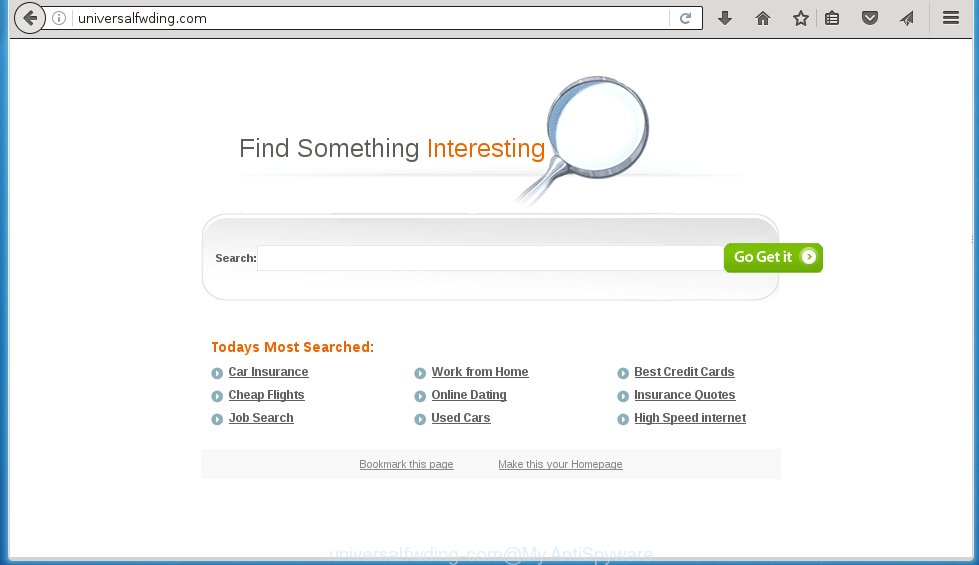
http://universalfwding.com
The Universalfwding.com browser hijacker usually affects only the Internet Explorer, Chrome, Firefox and Microsoft Edge. However, possible situations, when any other browsers will be affected too. The browser hijacker will perform a scan of the computer for internet browser shortcuts and modify them without your permission. When it infects the web-browser shortcuts, it will add the argument such as ‘http://universalfwding.com’ into Target property. So, each time you start the web-browser, you will see the Universalfwding.com unwanted web-site.
When your system is infected, every time you launch your internet browser you will see this site. Of course you can setup your home page again, but next time you start a browser you will see that Universalfwding.com search return. As mentioned above, the browser hijacker infection may alter the default search engine on this annoying web page too, so all your search queries will be redirected to Universalfwding.com. Thus the authors of the hijacker infection may collect the search terms of your queries, and redirect you to malicious web-sites.
We suggest you to remove Universalfwding.com and clean your system as quickly as possible, until the presence of the hijacker has not led to even worse consequences. Perform the guide below that will allow you to completely uninstall Universalfwding.com search, using only the built-in Windows features and a few of specialized free tools.
How to Universalfwding.com browser hijacker get installed onto personal computer
Most commonly, the Universalfwding.com browser hijacker is bundled within the setup packages from a free hosting and file sharing web sites. So, install a free programs is a a good chance that you will find some bundled browser hijacker. If you don’t know how to avoid it, then use a simple trick. During the installation, choose the Custom or Advanced installation option. Next, click ‘Decline’ button and clear all checkboxes on offers that ask you to install an unknown program. Moreover, please carefully read Term of use and User agreement before installing any software or otherwise you can end up with another unwanted program on your PC system such as this hijacker.
How to manually remove Universalfwding.com
Without a doubt, the hijacker is harmful to your computer. So you need to quickly and completely remove this malicious software. To delete this browser hijacker, you can use the manual removal which are given below, or use an anti-malware tool for removing malicious software, such as Malwarebytes Anti-malware and AdwCleaner (both are free). I note that we recommend that you use automatic removal, which will allow you to remove Universalfwding.com search easily and safely. Manual removal is best used only if you are well versed in computer or in the case where hijacker is not removed automatically.
- Uninstall Universalfwding.com associated software by using Windows Control Panel
- Remove Universalfwding.com search from Chrome
- Remove Universalfwding.com redirect from Firefox
- Remove Universalfwding.com from Internet Explorer
- Disinfect the browser’s shortcuts to uninstall Universalfwding.com startpage
Uninstall Universalfwding.com associated software by using Windows Control Panel
The best way to start the PC cleanup is to remove unknown and suspicious applications. Using the Windows Control Panel you can do this quickly and easily. This step, in spite of its simplicity, should not be ignored, for one simple reason, many free applications at its installation additionally set various unneeded software that most often generate unwanted advertisements and redirect your browser to unknown and dangerous web-pages. So, get rid of the unneeded programs may cleanup your browser from popups, hijackers and so on.
- If you are using Windows 8, 8.1 or 10 then click Windows button, next press Search. Type “Control panel”and press Enter.
- If you are using Windows XP, Vista, 7, then click “Start” button and click “Control Panel”.
- It will show the Windows Control Panel.
- Further, press “Uninstall a program” under Programs category.
- It will open a list of all applications installed on the computer.
- Scroll through the all list, and get rid of suspicious and unknown applications. To quickly find the latest installed programs, we recommend sort software by date.
See more details in the video instructions below.
Remove Universalfwding.com search from Chrome
Reset Google Chrome settings is a simple way to remove the malware and adware extensions, as well as to restore the browser’s settings that have been replaced by browser hijacker infection.

- Open the Chrome and press Menu button (small button in the form of three horizontal stripes).
- It will display the Chrome main menu. Select “Settings” option.
- You will see the Chrome’s settings page. Scroll down and click “Show advanced settings” link.
- Scroll down again. Press the “Reset settings” button.
- The Chrome will open the reset profile settings page as shown on the image above.
- Next click the “Reset” button.
- Once this task is done, your browser’s home page, newtab page and search provider by default will be restored to their original defaults.
- To learn more, read the blog post How to reset Google Chrome settings to default.
Remove Universalfwding.com redirect from Firefox
First, launch the Firefox. Open the main menu by clicking on the button in the form of three horizontal stripes (![]() ). It opens the drop-down menu. Next, click the Help button (
). It opens the drop-down menu. Next, click the Help button (![]() ).
).  In the Help menu click the “Troubleshooting Information”. In the upper-right corner of the “Troubleshooting Information” page click on “Refresh Firefox” button as shown on the screen below.
In the Help menu click the “Troubleshooting Information”. In the upper-right corner of the “Troubleshooting Information” page click on “Refresh Firefox” button as shown on the screen below.  Confirm your action. Click on the “Refresh Firefox”.
Confirm your action. Click on the “Refresh Firefox”.
Remove Universalfwding.com from Internet Explorer
First, launch the Internet Explorer. Next, open Tools menu by clicking on the button in the form of gear (![]() ). It opens the drop-down menu, click the “Internet Options”.
). It opens the drop-down menu, click the “Internet Options”.  In the Internet Options window click on the Advanced tab, then click the Reset button. The Internet Explorer will show the “Reset Internet Explorer settings” window. Select the “Delete personal settings” check box, then press “Reset” button.
In the Internet Options window click on the Advanced tab, then click the Reset button. The Internet Explorer will show the “Reset Internet Explorer settings” window. Select the “Delete personal settings” check box, then press “Reset” button.  You will now need to restart your computer for the changes to take effect.
You will now need to restart your computer for the changes to take effect.
Disinfect the browser’s shortcuts to uninstall Universalfwding.com redirect
Once installed, this browser hijacker infection may add “http://universalfwding.com” into the Target property of the desktop shortcut for the Google Chrome, Mozilla Firefox, Internet Explorer and Edge. Due to this, every time you open the web-browser, it will display the unwanted homepage.
Right click on the internet browser’s shortcut, click Properties option. On the Shortcut tab, locate the Target field. Click inside, you will see a vertical line – arrow pointer, move it (using -> arrow key on your keyboard) to the right as possible. You will see a text “http://universalfwding.com” that has been added here. Remove everything after .exe. An example, for Google Chrome you should remove everything after chrome.exe.  To save changes, click OK . You need to clean all web-browser’s shortcuts. So, repeat this step for the Internet Explorer, Chrome, Firefox and Microsoft Edge.
To save changes, click OK . You need to clean all web-browser’s shortcuts. So, repeat this step for the Internet Explorer, Chrome, Firefox and Microsoft Edge.
How to get rid of Universalfwding.com automatically
Manual removal is not always as effective as you might think. Often, even the most experienced users can not completely remove the browser hijacker infection from the infected PC. This is because the browser hijacker can hide its components which are difficult for you to find out and remove completely. This may lead to the fact that after some time, the browser hijacker again infect your system and change its start page and search provider by default to Universalfwding.com. Moreover, I want to note that it is not always safe to remove the browser hijacker manually, if you do not have much experience in setting up and configuring the operating system.
I suggest using the MalwareBytes Anti-malware Free that are completely clean your system. The Anti-malware is an advanced malware removal software developed by MalwareBytes. This application uses the world’s most popular anti-malware technology. This program is able to help you remove browser hijackers, malware, adware, toolbars, ransomware and other security threats from your personal computerS for free.
Click on the link below to download MalwareBytes Anti-malware Free on your PC. Save it on your Windows desktop or in any other place.
327744 downloads
Author: Malwarebytes
Category: Security tools
Update: April 15, 2020
Once the downloading process is finished, close all software and windows on your computer. Next, run the setup file named mbam-setup. When a “Security warning” prompt pops up as shown below, click the Run button.

It will display the “Setup wizard” dialog box that will help you install MalwareBytes Anti-malware on your PC system. Follow the prompts and don’t make any changes to default settings.

Once installation is finished successfully, click Finish button. Then MalwareBytes Anti-malware will automatically start and you can see its main screen.

Now press the “Scan Now” button to begin scanning your PC for the infection that cause a redirect to Universalfwding.com. When a malware is found, the number of the detected objects will change accordingly. Wait until the the scanning is finished. Please be patient.

As the scanning ends, you can check all threats detected on your system. Make sure all entries have “checkmark” and press “Remove Selected” button. The MalwareBytes Anti-malware will start removing Universalfwding.com browser hijacker and other security threats. Once disinfection is finished, you may be prompted to Restart.
I recommend you look at the following video, which completely explains the process of using the Anti-malware to remove browser hijacker and other malware.
How to stop Universalfwding.com
To increase your security and protect your PC system against new annoying advertising links and malicious web sites, you need to use program that blocks access to dangerous ads and sites. Moreover, the software can block the show of intrusive advertising, which also leads to faster loading of sites and reduce the consumption of web traffic.
- Download AdGuard using the following link.
Adguard download
27041 downloads
Version: 6.4
Author: © Adguard
Category: Security tools
Update: November 15, 2018
- After the download is finished, run the downloaded file. You will see the “Setup Wizard” program window. Follow the prompts.
- Once the installation is complete, click “Skip” to close the installation program and use the default settings, or click “Get Started” to see an quick tutorial that will help you get to know AdGuard better.
- In most cases, the default settings are enough and you do not need to change anything. Each time, when you start your computer, AdGuard will start automatically and block pop-up ads, pages such Universalfwding.com, as well as other dangerous or misleading pages. For an overview of all the features of the application, or to change its settings you can simply double-click on the icon named AdGuard, which is located on your desktop.
If the problem with Universalfwding.com is still remained
If MalwareBytes Anti-malware cannot remove this hijacker, then we suggests to use the AdwCleaner. AdwCleaner is a free removal tool for browser hijackers, adware, PUPs, toolbars. Also you can ask for help our Myantispyware team below.
- Download AdwCleaner from the link below. AdwCleaner download
225794 downloads
Version: 8.4.1
Author: Xplode, MalwareBytes
Category: Security tools
Update: October 5, 2024
- Double click the AdwCleaner icon. Once this tool is started, click “Scan” button to perform a system scan for Universalfwding.com hijacker.
- Once the scan is done, the AdwCleaner will open a scan report. Review the report and then click “Cleaning” button. It will open a prompt, click “OK”.
How to ask for help the Myantispyware team
If you are seeking a help for Universalfwding.com homepage removal then follow these steps.
- Download HijackThis from the link below and save it to your Desktop. HijackThis download
5325 downloads
Version: 2.0.5
Author: OpenSource
Category: Security tools
Update: November 7, 2015
- Double-click on the HijackThis icon, and click the button labeled “Do a system scan only”.
- Once the scan is complete, the scan button will read “Save log”, click it. Save this log to your desktop
Create a Myantispyware account here. Once you’ve registered, check your e-mail for a confirmation link, and confirm your account. After that, login.
- Copy and paste the contents of the HijackThis log into your post. If you are posting for the first time, please start a new thread by using the “New Topic” button in the Spyware Removal forum. When posting your HJT log, try to give us some details about your problems, so we can try to help you more accurately.
- Wait for one of our trained “Security Team” or Site Administrator to provide you with knowledgeable assistance tailored to your problem with Universalfwding.com removal.




















