Every time, when you open your browser the Yoursearching.com web-page which you do not remember installing as home page or search provider keeps annoying you? Yoursearching.com is a application which falls under the category of malicious software from web browser hijackers family. It can end up on your computer in various ways. In many cases is when you download and install another free application and forget to uncheck the box for the optional programs installation. Don’t panic because we have got the solution. Here’s a steps on how to remove undesired Yoursearching.com from any web browsers, including the Firefox, Google Chrome, Internet Explorer and Edge.
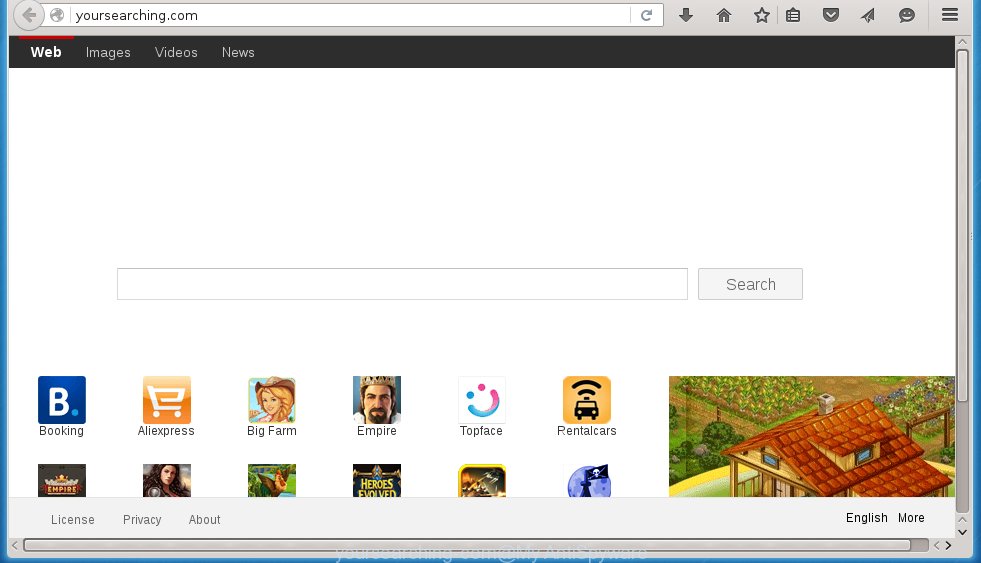
http://yoursearching.com/
Except that the Yoursearching.com makes various changes to browser’s start page and new tab, it also modifies your search provider, which leads to the fact that use of the internet browser’s search becomes uncomfortable. The reason for this is that the search results will consist of a large amount of advertisements, links to unwanted and ad web-sites and only the remaining part is search results for your query from well-known search providers like Google or Bing.
Also, adware (also known as ‘ad-supported’ software) can be installed on the machine together with Yoursearching.com browser hijacker. It will insert lots of advertisements directly to the sites which you view, creating a sense that advertisements has been added by the authors of the site. Moreover, legal ads can be replaced on fake advertisements that will offer to download and install various unnecessary and malicious programs. Moreover, the Yoursearching.com hijacker has the ability to collect a wide variety of your data that can be later transferred to third parties.
The Yoursearching.com hijacker mostly affects only the Google Chrome, Mozilla Firefox, MS Edge and Internet Explorer. However, possible situations, when any other web-browsers will be affected too. The hijacker will perform a scan of the system for web browser shortcuts and modify them without your permission. When it infects the browser shortcuts, it’ll add the argument like ‘http://site.address’ into Target property. So, each time you open the internet browser, you will see the Yoursearching.com intrusive web page.
We strongly advise that you perform the guide below which will assist you to get rid of Yoursearching.com using the standard features of Windows and some proven free programs.
Remove Yoursearching.com
There are present several free hijacker removal tools. Also it is possible to delete Yoursearching.com manually. But we advise to combine all these ways below into the one removal algorithm. Follow the steps of the tutorial. Read this manual carefully, bookmark or print it, because you may need to close your web-browser or restart your computer.
Get rid of Yoursearching.com homepage without any utilities
If you perform exactly the step-by-step instructions below you should be able to remove the Yoursearching.com from the Chrome, Mozilla Firefox, IE and MS Edge browsers.
Removing the Yoursearching.com, check the list of installed software first
First, you should try to identify and delete the application that causes the appearance of annoying advertisements or internet browser redirect, using the ‘Uninstall a program’ which is located in the ‘Control panel’.
- If you are using Windows 8, 8.1 or 10 then click Windows button, next click Search. Type “Control panel”and press Enter.
- If you are using Windows XP, Vista, 7, then click “Start” button and press “Control Panel”.
- It will display the Windows Control Panel.
- Further, click “Uninstall a program” under Programs category.
- It will display a list of all software installed on the computer.
- Scroll through the all list, and delete suspicious and unknown software. To quickly find the latest installed programs, we recommend sort applications by date.
See more details in the video instructions below.
Clean up the web-browsers shortcuts which have been hijacked by Yoursearching.com
When the browser hijacker infection is started, it can also alter the internet browser’s shortcuts, adding an argument like “http://site.address” into the Target field. Due to this, every time you start the web-browser, it will show an intrusive web page.
Right click on the internet browser’s shortcut, click Properties option. On the Shortcut tab, locate the Target field. Click inside, you will see a vertical line – arrow pointer, move it (using -> arrow key on your keyboard) to the right as possible. You will see a text “http://site.address” that has been added here. Remove everything after .exe. An example, for Google Chrome you should remove everything after chrome.exe.

To save changes, press OK . You need to clean all web browser’s shortcuts. So, repeat this step for the Chrome, Mozilla Firefox, Internet Explorer and Microsoft Edge.
Remove Yoursearching.com homepage from Chrome
Like other modern web browsers, the Google Chrome has the ability to reset the settings to their default values and thereby recover the web-browser home page, newtab and default search provider that have been replaced by the Yoursearching.com browser hijacker infection.

- First, start the Google Chrome and click the Menu icon (icon in the form of three horizontal stripes).
- It will open the Chrome main menu, click the “Settings” menu.
- Next, click “Show advanced settings” link, which located at the bottom of the Settings page.
- On the bottom of the “Advanced settings” page, click the “Reset settings” button.
- The Google Chrome will display the reset settings dialog box as shown on the screen above.
- Confirm the browser’s reset by clicking on the “Reset” button.
- To learn more, read the post How to reset Chrome settings to default.
Remove Yoursearching.com from Firefox by resetting web browser settings
The Mozilla Firefox reset will keep your personal information such as bookmarks, passwords, web form auto-fill data and remove unwanted search engine and startpage such as Yoursearching.com, modified preferences, extensions and security settings.
Click the Menu button (looks like three horizontal lines), and click the blue Help icon located at the bottom of the drop down menu like below.

A small menu will appear, press the “Troubleshooting Information”. On this page, press “Refresh Firefox” button as shown on the screen below.

Follow the onscreen procedure to revert back your Mozilla Firefox browser settings to its original state.
Remove Yoursearching.com start page from Microsoft Internet Explorer
If you find that Internet Explorer browser settings like newtab, startpage and search provider by default having been hijacked, then you may revert back your settings, via the reset web browser procedure.
First, start the Internet Explorer, click ![]() ) button. Next, click “Internet Options” as shown on the screen below.
) button. Next, click “Internet Options” as shown on the screen below.

In the “Internet Options” screen select the Advanced tab. Next, press Reset button. The Internet Explorer will show the Reset Internet Explorer settings prompt. Select the “Delete personal settings” check box and click Reset button.

You will now need to restart your system for the changes to take effect. It will remove browser hijacker infection that cause Yoursearching.com page to appear, disable malicious and ad-supported internet browser’s extensions and restore the Internet Explorer’s settings such as startpage, new tab and default search provider to default state.
How to get rid of Yoursearching.com startpage with free software
There are not many good free anti malware programs with high detection ratio. The effectiveness of malware removal tools depends on various factors, mostly on how often their virus/malware signatures DB are updated in order to effectively detect modern malware, adware, hijackers and other PUPs. We suggest to use several programs, not just one. These applications that listed below will help you get rid of all components of the browser hijacker from your disk and Windows registry and thereby delete Yoursearching.com .
Scan and clean your PC system of Yoursearching.com with Zemana
We advise using the Zemana AntiMalware that are completely clean your PC of the hijacker. The utility is an advanced malicious software removal program developed by (c) Zemana lab. It is able to help you delete PUPs, hijacker infections, adware, malicious software, toolbars, ransomware and other security threats from your machine for free.

- Download Zemana Free by clicking on the link below. Save it to your Desktop so that you can access the file easily.
Zemana AntiMalware
165536 downloads
Author: Zemana Ltd
Category: Security tools
Update: July 16, 2019
- Once downloading is done, close all applications and windows on your machine. Open a file location. Double-click on the icon that’s named Zemana.AntiMalware.Setup.
- Further, click Next button and follow the prompts.
- Once setup is complete, click the “Scan” button . Zemana Anti Malware (ZAM) tool will begin scanning the whole PC system to find out browser hijacker that cause Yoursearching.com site to appear. A system scan may take anywhere from 5 to 30 minutes, depending on your PC. While the tool is scanning, you may see number of objects and files has already scanned.
- When Zemana Free has completed scanning, Zemana will open a list of all items detected by the scan. Review the scan results and then click “Next”. When disinfection is complete, you may be prompted to reboot your PC system.
Automatically get rid of Yoursearching.com with Malwarebytes
We recommend using the Malwarebytes Free that are completely clean your PC of the hijacker. The free utility is an advanced malicious software removal program made by (c) Malwarebytes lab. This application uses the world’s most popular antimalware technology. It is able to help you delete hijackers, potentially unwanted programs, malware, ad-supported software, toolbars, ransomware and other security threats from your PC system for free.

- Please download MalwareBytes by clicking on the link below and save it directly to your MS Windows Desktop.
Malwarebytes Anti-malware
327766 downloads
Author: Malwarebytes
Category: Security tools
Update: April 15, 2020
- At the download page, click on the Download button. Your web browser will open the “Save as” dialog box. Please save it onto your Windows desktop.
- Once downloading is done, please close all applications and open windows on your PC system. Double-click on the icon that’s named mb3-setup.
- This will run the “Setup wizard” of MalwareBytes AntiMalware onto your machine. Follow the prompts and don’t make any changes to default settings.
- When the Setup wizard has finished installing, the MalwareBytes Anti-Malware (MBAM) will launch and open the main window.
- Further, click the “Scan Now” button to perform a system scan for the browser hijacker infection that cause a redirect to Yoursearching.com web-site. This task can take quite a while, so please be patient. While the MalwareBytes Anti-Malware utility is scanning, you can see number of objects it has identified as being infected by malware.
- When MalwareBytes completes the scan, you will be shown the list of all detected items on your system.
- Review the scan results and then click the “Quarantine Selected” button. Once finished, you may be prompted to reboot the system.
- Close the Anti-Malware and continue with the next step.
Video instruction, which reveals in detail the steps above.
Double-check for potentially unwanted software with AdwCleaner
The AdwCleaner tool is free and easy to use. It can scan and delete browser hijacker which cause Yoursearching.com web site to appear, malicious software, PUPs and adware from system (Microsoft Windows 10, 8, 7, XP) and thereby return web-browsers default settings (start page, new tab page and default search engine). AdwCleaner is powerful enough to find and remove malicious registry entries and files that are hidden on the computer.

- Download AdwCleaner by clicking on the link below. Save it on your Desktop.
AdwCleaner download
225802 downloads
Version: 8.4.1
Author: Xplode, MalwareBytes
Category: Security tools
Update: October 5, 2024
- Select the folder in which you saved it as Desktop, and then press Save.
- After the download is finished, launch the AdwCleaner, double-click the adwcleaner_xxx.exe file.
- If the “User Account Control” prompts, click Yes to continue.
- Read the “Terms of use”, and press Accept.
- In the AdwCleaner window, click the “Scan” to start scanning your computer for the browser hijacker that redirects your browser to undesired Yoursearching.com web site. While the AdwCleaner tool is scanning, you may see count of objects it has identified as being infected by malicious software.
- When the scanning is done, AdwCleaner will display you the results. In order to delete all threats, simply click “Clean”. If the AdwCleaner will ask you to reboot your PC, click “OK”.
The step-by-step instructions shown in detail in the following video.
Run AdBlocker to stop Yoursearching.com and stay safe online
Use an ad blocker tool such as AdGuard will protect you from harmful advertisements and content. Moreover, you may find that the AdGuard have an option to protect your privacy and block phishing and spam sites. Additionally, ad-blocker software will help you to avoid intrusive pop up advertisements and unverified links that also a good way to stay safe online.
- Download AdGuard program by clicking on the following link. Save it on your MS Windows desktop or in any other place.
Adguard download
27048 downloads
Version: 6.4
Author: © Adguard
Category: Security tools
Update: November 15, 2018
- After the downloading process is complete, run the downloaded file. You will see the “Setup Wizard” program window. Follow the prompts.
- When the install is finished, click “Skip” to close the setup application and use the default settings, or click “Get Started” to see an quick tutorial which will help you get to know AdGuard better.
- In most cases, the default settings are enough and you don’t need to change anything. Each time, when you start your computer, AdGuard will run automatically and stop popups, web sites such Yoursearching.com, as well as other malicious or misleading web-pages. For an overview of all the features of the application, or to change its settings you can simply double-click on the icon named AdGuard, that can be found on your desktop.
How to avoid setup of Yoursearching.com browser hijacker infection
A browser hijackers may be spread with the help of trojan horses and other forms of malware, but most commonly, the browser hijacker such as Yoursearching.com gets on your PC system as a part of certain free software. Many authors of free applications include third-party programs in their installation package. Sometimes it is possible to avoid the install of any browser hijacker infections such as Yoursearching.com: carefully read the Terms of Use and the Software license, choose only Manual, Custom or Advanced setup method, unset all checkboxes before clicking Install or Next button while installing new freeware.
Finish words
After completing the instructions above, your PC should be clean from this hijacker and other malicious software. The Google Chrome, Internet Explorer, Mozilla Firefox and Microsoft Edge will no longer open annoying Yoursearching.com home page on startup. Unfortunately, if the step by step tutorial does not help you, then you have caught a new browser hijacker infection, and then the best way – ask for help.
Please start a new thread by using the “New Topic” button in the Spyware Removal forum. When posting your HJT log, try to give us some details about your problems, so we can try to help you more accurately. Wait for one of our trained “Security Team” or Site Administrator to provide you with knowledgeable assistance tailored to your problem with the intrusive Yoursearching.com .



















