Have you become that your web-browser randomly displays vezenie.club, instead of the one you want to see? it is a sign that you have an installed adware on your computer. The adware is a part of dangerous software that created to open a lot of annoying ads. You need to perform the step-by-step guide below as soon as possible. It will clear your personal computer from advertising software that generates a lot of ads in the browser and thus remove the redirect to the vezenie.club web-page.
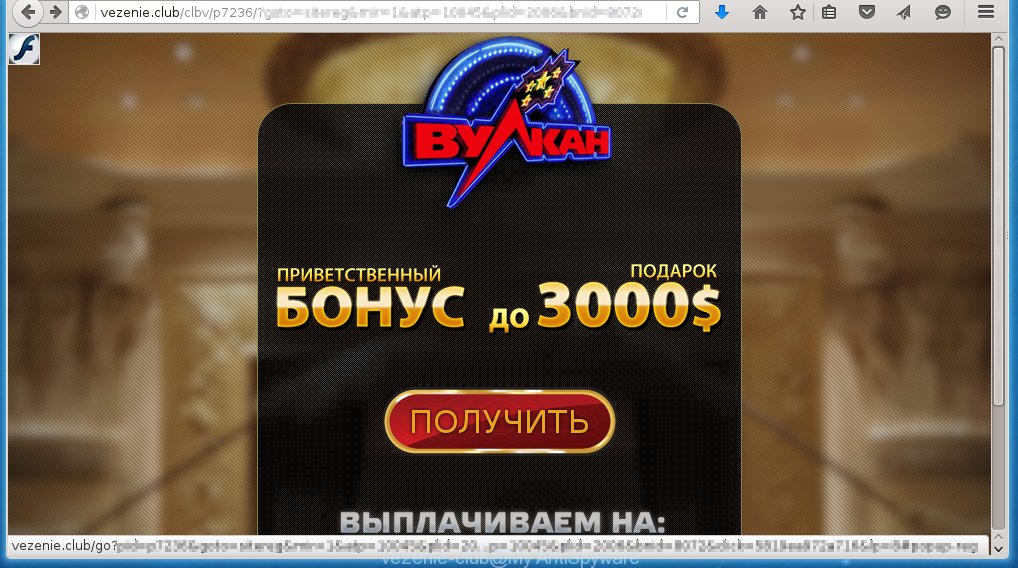
http://vezenie.club/clbv/p7236 …
The adware usually affects only the Chrome, Firefox, IE and MS Edge by changing the browser’s settings or installing a malicious extensions (addons). Moreover, possible situations, when any other browsers will be affected too. The adware will perform a scan of the PC for browser shortcuts and modify them without your permission. When it infects the internet browser shortcuts, it will add the argument like ‘http://vezenie.club’ into Target property. So, each time you open the web-browser, you will see an annoying vezenie.club page.
The adware is not a virus, but the virus behaves similarly. As a rootkit hides in the system, modifies web-browser settings and blocks them from changing. Also the ad supported software can install additional internet browser extensions, addons and modules that will inject ads within the Google Chrome, Mozilla Firefox, Internet Explorer and Edge’s screen. Moreover, the adware may install a browser hijacker that once started, will modify the browser’s startpage and search engine. And finally, the ad supported software can collect a wide variety of personal information such as what sites you are opening, what you are looking for the World Wide Web and so on. This information, in the future, may be transferred to third parties.
So, obviously, you need to delete the ad supported software as soon as possible. Use the free step-by-step instructions below. This guide will help you clean your computer and remove the vezenie.club annoying ads.
How does vezenie.club advertising get installed onto PC
I want to note that the ad supported software spreads in the composition together with various freeware. This means that you need to be very careful when installing programs downloaded from the Internet, even from a large proven hosting. Be sure to read the Terms of Use and the Software license, select only the Manual, Advanced or Custom installation mode, switch off all additional modules and programs are offered to install. The negligence when running unknown programs may lead to the fact that the adware is installed. The very appearance vezenie.club advertisements is a sign of necessity to perform cleanup of your PC. Moreover, the adware can lead to slow the browser, plus delays when starting and when viewing pages on the Internet. We strongly recommend that you perform the instructions below will allow you to remove vezenie.club advertisements and clean your system from the adware using the standard features of Windows and some proven freeware.
How to manually remove vezenie.club
The following instructions is a step-by-step guide, which will help you manually remove vezenie.club pop-up ads from the Chrome, Firefox, IE and MS Edge.
- Remove suspicious and unknown software by using Windows Control Panel
- Disinfect the browser’s shortcuts to get rid of vezenie.club redirect
- Remove vezenie.club ads from Google Chrome
- Remove vezenie.club ads from Mozilla Firefox
- Get rid of vezenie.club pop-up ads from Microsoft Internet Explorer
Remove suspicious and unknown software by using Windows Control Panel
We recommend that you start the system cleaning process by checking the list of installed programs and remove all unknown or suspicious applications. This is a very important step, as mentioned above, very often the malicious software such as adware and browser hijackers may be bundled with free programs. Uninstall the unwanted software may remove the annoying advertising or web-browser redirect to unknown or annoying pages.
Windows 8, 8.1, 10
Windows XP, Vista, 7

Click “Uninstall a program” ![]() It will open a list of all programs. Scroll through the all list, and remove any suspicious and unknown programs. To quickly find the latest installed software, we recommend sort applications by date in the Control panel.
It will open a list of all programs. Scroll through the all list, and remove any suspicious and unknown programs. To quickly find the latest installed software, we recommend sort applications by date in the Control panel.
Disinfect the browser’s shortcuts to get rid of vezenie.club redirect
During the installation, the adware may also change the browser’s shortcuts, adding “http://vezenie.club” into the Target field. Due to this, every time you start the internet browser, it will reroute to an unwanted ads.
To clear the web-browser shortcut, right-click to it and select Properties. On the Shortcut tab, locate the Target field. Click inside, you will see a vertical line – arrow pointer, move it (using -> arrow key on your keyboard) to the right as possible. You will see a text “http://vezenie.club” that has been added here. You need to remove it.  When the text is removed, press the OK button. You need to clean all shortcuts of all your internet browsers, as they may be infected too.
When the text is removed, press the OK button. You need to clean all shortcuts of all your internet browsers, as they may be infected too.
Remove vezenie.club ads from Google Chrome
Open the Google Chrome menu by clicking on the button in the form of three horizontal stripes (![]() ). It opens the drop-down menu. Click to Settings option.
). It opens the drop-down menu. Click to Settings option.  Scroll down to the bottom of the page and click on the “Show advanced settings” link. Now scroll down until the Reset settings section is visible, as shown below and click on the Reset settings button.
Scroll down to the bottom of the page and click on the “Show advanced settings” link. Now scroll down until the Reset settings section is visible, as shown below and click on the Reset settings button.  Confirm your action, click on the Reset button.
Confirm your action, click on the Reset button.
Remove vezenie.club ads from Mozilla Firefox
Open the Mozilla Firefox menu by clicking on the button in the form of three horizontal stripes (![]() ). It opens the drop-down menu. Click on the Help button (
). It opens the drop-down menu. Click on the Help button (![]() ).
).  In the Help menu click on the “Troubleshooting Information”. In the upper-right corner of the “Troubleshooting Information” page click on “Refresh Firefox” button.
In the Help menu click on the “Troubleshooting Information”. In the upper-right corner of the “Troubleshooting Information” page click on “Refresh Firefox” button.  Confirm your action. Click on the “Refresh Firefox”.
Confirm your action. Click on the “Refresh Firefox”.
Get rid of vezenie.club pop-up ads from Microsoft Internet Explorer
Open the Microsoft Internet Explorer tools menu by clicking on the button in the form of gear (![]() ). It opens the drop-down menu. Click on the “Internet Options”.
). It opens the drop-down menu. Click on the “Internet Options”.  In the Internet Options window click on the Advanced tab, then click the Reset button. The Microsoft Internet Explorer will show the “Reset Internet Explorer settings” window. Select the “Delete personal settings” check box, then click on “Reset” button.
In the Internet Options window click on the Advanced tab, then click the Reset button. The Microsoft Internet Explorer will show the “Reset Internet Explorer settings” window. Select the “Delete personal settings” check box, then click on “Reset” button.  You will now need to restart your personal computer for the changes to take effect.
You will now need to restart your personal computer for the changes to take effect.
How to get rid of vezenie.club with Anti-malware
Manual removal vezenie.club redirect requires some computer skills. Some files and registry entries that created by the ad supported software may be not completely removed. We suggest that use the MalwareBytes Anti-malware Free that are completely clean your PC system. Moreover, the freeware will help you to remove malware, internet browser hijackers and toolbars that your PC may be infected too.
- Please download MalwareBytes Anti-malware to your desktop from the following link. Malwarebytes Anti-malware
327278 downloads
Author: Malwarebytes
Category: Security tools
Update: April 15, 2020
- At the download page, click on the Download button. Your internet browser will open the “Save as” prompt. Please save it onto your desktop.
- Once the download process is finished, please close all programs and open windows on your PC. Double-click on the icon that named mbam-setup.
- This will start the Setup wizard of MalwareBytes Anti-malware onto your personal computer. Follow the prompts and do not make any changes to default settings.
- When the Setup wizard has finished installing, the Anti-malware will start and show the main window.
- Click on the “Scan Now” button for adware removal scan. It will start scanning your PC for the ad supported software which redirects your browser to the vezenie.club unwanted page. This procedure can take quite a while, so please be patient.
- When the MalwareBytes Anti-malware has finished scanning, it will open a screen which contains a list of malicious software that has been found.
- When you are ready, click on “Remove Selected” button to start cleaning your system. Once the process is done, you may be prompted to Restart.
- Close the Anti-Malware and continue with the next step.
Block vezenie.club and other similar malicious sites
To increase your security and protect your PC against new unwanted ads and malicious web pages, you need to use an application that blocks access to dangerous advertisements and web-sites. Moreover, the software can block the show of intrusive advertising, which also leads to faster loading of web-sites and reduce the consumption of web traffic.
Download AdGuard program using the following link.
26903 downloads
Version: 6.4
Author: © Adguard
Category: Security tools
Update: November 15, 2018
After the download is complete, run the downloaded file. You will see the “Setup Wizard” screen as shown below.

Follow the prompts. After installation is complete, you will see a window as shown in the figure below.

You can click “Skip” to close the installation program and use the default settings, or press “Get Started” button to see an quick tutorial that will help you get to know AdGuard better.
In most cases, the default settings are enough and you do not need to change anything. Each time, when you start your PC system, AdGuard will run automatically and block pop-up ads, web sites such vezenie.club, as well as other malicious or misleading pages. For an overview of all the features of the program, or to change its settings you can simply double-click on the icon AdGuard, which is located on your desktop.
If the problem with vezenie.club ads is still remained
If MalwareBytes Anti-malware cannot remove the redirect to vezenie.club ads, then we suggests to use the AdwCleaner. AdwCleaner is a free removal tool for adware, browser hijackers, PUPs, toolbars. Also you can ask for help our Myantispyware team below.
- Download AdwCleaner from the link below. AdwCleaner download
225634 downloads
Version: 8.4.1
Author: Xplode, MalwareBytes
Category: Security tools
Update: October 5, 2024
- Double click the AdwCleaner icon. Once this tool is started, press “Scan” button to perform a system scan for the adware that generates the vezenie.club advertising.
- Once AdwCleaner has finished, it will open a scan report. Review the report and then click “Cleaning” button. It will display a prompt. Click “OK”.
How to ask for help the Myantispyware team
If you are seeking a help for vezenie.club advertisements removal then follow these steps.
- Download HijackThis from the link below and save it to your Desktop. HijackThis download
5000 downloads
Version: 2.0.5
Author: OpenSource
Category: Security tools
Update: November 7, 2015
- Double-click on the HijackThis icon, and click the button labeled “Do a system scan only”.
- Once the scan is complete, the scan button will read “Save log”, click it. Save this log to your desktop
- Copy and paste the contents of the HijackThis log into your post. If you are posting for the first time, please start a new thread by using the “New Topic” button in the Spyware Removal forum. When posting your HJT log, try to give us some details about your problems, so we can try to help you more accurately.
- Wait for one of our trained “Security Team” or Site Administrator to provide you with knowledgeable assistance tailored to your problem with the redirect to the unwanted vezenie.club advertising.
Create a Myantispyware account here. Once you’ve registered, check your e-mail for a confirmation link, and confirm your account. After that, login.




















