There are many types of malware and one of them is adware. The adware, which causes the appearance of gift.tkfreegifts.xyz advertisements or the redirect to this annoying site, have a negative impact on the functioning of your computer. It changes PC settings, generates a huge number of various ads, slows down the Chrome, Firefox, IE and MS Edge and the speed of your internet connection. Moreover, it may lead to the fact that web-pages are slow to load and the browser interface can even freeze. The main function of the adware – is showing ads, so it may reroute your browser to an annoying site like gift.tkfreegifts.xyz, instead of the one that you want to visit. Even if you try to type an address into the web-browser’s address bar, then the browser is anyway will open an unwanted ad site.
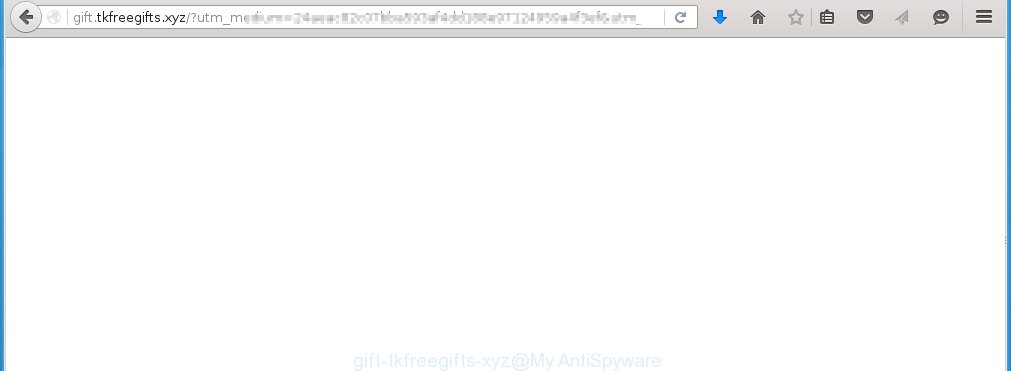
http://gift.tkfreegifts.xyz/?utm_medium= …
The adware can change the settings of the Google Chrome, Mozilla Firefox, Internet Explorer and Edge, but often that a malicious software like this can also infect all types of browsers by changing their desktop shortcuts. Thus forcing the user each time start the internet browser to see gift.tkfreegifts.xyz annoying advertising.
What is more, the ad supported software may display ads depend on a web site that you are visiting. That is, it is clear that this adware, without your permission, steals your private information such as: your ip address, what is a web page you are viewing now, what you are looking for on the Internet, which links you are clicking, and much, much more. The adware may monetize its functionality by collecting data from your browsing sessions and selling it to third party companies. This puts your personal information at a security risk.
We recommend to remove the adware, which redirects your browser on the gift.tkfreegifts.xyz annoying site, as soon as you found this problem, as it can direct you to web-resources which may load other dangerous software on your computer.
How does gift.tkfreegifts.xyz advertisements get installed onto computer
Most commonly, the ad supported software is bundled within the installation packages from a free hosting and file sharing web sites. So, install a free programs is a a good chance that you will find some bundled adware. If you don’t know how to avoid it, then use a simple trick. During installation, choose the Custom or Advanced installation option. Next, click ‘Decline’ button and clear all checkboxes on offers that ask you to install an unknown software. Moreover, please carefully read Term of use and User agreement before installing any software or otherwise you can end up with another unwanted software on your PC system such as this adware that redirect the Google Chrome, Mozilla Firefox, Internet Explorer and Edge onto the unwanted gift.tkfreegifts.xyz web-page.
How to manually remove gift.tkfreegifts.xyz
The following instructions is a step-by-step guide, which will help you manually remove gift.tkfreegifts.xyz from the Mozilla Firefox, Internet Explorer, Google Chrome and Microsoft Edge.
- Remove suspicious and unknown software by using Windows Control Panel
- Disinfect the browser’s shortcuts to get rid of gift.tkfreegifts.xyz redirect
- Remove gift.tkfreegifts.xyz advertisements from Google Chrome
- Delete gift.tkfreegifts.xyz popup ads from FF
- Get rid of gift.tkfreegifts.xyz pop-up ads from IE
Remove suspicious and unknown software by using Windows Control Panel
First, you should try to identify and remove the program that causes the appearance of annoying advertisements and web-browser redirect to unwanted web-sites, using the ‘Uninstall a program’ which is located in the ‘Control panel’.
Windows 8, 8.1, 10
 When the ‘Control Panel’ opens, click on the ‘Uninstall a program’ link under Programs category as shown below.
When the ‘Control Panel’ opens, click on the ‘Uninstall a program’ link under Programs category as shown below.  You will see the ‘Uninstall a program’ panel. Look on the example below.
You will see the ‘Uninstall a program’ panel. Look on the example below.  Very carefully look around the entire list of installed programs. Most likely, one or more of them are responsible for the web-browser redirect to the annoying gift.tkfreegifts.xyz site. If you have many programs installed, you can help simplify the search of malicious software by sort the list by date of installation. Once you have found a suspicious, unwanted or unused program, right click to it and press ‘Uninstall’.
Very carefully look around the entire list of installed programs. Most likely, one or more of them are responsible for the web-browser redirect to the annoying gift.tkfreegifts.xyz site. If you have many programs installed, you can help simplify the search of malicious software by sort the list by date of installation. Once you have found a suspicious, unwanted or unused program, right click to it and press ‘Uninstall’.
Windows XP, Vista, 7
 When the Windows ‘Control Panel’ opens, you need to click ‘Uninstall a program’ under ‘Programs’ as shown on the screen below.
When the Windows ‘Control Panel’ opens, you need to click ‘Uninstall a program’ under ‘Programs’ as shown on the screen below.  You will see a list of programs installed on your computer. We recommend to sort the list by date of installation to quickly find the programs that were installed last. Most likely they responsibility for the appearance of pop-up ads and browser redirect. If you are in doubt, you can always check the program by doing a search for her name in Google, Yahoo or Bing. When the program, you want to remove, is found, simply click on its name, and then press ‘Uninstall’ as on the example below.
You will see a list of programs installed on your computer. We recommend to sort the list by date of installation to quickly find the programs that were installed last. Most likely they responsibility for the appearance of pop-up ads and browser redirect. If you are in doubt, you can always check the program by doing a search for her name in Google, Yahoo or Bing. When the program, you want to remove, is found, simply click on its name, and then press ‘Uninstall’ as on the example below. 
Disinfect the browser’s shortcuts to get rid of gift.tkfreegifts.xyz redirect
Once installed, the adware may add “http://gift.tkfreegifts.xyz” into the Target property of the desktop shortcut for the Google Chrome, Mozilla Firefox, Internet Explorer and Edge. Due to this, every time you open the browser, it will open the gift.tkfreegifts.xyz unwanted page.
Right click on the web-browser’s shortcut, click Properties option. On the Shortcut tab, locate the Target field. Click inside, you will see a vertical line – arrow pointer, move it (using -> arrow key on your keyboard) to the right as possible. You will see a text “http://gift.tkfreegifts.xyz” that has been added here. Remove everything after .exe. An example, for Google Chrome you should remove everything after chrome.exe.  Click OK to save changes. You need to clean all browser’s shortcuts. So, repeat this step for the Chrome, Firefox, IE and MS Edge.
Click OK to save changes. You need to clean all browser’s shortcuts. So, repeat this step for the Chrome, Firefox, IE and MS Edge.
Remove gift.tkfreegifts.xyz advertisements from Google Chrome
Like other modern browsers, the Chrome has the ability to reset the settings to their default values and thus remove the redirect to gift.tkfreegifts.xyz annoying ads which is caused by the adware.
Start the Google Chrome. Click on the button in the form of three horizontal stripes (![]() ). It will appear the main menu. Click on the option named “Settings”. Another way to open the Chrome’s settings – type chrome://settings in the internet browser adress bar and press Enter.
). It will appear the main menu. Click on the option named “Settings”. Another way to open the Chrome’s settings – type chrome://settings in the internet browser adress bar and press Enter.  The web-browser will open the settings screen. Scroll down to the bottom of the page and click on the “Show advanced settings” link. Now scroll down until the “Reset settings” section is visible, as shown below and click on the “Reset settings” button.
The web-browser will open the settings screen. Scroll down to the bottom of the page and click on the “Show advanced settings” link. Now scroll down until the “Reset settings” section is visible, as shown below and click on the “Reset settings” button.  The Chrome will show the confirmation dialog box. You need to confirm your action. Press on the “Reset” button. The program will start the process of cleaning and when it is finished, the internet browser settings including the ‘block pop-ups’ option back to the values that have been when the Google Chrome was first installed on your personal computer.
The Chrome will show the confirmation dialog box. You need to confirm your action. Press on the “Reset” button. The program will start the process of cleaning and when it is finished, the internet browser settings including the ‘block pop-ups’ option back to the values that have been when the Google Chrome was first installed on your personal computer.
Delete gift.tkfreegifts.xyz popup ads from FF
If the Firefox settings have been changed by the ad supported software, then resetting it to the default state can help you to remove the redirect onto gift.tkfreegifts.xyz advertisements.
Run the Firefox and press ![]() button to open the Tools menu. It displays the drop-down menu on the right-part of the browser. Click on the Help button (
button to open the Tools menu. It displays the drop-down menu on the right-part of the browser. Click on the Help button (![]() ).
).  In the Help menu, select the “Troubleshooting Information” option. Another way to open the “Troubleshooting Information” screen – type about:support in the internet browser adress bar and press Enter. It will display the “Troubleshooting Information” page. In the upper-right corner of this screen, press the “Refresh Firefox” button.
In the Help menu, select the “Troubleshooting Information” option. Another way to open the “Troubleshooting Information” screen – type about:support in the internet browser adress bar and press Enter. It will display the “Troubleshooting Information” page. In the upper-right corner of this screen, press the “Refresh Firefox” button.  It will open the confirmation dialog box. Click on the “Refresh Firefox” button. The Firefox will start a task to fix your problems that caused by the adware. Once, it’s done, press the “Finish” button
It will open the confirmation dialog box. Click on the “Refresh Firefox” button. The Firefox will start a task to fix your problems that caused by the adware. Once, it’s done, press the “Finish” button
Get rid of gift.tkfreegifts.xyz pop-up ads from IE
Open the Internet Explorer tools menu by clicking on the button in the form of gear (![]() ). It opens the drop-down menu. Click on the “Internet Options”.
). It opens the drop-down menu. Click on the “Internet Options”.  In the Internet Options window click on the Advanced tab, then click the Reset button. The Microsoft Internet Explorer will show the “Reset Internet Explorer settings” window. Select the “Delete personal settings” check box, then click on “Reset” button.
In the Internet Options window click on the Advanced tab, then click the Reset button. The Microsoft Internet Explorer will show the “Reset Internet Explorer settings” window. Select the “Delete personal settings” check box, then click on “Reset” button.  You will now need to restart your system for the changes to take effect.
You will now need to restart your system for the changes to take effect.
Remove gift.tkfreegifts.xyz ads with MalwareBytes Anti-malware
Remove gift.tkfreegifts.xyz advertising manually is difficult and often the ad supported software is not completely removed. Therefore, we recommend you to use the MalwareBytes Anti-malware Free that are completely clean your computer. The MalwareBytes Anti-malware is a reputable malware removal software. It can automatically detect and remove the adware of the your PC. Moreover, this free software will help you to remove browser hijackers, malware and toolbars that your personal computer may be infected too. You can follow these simple steps below to eliminate the gift.tkfreegifts.xyz annoying advertisements completely.
Download MalwareBytes Anti-malware (MBAM) from the link below.
327720 downloads
Author: Malwarebytes
Category: Security tools
Update: April 15, 2020
Once downloaded, close all programs and windows on your computer. Open a directory in which you saved it. Double-click on the icon that named mbam-setup like below.

When the installation begins, you will see the “Setup wizard” that will help you install MalwareBytes Anti-malware on your system.

Once installation is complete, you will see window similar to the one below.

Now click on the “Scan Now” button to start scanning your personal computer for the ad supported software which causes the redirect to gift.tkfreegifts.xyz web-page. This procedure can take some time, so please be patient.

When the scan is finished, make sure all entries have “checkmark” and click “Remove Selected” button. The MalwareBytes Anti-malware will start to remove the adware related files, folders, registry keys. Once disinfection is completed, you may be prompted to Restart.
How to block gift.tkfreegifts.xyz
To increase your security and protect your PC system against new annoying advertising and malicious sites, you need to use an application that blocks access to dangerous ads and web pages. Moreover, the software can block the open of intrusive advertising, which also leads to faster loading of web-pages and reduce the consumption of web traffic.
- Download AdGuard program using the following link.
Adguard download
27036 downloads
Version: 6.4
Author: © Adguard
Category: Security tools
Update: November 15, 2018
- After the download is complete, run the downloaded file. You will see the “Setup Wizard” program window. Follow the prompts.
- Once the installation is finished, click “Skip” to close the installation program and use the default settings, or press “Get Started” to see an quick tutorial that will help you get to know AdGuard better.
- In most cases, the default settings are enough and you do not need to change anything. Each time, when you start your PC, AdGuard will start automatically and block pop-up ads, gift.tkfreegifts.xyz redirects, as well as other malicious or misleading web sites. For an overview of all the features of the program, or to change its settings you can simply double-click on the icon AdGuard, which is located on your desktop.
Remove gift.tkfreegifts.xyz ads and malicious extensions with AdwCleaner.
If MalwareBytes Anti-malware cannot remove the annoying gift.tkfreegifts.xyz advertising within the Internet Explorer, Chrome, Firefox and Microsoft Edge, then we suggests to use the AdwCleaner. AdwCleaner is a free removal tool for adware, browser hijackers, PUPs, toolbars. Also you can ask for help our Myantispyware team below.
Download AdwCleaner from the link below.
225788 downloads
Version: 8.4.1
Author: Xplode, MalwareBytes
Category: Security tools
Update: October 5, 2024
Once finished, open a directory in which you saved it. You will see a icon like below.
Double click the AdwCleaner desktop icon. Once this tool is started, you will see a screen like below.

Press “Start” button to perform a system scan for malicious extensions and the adware which displays the ads from gift.tkfreegifts.xyz page. Once AdwCleaner has finished, it will open a scan report as shown below.

Review the report and then click “Cleaning” button. It will display a prompt.

Click “OK”. When the cleaning process is finished, AdwCleaner may ask you to reboot your PC system.

When your PC is started, you will see an AdwCleaner log.

How to ask for help the Myantispyware team
If you are seeking a help for gift.tkfreegifts.xyz advertisements removal then follow these steps.
- Download HijackThis from the link below and save it to your Desktop.
- Double-click on the HijackThis icon, and click the button labeled “Do a system scan only”.
- Once the scan is complete, the scan button will read “Save log”, click it. Save this log to your desktop
- Copy and paste the contents of the HijackThis log into your post. If you are posting for the first time, please start a new thread by using the “New Topic” button in the Spyware Removal forum. When posting your HJT log, try to give us some details about your problems, so we can try to help you more accurately.
- Wait for one of our trained “Security Team” or Site Administrator to provide you with knowledgeable assistance tailored to your problem with the redirect to the unwanted gift.tkfreegifts.xyz advertisements.
Create a Myantispyware account here. Once you’ve registered, check your e-mail for a confirmation link, and confirm your account. After that, login.

















