The hig.consumermacinstall.com site appeared on your computer without any notice? After that, you’re faced with the fact that your browser is now redirected to other annoying web-sites and filled with a variety of pop-up ads and banners. The cause of all your problems with your system is an adware that has been installed on many computers around the world without users permission, so you’re one of many. Most probably, you do not even know how and where this adware has got into your personal computer. In the instructions below, we will explain all the general features of adware and its typical behavior on the system, as well as effective methods for manually removing it from your PC system.
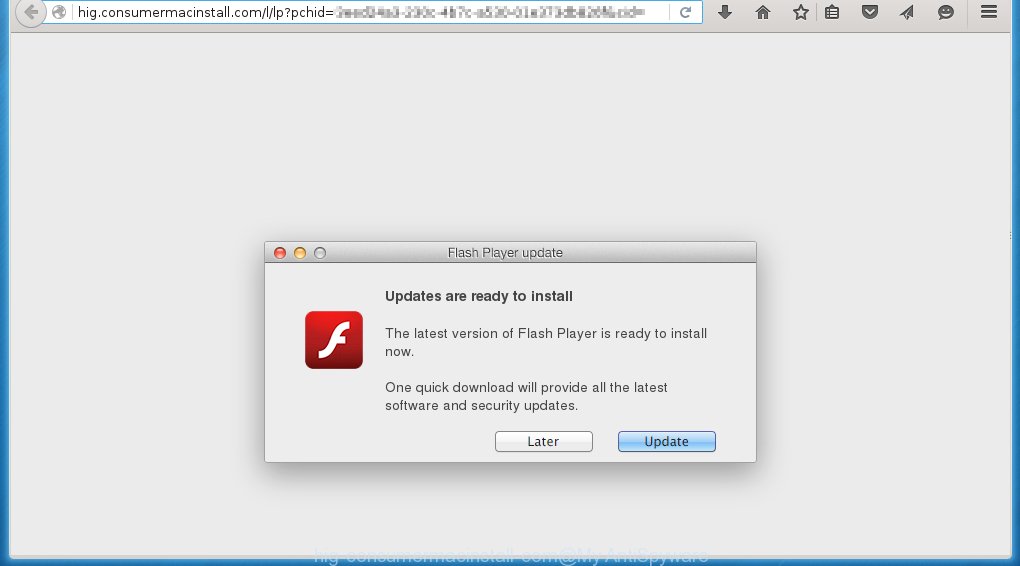
http://hig.consumermacinstall.com/ … fake flash player update
The ad supported software is the part of the software that is used as an online promotional tool. It is created with the sole purpose to open dozens of ads, banners and pop-ups, and thus to promote the goods and services in an open internet browser window. So, the hig.consumermacinstall.com is just one of the many web-sites of the so-called ‘ad-support’ type. It is designed to fill the browser’s constant stream of advertisements, or redirect the web-browser to not expected and intrusive advertising web-sites. Moreover, the ad supported software can substitute the legitimate ads on misleading or even banners that can offer to visit dangerous web pages. The reason is simple, many advertisers agree on any ways to attract users to their web sites, so the creators of ad supported software, often forcing users to click on an advertising link. For each click on a link, the authors of the ad supported software receive income. It is the so-called ‘Pay-Per-Click’ method.
We recommend to remove the adware, which redirects your internet browser on the hig.consumermacinstall.com annoying site, as soon as you found this problem, as it can direct you to web-resources which may load other malicious software on your computer.
How does hig.consumermacinstall.com advertisements get installed onto personal computer
Probably, the adware get installed onto your Apple Mac when you have installed a free programs like E-Mail checker, PDF creator, video codec, etc. Because, most commonly the adware is bundled within the installation packages from Softonic, Cnet, Soft32, Brothersoft or other similar web-pages. Even removing the application that contains an adware, does not help you remove the hig.consumermacinstall.com advertisements. Therefore, you must follow the steps below to remove all unwanted advertising.
How to remove hig.consumermacinstall.com from Mac (Step-by-step instructions)
The following instructions is a full step-by-step guide, which will help you to remove unwanted pop-ups from Safari, Mozilla Firefox and Google Chrome. Moreover, the steps below will help you to uninstall potentially unwanted software such as adware and toolbars that your Mac may be infected. Please do the instructions step by step. If you need a help or have any questions, then ask for our assistance here or type a comment below.
1. Uninstall unwanted and suspicios software
2. Remove hig.consumermacinstall.com popups from Safari, Mozilla Firefox, Safari and Google Chrome
3. Remove hig.consumermacinstall.com redirect with MalwareBytes Anti-malware for Mac
1. Uninstall unwanted and suspicios software
Open Finder and click Applications.

Look for unknown and suspicious software, right click to it and select Move to Trash or drag the application from the Applications folder to the Trash. Most important, scroll through the all list, and move to trash any unknown applications. Don’t forget, choose Finder -> Empty Trash.
2. Remove hig.consumermacinstall.com popups from Firefox, Safari and Chrome
Safari
Click Safai menu and select Preferences.

It will open the Safari Preferences window. Next, click the Extensions tab. Look for unknown and suspicious extensions on left panel, select it, then click on the Uninstall button.Most important to remove all unknown extensions from Safari.
Once complete, click General tab. Change the Default Search Engine to Google.

Find the Homepage and type into textfield “https://www.google.com”.
Firefox
Open Firefox. Type into the address bar about:support
![]()
Press Enter. It will open the Troubleshooting Information screen as shown below.

Click on the Reset Firefox button. It will open the confirmation prompt. Click to Reset Firefox button once again.
Chrome
Click on Chrome’s main menu button (

It will open the Chrome settings screen. Scroll to the bottom of the screen and click on the Show advanced settings (look the example below).

Chrome’s advanced settings should now be displayed. Scroll down until the Reset browser settings. Next, click on the Reset browser settings button. It will open the confirmation prompt. Click to Reset button to continue.
3. Remove hig.consumermacinstall.com redirect with MalwareBytes Anti-malware
Download MalwareBytes Anti-malware (MBAM) from the link below.
21024 downloads
Author: Malwarebytes
Category: Security tools
Update: September 10, 2020
Once downloaded, click on the Scan button to start a system scan like a shown below.

When the scan is finished, make sure all entries have “checkmark” and click Remove Selected Items button. MalwareBytes Anti-malware for Mac will start to remove all malicious files and folders.
How to block hig.consumermacinstall.com ads
To increase your security and protect your computer against new annoying ads and malicious web sites, you need to use an application that blocks access to dangerous ads and web-pages. Moreover, the software can block the display of intrusive advertising, which also leads to faster loading of websites and reduce the consumption of web traffic.
- Download AdGuard program using the following link.AdGuard for Mac download
3782 downloads
Author: © Adguard
Category: Security tools
Update: January 17, 2018
- In most cases, the default settings are enough and you do not need to change anything. Each time, when you start your Apple Mac, AdGuard will start automatically and block hig.consumermacinstall.com pop-up ads, as well as other malicious or misleading web page. For an overview of all the features of the program, or to change its settings you can simply click on the AdGuard icon.
The End
Your Mac should now be free of hig.consumermacinstall.com popups. If you need help with the instructions, then follow these steps.
- Download HijackThis from the link below and save it to your Desktop. HijackThis download
5013 downloads
Version: 2.0.5
Author: OpenSource
Category: Security tools
Update: November 7, 2015
- Double-click on the HijackThis icon, and click the button labeled “Do a system scan only”.
- Once the scan is complete, the scan button will read “Save log”, click it. Save this log to your desktop
Create a Myantispyware account here. Once you’ve registered, check your e-mail for a confirmation link, and confirm your account. After that, login.
- Copy and paste the contents of the HijackThis log into your post. If you are posting for the first time, please start a new thread by using the “New Topic” button in the Spyware Removal forum. When posting your HJT log, try to give us some details about your problems, so we can try to help you more accurately.
- Wait for one of our trained “Security Team” or Site Administrator to provide you with knowledgeable assistance tailored to your problem with the redirect to the annoying hig.consumermacinstall.com advertising.


















